WPML import and export help migrate multilingual content within your WordPress site. The WP Ultimate CSV Importer is a powerful plugin that works seamlessly with WPML, allowing you to import various content types, including posts, pages, custom post types, taxonomies, and WooCommerce products.
Transferring multilingual site data ensures that all your content and categories are linked across different languages, maintaining the integrity of your site’s structure.
Additionally, WP CSV Ultimate Importer supports importing WooCommerce data directly from spreadsheets, into multilingual sites, a feature we will discuss in detail in this tutorial.
How the Import and Export of WPML Works? #
Let’s see the simple yet powerful steps of importing and exporting multilingual content using WPML and WP Ultimate CSV importer.
Import Multilingual Content
When preparing your import spreadsheet manually, you need to include two specific columns that enable WPML Export and Import to connect data across different languages.
The import process is the same as that of importing CSV. Additionally, you need to map two unique fields of WPML, such as translated post titles and language code.
Export Multilingual Content or Preparing Your Import Spreadsheet
If you choose to use WP Ultimate CSV Importer to export data from your source site, the WPML Export and Import automatically incorporates all the necessary multilingual information into the exported file and simplifies the process for you.
How to import WooCommerce Products from Custom Spreadsheet #
Let’s see in detail about importing WooCommerce data from the custom spreadsheets, that you created manually.
Pre-requisites- Before you Begin
Before importing the WooCommerce Products, it is important to ensure the below setup in your target site.
- Install and activate WP Ultimate CSV Importer for seamless WPML import and Export
- Install and activate WPML core plugins, WooCommerce, WooCommerce Multilingual String Translations, WPML Multilingual Plugin for WordPress, and Multi-currency.
- Configure the setup wizard of WPML and enable all the desired languages you need to import data.
Step 1: Prepare your Import Spreadsheet
To import multilingual content, your CSV file must include a specific column to identify the language of each row. Ensure your CSV file includes the following:
- First, include the standard product data such as Product ID, Product type, SKU, Product title, etc
- Enter the product details in your source language. For example, English.
Translate the product details into the preferred languages you need to import. Enter the translated product details on the respective titles in the spreadsheet. - Add two additional columns as language code (e.g. en for English and fr for French) and translated post title
- In the Source language of the product, leave the ‘Translated Post Title’ column empty. The emptied translated post title product indicates the source language
On the translated product, enter the product name of the source language in the translated post title field.
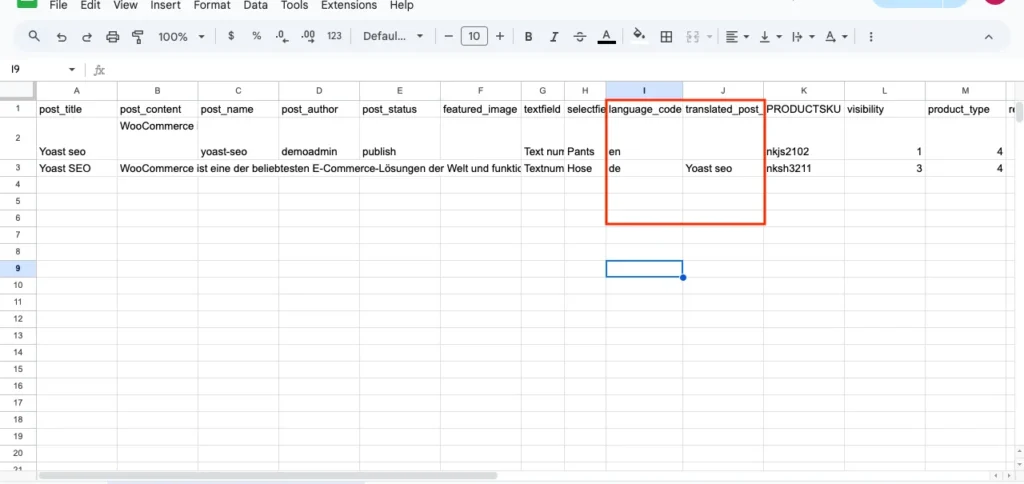
Step 2: Configure the Importer
- Navigate to WP Ultimate CSV Importer Pro > Import/Update
- Choose your CSV file containing the multilingual data.
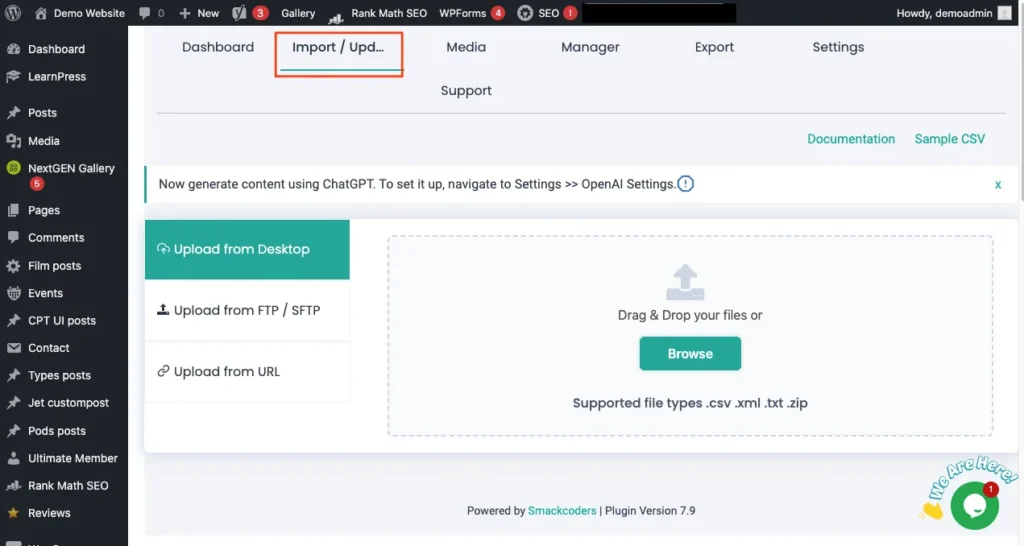
- Then map the fields. The plugin will auto-map the fields based on the CSV headers. Ensure that each column (e.g., language, title, content) is correctly mapped to the respective WordPress field.
- Map the Language Column. In the “WPML” section, map the WPML language code and translated post title. This tells WPML which language each post corresponds to.
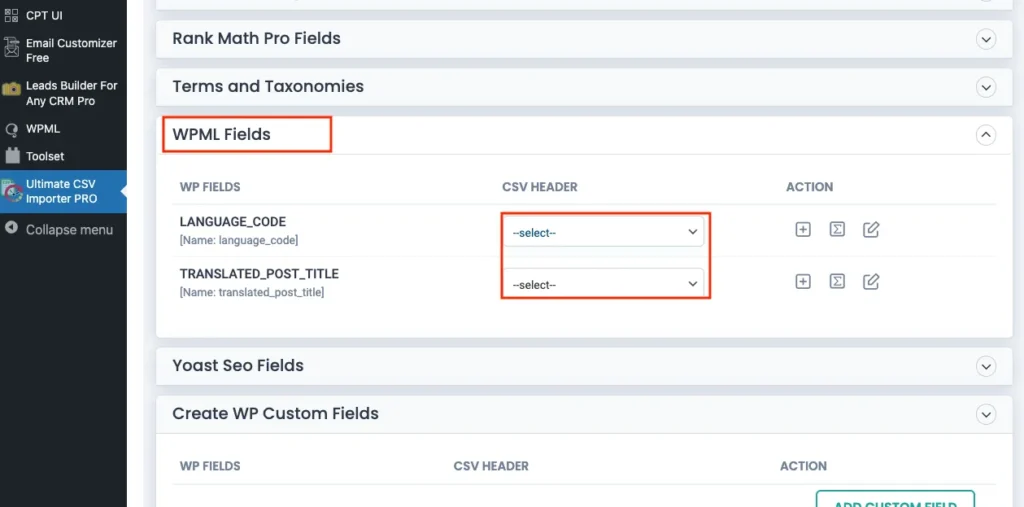
Step 3: Set WPML Language for Each Product
WP Ultimate CSV Importer Pro will allow you to specify the language for each product during the import process. During the import, ensure you select the appropriate language for each content entry in the CSV. The plugin will automatically assign the correct language to each product as defined by the CSV’s language column.
Step 4: Import Content
After setting up the mappings:
- Manage the media uploads and configure the import settings
- You can also schedule the import process by enabling “Do you want to schedule the import?”
- Enter the Scheduled date, time, and frequency and click on Schedule Import
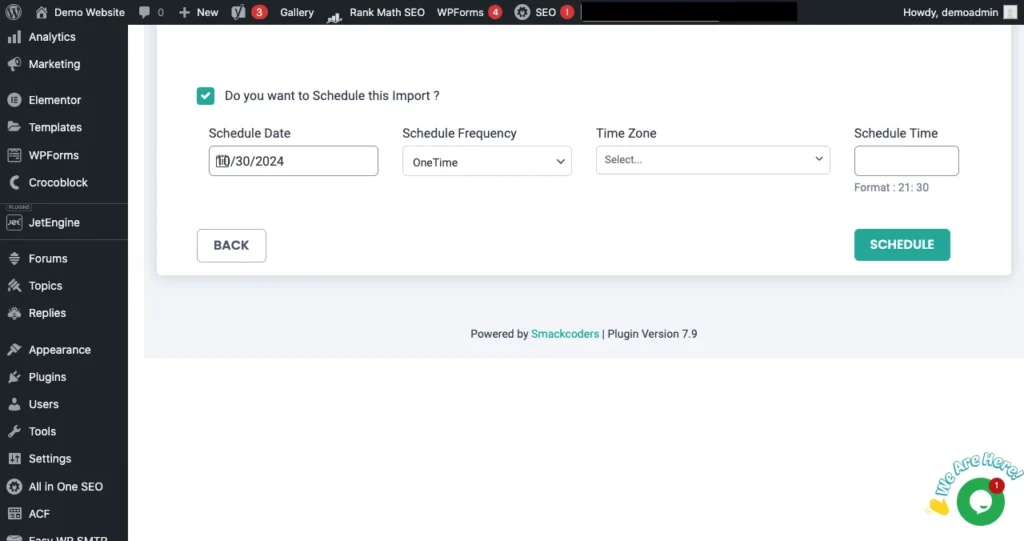
4. Once done with the import configuration, Run the import. This will start the import process. The plugin will process each row in your CSV file and create the products in the correct language, per WPML’s settings.
Step 5: Verify the Imported Content
Once the import is complete, go to your WooCommerce-> Products section in WordPress:
- Check the Language of the Product: Each product should be assigned the correct language based on the language column in your CSV.
- Test WPML Language Switcher: Verify that the language switcher on your site is showing the products in the correct languages.
Advanced Topics #
WPML Alternatives in WordPress CSV Import/Export
While WPML (WordPress Multilingual Plugin) is a popular choice for managing multilingual websites, there are alternative approaches for importing and exporting multilingual content via CSV in WordPress. For users looking to use other multilingual plugins or customized solutions, the WP Ultimate CSV Importer Pro plugin offers flexibility by supporting various translation tools, such as Polylang, and q translate x. These alternatives provide the ability to import/export multilingual content without being strictly tied to WPML. Users can map language-specific fields, such as title, description, and custom fields, for each language in the CSV file to ensure correct content migration. Integration with these plugins can be done through the plugin’s interface by selecting the appropriate translation options and mapping the respective language columns in the CSV. This makes the WP Ultimate CSV Importer Pro plugin a versatile tool for those seeking multilingual import/export functionality without relying on WPML.
WPML CSV Export with WP Ultimate CSV Importer Pro Plugin
WP Ultimate CSV Importer Pro offers an advanced method for exporting multilingual content created using the WPML plugin. This export feature allows users to generate CSV files that contain all the necessary language-specific data, such as titles, content, custom fields, and metadata for each language.
When exporting WPML content, users can choose to include language-specific columns in the exported CSV file, ensuring that content for each language (e.g., English, French, Spanish, etc.) is kept in separate columns. This enables efficient management and migration of content between WordPress sites or for use in other applications.
Steps to Exporting WPML Content for Multilingual Migration
To export your WPML multilingual website data, follow these steps in WP Ultimate CSV Importer:
- Access the Export Menu: Navigate to the ‘Export’ section within WP Ultimate CSV Importer.
- Select the WordPress Module: Choose the module you wish to export. You’ll see the number of records for that module displayed in the top right corner.
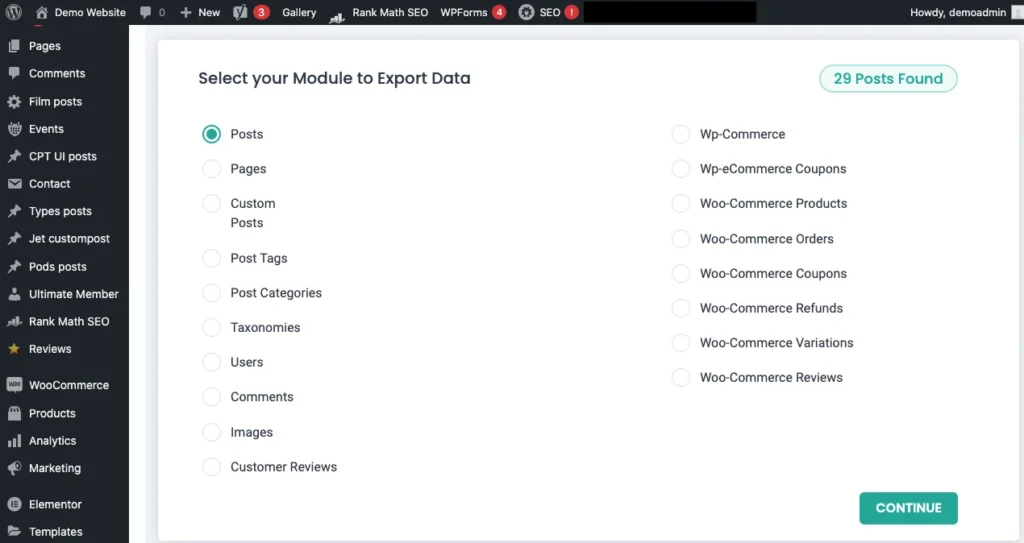
3. Click Continue: If the selected module has no records, you won’t be able to proceed to the next step.
4. Name the Export File: Enter a filename for the export.
5. Choose Export Type: In the Advanced settings, select the file format for export. WP Ultimate CSV Importer for multilingual sites offers four options: CSV, XML, XLS, and JSON.
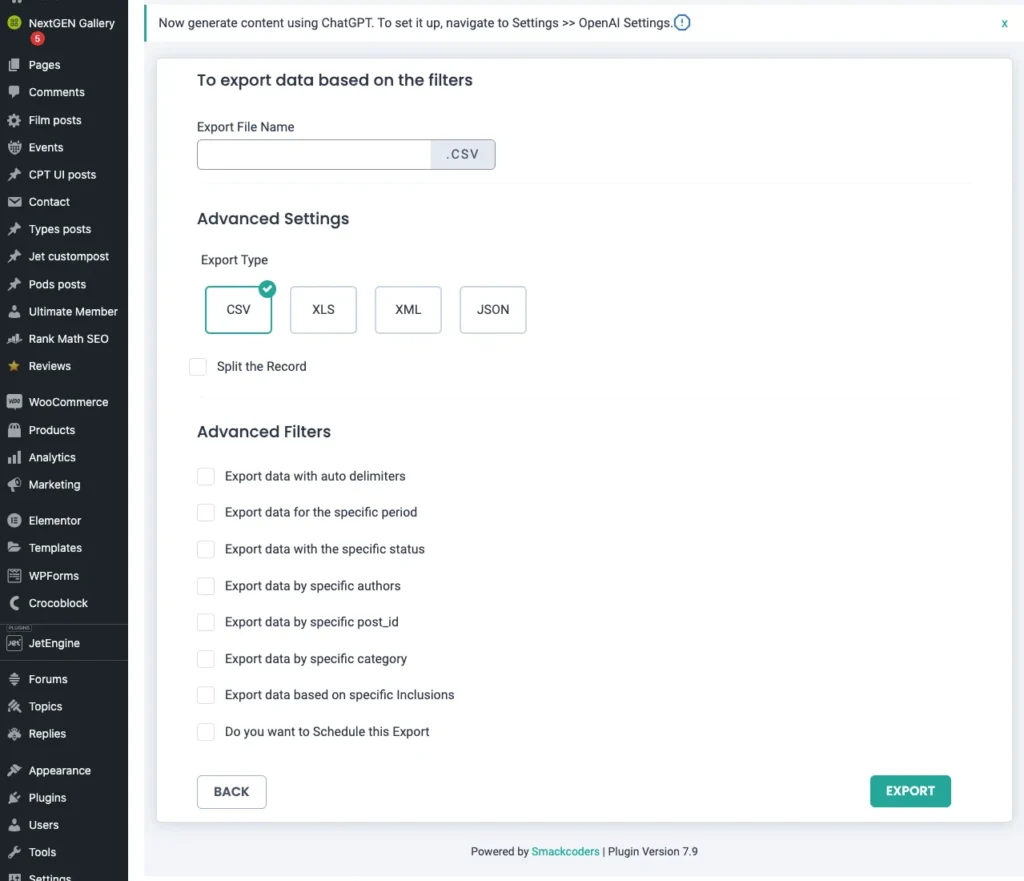
6. Split Export (Optional): If you have large amounts of data, you can split the export into multiple files. Enable the ‘Split the Record’ option and specify a value. For example, setting the split value to 100 will export the first 100 records to one file, the next 100 records to another file, and so on. By default, the export will be in CSV format.
7. Apply Advanced Filters (Optional): Use advanced filters to refine the data you wish to export, such as exporting only records with a specific status or using auto delimiters.
8. Schedule Export (Optional): WP Ultimate CSV Importer allows you to schedule the export if needed. To schedule export, enable the Do you want to schedule export?” option. Enter the scheduled date time, frequency, host details, and connection types. Then click on Schedule Export.
By following these steps, you can easily export your multilingual website data.
Key Features of WPML Export:
- Language-Specific CSV Export: During the export process, the plugin allows users to specify which languages to include in the export. Each language will have its own set of columns, making it easy to identify and manage the multilingual content for each language.
- Exporting Custom Fields: WP Ultimate CSV Importer Pro for multilingual sites supports exporting WPML content that includes custom fields. This is useful for sites that rely on custom post types and fields for multilingual content. You can export the data for each language in these custom fields, ensuring that the translations are preserved when importing to another site or updating the same site.
- Post Relationships and Taxonomy Terms: The plugin also supports exporting relationships between posts, pages, and custom post types, along with their taxonomy terms (categories, tags, etc.) for each language. This ensures that your site’s structure and content organization are maintained during export and import.
- Excluding Unnecessary Data: WP Ultimate CSV Importer Pro provides the option to exclude specific fields or content types from the export, allowing users to filter the data and only export what is necessary. This makes it easier to manage large datasets or perform selective content migrations.
- Bulk Export for Multiple Languages: For multilingual websites with a large volume of content, WP Ultimate CSV Importer Pro provides bulk export functionality. This allows users to export large amounts of data for all or specific languages in a single export operation, saving time and effort compared to manual exports.
FAQ #
- Can I import/export WPML content using WP Ultimate CSV Importer Pro?
Yes, WP Ultimate CSV Importer Pro supports importing and exporting WPML content, allowing you to manage multilingual content efficiently. The plugin enables you to map language-specific fields from your CSV file to the correct WPML fields for each language.
- What is the correct format for a multilingual CSV file?
A multilingual CSV should have a separate column for each language’s content. For example, columns could include “Title, content, language code, and so on, depending on the number of languages. The fields should align with your WPML setup and its corresponding language configurations.
- Does WP Ultimate CSV Importer Pro support translating custom fields in WPML?
Yes, the plugin supports custom fields in WPML. During the import process, you can map custom field values for each language to ensure the correct translation is assigned to the corresponding content.
- Can I update existing multilingual content using WP Ultimate CSV Importer Pro?
Yes, WP Ultimate CSV Importer Pro allows you to update existing multilingual content by matching existing posts or pages based on unique identifiers (like post IDs or slugs). You can update content for each language by importing the relevant CSV columns that map to the desired translations.
- Can I import content for a new language using WP Ultimate CSV Importer Pro?
Yes, you can import content for a new language by adding a new language column in the CSV file. During the import process, you’ll need to specify the language for each row, which will be automatically associated with the corresponding WPML language.
- Does WP Ultimate CSV Importer Pro support importing media for multilingual posts?
Yes, WP Ultimate CSV Importer Pro can import media files for multilingual posts. You need to ensure that the media URLs or file paths are correctly referenced in your CSV file and that these media items are linked to the appropriate posts and languages.
7. What are the supported modules for WP CSV Ultimate importer to import multi-lingual data?
Below are the supported modules for WP Ultimate CSV Importer to import multilingual data:
- Posts
- Pages
- Custom posts
- WooCommerce
- Taxonomies
- Categories
- Tags

WP Ultimate CSV Importer Pro
Get Ultimate CSV/XML Importer to import data on WordPress faster, quicker and safer.
