WP Ultimate CSV Importer includes a Client Mode feature that empowers site administrators to delegate export permissions to specific non-admin user roles without compromising control or data integrity.
What is Client Mode in WP Ultimate CSV Importer? #
Client Mode in WP Ultimate CSV Importer is a feature that allows WordPress administrators to grant export access to non-admin user roles like Editors, Shop Managers, or Authors without giving them full plugin control.
With Client Mode, admins can:
- Create an export template with specific filter settings
- Assign that template to one or more user roles
- Let those users run the export independently from their own dashboard
- Keep admin-level controls, while limiting what users can export
It’s especially useful for teams or client projects where users need access to only certain data like WooCommerce orders or blog posts without risking changes to other site content or settings.
How to Set Up an Export in Client Mode #
Follow the steps below to enable and use Client Mode for WordPress exports.
Step 1: Go to Export and Choose a Post Type
Navigate to WP Ultimate CSV Importer > Export. Select the post type to export (let’s say WooCommerce Orders).
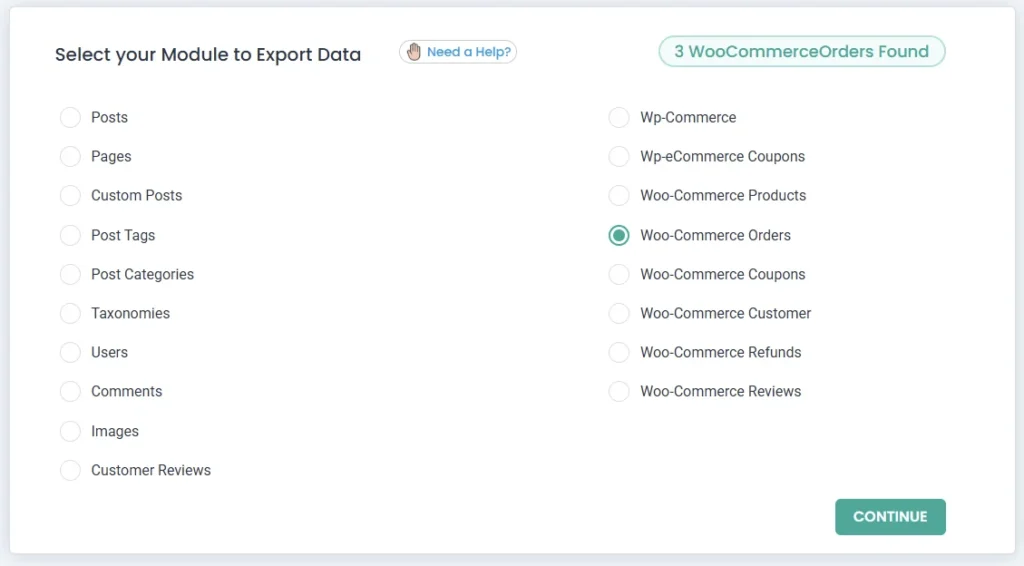
Click Continue.
You’ll now land on the export configuration screen.
Step 2: Configure Export Settings
Add a file name: Enter a name for your export.
File type: Choose from CSV, TSV, Excel, XML, or JSON
Split the Records (optional): Useful for large datasets. Enter a number to split the export into multiple files zipped together.
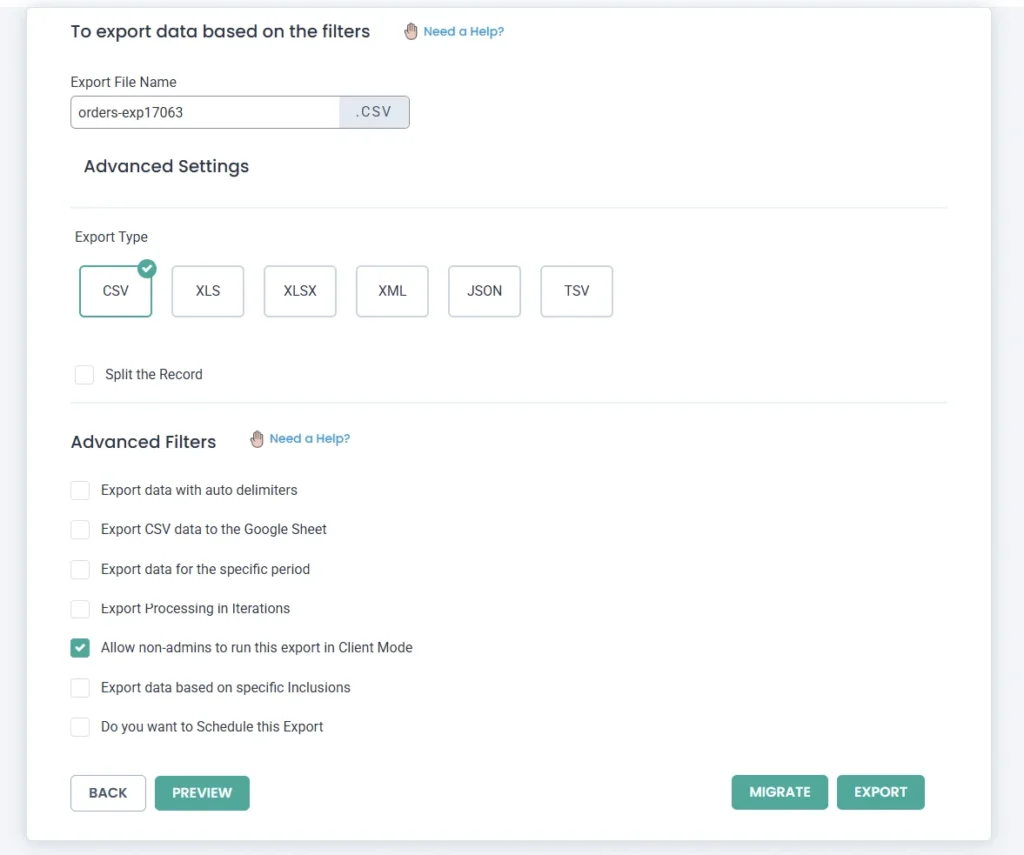
Step 3: Apply Filters (Optional)
You can drill down the export results using advanced filters like:
- Date Range Filter: Export records created within a specific timeframe
- Product Filter (for WooCommerce orders): Select specific product(s) to export related orders
- Payment Method Filter: Export orders using a specific payment option like “Cash on Delivery” or “Stripe”
- Order Status Filter: Export based on status (Completed, Pending, Processing, etc.)
- Delimiter Choice: If exporting in CSV or TSV, customize the delimiter
- Google Sheets Export: Set up integration to directly export all your data to the configured account’s Google Sheets.
- Iteration Method Export: Use a chunk-based export strategy to prevent timeout issues
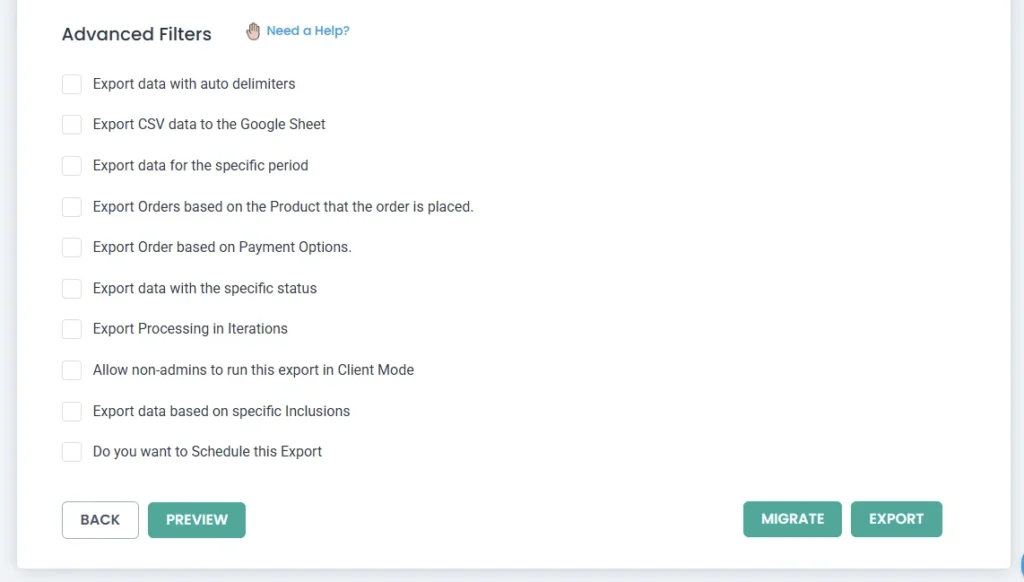
Note: The filters may change based on the post type you choose. The above filters are particular for the post type ‘WooCommerce Orders’.
Step 4: Enable Client Mode
This is where you grant access to non-admin users.
Scroll to the section “Allow non-admins to run this export in Client Mode”.
Check the box to enable. Choose the user roles you want to allow access (e.g., Shop Manager). You can select multiple roles if needed.
Click Export to complete the setup. The export template is saved. Now users in those roles will be able to run this export template via their own WordPress dashboard.
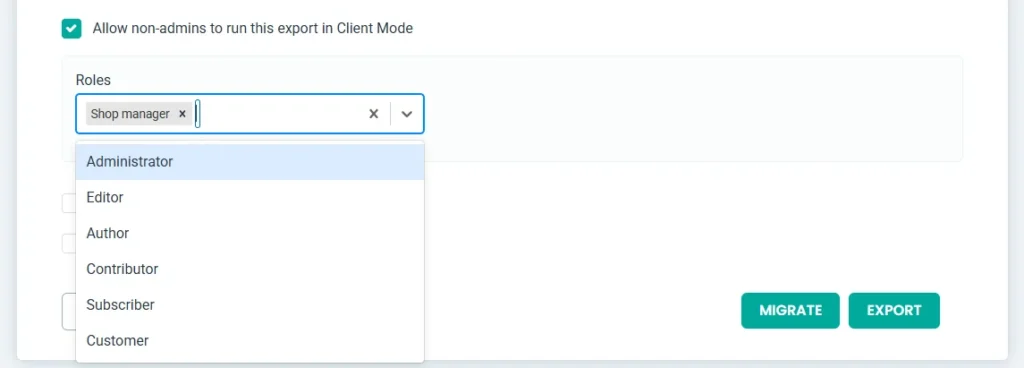
How Non-Admins Can Use Client Mode #
After the admin configures and saves the export template.
The non-admin user logs into WordPress.
- Navigates to WP Ultimate CSV Importer > Client Mode.
- Sees a list of available export templates assigned to their role.
- Clicks Export next to the desired template.
- Optionally adjusts filters (if required) and clicks Export.
- Download the file once it’s ready.
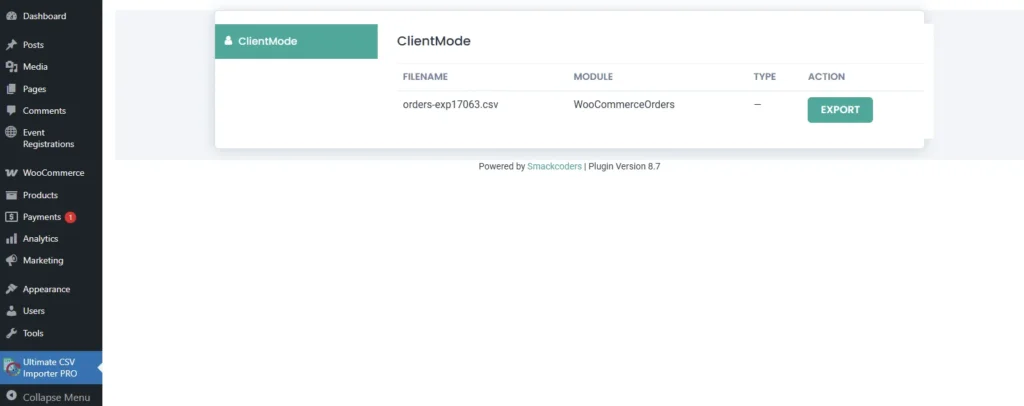
That’s it. no need for admin access, no risk of accessing unrelated data.
Pro tip: You can delete the created template while you create a new export. These templates will be listed under the saved templates page after the post type selection in export.
Need help setting this up? Reach out to us at [email protected]
