The Ultimate CSV Importer plugin for WordPress supports ChatGPT in generating content and images for your posts, pages automatically, and custom posts when you import. This feature is helpful when importing WooCommerce Products with Product descriptions and Posts with featured images. You just need to configure the ChatGPT option shown beside the post_content, post_excerpt, and featured_image fields while mapping in our plugin. This feature will automatically generate descriptions and images for the imported WooCommerce Products and your Posts.
Note to consider: Only In the CSV with empty post_content, post_excerpt, and featured_image fields, you can generate descriptions and images with the ChatGPT ai.

Let’s explore more about this feature here. To get started, you must initially configure your OpenAI API keys in our CSV Importer Plugin to enable this automatic content generation feature.
Configure ChatGPT with an API Key #
1. Navigate to the Ultimate CSV Importer plugin within your WordPress Dashboard.
2. Go to Settings, then click on OpenAI Settings.
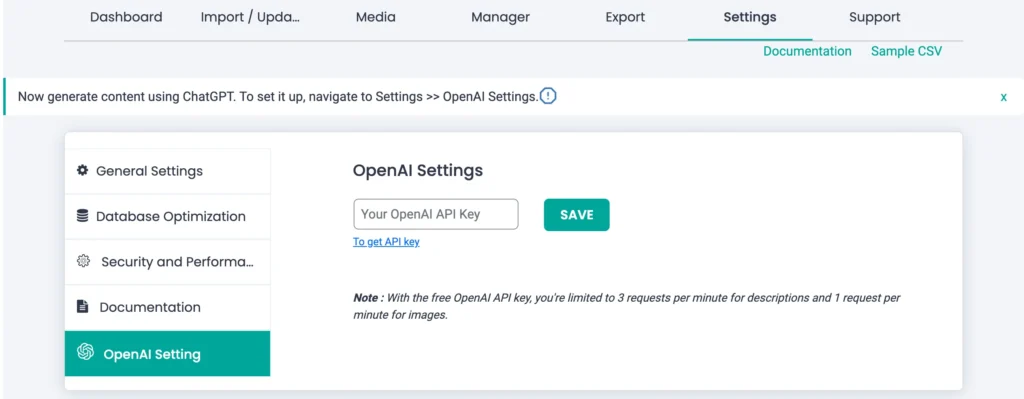
3. Enter your ChatGPT API key.
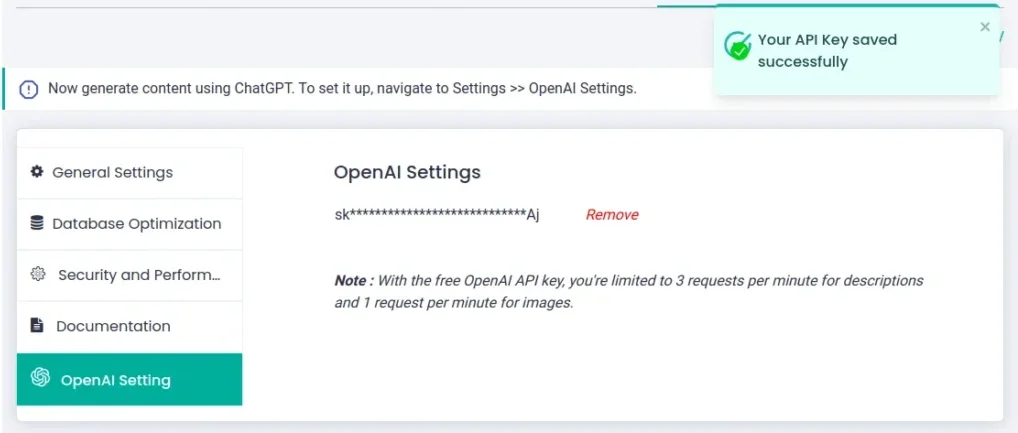
4. If you don’t have the API key, refer to the below steps to get an OpenAI API keys:
- Create an OpenAI account: If you don’t have one already, head to OpenAI signup: https://platform.openai.com/signup and create a free account.
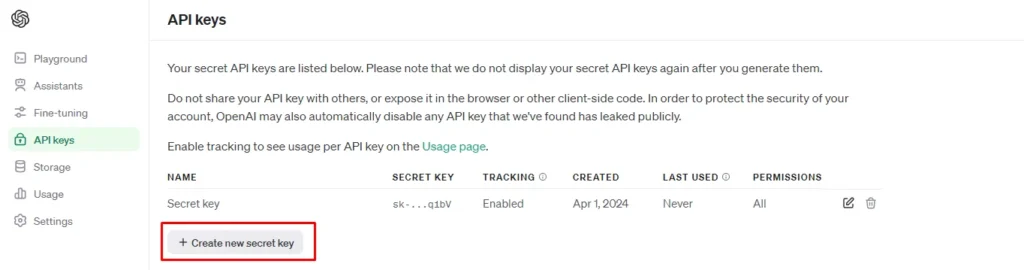
- Verify your email: After signing up, you’ll receive an email from OpenAI to confirm your account. Verify your email address before proceeding.
- Access your API Keys: Once verified, log in to your OpenAI account. In the left sidebar, select the “API keys” menu.
- Generate a New Key: If you don’t have an existing key, click the button “Create new secret key.” You can optionally name your key for better organization.
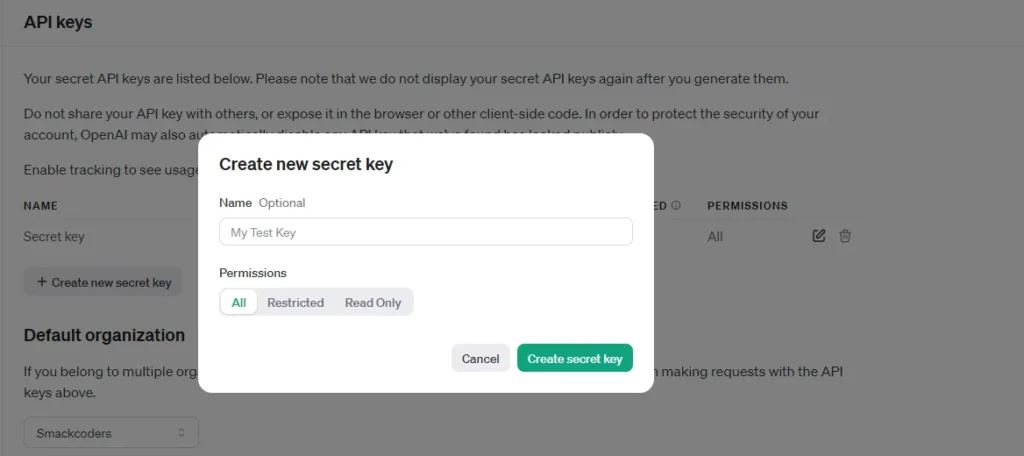
- Save your API key securely: A pop-up window will display your new API key. Copy this key to paste it inside the OpenAI settings field in CSV Importer.
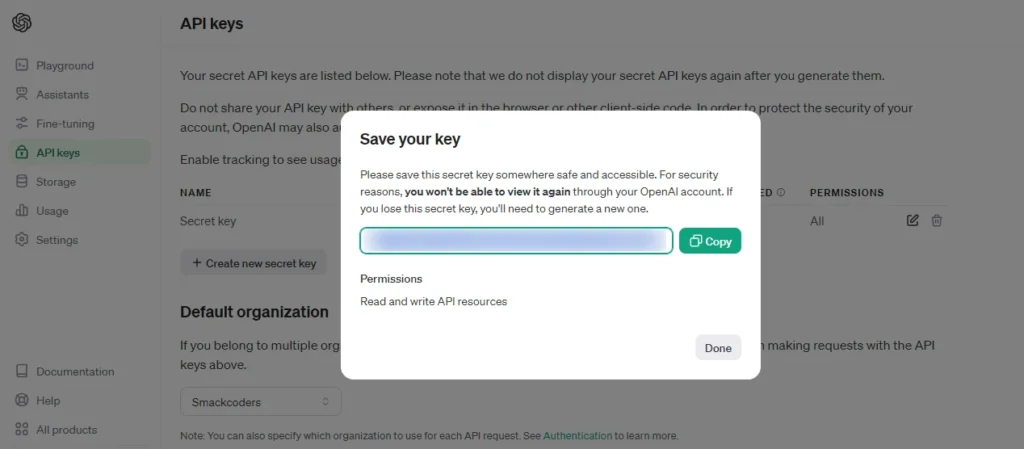
Note: You won’t be able to retrieve it later if you close the window.

WP Ultimate CSV Importer Pro
Get Ultimate CSV/XML Importer to import data on WordPress faster, quicker and safer.
Import CSV #
Once the OpenAI API keys settings are configured, proceed with importing your data.
1. In the Ultimate CSV Importer plugin Dashboard, navigate to the Import section and upload your CSV file.
2. Select the type of post you want to import, such as post, page, Woocommerce products, or other custom post types.
3. Click the ‘Continue’ button to enter the mapping section, where you can map the fields.
4. The “Auto-generate post content” feature will be visible in the mapping section, represented by the ChatGPT Icon. You can see it beside these three fields: post_content, post_excerpt, and featured_image.
5. Choose the ‘Header Manipulation’ option from the dropdown menu and click the ChatGPT icon for the field.
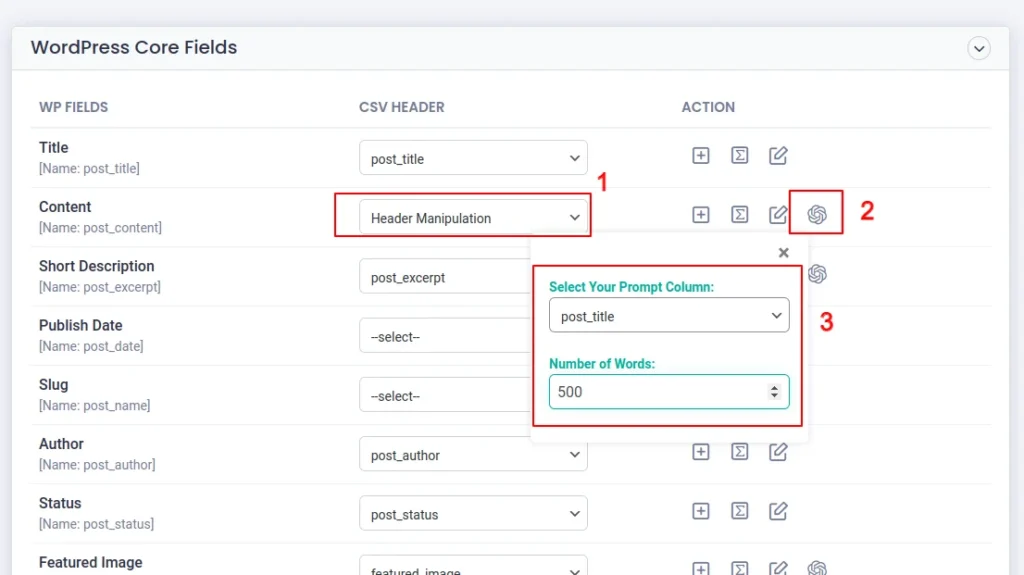
6. Choose your Prompt Column (eg: post_title), and specify the desired word count for the content.
7. For the Featured Image, select the relevant Prompt section(That is a field specified in your CSV. This field contains prompts for generating images).
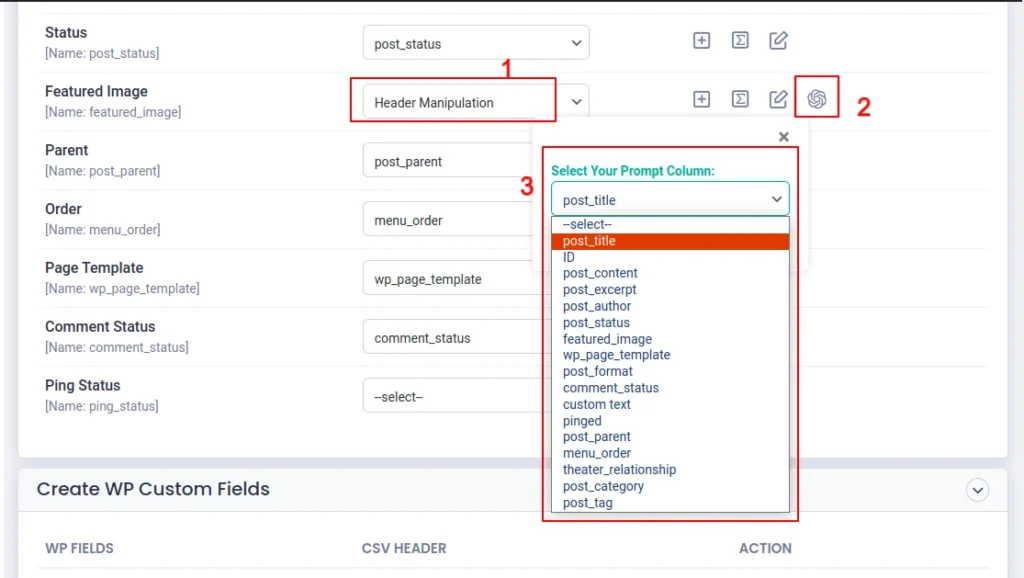
After configuring the settings, click the continue button to proceed to the next steps and import.
The descriptions and images will be automatically generated for the imported post type. Refer to our documentation, for more information about importing the data.

WP Ultimate CSV Importer Pro
Get Ultimate CSV/XML Importer to import data on WordPress faster, quicker and safer.
