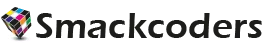The Events Calendar is one of the most widely used event management plugins in WordPress. To make your workflow smoother, we’ve added full compatibility to import and export Events, Venues, and Organizers along with their associated metadata. Whether you’re migrating event data, updating existing entries, or syncing information between sites, the WP Ultimate CSV Importer plugin lets you manage everything in bulk with ease.
You can import and export event-related data in multiple formats like CSV, XML, Excel, Google Sheets, TSV, or ZIP.
Import The Events Calendar Data #
You can import Events, Venues, and Organizers individually. Each type follows the same structure and steps, but with its own field mappings and metadata.
Import Events #
Events are imported along with their event details such as start/end date, time, cost, recurrence, featured image, organizer, venue, and custom metadata.
Step 1: Input the prepared import file with event fields & data
Visit the plugin in your WordPress dashboard, and it will land you on the Import/Update page. Upload your prepared file using any one of the following sources:
- Upload from desktop
- Upload from FTP/SFTP
- Upload from external URL
- Upload from server
Once uploaded, configure:
- Import type: Fresh Import or Content Update
- Post type: tribe_events
- Click Continue.
Step 2: Map event fields and WordPress fields
In the mapping area, switch to drag-and-drop or advanced dropdown mode to match fields. Map:
- WordPress core fields
- Event metadata such as:
- Event start date
- Event end date
- All-day event
- Event cost
- Event website URL
- Event status
- Event recurrence settings
- Venue ID
- Organizer ID
- Event featured image
- Event start date
You can configure advanced actions using the gear icon: formulas, field merging, functions, and AI.
Map categories, tags, and event-specific taxonomies if needed. Save your mapping and click Continue.
Step 3: Configure media & import settings and run the import
In the media management section, choose how to handle event images:
- Use images if already available (default)
- Always create as new image
- Overwrite existing images
Enable Download post content external images to media if your event descriptions contain external image URLs.
Configure import settings:
- Maintenance mode
- Rollback
- Iteration for large imports
- Duplicate handling (choose identifier such as title or ID)
- Category or taxonomy filters
You can also schedule recurring imports. To run immediately, click Import.
Step 4: Import verification
After completion, a popup will appear to download:
- Import logs
- Failed media list
You can view the status of each imported event and access the event’s edit page to confirm all details—dates, venue, organizer links, and metadata.
Import Venues #
Venues are imported with details such as address, city, country, ZIP code, phone number, website, and linked events.
Step 1: Input the prepared file with venue fields & data
Upload your file using any supported source (desktop upload, FTP/SFTP, external URL, or server path).
Select:
- Import type
- Post type: tribe_venue
- Click Continue.
Step 2: Map venue fields and WordPress fields
Match the WordPress fields and venue-specific metadata such as:
- Venue name
- Venue address
- City
- State/province
- Country
- Postal code
- Latitude and longitude
- Phone number
- Venue website
- Venue featured image
Use advanced actions if you need formulas, data cleanup, or AI-generated values.
Save your mapping and click Continue.
Step 3: Configure media & import settings and run the import
Configure your media options (reuse existing images, create new, overwrite).
Adjust your import settings for duplicate handling, filters, and scheduling.
Click Import to run it instantly.
Step 4: Import verification
Once imported, view logs and verify that all venue information has been added correctly. Open a few venue records to confirm address fields, coordinates, and linked event details.
Import Organizers #
Organizers can be imported with fields such as organizer name, email, phone number, website, and event associations.
Step 1: Input the prepared file with organizer fields & data
Upload your file from any available source.
Select:
- Import type
- Post type: tribe_organizer
- Click Continue.
Step 2: Map organizer fields and WordPress fields
Map WordPress fields and organizer metadata including:
- Organizer name
- Organizer email
- Organizer phone
- Organizer website
- Organizer featured image
Configure advanced mapping actions if required. Save your mapping and click Continue.
Step 3: Configure media & import settings and run the import
Configure image handling, duplicate detection, iteration settings, and scheduling.
Run the import by clicking Import.
Step 4: Import verification
Download logs and verify a few organizer entries to ensure all data—including email, phone, and website—has been imported successfully.
Export The Events Calendar Data #
You can export Events, Venues, and Organizers individually. Each export supports instant downloads and scheduled exports.
Export Events
Step 1: Configure the Export Post Type
Go to the Export tab. Under Modules, select Events (tribe_events).
The plugin will fetch and display the total event count. Click Continue.
Step 2: File Configurations
Enter the file name and choose your file type:
- CSV
- TSV
- XML
- Excel
- JSON
- or other supported formats
Step 3: Advanced filters & other configurations
Apply filters like:
- Date range
- Event status
- Author
- Specific event IDs
- Specific event titles
- Categories or tags
- Language code fields
- CSV delimiters
- Iteration-based export
- Allow non-admins to run export
Schedule the export if needed or Click Export to run immediately.
Once the file is ready, download it. If Google Sheets is configured, you can export directly to your Google account.
Export Venues #
Step 1: Configure the Export Post Type
Select Venues (tribe_venue) from the Modules list.
The total venue count will appear. Click Continue.
Step 2: File Configurations
Enter a file name and choose the file type.
Step 3: Advanced filters & other configurations
Filter by venue name, city, country, author, or specific venue IDs.
Apply advanced options like iteration or scheduling.
Click Export.
Export Organizers #
Step 1: Configure the Export Post Type
Select Organizers (tribe_organizer) from the Modules list.
Click Continue.
Step 2: File Configurations
Enter the file name and choose a file format.
Step 3: Advanced filters & other configurations
Filter by organizer name, author, or specific organizer IDs.
Use iteration or scheduling if required.
Click Export to generate the file.