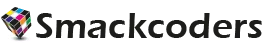Slim SEO is one of the fast-growing SEO plugins among WordPress users. So we’ve upgraded our plugin to support the import and export of Slim SEO metadata along with posts, pages, custom post types, and WooCommerce products. Whether you’re a Slim SEO Pro or a free user, you can use our plugin to import and export all Slim SEO field data.
Import Slim SEO metadata #
When it comes to importing your SEO field data, it also associates the records with any supported post type. For example, you can import SEO field data for your WordPress posts. It’s easy to import Slim SEO fields for any supported post type. First, prepare a proper import file in any format like CSV, XML, Excel, Google Sheets, TSV, or ZIP, that includes the required WordPress core fields along with Slim SEO fields and data.
Step 1: Input the prepared import file with Slim SEO fields & data
Visit the plugin in your WordPress dashboard; it will directly land you on the Import/Update page. Upload the prepared import file using any of the following sources:
- Upload from desktop
- Upload from FTP/SFTP
- Upload from external URL
- Upload from server
Choose the source where your file is stored and upload it. Once the upload is complete, you’ll see the next screen. Here, configure the import type (Fresh Import or Content Update), select the post type (posts, pages, custom posts, or WooCommerce products), and click Continue.
Step 2: Map Slim SEO meta fields and other WordPress fields
In the mapping area, switch to drag-and-drop mode or use the advanced dropdown mode to match fields. Map the fields under WordPress core fields, then map all fields listed under the Slim SEO widget, such as SEO title, meta description, canonical URL, no-index, Facebook image, and Twitter image.
You can do a lot more on this mapping page. Click the gear icon in the actions column to configure functions, field merging, formulas, and AI (for content generation). If you apply any action, the mapping automatically switches to header manipulation, allowing you to modify field values on the fly during import.
Map other fields like terms and taxonomies, and save the configuration by entering a name in the Save this mapping as text box. Then click Continue.
Step 3: Configure media & import settings and run the import
The media management section provides several options for handling associated images. For example, the option Use images if already available is enabled by default to avoid creating duplicate images in your WordPress site. You can change it to Always create as new image or Overwrite available images.
Enable Download post content external images to media to import external image URLs into your media library. You can also configure whether the media location should change during import.
Next, in the import configuration area, you can turn on maintenance mode, enable rollback, and use iteration for large imports. You can apply filters like categories and avoid duplicate creation by enabling Do you want to handle duplicates on existing records?. When enabled, choose an identifier like title or ID for duplicate checking.
If you want recurring imports, you can schedule them here. Otherwise, click the Import button to run it immediately.
Step 4: Import verification
After the import completes, a popup message will appear. From here, you can download the import logs and failed media lists separately as CSV files. If you close the popup, you’ll see the status of each imported record. You can navigate directly to any record’s edit view from this page. Visit a few records to verify that all your data, including Slim SEO fields, has been imported correctly.
Export Slim SEO metadata #
You can export Slim SEO data for any post type, including posts, pages, custom posts, or WooCommerce products. It only takes a few minutes to export Slim SEO metadata. You can either schedule the export or run it instantly.
Step 1: Configure the Export Post Type
Go to the Export tab in the plugin. A list of available post types will appear under the Modules section. Select any post type or module. Once selected, the plugin will fetch and display the total record count at the top right corner. Click Continue.
Step 2: File Configurations
Next, you’ll see essential settings for file and data configuration. Under file configuration, enter a file name and choose a file type. You can select XML, Excel, CSV, TSV, JSON, or other supported formats.
Step 3: Advanced filters & other configurations
Set up essential filters to extract specific records. Configure filters such as date range, delimiters (for CSV), author, record status, specific post IDs, specific post titles, language code fields, and more. You can also use advanced options like allowing non-admins to run the export in client mode, exporting based on iterations, etc.
Use the Do you want to schedule this export? option to schedule your export. Click Export to run it instantly.
The plugin will prepare the file based on your settings. Once ready, you’ll see a download button. If you configured an export to Google Sheets, you’ll also see the Export to Google Sheet button to send the data directly to your connected Google account.