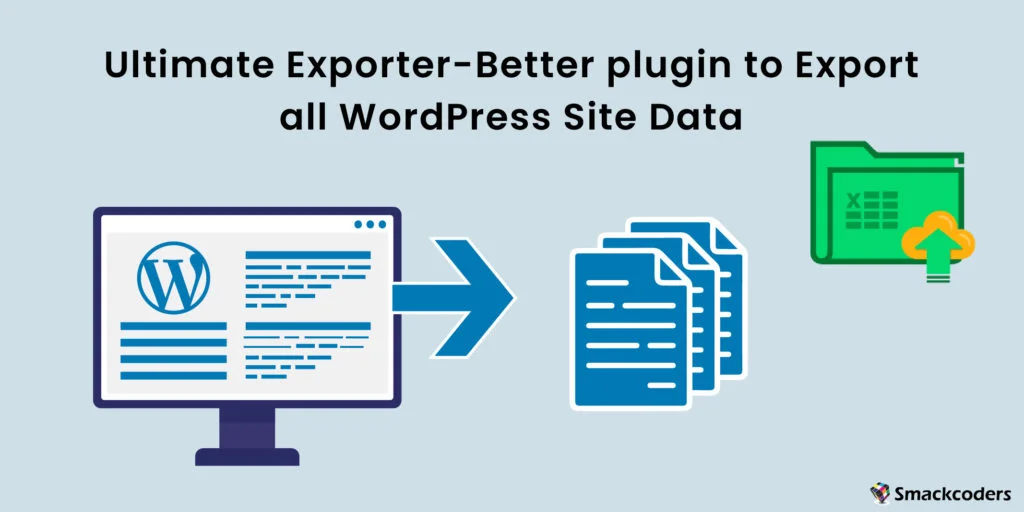
Table of Contents
Are you trying to export your WordPress site data? If you search on the internet you will find some common methods to export your WordPress data such as exporting data with the native WordPress export tool, exporting data using FTP and phpMyAdmin, and exporting data using Plugins. The export method using FTP and phpMyAdmin is used to export WordPress databases and files. This is complicated and requires technical skills to operate. You can export media files using FTP but the process consumes more time and may slow down your website.
It is recommended to export your WordPress website data either by using a plugin or default export tool. Using the default export tool in WordPress, you can export Posts, Pages, Comments, Custom Fields, Terms, Navigation Menus, Custom Posts, Media, WooCommerce related data, and other content. This will export the data(stored in the database) in an XML file format. You can export all content in a single file or selective content type. The XML file data is hard to filter and not easily identifiable. Errors may come to appear if you export a large amount of data using this method.
The best and most efficient way to export your WordPress data is by using Plugins. Plugins offer additional features and more settings to export your website content. WP Ultimate Exporter is the best WordPress data exporter plugin. WP Ultimate Exporter is a sister plugin of our WP Ultimate CSV Importer plugin. Get the WP Ultimate CSV Importer – Custom Fields Import & WP Ultimate Exporter plugin combo for only $199. The Exporter plugin provides advanced filter options to export specific data and lets you export data in various file formats like CSV, XML, XLS, and JSON. It is a super-fast exporter plugin so you can take a backup of your content within some minutes.
We’ll walk through how you can export different content types with WP Ultimate Exporter in this article. Read on to learn more.
Export data in CSV File format
CSV is a comma separated values file. In the CSV file, the data are stored in columns. This file type is human-readable and you can open it in a spreadsheet program like MS Excel. You can easily edit the data in CSV. WP Ultimate Exporter supports exporting any WordPress data to CSV files. You can export Pages, Posts, Custom Posts, Taxonomies, Users, Images, Comments, Reviews, WooCommerce data( like Coupons, Products, Orders, Coupons, Refunds, Variations), and other third-party plugin data. You can export custom fields along with Posts, Pages, Custom Posts and WooCommerce. For example, you can export Posts with ACF fields. Supported Custom field plugins are ACF, JetEngine, Toolset Types, Pods, and Meta Box.
Export SEO fields data created using SEO plugins: Yoast, AllInOne SEO, and Rank Math. You can export translated data of Posts, Pages, Custom Posts and WooCommerce. WP Ultimate Exporter is compatible with multilingual plugins: WPML, Polylang, and qTranslateX. If you are using the Events Manager plugin, you can export your events and locations data as CSV with the help of Ultimate Exporter.

WP Ultimate CSV Importer Pro
Get Ultimate CSV/XML Importer to import data on WordPress faster, quicker and safer.
Export Data in XML files
XML is the most commonly used file type to store and transfer data. WP Ultimate Exporter plugin exports your data in XML files. You can export WordPress Posts, Pages, Post Tags, Post Categories, Taxonomies, Custom Posts, Users, Images, Comments, Reviews, and WooCommerce data. You can export an XML file of a specific content type by applying advanced data filters to get particular data. Likewise CSV export, the plugin exports third-party plugin fields data to XMLs.
How to Export WordPress Posts
There are several reasons to export WordPress Posts. You may want to take merely a backup of your Posts or you want to copy all blog posts to your new site. WP Ultimate Exporter eases your data export process by providing simple steps to follow. To export data from WordPress with Ultimate Exporter, install and activate the plugin inside your WordPress dashboard. Get here the Ultimate Exporter plugin.
In the export tab of the plugin, choose the Posts module to export all Posts data. Give an export file name and select an export file type. Select the CSV file type to export Posts data as CSV. Ultimate Exporter exports posts along with custom fields. If you use custom fields plugins like ACF, the posts will get exported with ACF field values.
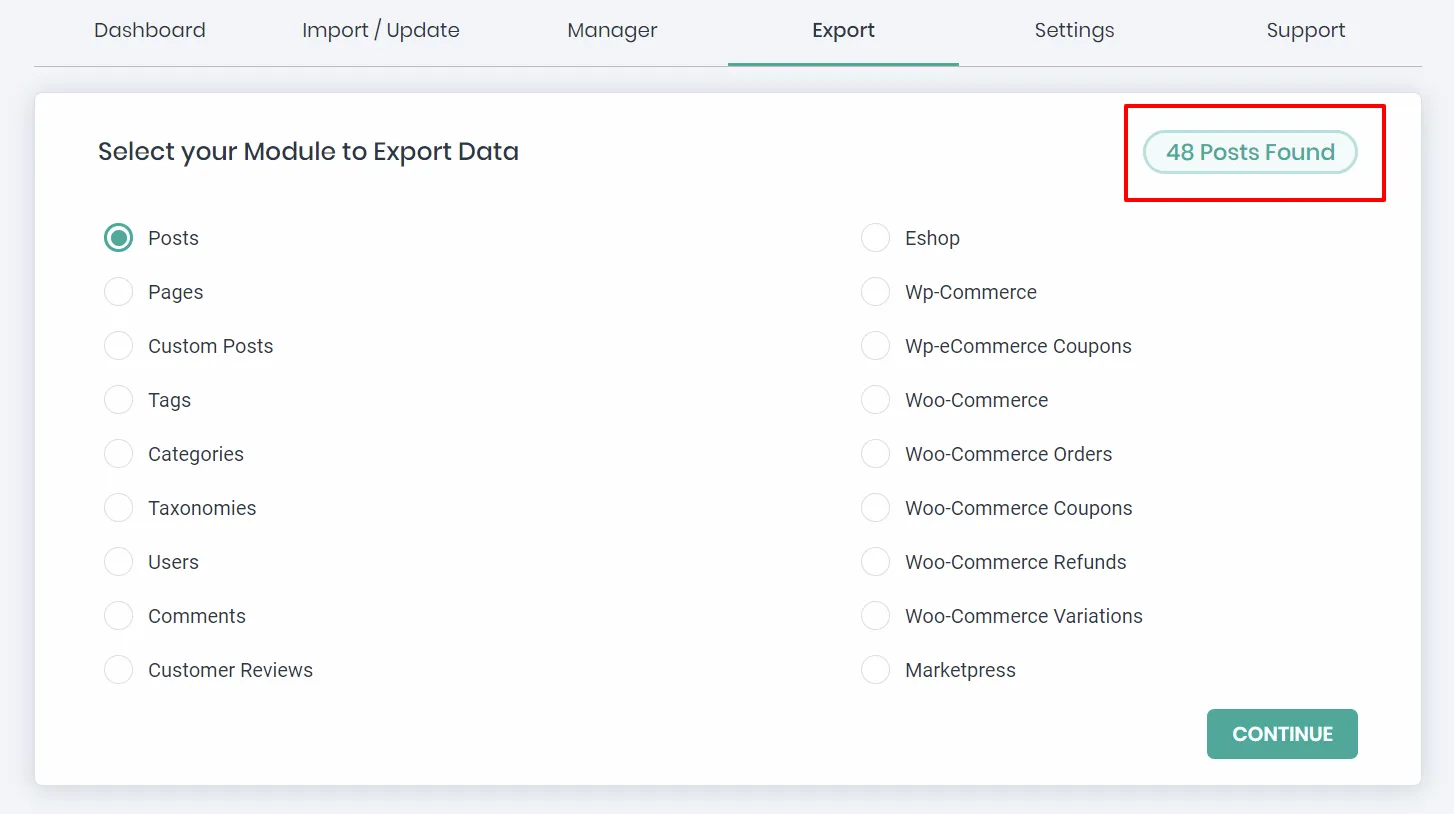
When you export a bulk amount of Posts data, use the option ‘Split the Record’ to split the records and export as many CSVs.
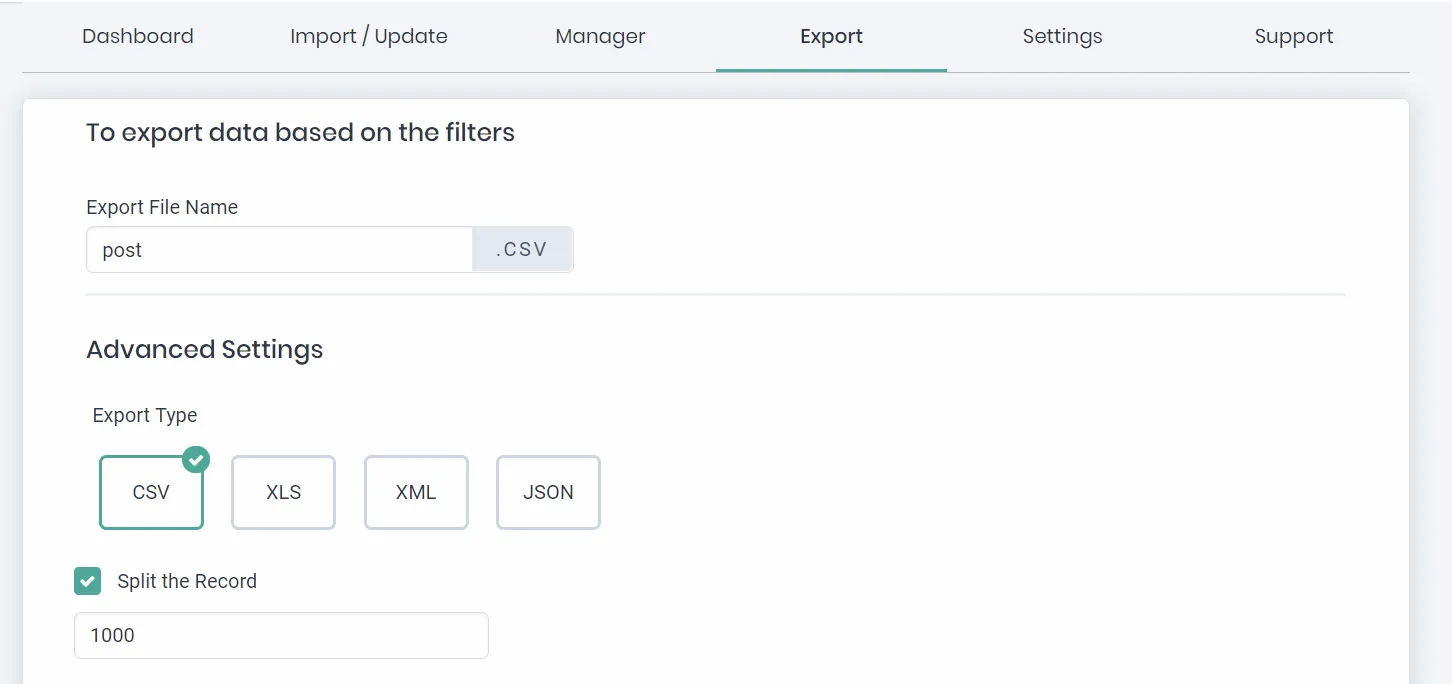
The advanced filters feature allows you to export Posts with delimiters, posts created on specific periods, posts of specific status, posts of specific authors, exports specified fields of posts, and more. Just click export. The plugin will prepare a file to export. Download the exported file and save it on your desktop. You can refer to our documentation for Ultimate Exporter to learn more.
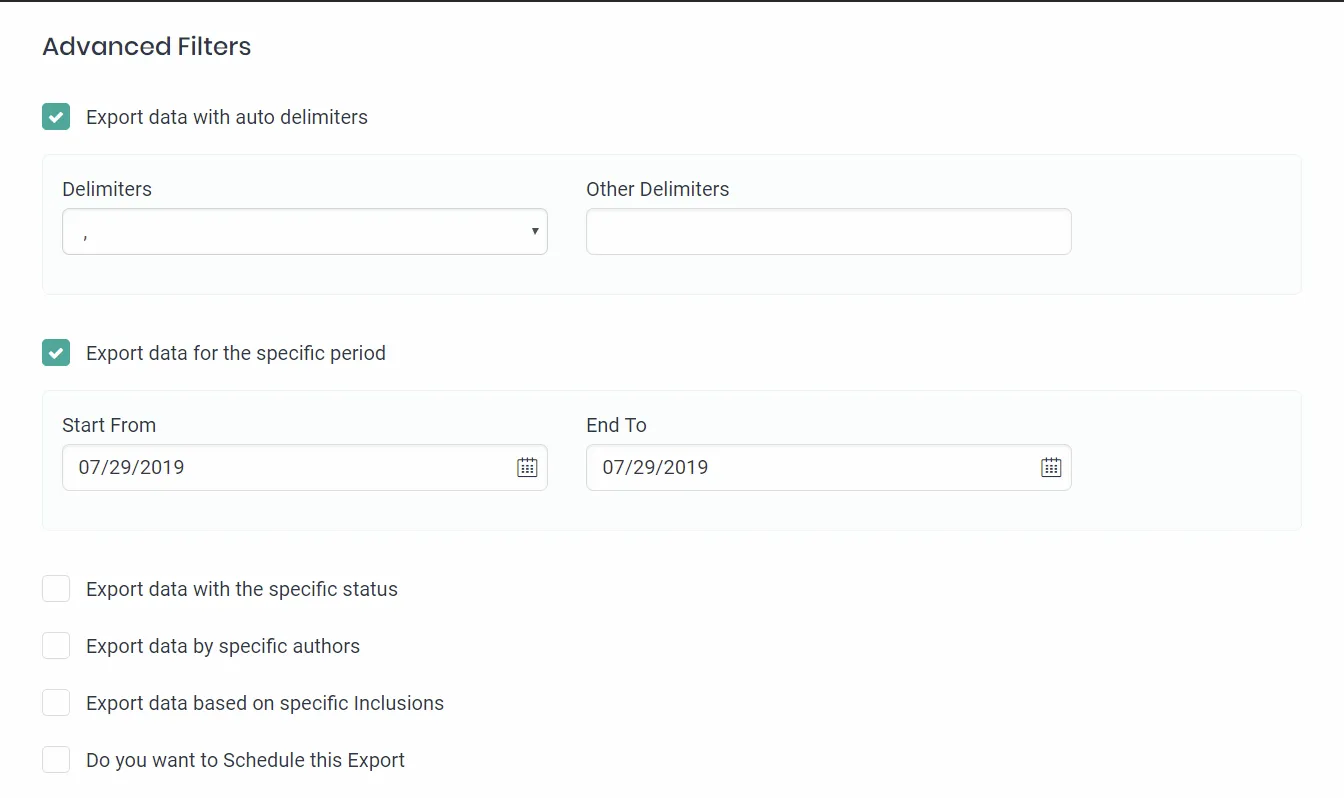
How can I export my Pages from WordPress
Similar to Posts export, Pages export is also simple. You can either export all pages or export selective pages using filters. To export pages, select the “Pages” module from the Export tab. Insert a file name and choose a file type. You can export pages in different file types like CSV, XLS, XML, and JSON. If you have added custom fields for pages, the exporter will export the values of custom fields stored in your database.
Use the split record feature when you export bulk records and advanced filters to export selective Pages data from WordPress. Ultimate Exporter gives you more flexibility in exporting. It gives an option to schedule your data export. Set up your schedule export to run in the backend at non-peak hours.
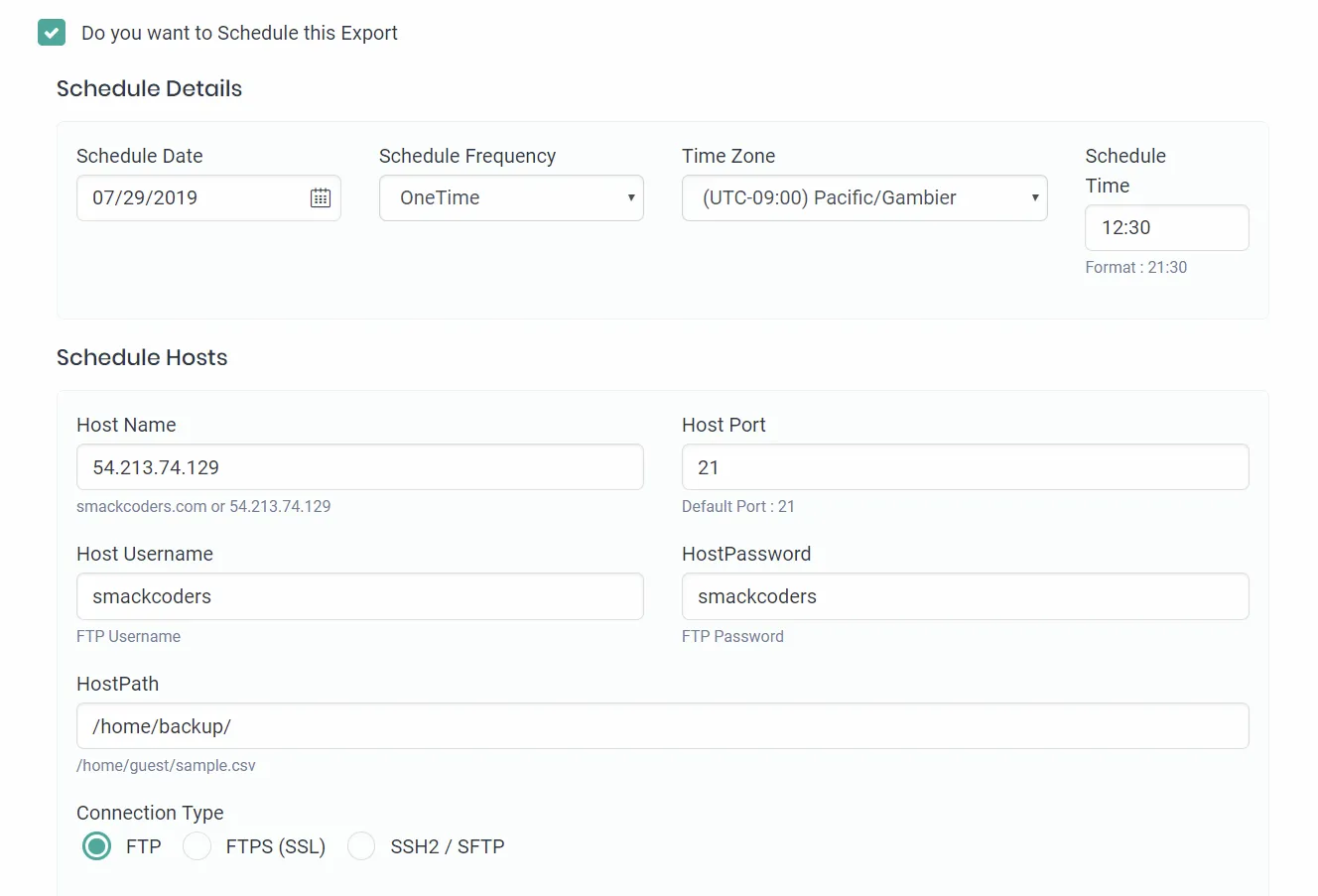
Exporting Images and Media
Ultimate Exporter WordPress plugin supports exporting your media library images. Export all media images in bulk without any difficulty. Select ‘Images’ and follow other export steps to export your WordPress media library images with Ultimate Exporter. This plugin will export CDN images. It is also compatible with the gallery plugin ‘NextGEN Gallery‘. So you can export galleries easily with Ultimate Exporter.
Users export from WordPress
The native WordPress export tool doesn’t have the option to export Users data. But you can use Ultimate Exporter to export and migrate WordPress Users data from one website to another. Pick the ‘Users’ module in the Exporter plugin to export Users data. It exports the overall users. Your Subscribers, Members, and WooCommerce Users are exported. The plugin supports third-party plugins like WP-Members. When you export Users, the users information gets exported along with WP-Members plugin fields. Check out our related article on ‘how to import and export WordPress Users to CSV’.
How to export Navigation Menus
Export your WordPress navigation menus with our Exporter plugin. This will be helpful when you migrate to a new site. Without manually creating each menu one by one, just export and import the menu items. Select the Custom Posts module and then choose the ‘nav_menu_item’ option. Refer to the export plugin guidelines and export navigation menus from WordPress.
Export your Events Data
You can export your events data from your events management website. Our plugin supports the Events manager plugin. When you want to migrate your events data use our exporter plugin to make your job easier. The plugin exports Events, Locations, and Recurring Events data. Select the ‘Custom Posts’ module from the export tab of Ultimate Exporter. Choose ‘event’ to export your events data. Choose ‘ location’ to export locations data and select ‘event-recurring’ to export recurring events. You can export your events manager data in CSV or XML formats.
How to export Tags data in WordPress
Ultimate Exporter exports tags data from WordPress to CSV or XML or other supported formats. You can export post tags, event tags, product tags, etc., In general, you can export tags of supported third-party plugins. To export tags of any plugin, move to the export tab and hit the ‘Taxonomies’ module. It will show a dropdown. Select the tags you want to export from the dropdown and follow through the export steps.
Comments & Reviews export
Migrate your comments and review data. Export comments stored on your WordPress website with a click. Select the ‘Comments’ option and export with Ultimate Exporter. It exports all comments stored in your WordPress site database. Ultimate Exporter supports Custom Reviews plugin. The Customer Reviews option is provided separately on the Export page. Select it to export the review data. You can export it better in any supported file format you prefer.

WP Ultimate CSV Importer Pro
Get Ultimate CSV/XML Importer to import data on WordPress faster, quicker and safer.
How to resolve common export issues
Below we have mentioned some of the common export issues that will help you to resolve the issues and to export your WordPress data correctly.
Download 404 Error
This error will occur if you don’t give 777 permission for the smack_uci_uploads file. Provide read, write or execute permission(777) to this particular file in your CSV Importer plugin folder to stay away from this error.
504 gateway timeout error
The problem will arise if you use some kind of proxy, like Nginx. This will stop the export from performing. To resolve this 504 error, contact your hosting team and ask them to increase max_execution_time in the PHP file.
503 Service Unavailable
The reason for the 503 Service Unavailable error is because of server overload. So please contact your hosting provider to fix this error.
Exported file showing all data in a single column
You could face this error when you open the exported file in Excel. But this is not a problem with exported data. Try using Google Sheets to open the file. It will display the data properly.
Empty values in columns or missed columns
This error will happen rarely if you input the value in an improper format and the field is not supported. Provide values in a proper format to avoid the empty column values issue. Check the CSV Import Plugin documentation for the supported plugin fields to avoid missed column errors.
Takeaway
Exporting WordPress data is simply and easily done with the WP Ultimate Exporter plugin. It provides an all-in-one export solution. You can export a large amount of data at any time in some minutes. The plugin has more advanced features to export specific data from WordPress. It supports exporting many popular plugin data from WordPress. The steps are easy to understand and beginner-friendly. It requires no technical knowledge. Grab the WP Ultimate Exporter plugin now to simplify your data export.
Write To Us
If you have any presale questions or require any technical assistance regarding this plugin, feel free to contact us at the email [email protected]
