Address AutoComplete for SuiteCRM automatically fills out your address fields of the Contacts, Leads, Accounts, Invoice, and Quotes module as your salesman starts typing it, enhancing data entry efficiency and accuracy. It helps you to prevent typos and have an error free contact info entry. All you need to do is just type a few letters and it will get the right autocomplete suggestions for the remaining address. Let’s have a look on the process of installation and working of SuiteCRM Address Autocomplete.
Installing Address AutoComplete #
Download the package AddressAutoComplete.zip and install the file like you do for any other modules.
- Go to Admin -> Module Loader.
- Choose AddressAutoComplete.zip and then click upload.
Configure Address AutoComplete #
Address AutoComplete helps you to have complete control over the modules where Address Autocomplete suggests the address as your salesman begins to type. You can also relate the address fields that follow the standard address format of your country. The addresses are suggested perfectly with the accuracy of Google API.
- To configure, go to Admin -> Address AutoComplete (you can find this in page bottom) -> Address AutoComplete Configuration.
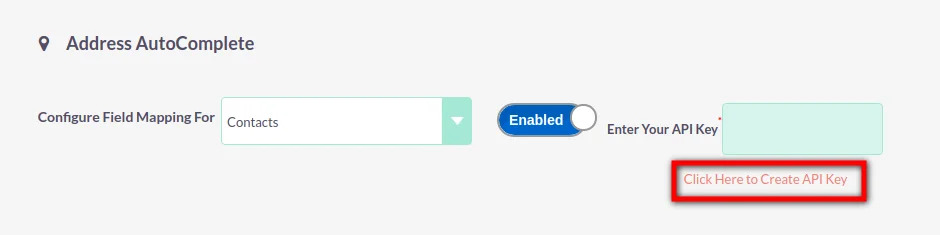
API Key #
- You will be navigated to the Places API page, click on the Get a Key.
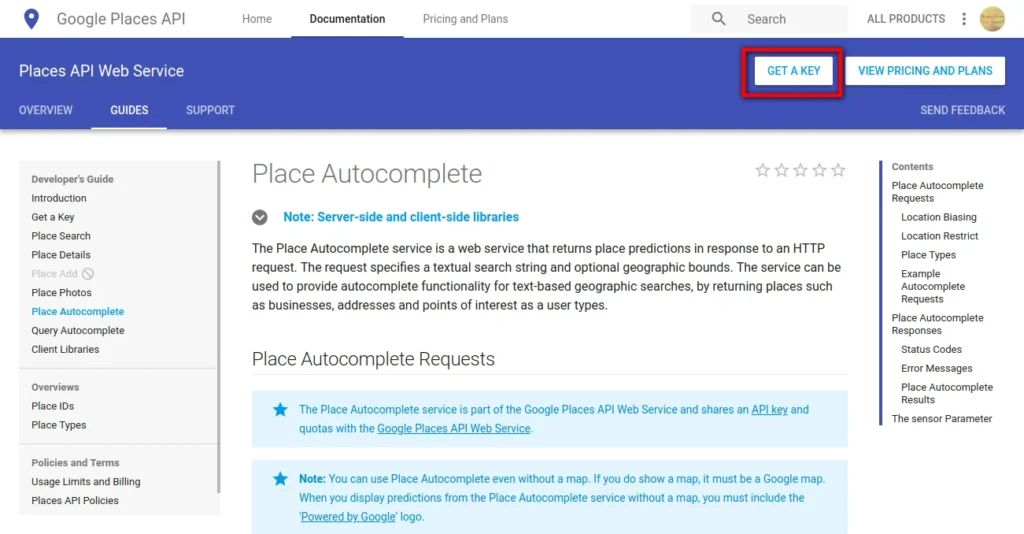
- In the Enable Google Places API Web Service pop up, Add a new project and then click on Next
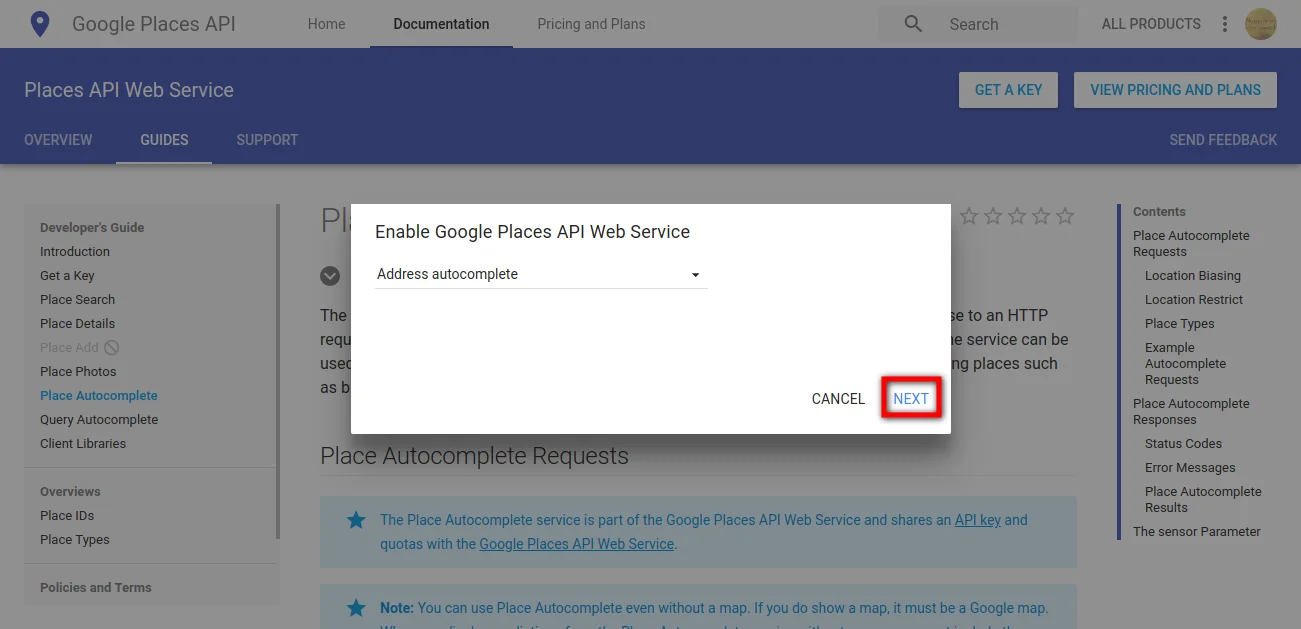
- Now you can get your API Key.
- Before using it, you need to enable the API key(By default all the keys are disabled)
- Click on API console link(it will display after your key is generated), now you will be navigated to Google API
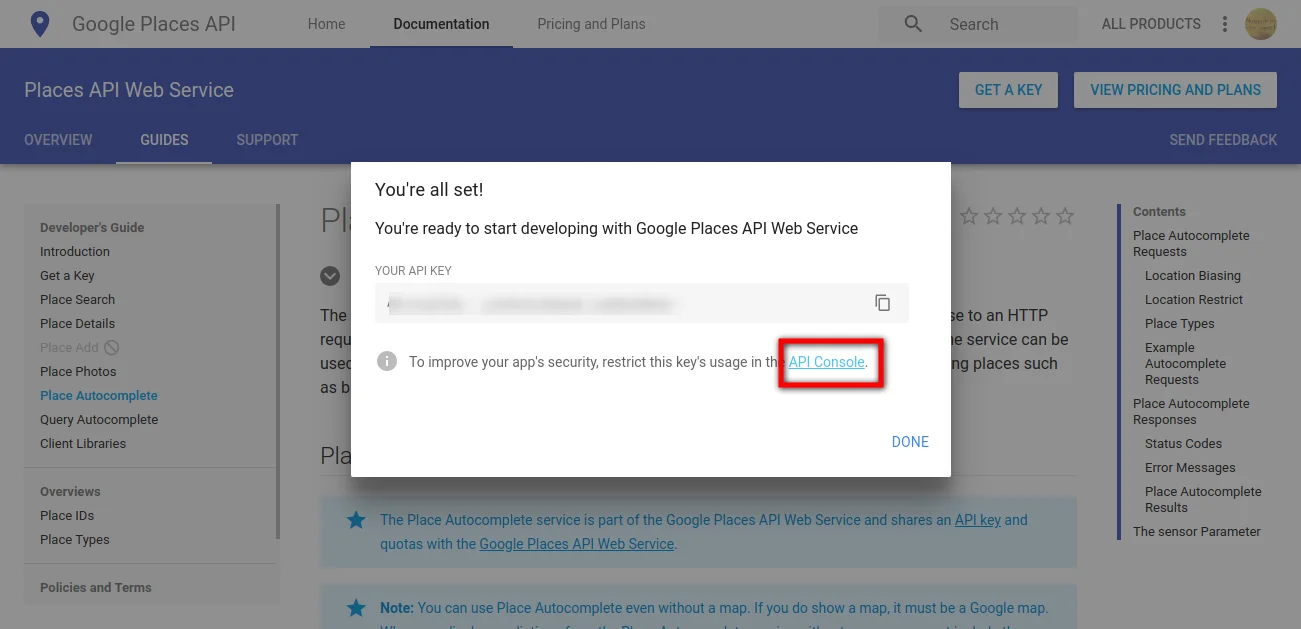
- Now click on Library in the left side menu -> Google Maps JavaScript API -> Enable
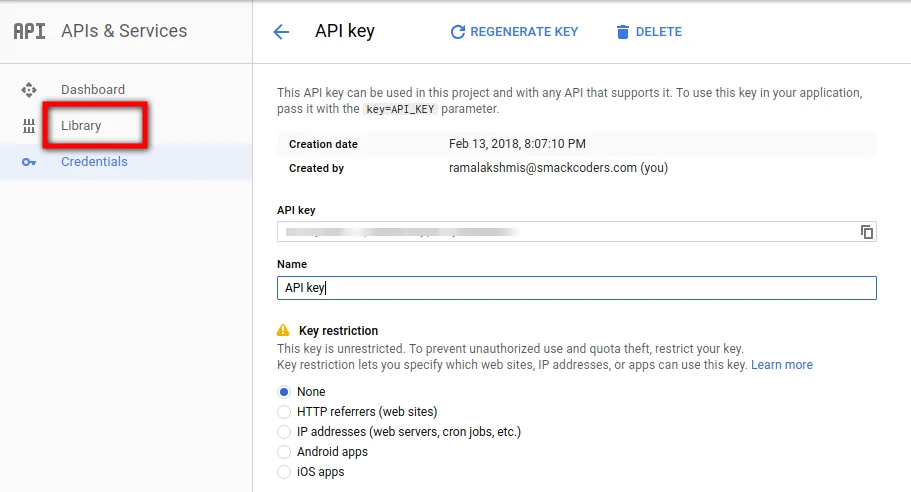
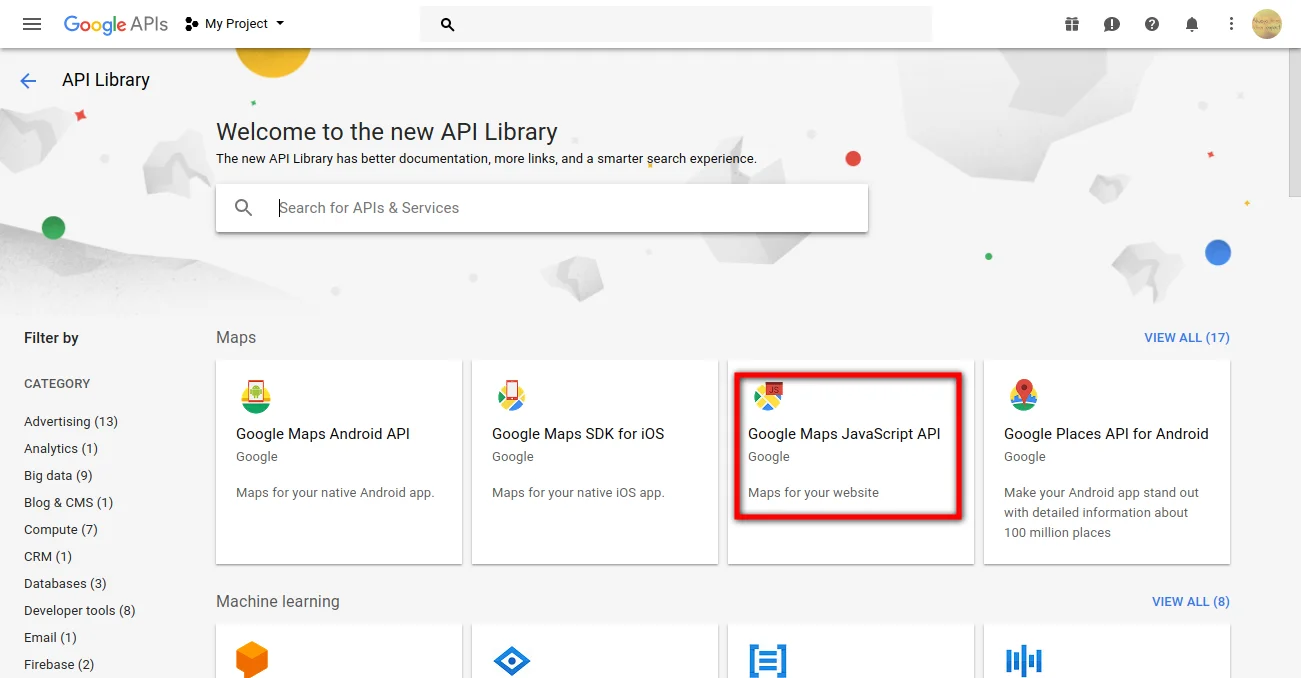
- After it is enabled, you can copy the API key and paste it in the SuiteCRM.
- Choose the module in which you want to allow Address AutoComplete to suggests addresses. The configuration need to be done separately for each module.
- You can enable/disable Address AutoComplete in any particular module.
- In the mapping field, you can relate the fields of Street, Country, Postal code, etc,. If you have multiple address relation like shipping and billing, then you can add any number of mapping field relation based on your requirement.
- Once you are done, click on Save.
- Now you can see that Address AutoComplete suggests address as your salesman starts typing in one field of the configured module.
