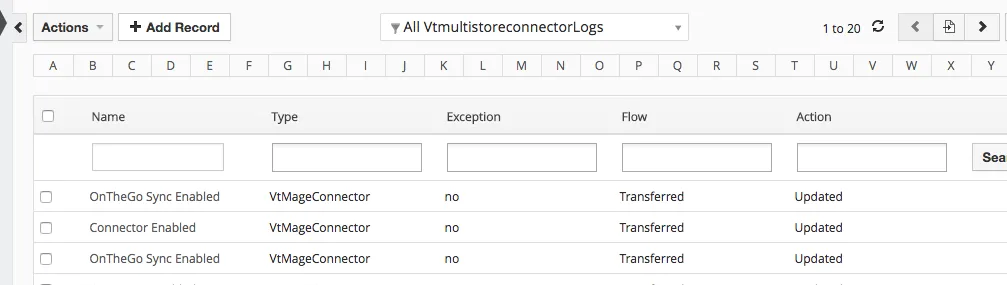Installation #
In Magento
- Untar the file Install.tar.gz (Install -> Magento -> Smackcoders_Vtstoreconnector-3.0) from the Magento root.
- In terminal, run sudo php binmagento setup:upgrade
- Give 777 permission to mangento_instance/var/
- Login to admin panel and clear cache.
In Vtiger
- Untar the Multistore_vtiger.tar.gz (In downloaded package, VT Mage Connect -> Vtiger) in the Vtiger CRM root directory.
- In CRM Settings -> Module Manager, Click Install From File.
- Browse and upload Category.zip in Vt Mage Connect ? Import ? Vtiger and then click Import -> Yes -> Finish.
- Similarly Install Stores.zip(Stores module) and VtstoreconnectorLogs.zip(Vtstoreconnector Logs) module.
- Unzip the Install.zip(Install -> store_vtiger) in the Vtiger CRM root directory.
- Login to Vtiger CRM and go to All -> Stores(under inventory).
- The fields to be created or listed, choose “Click here to start the sync” to proceed the installation.
Enable CRON:
- In terminal, run sudo php magento_instance/bin/magento cron:run
Configuration for Magento 2 Bidirectional Connector #
You need to enable and configure the sync in Magento, Stores -> Configuration -> Vtiger CRM Configuration. General Configuration
- Enable the sync and record delete in Vtiger CRM when removed in Magento store.
- Enter the Vtiger URL and get the Access key from Vtiger CRM and configure the setup.
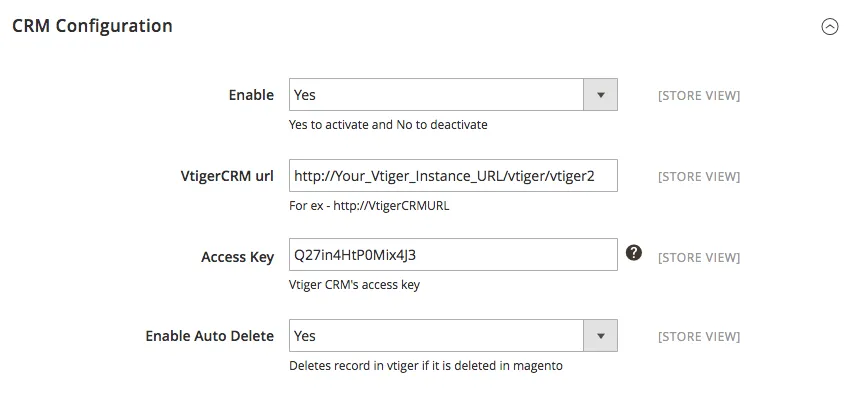
Sales Order Sync Configuration
- You can enable or disable Sales order sync.
- The orders can be synced based on certain statuses.
- The sync can be performed either manually, through CRON or in the time of Save.
- Choose Yes in the drop down to configure the setup.
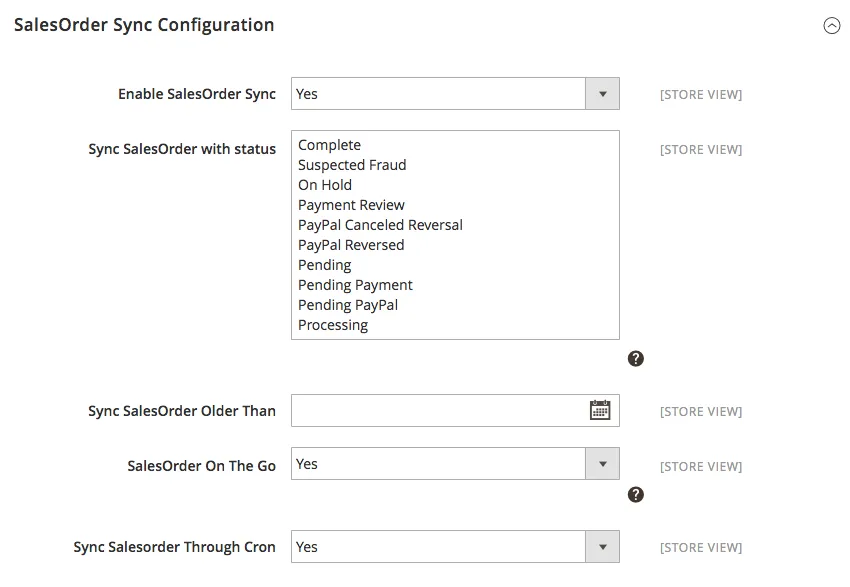
Invoice Sync Configuration
- You can sync all the Invoices or specific invoices that are generated before a specific date.
- You can bidirectionally sync data with CRON or do it manually.
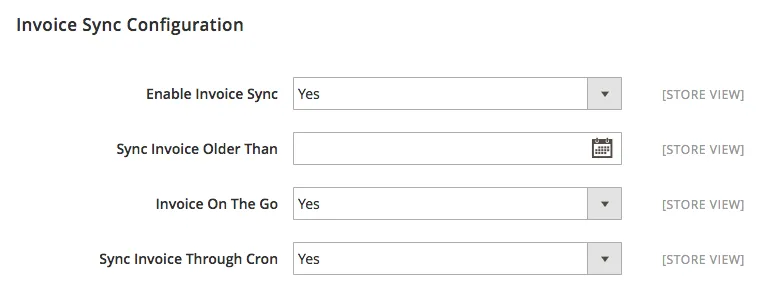
Category Sync Configuration
- You can sync all the Categories bidirectionally.
- Sync on save, manual sync on button click or schedule with CRON.
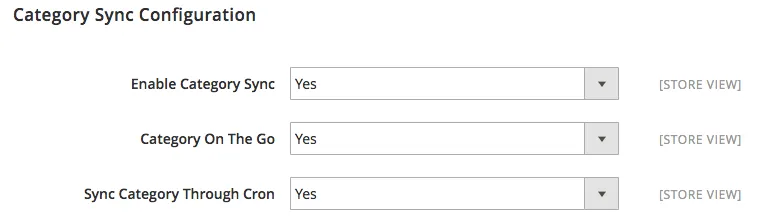
Product Sync Configuration
- The products are synced bidirectionally.
- The attributes of Products can also be synced with Vtiger Custom fields.
- You can auto-map the Magento attribute fields and Vtiger Custom fields.
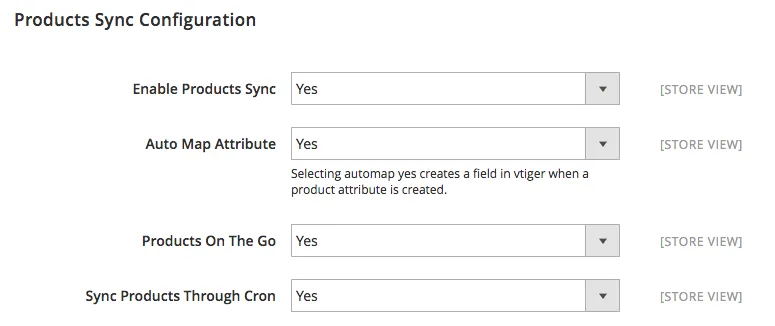
Customer Sync Configuration
- Customers in Magento are synced as contacts in Vtiger CRM.
- You can sync all the customers or customers older than a specific date.
- The customers of specific order can also be synced.
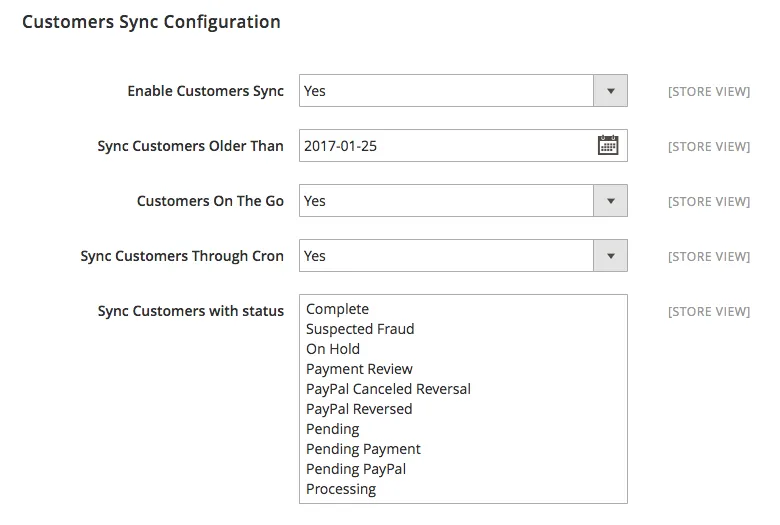
After making all the required configuration, click on ‘Save Config’ in right top corner.
Magento Cron Configuration #
Magento 2 Vtiger CRM bidirectional connector requires Cron to sync the scheduled data between Magento and Vtiger CRM. If Cron is not enable, Configure your Cron entry. The Cron entry varies in different hosting provider. Our Extension require cron to be configured for full sync, update sync and scheduled sync. This modes of sync includes very advanced type of transfer that requires cron.
Vtiger CRM Configuration #
You need to configure the Magento instance with your Vtiger CRM in Settings -> Other settings -> Vtiger Magento Connector -> Edit.
- Enable the transfer between the Vtiger CRM and Magento.
- For secured transfer, configure your Magento Instance URL & Token Key
- To get token key, System -> Integration -> Add New Integration -> Fill User details -> Save
- Activate the integration and get Magento Token.
- Enable/Disable on the go transfer and setup the tax, unsynchronized data transfer & customer random password generation.
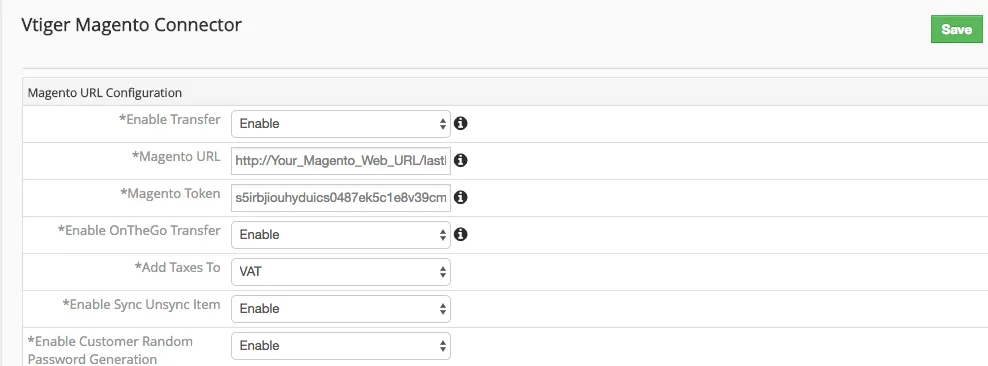
Data Synchronization #
Sync from VtigerCRM to Magento
Mapping Attributes #
Auto Mapped Attributes Attributes that are auto mapped are listed in Vtiger CRM -> CRM Settings -> Other Settings -> Vtiger Magento Connector. Manual Mapping
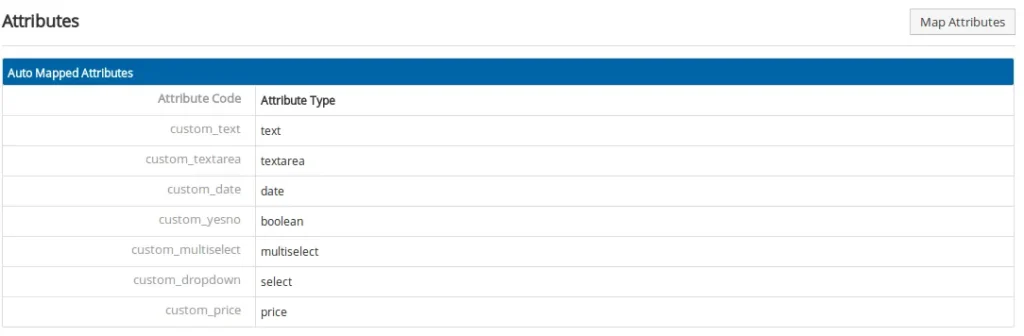
- Click Map Attributes and select listed attribute set.
- Map Magento fields with Vtiger CRM custom fields and Click Save.
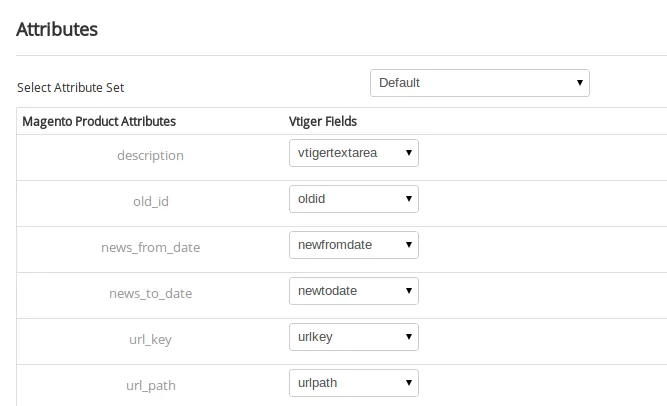
Synchronize: Once done with the mapping, click on the ‘Full sync’ in the top right corner to synchronize al your data in just one go.
Magento To Vtiger CRM #
- Ensure that you have taken proper backups before proceeding to these steps.
- Three Modes of transfer,
- On the Go Transfer
- Schedule Auto Transfer
- Prompt Transfer
1. On The Go Transfer Magento 2 Vtiger Bidirectional Connector transfer data on Update and Save of new record either in Vtiger CRM or Magento. Sales Order and Invoice is synced only on new record creation and there is no edit option to update the changes after creation.
2. Schedule Transfer Magento 2 Vtiger Bidirectional Connector enables to schedule the transfer in regular intervals. The module requires Cron to execute the sync periodically. Magento Cron Configuration: Magento 2 Vtiger CRM bidirectional connector requires Cron to sync the scheduled data between Magento and Vtiger CRM. If Cron is not enable, Configure your Cron entry.
The Cron entry varies in different hosting provider. Our Extension require cron to be configured for full sync, update sync and scheduled sync. This modes of sync includes very advanced type of transfer that requires cron. To enable schedule sync for each module separately, configure in Stores -> Configuration -> Vtiger CRM Configuration.
3. Prompt Transfer To trigger the sync in a click, VTIGERCRM CONNECTOR -> Prompt Transfer, Click on Sync near the corresponding module to send data either from Vtiger CRM or to Vtiger CRM.
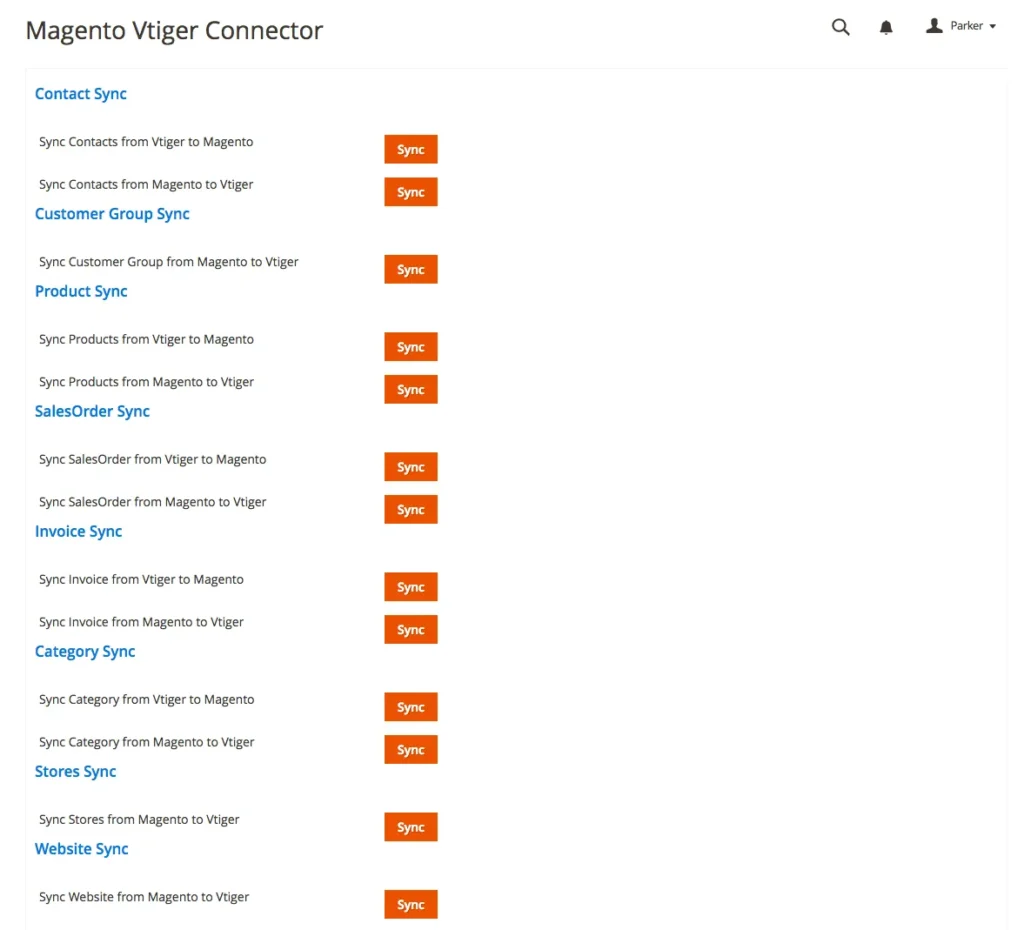
You can view the Sync progression and the details of the record synced after completion.
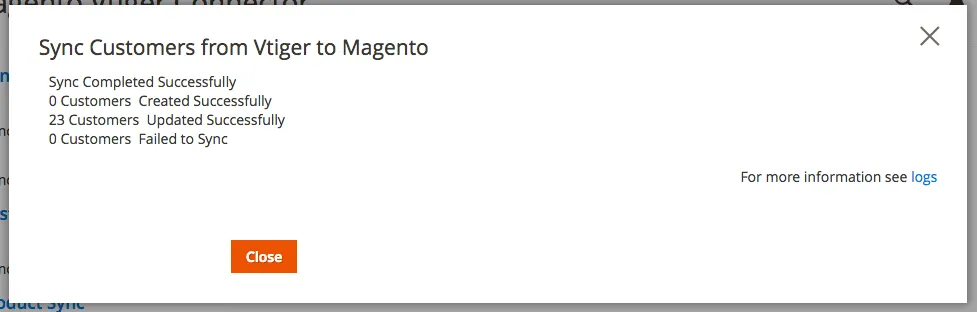
Note:
- To sync the Contacts module from Vtiger to Magento, you need to fill the mandatory fields such as the Mobile Number and Email.
- In Contact sync from Magento to Vtiger CRM, the Default Billing and Shipping address checkbox must be enabled in Magento.
- If you’re creating new SalesOrder in VtigerCRM, you need to specify the Country name in a proper format. (the Country name is case sensitive) For example: united states must be given as ‘United States’, not as US or united states.
Magento 2 to Vtiger CRM Sync Log #
Magento 2 Vtiger Bidirectional Connector keeps track of the entire sync log. You can easily audit the records updated and created. To view the sync information in Magento, VTIGERCRM CONNECTOR -> Logs.
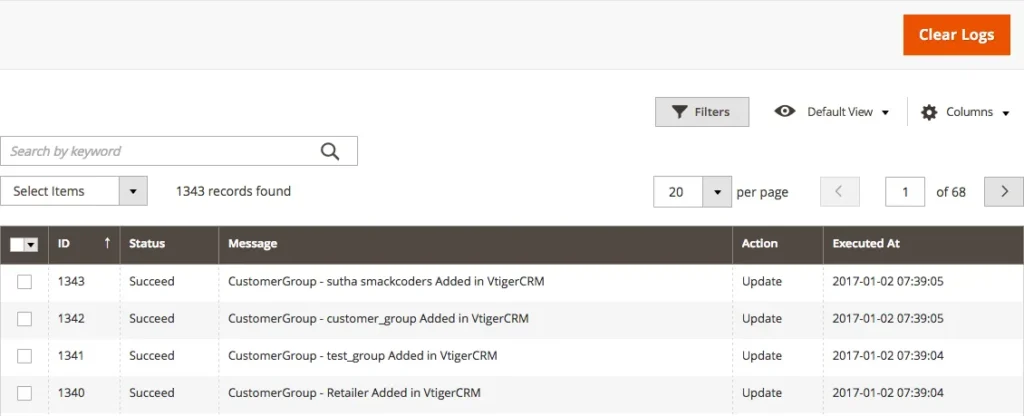
Logs #
In Vtiger CRM All -> Inventory -> Vtmultistoreconnector Logs.