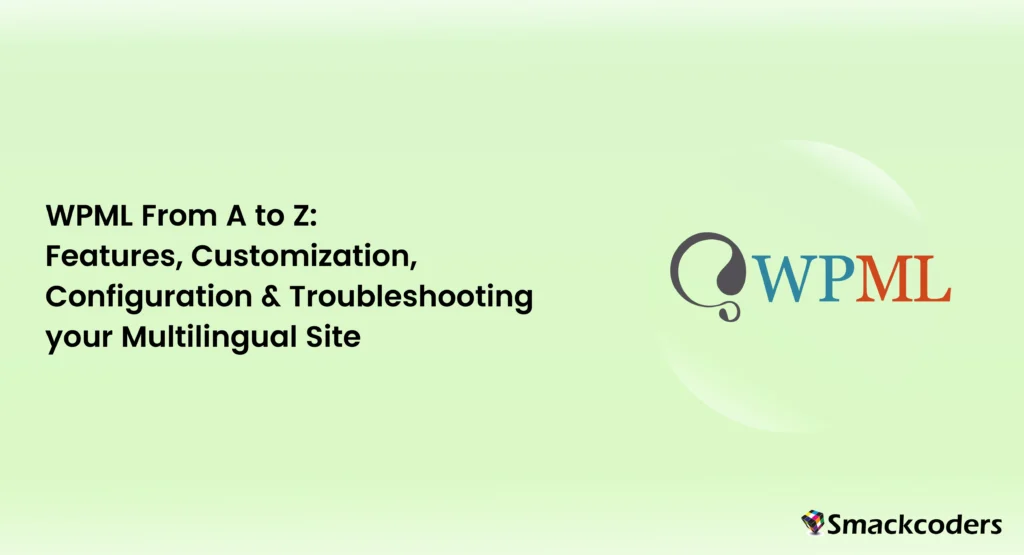
Table of Contents
Catering your business to a diverse audience is crucial for online success. WordPress Multilingual Plugin, commonly known as WPML, empowers WordPress website owners to transform their normal site into a multilingual site. From basic translation to advanced customization and troubleshooting, WPML offers a comprehensive solution for managing multilingual content in a single place. This blog will delve into the features, customization options, advanced configurations, and troubleshooting tips for WPML to leverage the potential of your multilingual website.
Features of WPML
WPML has many more features that make creating multilingual sites easier in one WordPress installation. It supports 65 languages at this time. It also provides the option to add your language if you don’t find any of your language from the list.
Below are the top-tier features you must know which are highlighted by WPML
- Manual or automatic translation methods – WPML allows you to translate the site by yourself or use the automatic translation feature of WPML but requires a charge. The translation option provided by WPML is really fast and saves you a lot of time.
- Translation management – You can have control over what you want to translate and how you translate. WPML lets you translate entire sites like header, footer, menus, content, etc., You can assign the content translation to the translators or professional translation agency and approve the content to publish before publishing it on your website.
- E-Commerce multilingual & multicurrency – If you have an ecommerce site, wpml makes it easy to create a multilingual and multi-currency store. It provides full support for simple products, variable products, sales, and every feature of woocommerce.
- WPML string translation – String Translation eases your translation of texts in admin and plugin screens. It shows where the translations come from either in the website or in code and helps you translate every unnoticed text on your website
- Multilingual SEO with WPML – This feature is helpful to optimize SEO in different languages.
- Compatible with many Plugins and Themes – Works well with various plugins and themes in different categories. Some popular plugins, and page builders like ACF, Elementor, Yoast SEO, All In One SEO, WP Ultimate CSV Importer, Beaver Builder, Divi, etc.,
How to use WPML to translate Theme Builder layouts
Translating theme builder layouts is simple and the same for header, footer, or body layout. To translate the header, footer, or page layout follow the below steps:
- Visit WPML > Translation Management.
- Choose the footer, header, or body layout from the element type dropdown.
- Enable the items you want to translate and choose the languages.
- Click Start Translating for automatic translation. If you want to translate automatically, select ‘Translate automatically’ and click ‘Start Translating’. It will ask you what to do after the content has finished translating automatically. You can choose options like reviewing the translation before publishing, publishing translations, and reviewing them later, or publishing translations without reviewing them. After you choose, click save settings.
- Once the translation is done, review them by checking for accuracy. Click the green checkmark button to confirm the translation. At last, click the complete button to publish the translation.
Translating Headers & Footers with Elementor
Build your headers and footers in Elementor as usual for your default language.
- Go to the WPML menu, navigate to “Translation Management” and choose the Header or Footer template in the first dropdown.
- Click Filter to show all the elementor templates.
- Select the elementor header or footer template you want to translate.
- Choose the languages you want to translate and choose the translate options(manual or automatic)
- Start to translate your Header or Footer created with Elementor

WP Ultimate CSV Importer Pro
Get Ultimate CSV/XML Importer to import data on WordPress faster, quicker and safer.
Advanced Configuration
Now that your website looks amazing, let’s configure WPML for optimal multilingual functionality:
Adding & Changing Languages
- Go to the WPML menu and navigate to “Languages.”
- Click on “Add/Remove languages” choose the languages you want to support and click Save.
- To update your default language, simply click on “Change default language”.
- Select the language to set as default and click save.
Managing Translators
Managing translators is made easy with WPML. Follow the below steps to learn more about adding translators to your website:
- Go to the WPML menu and navigate to “Translation Management.”
- Click on the “Translators” tab and then “Add a translator”.
- Select ‘Create a new user and set it as Translator’ and enter the translator’s information like username, email, first name, last name, and role. Then click ‘set language pair(s)’ and assign them the specific languages they’ll be working on and click save.
Customizing the Language Switcher
You can add a language switcher in your website’s menu or the footer. The language switcher includes flags and languages in their native name and it also lets you add custom styling. The visitors can switch between languages whenever they want to read the content on your website in their preferred language.
- Go to the WPML menu and navigate to “Languages.”
- Click on “Language Switcher.”
- Choose from a variety of display options, including flags or a custom menu. You can change the language order by dragging and dropping the languages.
- The Hide Languages section lets you select languages you want to hide from your website.
- You can configure where to display the language switcher on this page.
Conclusion
WPML empowers you to create a multilingual website that transcends language barriers. This guide has equipped you with the knowledge to customize layouts, configure advanced settings, and troubleshoot any potential issues. With WPML as your partner, your website can reach a global audience and connect with users worldwide.
