The purpose of blogging is to create insight and brand awareness. And the purpose of SEO is to bring more visitors to your website. These two are interrelated with each other so it is important to know that your SEO works effectively. Although, there are many SEO plugins available for WordPress websites. Among that Yoast SEO is the most popular one. This checks sitemap, meta-title, meta-description, and so on. While updating your post, you have to provide this information. This allows Google bot to index your website content for the user query. Updating each SEO based record takes a lot of time, an alternative is to import all the SEO plugin data into WP ultimate CSV importer in a single CSV file format to simplify the process.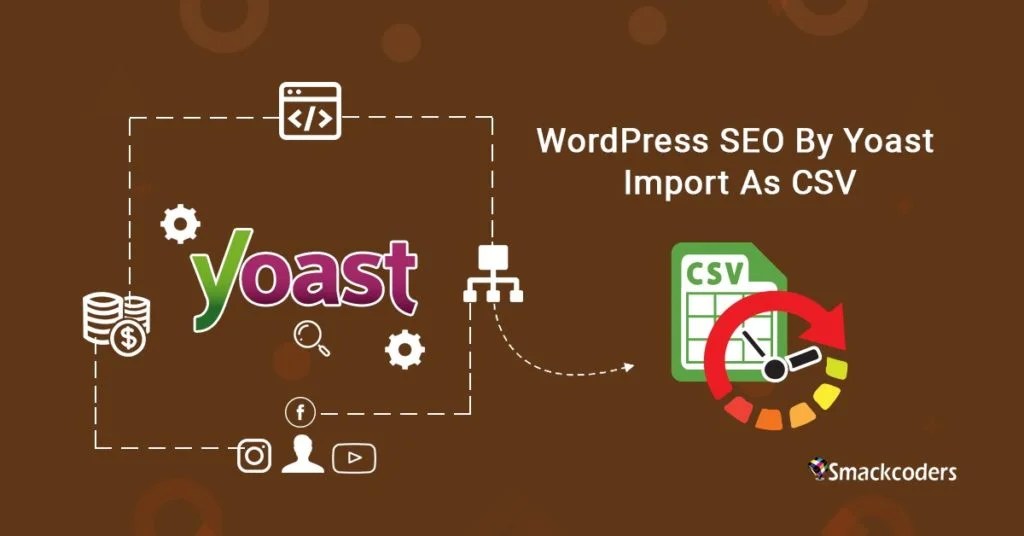
Table of Contents
While updating your post, you have to provide this information. This allows Google bot to index your website content for the user query.
How will you update these for each post? You can simply enter these data in a CSV file and upload it into WP ultimate CSV importer. This makes the SEO process easy.
WP Ultimate CSV Importer supports the Yoast SEO plugin and All-in-one SEO plugin. First, Install and activate WP Ultimate CSV Importer and Yoast SEO or All-in-one-SEO. You can activate both plugins.
CSV Import procedure for YOAST:
Select any one of the modules from the import option using the drop-down menu. We are providing four options to upload the required CSV file. Upload file from desktop, FTP, external URL and server. Select any one of the above-mentioned options to Import the required CSV file which contains plugin data. Once it is uploaded, press the “Import” button to proceed. To update the existing module, select the “Update” button.
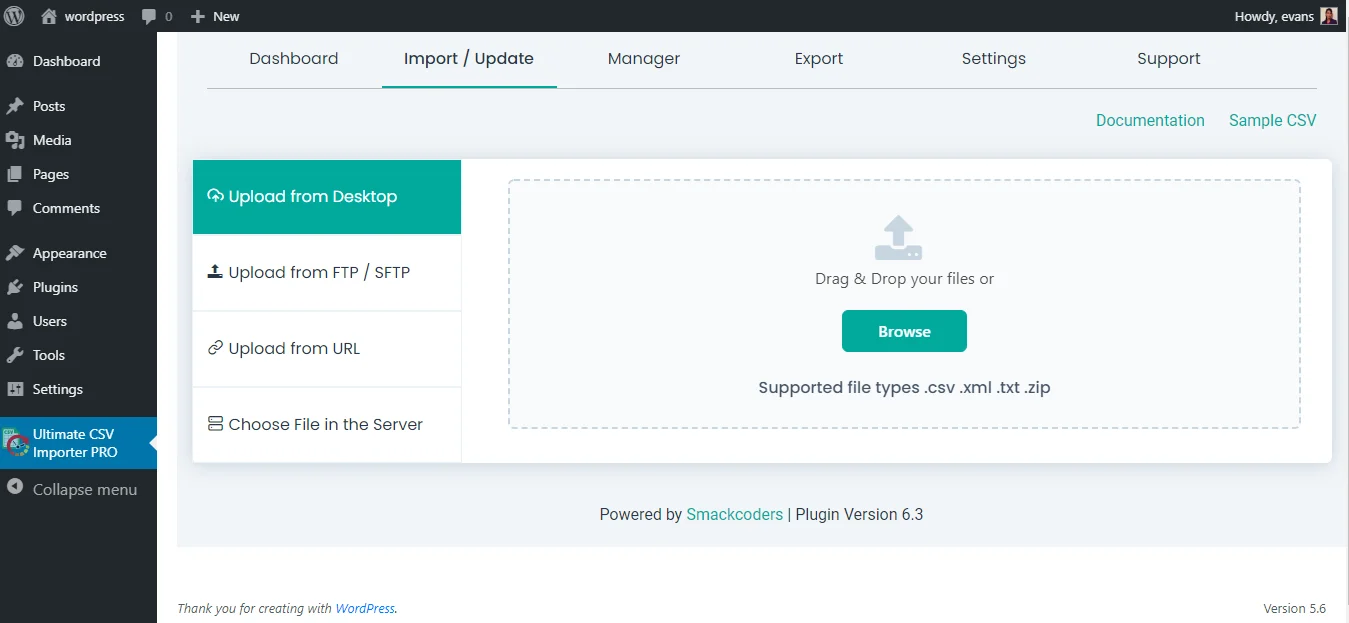
Mapping
In the mapping page, map the WP fields with CSV header fields. There are two important fields that are necessary for this import one is Core Fields and another one is YOAST SEO Fields.
Core Fields
It contains the basic WP fields. The “Post title” field is a mandatory field.
Yoast SEO Fields
It contains the basic WP fields. The “Post title” field is a mandatory field.
Meta Robots Index field : specify 1 for no index, specify 2 for index and specify “0” for “Default for the post type. Currently: index” in the CSV file. Specify “0” for “follow” otherwise specify “1” for “no follow” in the “Meta Robots Follow” field.
Meta Robots Advanced field : specify “None” “NO ODP”, “NO YDIR”, “No Image Index”, “No Archive” and “No Snippet” as “none” “noodp”, “noydir”, “noimageindex”, “noarchive” and “nosnippet” in the CSV file. Multiple values are separated by a comma (,). If you didn’t specify any value, by default it will take the “none” value.
Include in sitemaps field : specify “Always include” and “Never include” as “always” and “never”. If you didn’t specify any value, by default “Auto detect” value will set.
The “Sitemap Priority” field is used to prioritize the sitemap. The priority values that are given by YOAST are 1.1 or 0.1 specify any one of the above-mentioned priority values in the CSV file.
Specify the URL in the “Canonical URL” field. Specify the redirect URL in the “301 Redirect” field.
Social Media Content
If you want another title and description for Facebook, instead of the post title and meta description. Then specify the title and description in the “Facebook Title” and “Facebook Description” field. If you want to override the existing image then specify the image URL in the “Facebook Image” field.
If you want another title and description for twitter, instead of the post title and meta description. Specify the title and description in the “Twitter Title” and “Twitter Description” field. If you want to override the existing image then specify the image URL in the “Twitter Image” field.
If you want another title and description for Google+, instead of the post title and meta description. Specify the title and description in the “Google+ Title” and “Google+ Description” field. If you want to override the existing image then specify the image URL in the “Google+ Image” field.
After mapping, click the “Next” button to continue.
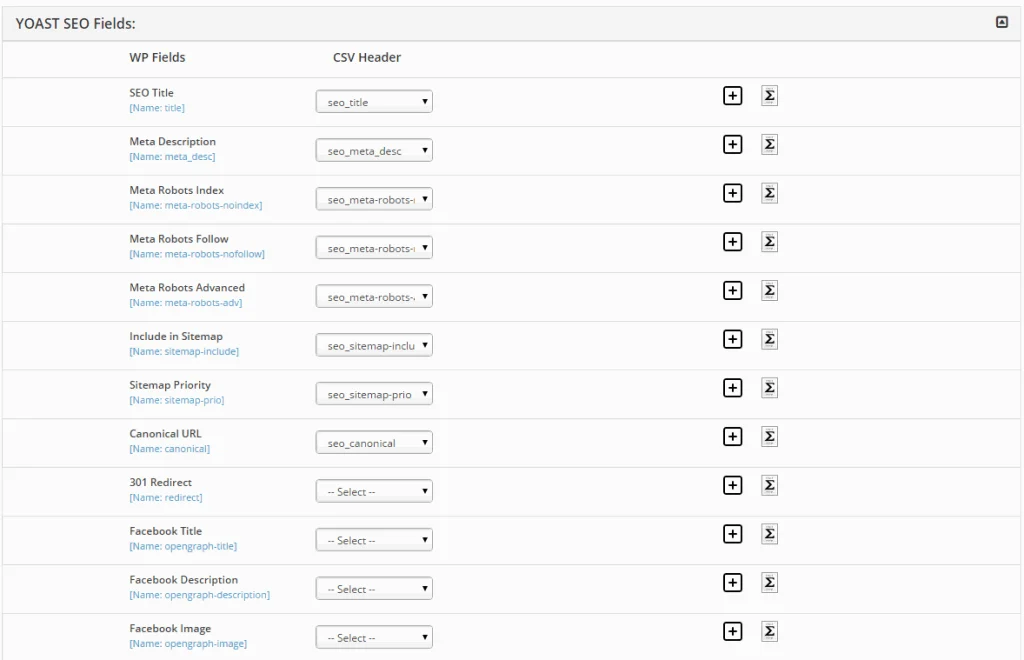
Media Handling
In the media handling session, any external images that are in a CSV file get downloaded to the WP media gallery. You can optimize images for Google.
Import Configuration:
- Backup and Rollback- Always have a backup of your content. If any errors occur in the middle of import, just roll-back to prevent complications.
- Duplicate Prevention- This mode validates your file while uploading and prevent duplicate record import.
- Schedule Import- When you have 10,000 records to upload, don’t waste your time. Just schedule your import with the date and timestamp.
- Maintenance Mode- It notifies the visitors that your website is temporarily unavailable.
Import All in One SEO with Ultimate CSV Importer:
Similarly, install All-in-One SEO and activate the plugin. All-in-one SEO plugin is a WP plugin used to optimize the website based on search engine algorithm. It helps your website to rank higher among the competitors. For this, you have to add post or page optimization information manually. You can maintain an interactive web page use WP ultimate CSV importer. In this, simply upload the details in a CSV or other file formats and directly upload it in your post. WP Ultimate CSV Importer Pro Get Ultimate CSV/XML Importer to import data on WordPress faster, quicker and safer.
CSV Import procedure for All in one SEO
We can upload the CSV files in four ways. Upload using browse from the computer or using FTP or external link or Choose file from server. As shown in the above you can choose the corresponding option as you needed Import the plugin data stuffed CSV file. Then click the import option to import the CSV file, once the file was uploaded then click import button to import the CSV file. Map the core fields and core custom fields with WP fields to CSV Header.
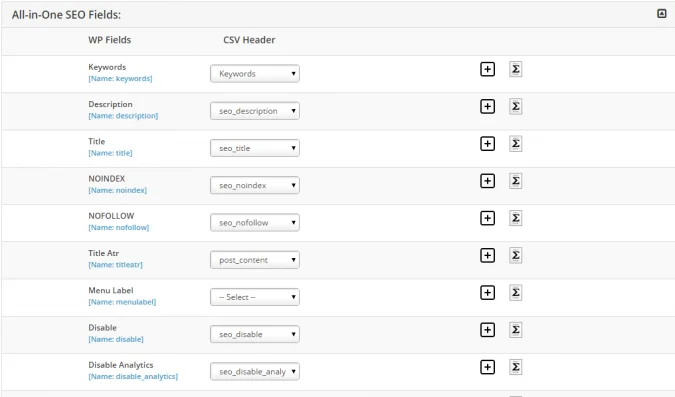
Title
Specify the title name as seo_title in the CSV file. The maximum number of characters for the title is 60 characters.
Description
Provide the description of the title fields. In the CSV file specify as seo_description. The maximum character for description is 160 characters.
Keywords
Keywords in the CSV files should be separated by a comma.
Robots Meta NOINDEX
If you want to make a page not to be indexed means, then specify “on” in the CSV file. Suppose you don’t want to make a page indexed, specify “off” in the CSV file.
Robot Meta NOFOLLOW
If you want to make engines follow the link on a page, specify ‘off’ in the CSV file. Else specify “on” in the CSV file.
Robot Meta NOODP
If you want to use the description from the open directory, specify off in the CSV file. Otherwise, specify ‘on’ in the CSV file.
Robot Meta NOYDIR
If there is no need to use the description from Yahoo directory, specify ‘on’ in the CSV file. Otherwise, specify the value as ‘off’ in the CSV file.
Map the WP fields to CSV Header. After mapping All In One SEO fields to CSV Header, click next button. Next page will show you the summary of the mapped records using that you can see what are fields are not mapped.
Then click the proceed import button. There are two ways to import, they are import right way and schedule now. Click the next button to import the files then click import now button to start the import as shown below. After importing all the CSV files you can verify in the web view or admin view.
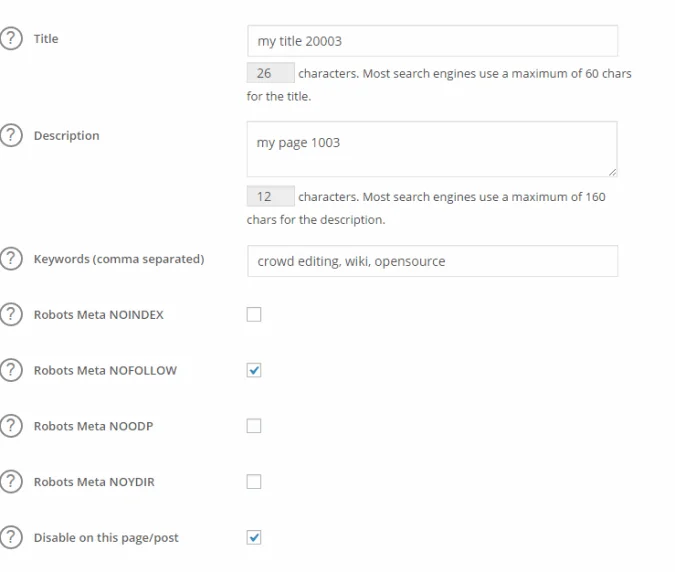
Ultimate CSV Importer: Added Compatibility for All In One SEO Plugin Free v4.1.0.2
CSV Importer eases your website building tasks. It optimizes your website data by importing SEO fields for your WordPress content. All In One SEO plugin is a widely used SEO plugin, by over 2 million website owners. Besides, AIOSEO is one of the most popular SEO Plugins for WordPress. Its free version has enough features to optimize your website for search engines. CSV Importer Plugin already provides support for importing AIOSEO fields data. But in the latest release, we have upgraded the plugin to support AIOSEO Free version 4.1.0.2
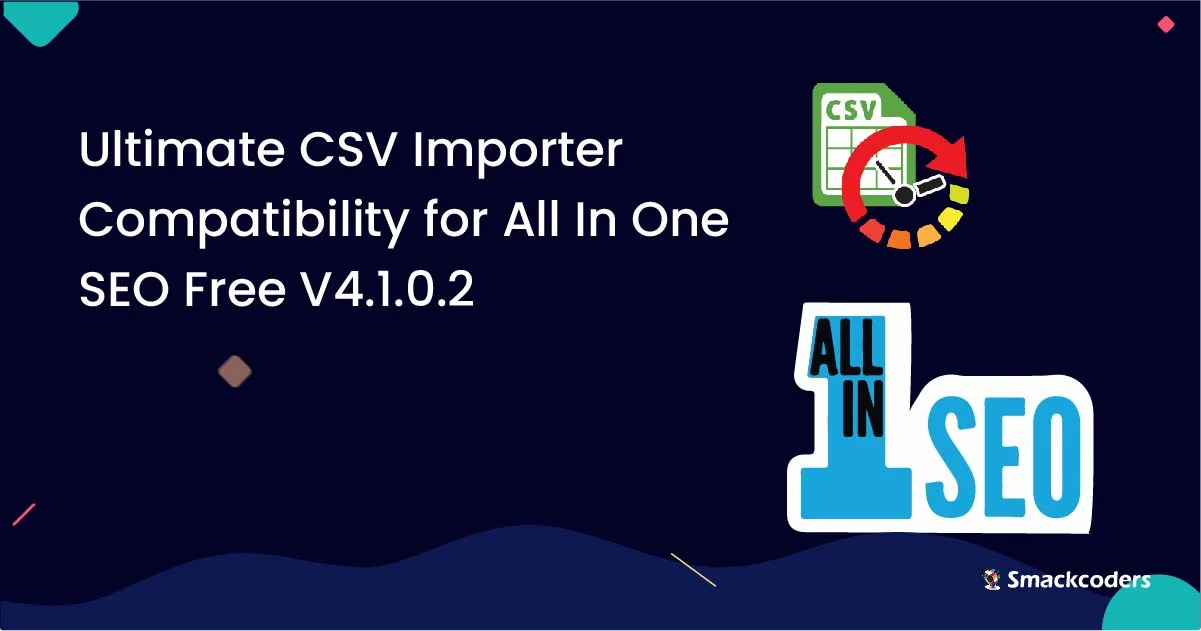
Data Import features for AIOSEO plugin
WP Ultimate CSV Importer provides Import support for the AIOSEO plugin. Import SEO fields along with WordPress Posts, Pages, Custom Posts, and WooCommerce data. Import metadata for posts SEO fields to find your article for the particular keyword. Know more about Best SEO Plugins for google ranking.
What’s New?
On the latest release, we have added compatibility for WordPress version 5.7.1 and AIOSEO latest version 4.1.0.2. AIOSEO has recently modified its core SEO table structure. We have modified the import and export structure in the plugin. That is to say, we adjusted the WP Ultimate CSV Importer plugin for the AIOSEO plugin. This feature is available in our Free pack, Premium pack, Custom Fields Pro pack, and Exporter pack.
How to Import AIOSEO fields data in CSV Importer
Importing your SEO fields data into WordPress is simple by following these steps:
- 1. Upload the CSV/XML file
- 2. Mapping the CSV/XML file fields
- 3. Configure Media Handling section
- 4. Fast Import data in one click
Upload the CSV/XML file
Before starting to upload the file in CSV Importer, make your file ready. In other words, prepare a proper CSV file or XML file saved with the .csv or .xml extension. To create a CSV file you can use any spreadsheet editors like MS-Excel, and Open Office Calc. You can also use the test CSV files here.
Now run test import using our demo website.
You can also get the sample CSV or XML of your website content, try exporting with our exporter.
Visit the Ultimate CSV Importer plugin menu once done with the plugin installation. Then start uploading the CSV/XML file. Ultimate CSV Importer allows uploading files from different locations. That is to say, you can upload from your local desktop, FTP/SFTP, external URLs, and server. Upload the file from your desired location. Next, choose the option ‘New item’ to update new data otherwise use ‘Existing items’. Then choose your import data type from the dropdown. For example, choose ‘Posts’ to import data into WordPress Posts.
Mapping the CSV/XML file fields
The mapping fields will load based on your import record data selection. Moreover, mapping file fields with WordPress lets data import in the right location. This makes sure your data import took place in the location you specified for the fields. WP Ultimate CSV Importer has two mapping modes: Advanced mode and Drag ‘n’ Drop mode. Advanced mode allows mapping the WordPress fields to the appropriate CSV/XML fields. The Drag ‘n’ Drop mode gives the file header and its values preview. You can map the fields by simply dragging the header fields and drop them in the desired field.
Configure Media Handling section
You can import inline and featured images to your WordPress by enabling this section. In other words, it lets you import bulk images along with Posts, Pages, WooCommerce, or other post types. Enable the media handling option if you use any external images in your CSV file. So that you can import those images into WordPress. This gives you control over the image sizes to import on WordPress. You can also configure SEO fields for images if you add any. Image SEO fields like Image Title, Image Caption, Image Alt Text, and Image Description.
Fast Import data in one click
Reduce your manual effort by using this WP Ultimate CSV Importer. To clarify, importing your WordPress data with WP Ultimate CSV Importer is very easy. You can either instantly import data or schedule it to run later. Click the ‘Import’ button to quickly import the data. Otherwise enable the ‘Do you want to schedule this Import?’ option and specify the time, date, and frequency to set up your import process.
Export AIOSEO Plugin data
Export AIOSEO plugin data along with Posts, Pages, Custom Posts, and WooCommerce data. Firstly, start by choosing the module you want to export in the Export section. After that, provide the export file name, and choose the export file type. WP Ultimate supported file formats for exporting are CSV, XLS, XML, and JSON. Meanwhile, enable certain conditions in the advanced filters to export data. Thus exporting data must meet specific conditions. Export data with auto delimiters, specific period, author or category and so on. Check our documentation to know more
Conclusion point
Import and export your AIOSEO fields data easily with WP Ultimate CSV Importer. Using this plugin optimizes your website content for readers and search engines. We are happy to assist you. If you have any queries, write to us at [email protected]
