In this article, you will learn A-Z WooCommerce products data import into WordPress with the WP Ultimate CSV Importer plugin. WooCommerce data import is supported in both free and pro versions of the WP Ultimate CSV Importer plugin. This blog provides multiple combinations of information about data importing with CSV Importer. That is, here we have explained how to import WooCommerce Products, Addons data, Orders, refunds, coupons and Multilingual WooCommerce website in CSV importer.

Table of Contents
Importing WooCommerce Products with Import WooCommerce Free Plugin
Import WooCommerce Free Plugin is a plugin from WP Ultimate CSV Importer plugin especially made only for WooCommerce powered sites. Using Import WooCommerce Free Plugin users can import WooCommerce data includes Products, Pages and blog Posts. Here we have explained the simple step-by-step import process of Import WooCommerce for Products import as CSV.
First, Download and install the WooCommerce plugin and activate it.
To import a Product CSV file, select the ‘Ultimate CSV Importer Free’ menu from the left sidebar of your WordPress dashboard.
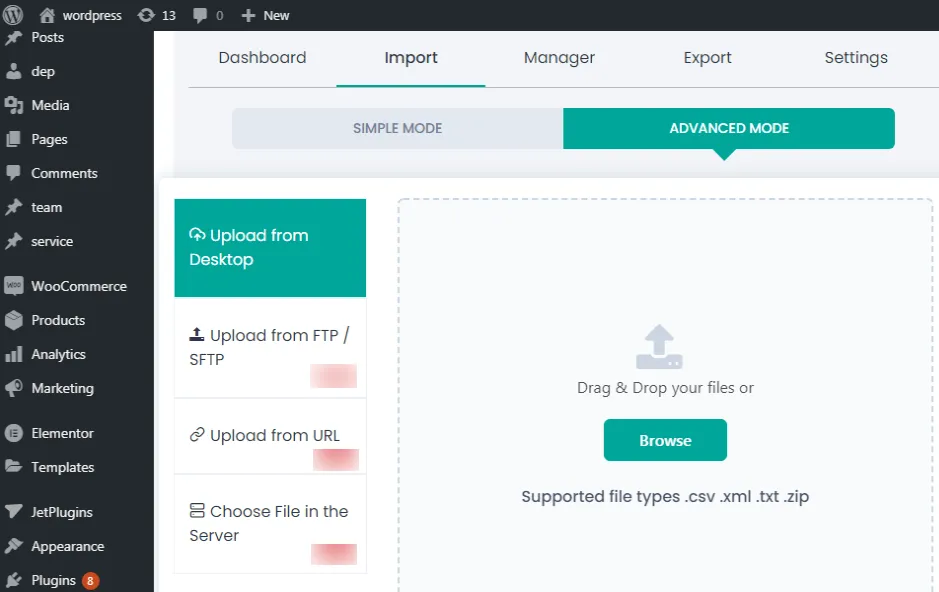
A CSV (comma-separated values or character-separated values) file is a simple text file that contains set values in comma separated format with a header.
In general, Headers are the first line in CSV files. It has the column name or field name or term related to the data within it.
Upload CSV in WP Ultimate CSV Importer
You can upload your CSV file from the desktop in WP Ultimate CSV Importer free plugin. For that, move to ‘Ultimate CSV Importer Free’. And in the ‘Import/Update’ section, choose Upload and browse the CSV and open it.
Import WooCommerce Steps
Go to the “Products” menu in the sidebar. There you can click on the “Add New” tab to create a new product item.
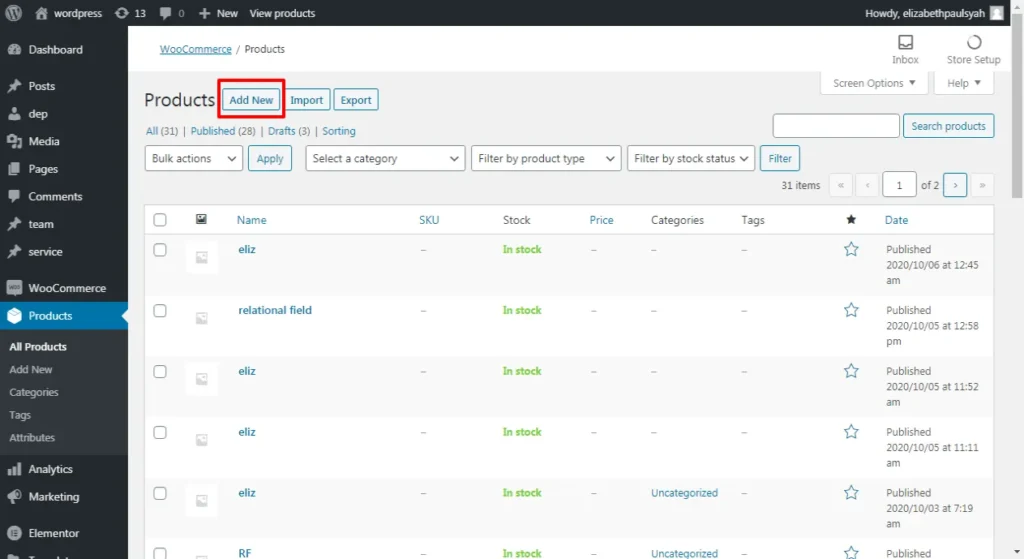
It includes product name, product data, add media, product short description. To save the respective items and view on your website, you ought to click on the “Publish” button.
If you need to create and publish bulk products then it becomes a difficult task for you. No worries, include all your products info in a CSV and import it using our WP Ultimate CSV Importer plugin. Follow the steps here to import the WooCommerce CSV file:
Step 1: Upload file
Click the “Browse” button to upload the required CSV file from your PC. Select “New item” as you’re importing new products data. Then choose ‘WooCommerce Product’ from the ‘Import each record as’ dropdown.
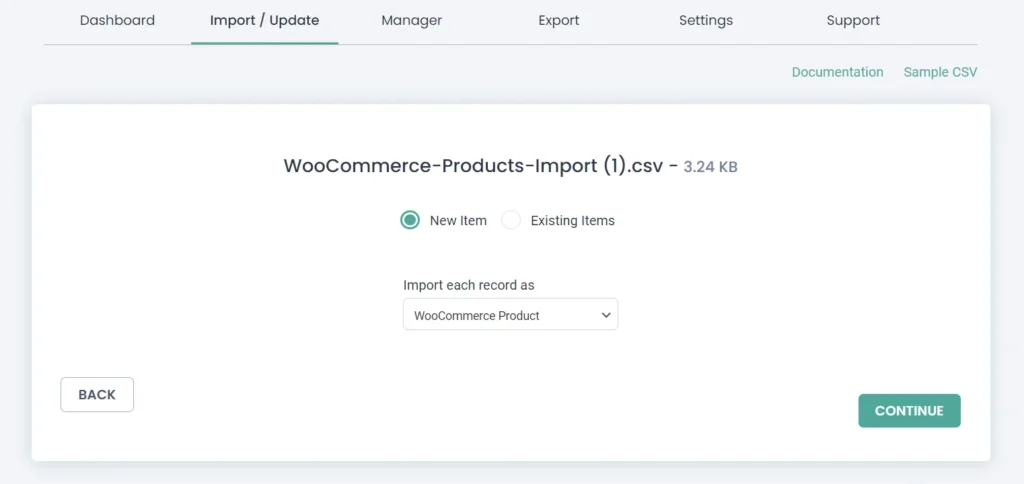
Step 2: Map the CSV headers to WP fields using the drop-down menu.
Here some fields are automatically mapped if the CSV header and WP headers have the same name. Otherwise, it should be mapped manually.
Make sure that the CSV headers are mapped to the correct field in WordPress. This will help import all the data correctly in WordPress.
In general, “Mapping Fields is the way users match and relate each CSV header to the relevant WordPress field listed in the drop-down”.
You can change the post status by selecting any one of the following by clicking the drop-down menu
- Status as in CSV Public
- Sticky
- Private
- Protected
- Draft
- Pending

WP Ultimate CSV Importer Pro
Get Ultimate CSV/XML Importer to import data on WordPress faster, quicker and safer.
Step 3: Media Handling
After the completion of mapping, press ” Continue” button. Then you’ll be directed to the “Media Handling” section. Enable the “Download external images to your media” option if you use any external images.
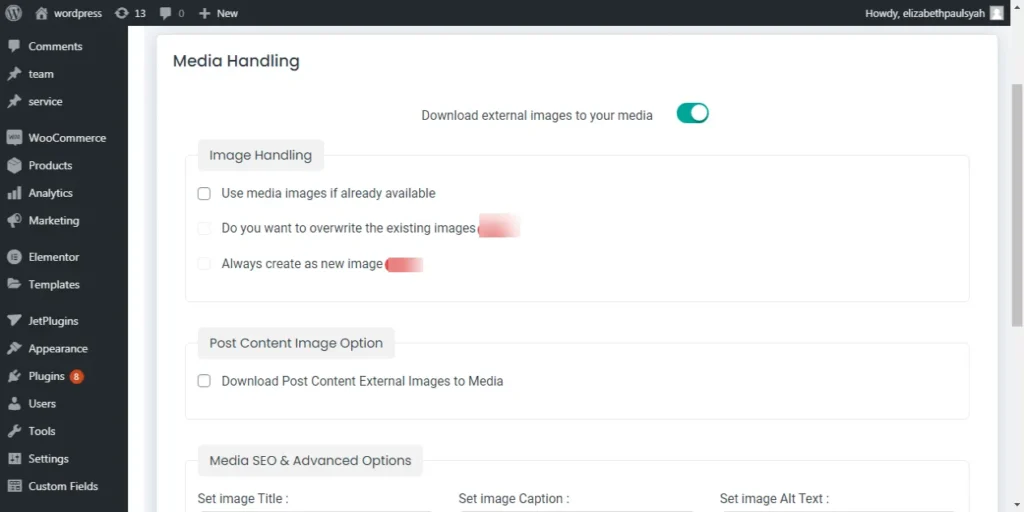
Step 4: Image Configuration
Next in the “Image Configuration Section”, you can proceed import with advanced settings for ensuring safe import.
- Enable the maintenance mode option to notify your visitors that your website is in maintenance mode, while importing the content on the website.
- Switch “ON” “Duplicate handling” option to reduce redundant data import.
- Enable the “Adaptive File Processing” mode. It includes two options. You can choose either “High-speed small file processing” or “Iterative, Piecebypiece processing”. You can also mention how many records should be imported by specifying the numbers in the “No of posts/rows per server request” textarea.
- Upgrade to our pro version to schedule your data importing.
Press the “Import ” button to instant import the content on WordPress.
Note: Wait until the CSV file is imported successfully. If your CSV file is imported successfully then that’ll display a message “Import completed”.
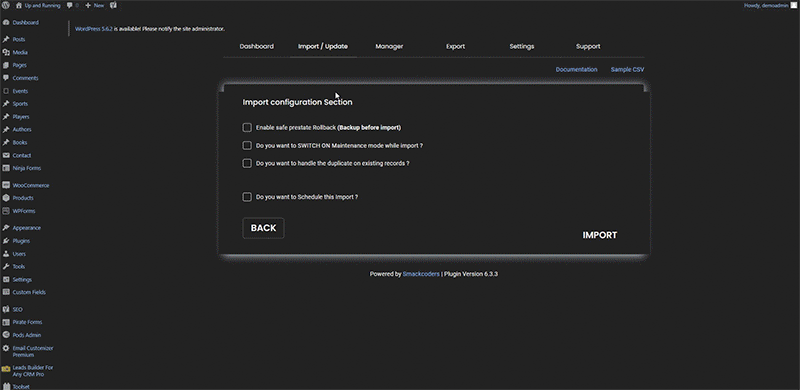
After successful completion you can see the detailed log that is generated for every imported record.
Unique record id is generated for every product in the record.
You can verify the import by clicking “web-view” or “admin view”.
“Web view” will show you the front end and “admin view” will show you the back end.
Import WooCommerce product add-ons
Upload CSV File
Initially you need to activate WooCommerce add-ons plugin.You can upload a CSV file in CSV Importer plugin. You can directly upload the CSV file from your computer. Try test import with our Sample CSV for WooCommerce add-ons.Click the “Browse” button and select the CSV file from your computer.In the next page, choose ‘WooCommerce product add-ons’ from the ‘Import each record as’ dropdown.Click “Continue” button.
How to perform Mapping
Our plugin provides all the WordPress attributes as WP fields for WooCommerce add-ons pluginsIn mapping section, map the WP fields with CSV headers
How to Import CSV
Once you complete the mapping, the next step is the media handling section. Enable this section if you have used any external images otherwise skip this section. In the Import section, click ‘Import’ to import all your WooCommerce add-ons data on WordPress.
Import Orders, Refunds, and Coupons using CSV Importer Pro
It is just a few clicks apart. Importing Orders, Refunds and Coupons by CSV Importer plugin is a very easy process. WP Ultimate CSV Importer Pro is a robust tool designed to help you make your website development easy. Through advanced features like update, schedule, drag & drop mapping, duplicate handling, export and much more included.
Your CSV file may contain multiple headers and some fields are important headers such as product_status, payment_method, Customer note, post_id and coupon_code. To create your CSV file or having doubts with your existing CSV file, please refer to sample CSV files.
In case you want to update the existing orders or refunds or coupons. Your CSV file record should have the following fields such as ORDERID, REFUNDID and COUPONID. And also, it is important that these IDs should be existing posts to update.
Step 1: Upload your CSV file
i. Upload a file
ii. From FTP/SFTP.
iii. Using external URLs.
iv. Choose file in the server.
These are all very common options to all modules to upload CSV files and you can use it by the same way.
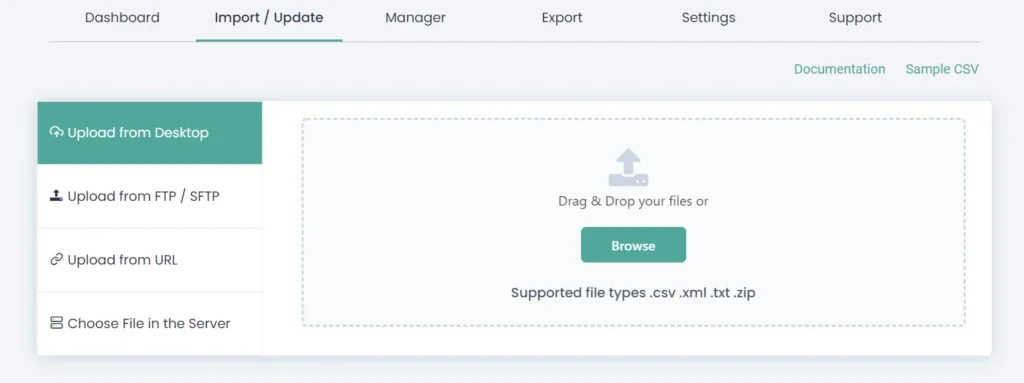
Step 2: mapping
Our importer plugin provides an auto mapping option. You can get your fields mapped already if your CSV headers and WP headers are same. And you can also map your fields by yourself if you want in any chance. Eventually in this section, you can save the mapping as a template by providing a name in ‘Save this mapping as ’ textbox.
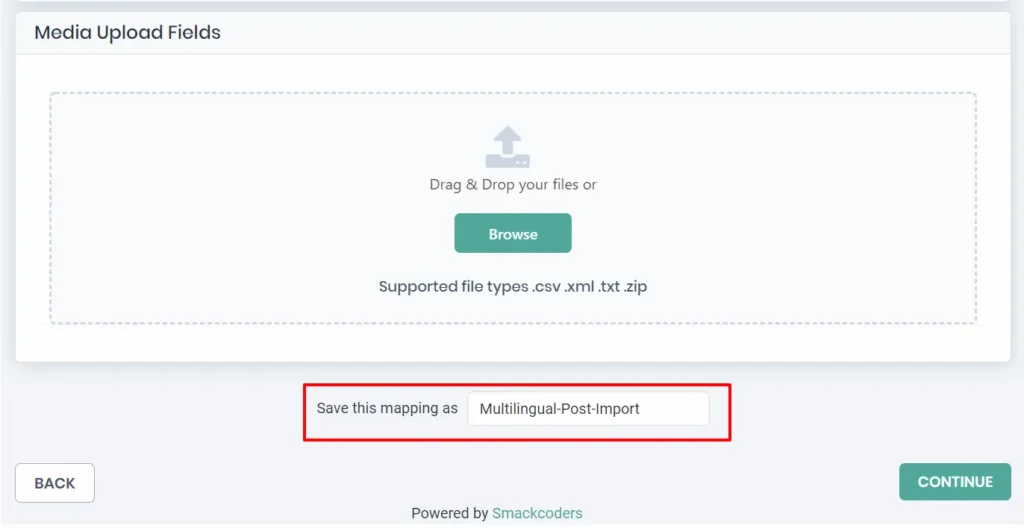
Step 3: Media Handling section
You can enable this section if you have used any external images. Otherwise, you can skip this section.
Step 4: Import Configuration Section
This section is to configure your import process. By this way users can Schedule the import process, Detect duplicates post by content or by title and instant import the records to WordPress.
By clicking the “Import” button, the Import process will start. Please wait until you see the message “Import successfully completed!”.
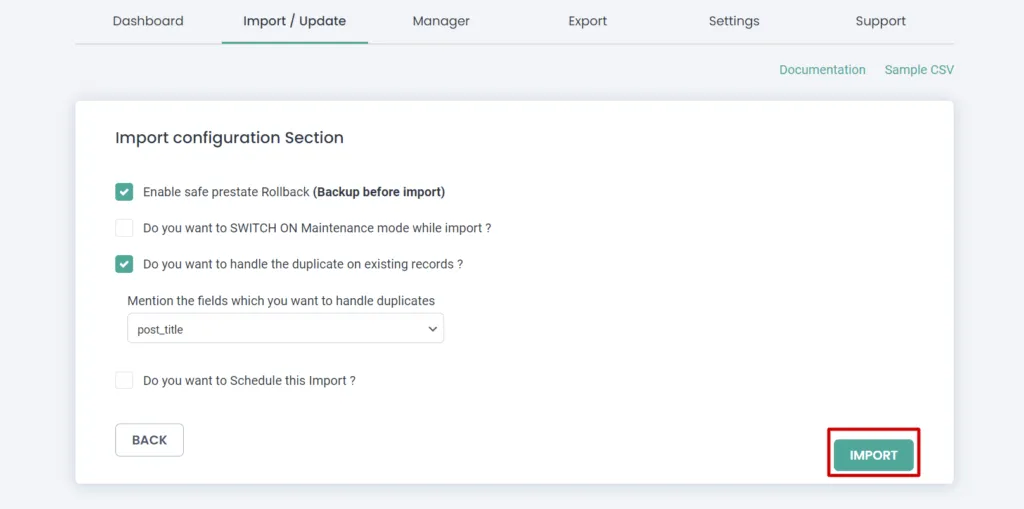
Simplify the multilingual WooCommerce website maintenance process
If you’re an e-commerce shop owner, your aim is to create and maintain digital presence. To reach the global audience you need to create to build a beautiful, yet informative website. It’s so obvious that you will look for popular platforms to get this done and there are dozens of platforms available in the market.
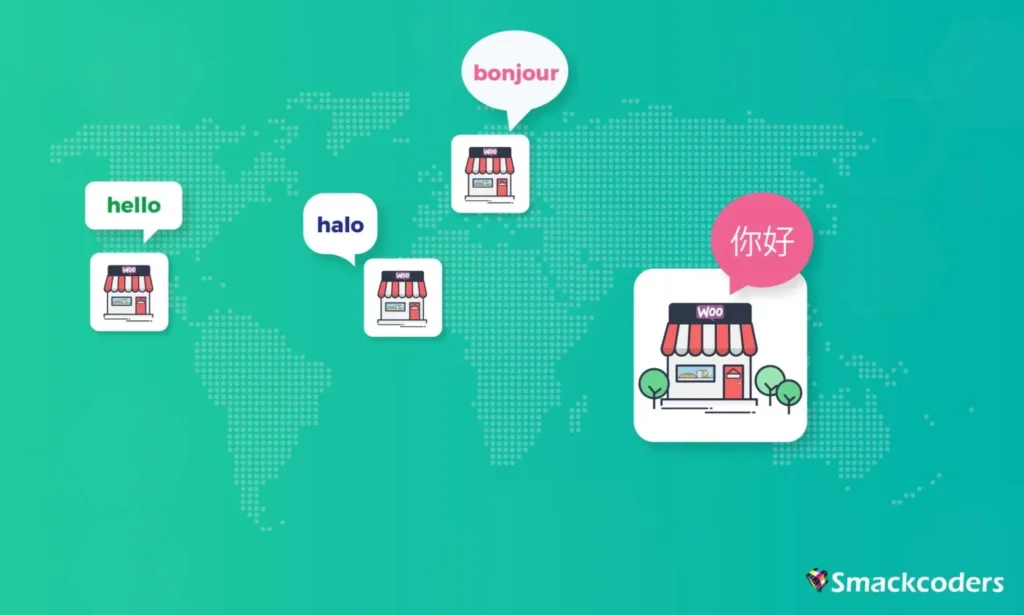
One such best and popular combo for this is WordPress, WooCommerce, and WPML. For the uninitiated, WordPress is a popular, free and easy-to-use CMS that makes it easy to build different types of websites. WooCommerce and WPML are popular WordPress plugins to create your own multilingual e-commerce website with ease.
Now that you’ve designed your beautiful website with these tools. Next is the data entry process i.e. adding all your product information. A single product includes a varied set of information like,
- Product Name, Description
- Product images, Gallery Images
- Price, Quantity, Product categories
- The list goes on…
Would you be involved in the manual data entry process? Just can’t imagine how much time and effort this whooping data takes. Even horror is having multiple variations and languages for a single product. Then what about the hundreds and thousands of products you have in your store?
Well, no worries anymore. You’re in the right place. We will show you how we can get all this done in no time without undergoing a long, tedious process.
WP Ultimate CSV Importer makes your multilingual e-commerce website data entry process breezy. Import new or update existing WordPress content in one go from any CSV/XML file.
Bring all in a jiffy
You may have multiple images or variations or any other get the complete WooCommerce product information.
Make your website to reach the global audience. WP Ultimate CSV Importer makes this easy for you with the support for the import of WPML. Add the different language content and language code in your CSV and easily turn your single language website into a multilingual WooCommerce website.
Import from anywhere
No matter where you’re maintaining your product information, fetch it inside your WordPress in no time. WP Ultimate CSV Importer supports the import from different locations like Dropbox, Google sheets, Google Drive, Third-party Servers, Local machine, etc.
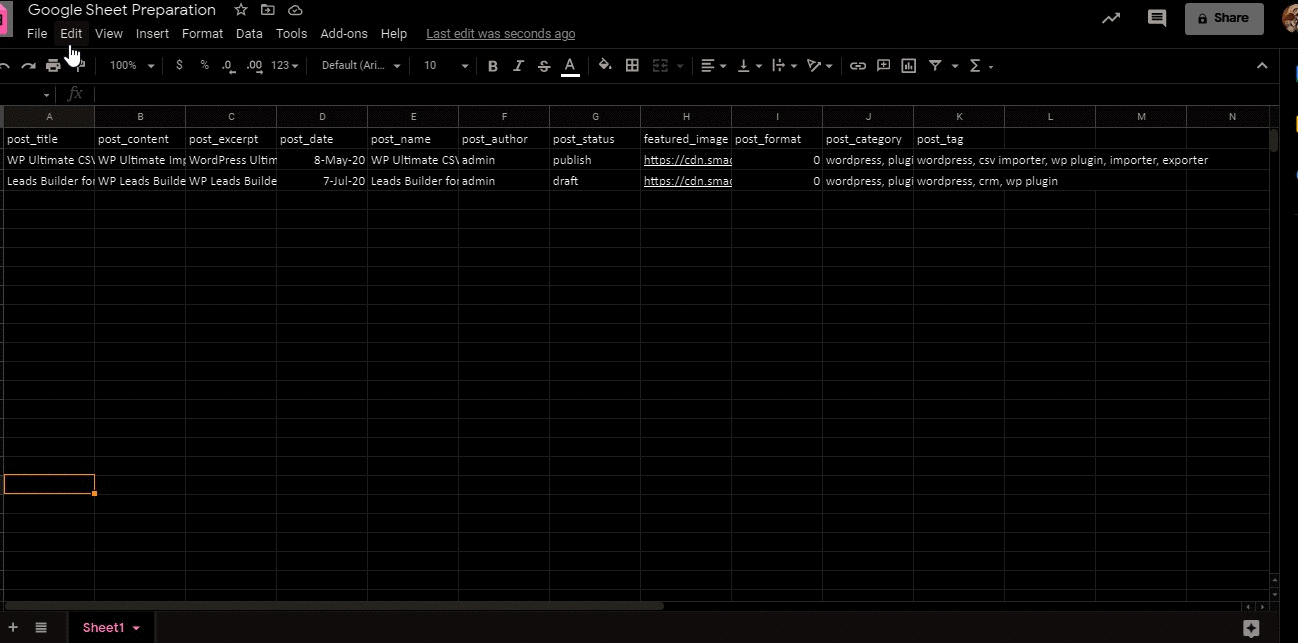
Just 3 simple steps
Upload your CSV, map the fields and get it right in your WordPress. Also, WP Ultimate CSV Importer is not just an importer tool, it does more. You can efficiently handle your duplicate content. Inform your WooCommerce website visitors with maintenance mode and effectively handle the catastrophe with the option to rollback to the previous state.
Now you’ve inserted all your data in your WordPress and your website is ready to launch. Once launched, you will be like – that’s it, we’re all set and no worries anymore. But it’s not the case, the actual work starts here.
The trick isn’t just having a stagnant website, rather we need to maintain it with ever-fresh content. Let’s get this even more clear with the below scenario:
As we all know, the price/stock availability of any product changes from time to time. If you haven’t updated the product pricing or the stock information regularly, there may be a possibility of having outdated information on website. The worst part is when your client makes a purchase at this time. Definitely, you will lose the sale and the customer. So it’s quite clear that it is necessary to keep your e-commerce website up-to-date to have better results. How can we do this?
Importing the data is better than manual entry. Also going through a series of steps for each and every small change is also a time-consuming one.
Scheduled import comes to the rescue
Schedule the update process in your preferred timings. Ultimate CSV
Importer runs in the background and automatically updates your
WooCommerce website content without your intervention.
The simple way is to maintain all your content in Google Sheets, make
changes in it. The changes you made in your Google sheets automatically
reflected on your WooCommerce Website.
Wrapping Up
Even if you’re a newbie, you can easily build and maintain your e-commerce website with the right tools in your hand. Contact us at [email protected] if you need any assistance.
Happy Importing !
