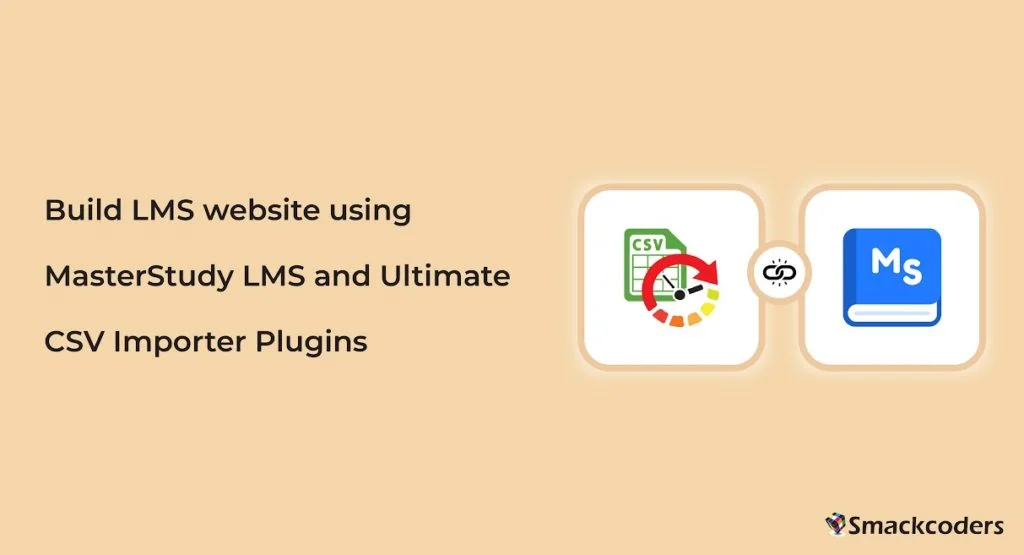
Table of Contents
Have you ever thought about sharing your knowledge online? If you do then you need an LMS website. Or if you already have a WordPress website and want to make it a learning website, there are many plugins available. MasterStudy LMS is a WordPress plugin that lets you change your normal WordPress website into a learning portal. We will discuss here in this article how you can create a new LMS website fastly with MasterStudy and Ultimate CSV Importer plugins to transform your website seamlessly.
A deep look into MasterStudy LMS
MasterStudy LMS plugin is a complete package for all your e-learning business needs. It is the affordable and best solution if you want to create courses similar to websites such as udemy. You can manage courses, lessons, quizzes, and educational content using it. You can customize the website based on your needs and include content in formats like videos, images, graphs, slides, and more. It makes it easier for instructors to add courses, and lessons and communicate with students.
The plugin is targeted at audiences like tutors, coaches, schools, universities, and marketplaces. It comes up with a variety of features and handles subscriptions, grading quizzes, payments, student management, etc., effectively.
It offers unlimited course management. You can create and manage lessons in various types like texts, videos, online streams, and slideshows. Supports video types such as HTML, Youtube, Vimeo, external link, etc.,
You can get more features in its free version. If you want to go beyond, try the premium version of the plugin to get features like certificate builder, course importer, prerequisites, quizzes, course bundle, email template manager, google classroom, and more variety of extensions.
How to quickly build a new LMS website – WP Ultimate CSV Importer + MasterStudy LMS integration
To quickly build an LMS website, the import and export plugin can help you update content in a faster way. WP Ultimate CSV Importer integration with the MasterStudy LMS plugin lets you import and export courses, lessons, quizzes, questions, and orders. In the following, you will learn how to export and import the courses, lessons, quizzes, questions, and order data with ease.
How to Export MasterStudy LMS Courses, Lessons, Quizzes, Questions, and Orders
Importing is useful if you decide to migrate to a new website and want to extract content from the old one. Exporting steps are common for Courses, Lessons, Quizzes, Questions, and Orders. But the module selection only varies. Follow the below simple steps to get your data in your hands.
Step 1: Find the Ultimate CSV Importer Plugin installed in your WordPress and visit the Export tab of the plugin page.
Step 2: Choose the Custom Posts module and select any one option to export from the dropdown. The options you can choose are stm-courses, stm-lessons, stm-quizzes, stm-questions, and stm-orders.
Step 3: On the next page, start by giving a filename, and select one file type. The file types given to export are CSV, XML, XLS, and JSON.
Step 4: You can export particular records from the module. For that, you need to apply the advanced filters. You can export data from a specific period and data created by a specific author.
Step 5: Click Export and download the file. Check if the data is properly exported. You can also modify the data before importing them into your new website if needed.
How to Import Courses, Lessons, Quizzes, Questions, and Orders of MasterStudy LMS plugin
You can import the exported file of courses, lessons, quizzes, questions, and orders. Note that you can import or export one module at a time. But there are no limitations for importing or exporting record counts. And you can only import in CSV or XML files.
To import your prepared file data,
Step 1: Install the WP Ultimate CSV Importer plugin on your new website and visit the plugin page.
Step 2: Upload the file using any of the provided options(upload from desktop/ftp/sftp/url)
Step 3: Like export, choosing post type is what makes the difference in import. You can choose post types like stm-courses, stm-lessons, stm-quizzes, stm-questions, or stm-orders. For example, if you are importing courses, select ‘stm-courses’ from the dropdown.
Step 4: This mapping section is to be done carefully so that all the data is imported according to the matched fields. So map the CSV/XML headers with the related WP field headers.
Step 5: At the end of the mapping page, provide a name for saving the mapping and move to the next step.
Step 6: Enable downloading external images to your media option to import any external url images in your WordPress that you have specified in your import file.
Step 7: Click Start Import to run the import and wait for the import to complete. Once complete, check the view log in either admin view or web view to make sure the import is completed.
You are all set now!
Summing Up
Importing bulk data in CSV/XML files to your new LMS website can help you build a website within minutes. It saves your day and effort. WP Ultimate CSV Importer can assist you with this process. Hope this tutorial helps. Write us for more info about the product at [email protected]

WP Ultimate CSV Importer Pro
Get Ultimate CSV/XML Importer to import data on WordPress faster, quicker and safer.
