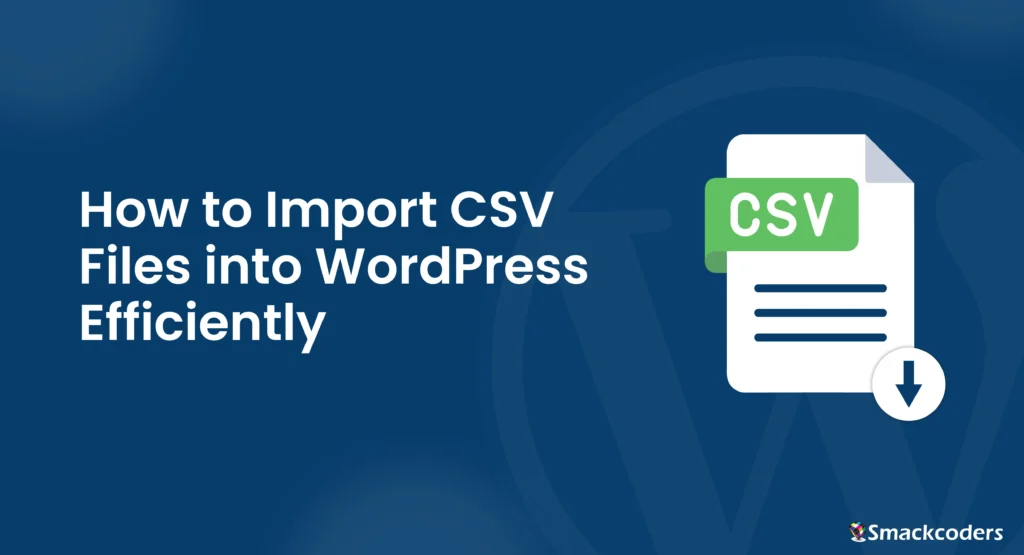
Table of Contents
Introduction to CSV Files and WordPress
Definition of CSV files
CSV files are the Comma Separated Value files that help you to store and transfer data in tabular format.
In a CSV file, Each field is separated by a comma and each new record is separated by a line break.
In the Spreadsheet, the comma-separated fields are listed as columns where every new record is listed as a new row.
Overview of the benefits and uses of CSV files in WordPress
CSV files are not restricted to any Operating System such as Windows and Mac. It can be used by any user in an organization.
CSV file imports facilitate bulk data management, making it convenient to update or migrate large volumes of content. For example, Site migration is a tedious task that takes more time to transfer content from one site to another. Preparing CSV for each content type such as posts, pages, custom posts, etc, and Importing it into the desired site will beneficially save more time and increase sales productivity.
This functionality is particularly valuable for website administrators, content managers, and developers seeking to streamline their workflows.
CSV files are easy to edit and organize for future updates. Hence Many business and software relies on CSV for their data import. Also, it is easy to open and edit the CSV file in many spreadsheet applications such as Google Sheets, and Microsoft Excel.
Understanding the Basics
What is a CSV file and how is it used in WordPress?
A CSV file is a plain text file, where the group of data is separated by lots of commas. Software like Microsoft Spreadsheet will display the csv file in an easy-to-read and understandable table format.
A CSV file is a file with a .csv extension and serves as a universal format for storing structured data, making it ideal for importing content into WordPress. Whether you’re adding new posts, updating user information, or importing product listings, CSV files offer a flexible solution for data management tasks.
Exploring different scenarios where importing CSV files is necessary
Common scenarios for CSV imports in WordPress include website migrations, content updates, bulk user registration, and product inventory management. Understanding these use cases helps determine the most efficient approach for importing CSV files.
Use case 1: Effective Content Management and Site Migration
CSV files are most commonly used in the versatile platforms of WordPress to transfer data such as posts, pages, and users with less time and effort.
Use case 2: Importing Bulk products in e-commerce business
If you are an e-commerce company and want to import your list of products and their variations, it is easy to import all your product lists with the help of CSV files.
Overview of the process of importing CSV files into WordPress:
The process typically involves preparing the CSV file with the appropriate data, selecting the import method within WordPress, mapping the CSV columns to corresponding WordPress fields, and executing the import process.
Step 1: Prepare a CSV file
To prepare a CSV file, collect and analyze the data to be imported.
In a Plain text file like Notepad, enter all the records with each field separated by a comma. And provide a line break for every new record. The first line in the csv file is considered as the column header in the spreadsheets. Save the file with the CSV extension.
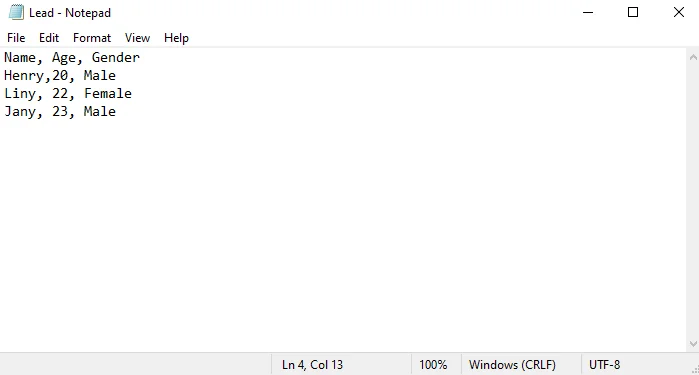
In a Spreadsheet program such as Google Sheets, the first line is the column header. The fields separated by commas, are confined to each cell in a column. And every new line is a new row in the spreadsheet.
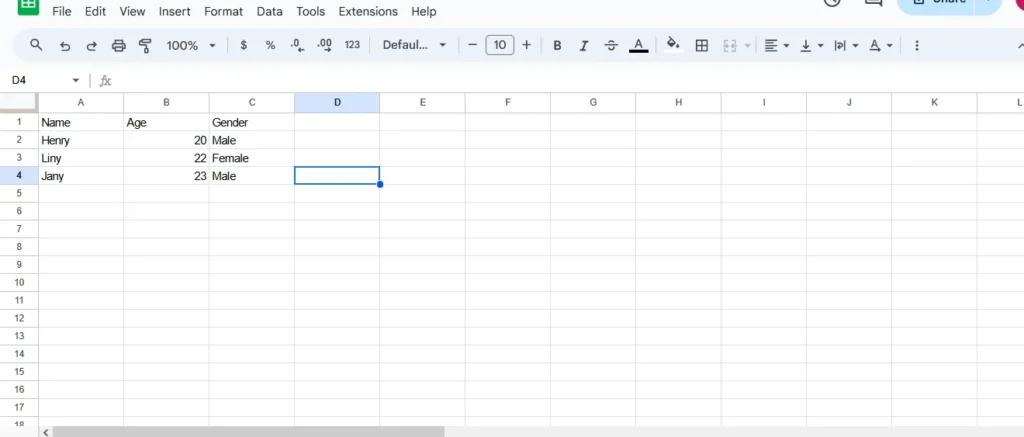
Save the CSV file in the spreadsheet as File-> Download-> Comma Separated Value
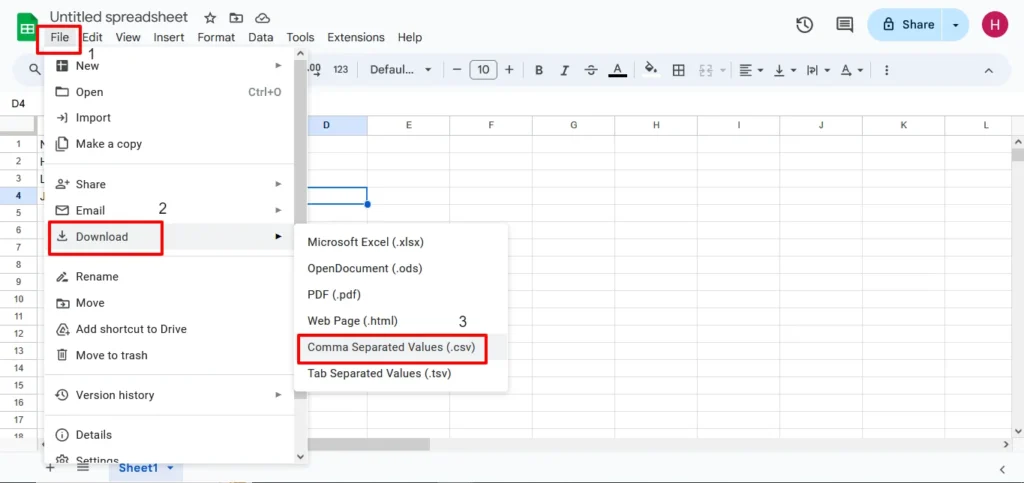
Download the Sample CSV file here.
Step 2: Select the Import Method
You can import bulk contacts and bulk products between any software using CSV files. Some of the Import Methods are:
- Manual Import
- Import Via CSV Importer Plugin
- Import programmatically
Step 3: Map the CSV column headers with the WP core fields
For effective data import, it is crucial to match all the necessary fields and custom fields.
Methods for Importing CSV Files
Manual import using built-in WordPress functionalities
WordPress offers built-in tools for manually importing CSV files, accessible through the dashboard. This method is suitable for basic imports and does not require additional plugins or coding knowledge.
Below are the steps to import CSV files with WordPress Built-in Import:
Step 1: Log in to WordPress
Step 2: Navigate to Tools-> Import
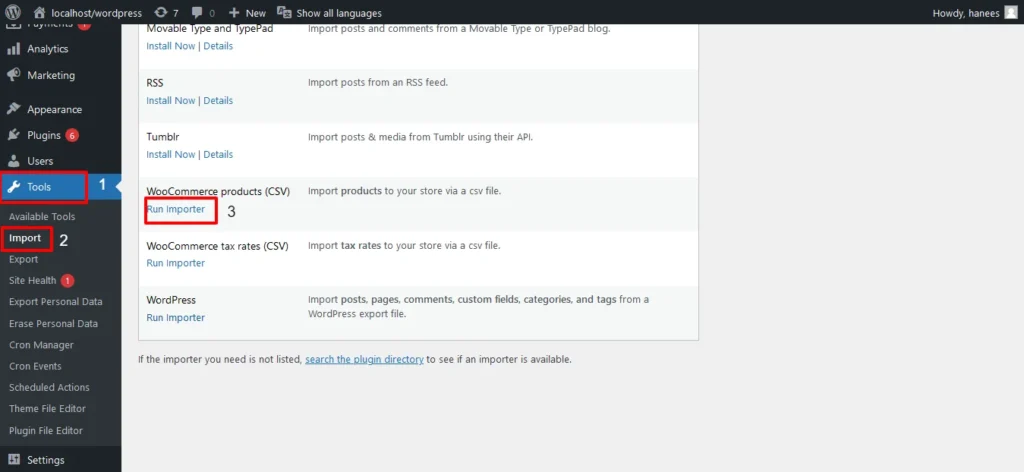
Step 3: Browse the CSV files that you want to import. Enable the checkbox if you need to update the existing record. And leave it disabled, when you are importing new records.
Step 4: Click on Continue.
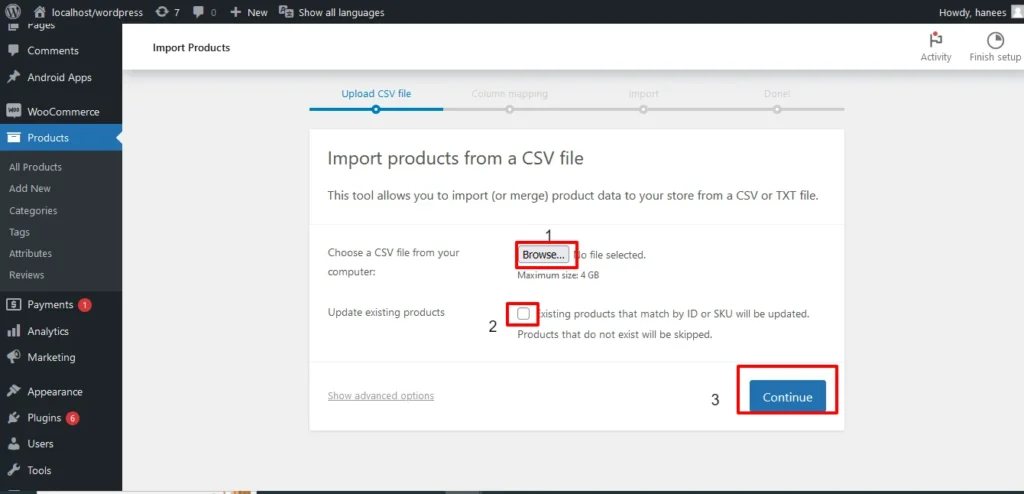
Step 5: In the column mapping section, Map all the desired columns in the CSV file with their appropriate product fields.
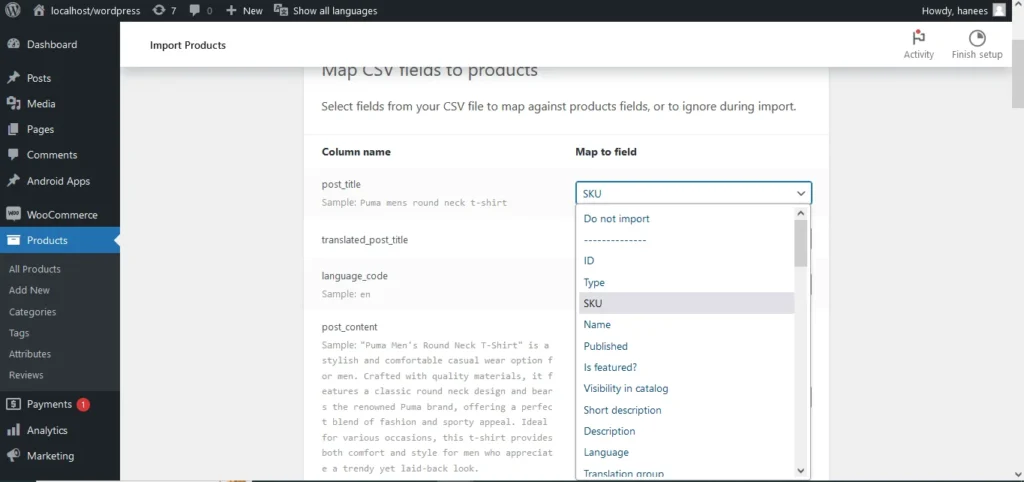
Step 6: Run the Importer.
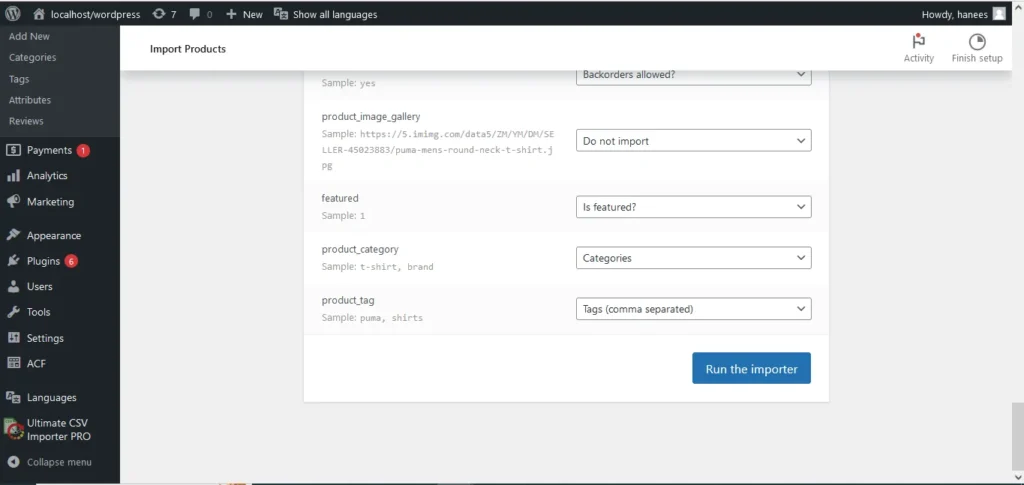
Step 7: Click on View Products to verify whether the records have been imported successfully.
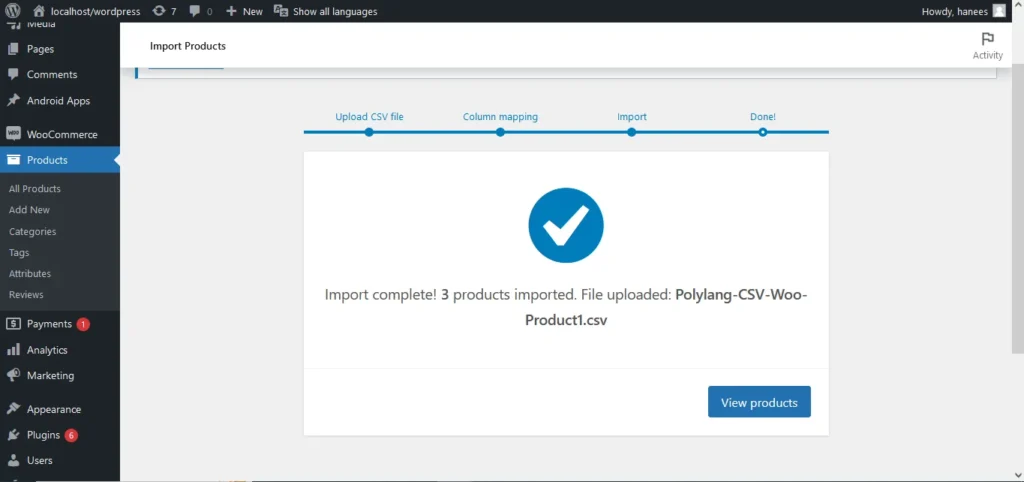
Importing CSV files programmatically in WordPress
For more advanced users, programmatically importing CSV files provides greater flexibility and control over the import process. Custom scripts can be developed using WordPress APIs or third-party libraries to automate data imports.
To import CSV files without a Plugin or via Custom scripts, refer to How to import CSV without a plugin.
Using WP Ultimate CSV Importer Plugin for seamless CSV file imports
Numerous plugins are available in the WordPress repository, which offers enhanced features and functionalities for CSV file imports. These plugins often include customizable interfaces, support for various file formats, and advanced mapping & filter options for precise data handling.
One of the best and most reliable plugins is the WP Ultimate CSV Importer. Let‘s see how this plugin plays a vital role in CSV import.
Follow the below steps to Import CSV files with WP Ultimate CSV importer Plugin:
Steps 1: Install and Activate the WP Ultimate CSV importer Plugin
Step 2: Navigate to the plugin WP Ultimate CSV importer PRO in the Dashboard
Step 3: Select the Import option among the four types of file upload such as upload file from desktop, URL, server, FTP/SFTP.
Step 4: Browse the desired CSV file
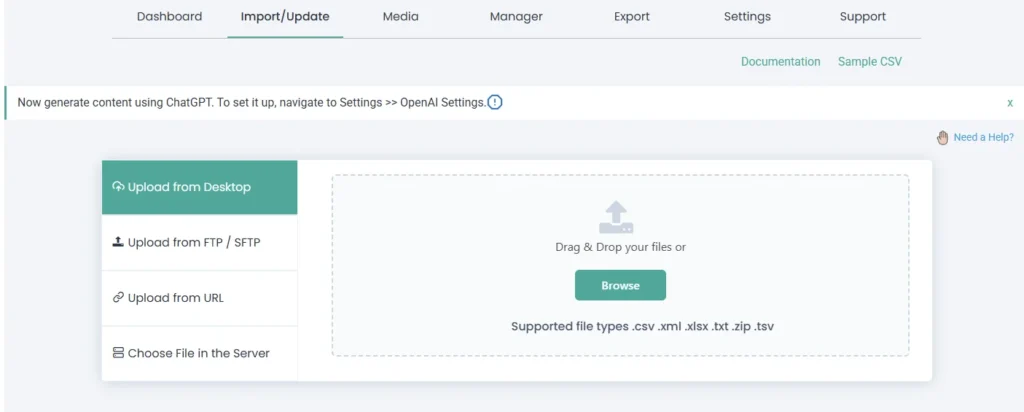
Step 5: Select the option as Fresh content or update content to determine whether you are updating the record or importing the new record.
Step 6: Select the content type you want to import from the drop-down menu. For example, posts, pages, Woocommerce Products, etc., click on continue.
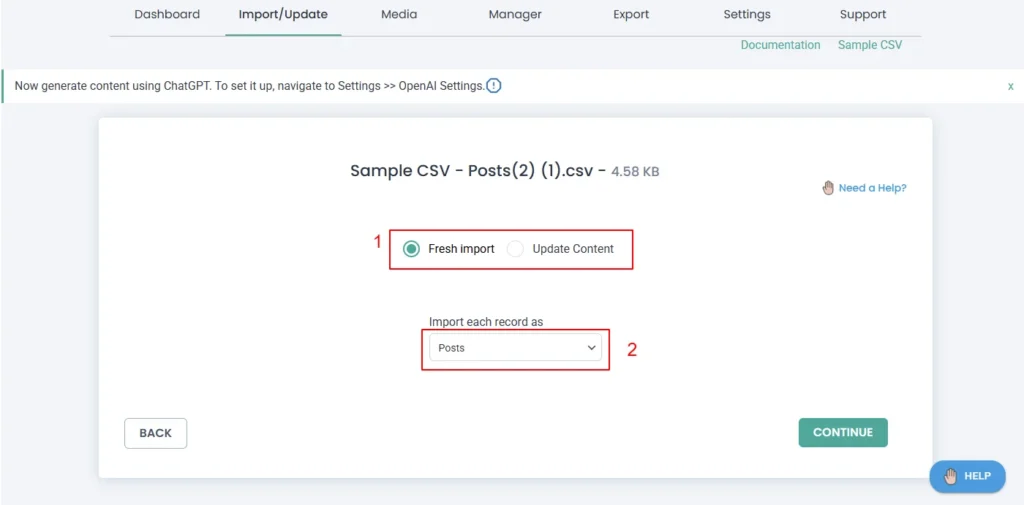
Step 7: Map the desired column fields with their appropriate WP core fields. You can easily map all the custom fields or any multilingual content with this importer plugin, as it is compatible with ACF, JetEngine, MetaBox, WPML, and Polylang. There are two types of mapping, such as the drag-and-drop method and the Advanced mode.
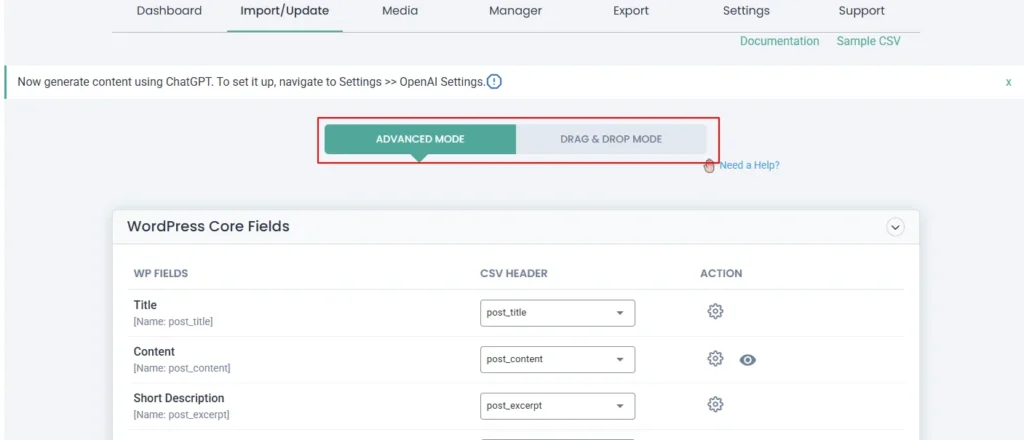
In advanced mode, you can map the appropriate field from the drop-down menu.
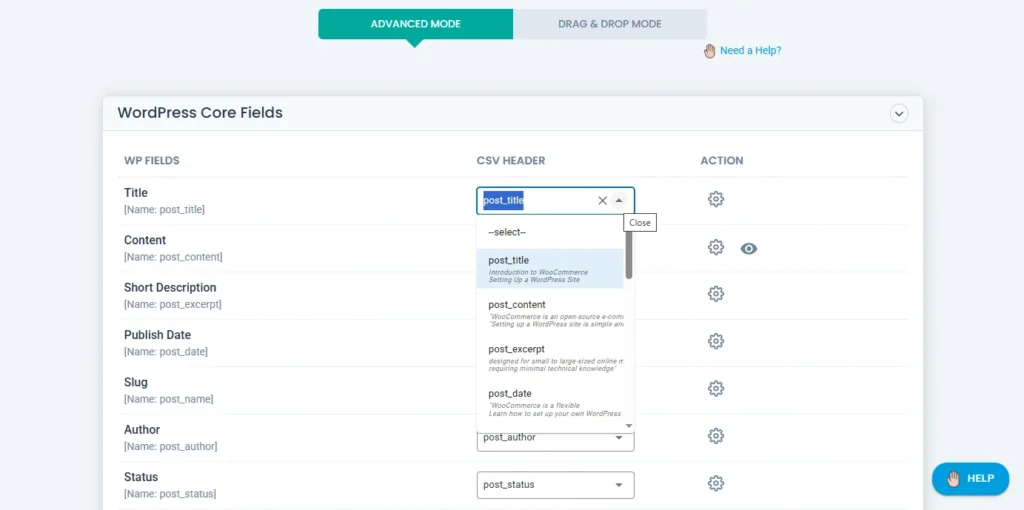
Step 8: Provide a unique name for mapping and save the Mapping template
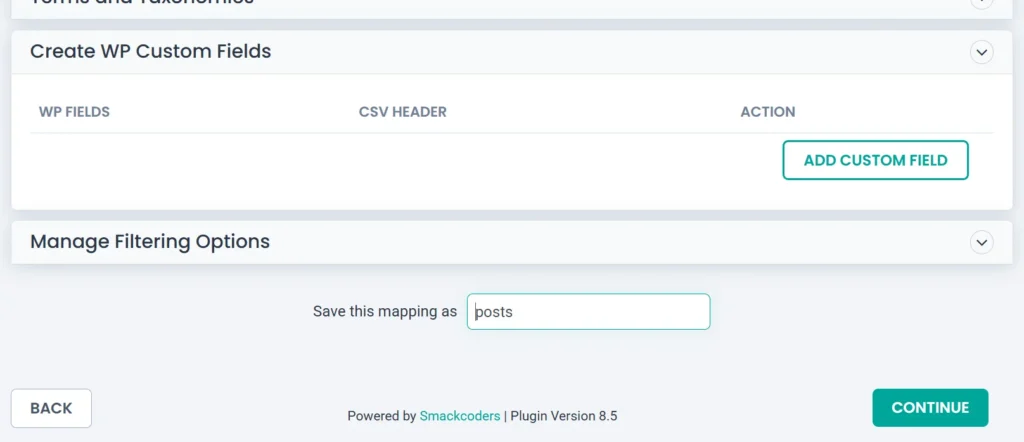
Step 9: Configure the Media Handling settings. And click on continue.
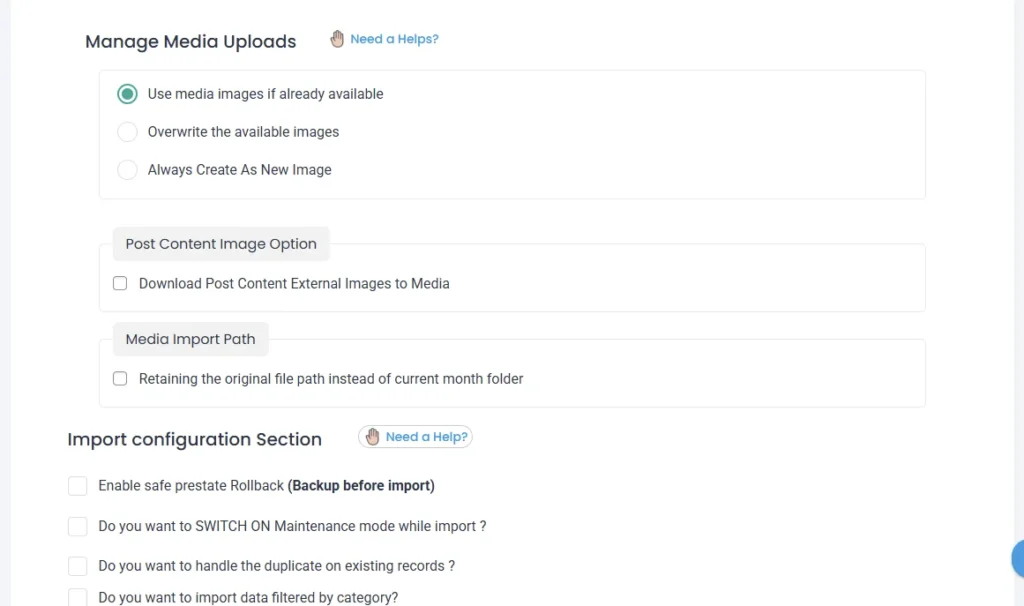
Step 10: Configure the Import Settings based on your business requirements. You can enable the rollback option to revert the import when you are not satisfied and schedule the Import Process. You can also import your post based on category. On enabling the iteration option, you can import any specific number of data.
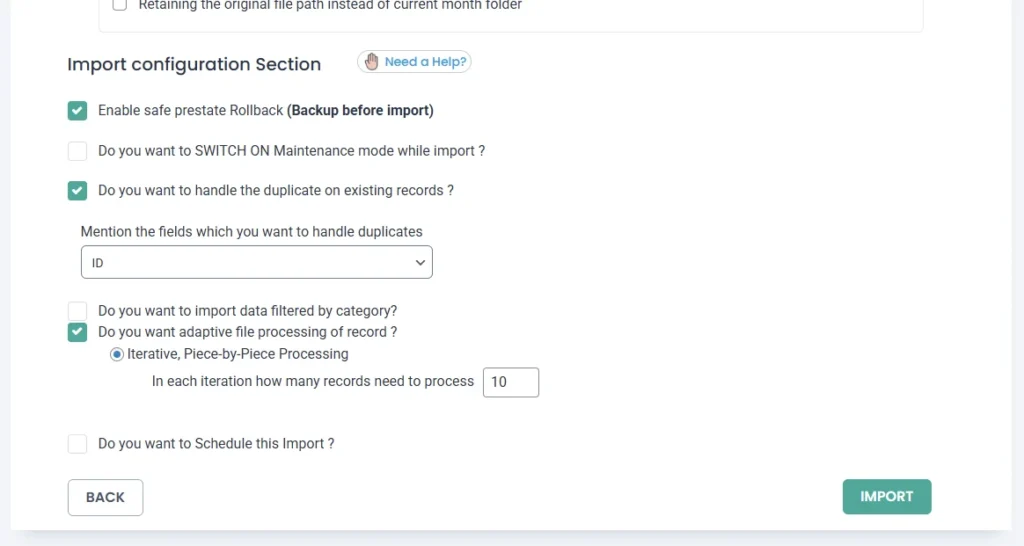
Step 11: Click on Import.
Step 12: Once the import is completed, you can verify the import process by clicking on the View post or edit post.
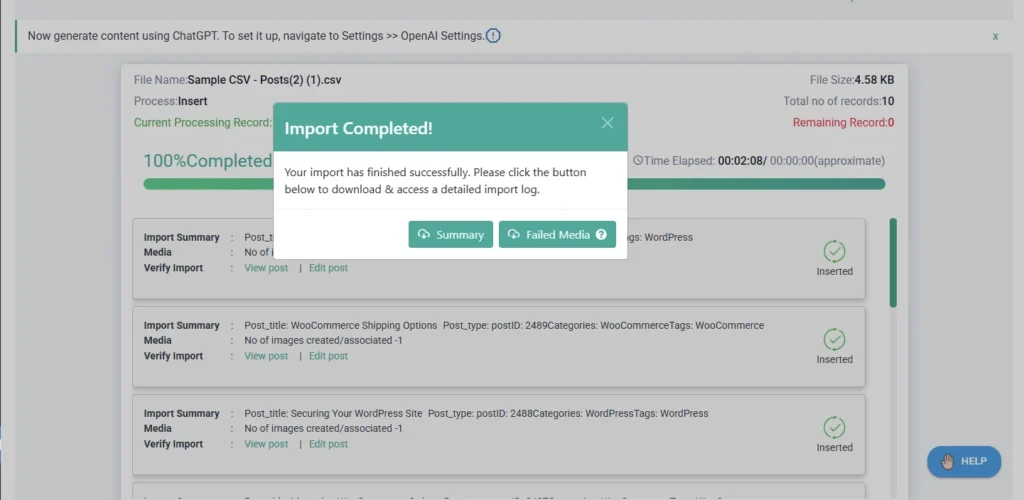
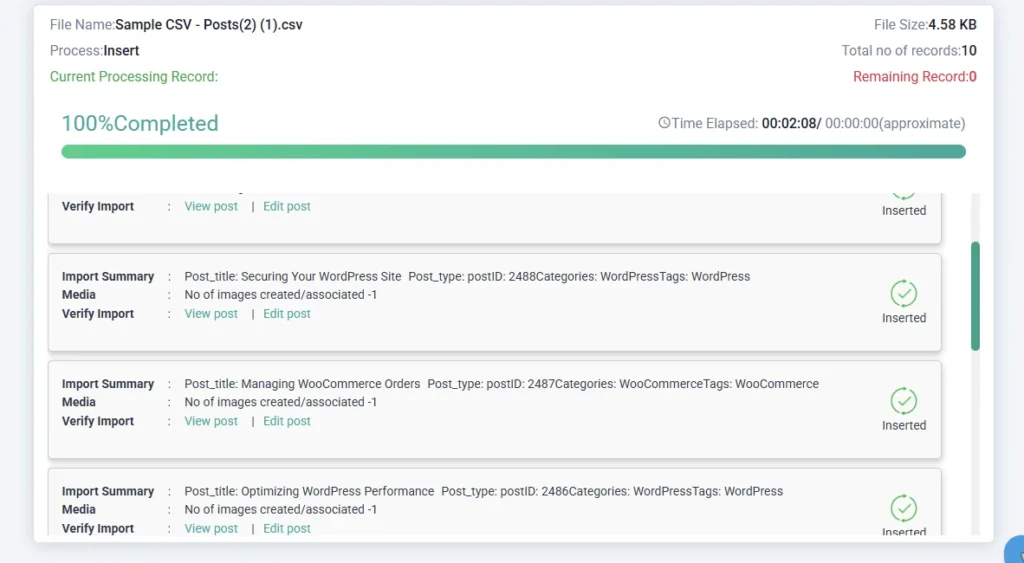

WP Ultimate CSV Importer Pro
Get Ultimate CSV/XML Importer to import data on WordPress faster, quicker and safer.
Troubleshooting and Common Issues
Addressing common challenges when importing CSV files
Common challenges include mismatched data formats, encoding issues, and errors in CSV file structure. Troubleshooting these issues requires careful inspection of the CSV file and adjustments to the import settings as needed.
Let’s see some common issues in importing CSV files and how to fix them.
Inconsistencies in Data Format:
There may be different data formats in a CSV file, such as text, date, or number. Inconsistent data formatting will lead to import errors.
Solution:
- Identify and correct inconsistent formats by using data validation tools or scripts
- To automatically infer data types during import, you can use libraries or functions in programming languages (e.g., Python’s pandas)
Larger File size
The most common importing issue is the File size is large. That is the CSV files you have prepared may have too many rows and columns or too many data that results in the failed import process. The larger file size consumes excessive memory or processing power, leading to performance issues.
Solution: To troubleshoot this issue, you can break up the larger files into smaller files and then try the import process again.
Missing or Extra Columns:
Sometimes, while preparing CSV files, you may miss any columns or add any extra column will cause a data mismatch error. This will lead to alignment issues while importing.
Solution:
- Double-check and inspect the CSV file structure beforehand and adjust import settings accordingly.
- Implement error handling to deal with missing or extra columns gracefully.
Delimiter Issues
The CSV files not only use commas, it may also include other delimiters such as semicolons, tabs, etc. When you are using these delimiters in other than the appropriate place, then it will cause parsing errors during import.
Solution:
- Inspect and specify whether you are using the correct delimiter in the appropriate places when importing the CSV file.
- You can also use libraries that can automatically detect the delimiter (e.g., Python’s csv module).
Solutions to common errors encountered during CSV file import
Error messages during CSV imports may indicate missing data, invalid formatting, or conflicts with existing content.
Resolving these errors involves,
- Correcting the CSV file
- Adjusting import settings
- Using alternative import methods.
Sanitizing CSV Data to Prevent Injection Attacks
When importing CSV data into WordPress—especially in version 6.6 and beyond—it’s crucial to follow best practices for security and performance to avoid issues like injection attacks or slow imports. Here’s a breakdown of both concerns and how to handle them effectively:
Reject unexpected or malformed rows
CSV imports can be a vector for malicious code, particularly when the data includes formulas or scripts designed to exploit spreadsheet software or your site. Here’s how to protect your site:
1. Escape Formulas and Dangerous Characters
Certain characters like =, +, -, and @ at the beginning of a cell can be interpreted as formulas by spreadsheet programs (e.g., Excel), opening the door to CSV injection.
- Solution: Escape these values before import:
function sanitize_csv_field($value) {
if (preg_match(‘/^[-+=@]/’, $value)) {
return “‘” . $value; // prepend apostrophe to neutralize
}
return $value;
}
2. Use Built-in WordPress Sanitization Functions
When importing into posts, pages, or custom fields, use functions like:
- sanitize_text_field() – for plain text
- sanitize_email(), sanitize_url(), etc. – for specific data types
- wp_kses_post() – allows safe HTML for post content
3. Validate Input Strictly
Before writing any data to the database:
- Check expected formats (e.g., dates, numbers)
- Use is_email(), is_numeric(), etc.
- Reject unexpected or malformed rows
Enhancing CSV File Imports
Integrating CSV imports with other WordPress functionalities
CSV imports can be integrated with other WordPress functionalities, such as custom post types, taxonomies, and metadata.
Here are some simple steps to integrate CSV imports with WordPress Functionality:
Custom fields: Map the CSV column headers with WP core fields of all the appropriate custom fields to store additional data
Taxonomies: To organize content, you can import data into WordPress taxonomies such as categories, tags, and custom taxonomies
User Import: Import users from CSV files and assign roles and permissions.
Media Library: You can import images or other media files referenced in the CSV into the WordPress media library and attach them to posts or pages.
Schedule Imports: You can automate CSV imports by scheduling them to run at specific intervals using WordPress cron jobs or the plugin’s scheduling feature.
Test and Monitor: Before importing large amounts of data, you should have a thorough test on the import process to ensure it works correctly. Monitor the imported data to verify that it appears correctly on your site and integrates well with other WordPress functionalities.
Handle Errors and Edge Cases: Prepare to handle errors and edge cases that may arise during the import process. This could include handling duplicate data, missing fields, or formatting errors in the CSV files.
By following these steps, you can seamlessly integrate CSV imports with other WordPress functionalities to efficiently manage and organize data on your website.
Importing data from Excel spreadsheets into WordPress
Excel spreadsheets can be easily converted to the csv file and seamlessly imported into WordPress using the WP Ultimate CSV importer Plugin.
The Import process involves the same steps as explained above for importing CSV files using WP Ultimate CSV importer.
Let’s have a look at that:
First, copy the data from Excel and Paste it on Google Spreadsheets
Download the file as .csv by navigating to the File->Download-> Comma Separated Value
Start the import process by accessing the WP Ultimate CSV importer Plugin
Browse the csv file that has been converted from Excel. Note that the WP Ultimate CSV importer plugin supports the Excel, CSV, XML,
Advanced techniques for importing and exporting data
Advanced techniques include data manipulation using scripting languages, batch processing for large datasets, API integration, etc., for real-time data synchronization. These techniques expand the possibilities for data management in WordPress.
Here are some advanced techniques you can explore:
- Import/Export Custom Scripts:
Like using csv importer plugin, you can also perform import/ export tasks by developing custom scripts using PHP. It provides greater flexibility and control over the import/export process and allows you to customize it based on your business needs - Batch Processing:
As we discussed before, CSV files with larger file sizes or excessive memory may exceed server resource limits or cause timeouts during import/export. In that case, you can implement batch processing techniques by breaking down the data into smaller chunks and processing them sequentially to avoid overwhelming the server. You can use WordPress cron jobs or custom scripts to schedule and manage batch imports/exports.
- Direct Database Manipulation:
In some cases, especially when dealing with complex data structures or performance-critical operations, directly manipulating the WordPress database may be necessary. You should be very cautious when employing this technique, as improper database modifications can lead to data corruption or compatibility issues with WordPress updates. - Custom Data Mapping and Transformation:
Develop custom data mapping and transformation logic to handle complex data structures or non-standard formats during import/export. This may involve writing custom code to parse, validate, and transform data before importing it into WordPress or exporting it to external sources. - Integration with External APIs:
Integrate WordPress with external APIs to import/export data from third-party services or applications. This could involve fetching data from external sources via APIs and importing it into WordPress or exporting WordPress data to external systems for synchronization or backup purposes. - Custom Import/Export Formats:
Extend the capabilities of existing import/export plugins or develop custom import/export formats tailored to your specific requirements. This could involve defining custom file formats, extending plugin functionalities through hooks and filters, or developing custom import/export modules from scratch. - Data Validation and Error Handling:
Implement robust data validation and error handling mechanisms to ensure data integrity and reliability during import/export operations. Perform thorough validation checks to verify the consistency, accuracy, and completeness of imported/exported data, and handle errors gracefully to provide informative feedback to users. - Transactional Import/Export Operations:
Implement transactional import/export operations to ensure data consistency and rollback capabilities in case of failures. Use database transactions to wrap import/export operations in atomic units of work, allowing you to roll back changes if any errors occur during the process. - Performance Optimization:
Optimize the performance of import/export operations to minimize processing time and resource usage. This may involve caching frequently accessed data, optimizing database queries, leveraging indexing and pagination techniques, and implementing asynchronous processing where applicable.
By exploring these advanced techniques, you can effectively manage complex data import/export tasks in WordPress and tailor the process to meet your specific requirements and performance objectives.
Plugins for CSV File Management
Reviewing popular plugins for reading and importing CSV files in WordPress
Popular plugins such as WP Ultimate CSV Importer, WP All Import and Advanced CSV Importer offer comprehensive solutions for CSV file management in WordPress. These plugins cater to various user needs and provide extensive documentation and support.
- WP Ultimate CSV Importer: WP Ultimate CSV Importer is one of the most comprehensive and versatile plugins for importing CSV files into WordPress. It excels in importing custom post types like ACF, JetEngine, Metabox, etc. It supports not only CSV but also XML, text, and Zip files. The plugin offers an intuitive drag-and-drop interface for mapping CSV fields to WordPress fields, making it easy to customize import settings. It allows importing posts, pages, custom post types, users, and more. WP Ultimate CSV Importer also provides advanced features like cron-based imports, scheduled imports, and the ability to import large datasets efficiently. It also supports import from various sources, including remote URLs and FTP.
- WP All Import: WP All Import is another plugin for importing CSV files into WordPress. It offers features that support custom post types and taxonomies, and mapping of CSV fields to WordPress fields. It also supports csv, XML, and Excel files. It offers visual mapping for beginners.
- Advanced CSV Importer: Advanced CSV Importer is a user-friendly plugin designed for importing CSV files into WordPress with ease. It allows mapping CSV columns to WordPress fields using a simple interface and supports importing posts, pages, custom post types, users, and taxonomies. The plugin offers features like scheduled imports, importing images from URLs, and logging import activities for troubleshooting.
- WP CSV to Database: WP CSV to Database is a lightweight plugin focused on importing CSV data into WordPress database tables. It provides a simple interface for uploading CSV files and mapping CSV columns to database fields. The plugin is suitable for importing large datasets into custom database tables, making it useful for developers working on custom data solutions within WordPress.
Customizing CSV Imports for Specific Needs
Importing CSV data to WordPress post types with custom fields
Many businesses need additional custom posts for their websites, relevant to their business. By default, WordPress offers Posts and pages. Various plugins, such as ACF, JetEngine, and MetaBox, offer advanced features to create custom posts and custom fields in WordPress. Custom fields allow for structured data storage withinWordPress post types, enabling tailored CSV imports for specific content types
Plugins like WP Ultimate CSV importer are compatible with all these plugins and can effectively import custom posts and custom fields in WordPress. It also offers mapping CSV columns to custom field parameters ensuring accurate data representation.
The import process for custom posts is the same as that explained above.
Navigate to WP Ultimate CSV importer -> Import/Update
Browse the CSV file of your custom post
Select the content type of your custom post
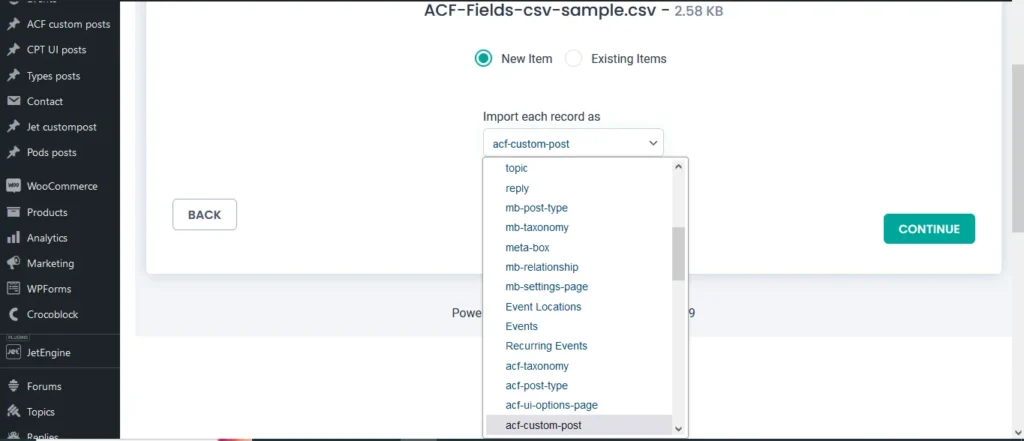
In the Mapping section, you should map the custom fields and custom posts. For example, if you are importing the custom fields of ACF then you need to map the ACF Pro fields.
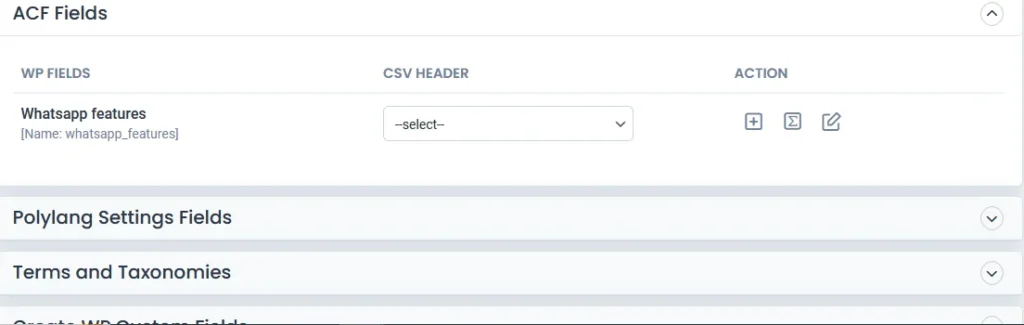
Configure the featured media handling and Import settings.
Once done, click on Import
WP Ultimate CSV importer is also compatible with the Gutenberg block editor.
Configuring CSV file imports for WooCommerce products
WooCommerce, the leading eCommerce plugin for WordPress, offers dedicated features for importing product data via CSV files. Customizing CSV imports for WooCommerce products involves mapping product attributes, variations, and categories for seamless integration with your online store.
Tips for managing complex data structures during CSV imports
Managing complex data structures requires careful planning and attention to detail. Utilizing hierarchical data formats, such as JSON or XML, and employing mapping strategies customized to your data schema can simplify the import process.
Exploring CSV File Formats and Delimiters
Different CSV file formats and delimiters
Understanding different CSV file formats and delimiters is crucial when working with CSV data in various applications, including WordPress. CSV files support various formats, including standard comma-separated values, tab-separated values, and custom delimiters. Understanding the nuances of different formats helps ensure compatibility and data integrity during imports.
Here’s an overview of different CSV file formats and delimiters:
Standard CSV Format:
- Delimiter: The comma (,) is the most commonly used delimiter in CSV files, so it is called “Comma-Separated Values”.
For Example:
Name, Email, Phone
John Doe,[email protected],123-456-7890
Jane Smith,[email protected],987-654-3210
Tab-Delimited Format (TSV):
- Delimiter: Instead of a comma, a tab character (\t) is used to separate fields in a tab-delimited file.
For Example:
Name Email Phone
John Doe [email protected] 123-456-7890
Jane Smith [email protected] 987-654-3210
Custom Delimiters:
- Other than comma or tab delimiters, sometimes custom delimiters are used to separate fields, such as semicolon (;), pipe (|), or colon (:). This is useful when dealing with data that may contain commas or tabs within the fields.
For Example:
Name;Email;Phone
John Doe;[email protected];123-456-7890
Jane Smith;[email protected];987-654-3210
Quoted Values:
- To handle cases where a field contains the delimiter character itself or special characters (like newline characters), values can be enclosed within double quotes (“). This allows for proper parsing of such values.
For Example:
“Name”,”Email”,”Phone”
“John Doe”,”[email protected]”,”123-456-7890″
“Jane, Smith”,”[email protected]”,”987-654-3210″
Excel CSV Format:
- When exporting CSV files from Excel, then the delimiter used depends on the regional settings of Excel. In some regions, Excel may use a semicolon (;) as the default delimiter instead of a comma.
For Example:
Name;Email;Phone
John Doe;[email protected];123-456-7890
Jane Smith;[email protected];987-654-3210
Understanding these different CSV file formats and delimiters is essential for correctly importing and exporting CSV data in various applications, including WordPress. When working with CSV data, ensure that you use the appropriate delimiter and format based on the source of the data and the requirements of the target application.
Tips for handling various CSV file structures during import
Handling diverse CSV file structures involves identifying data patterns, validating data consistency, and adjusting import settings accordingly. Techniques such as data normalization and error handling improve the reliability of CSV imports.
Before importing the CSV file, perform data validation and sanitization to ensure that the data is clean and consistent. This includes checking for missing or invalid values, removing duplicate entries, and correcting any formatting errors.
CSV files may contain values enclosed within double quotes to handle special characters or delimiters within the field. Ensure your import tool or script properly parses and handles quoted values to prevent parsing errors.
Provide flexibility in field mapping to accommodate different CSV file structures. Allow users to map CSV columns to corresponding fields in the target application (e.g., WordPress) dynamically, rather than relying on a fixed mapping. This allows for importing CSV files with varying column orders or additional fields.
Ensure that your import tool or script supports various CSV file formats, including tab-delimited CSV, and custom-delimited CSV files. This allows users to import data from different sources without format conversion issues
Best practices for formatting CSV files for WordPress import
Follow the below best practices to format CSV files for WordPress Import:
- Consistent column naming
- Data validation
- Encoding standards that enhance the compatibility of CSV files with WordPress import processes.
- Preparing well-structured CSV files that minimize errors and simplify the import workflow.
Maximizing Efficiency with CSV Imports
Streamlining the CSV import process for efficiency
Optimizing import workflows involves automating repetitive tasks, creating reusable import templates, and leveraging batch processing for large datasets. Streamlined processes reduce manual effort and minimize the risk of errors during imports.
Automating repetitive tasks related to CSV imports
Automation tools and scripts can automate repetitive tasks such as file conversion, data cleansing, and import scheduling. Integrating automation workflows with WordPress Cron allows for hands-free management of CSV imports.
Optimizing WordPress performance for large-scale CSV imports
Optimizing server resources, database configurations, and caching mechanisms enhances the performance of WordPress during large-scale CSV imports. Implementing optimizations such as database indexing and server-side caching minimizes import times and improves overall system responsiveness.
Performance Tips for Large Imports (WordPress 6.6+)
Large CSV files can cause memory timeouts, especially on shared hosting. Here’s how to speed things up and reduce resource strain:
1. Use WP-CLI for Bulk Imports
WordPress 6.6+ works great with WP-CLI, which allows you to process imports via the command line, bypassing PHP time limits.
wp eval-file import-script.php
- WP-CLI is faster, more memory-efficient, and ideal for automation.
- Break your import into batches using loops.
2. Process in Batches
Instead of importing thousands of rows at once:
- Read the file in chunks (e.g., 100–500 rows per run)
- Use set_time_limit(0) and ignore_user_abort(true) cautiously
- Use wp_schedule_single_event() to stagger processing
3. Leverage Transients for Temporary Caching
For large imports, caching intermediate results (like row validation, progress tracking, or failed entries) in
transients reduces repeated computation:
set_transient(‘csv_import_progress’, $progress_array, HOUR_IN_SECONDS);
- Clear them with delete_transient() once done.
4. Disable Unnecessary Hooks During Import
Actions like sending emails, regenerating thumbnails, or triggering save_post hooks can slow down imports.
- Temporarily remove actions or use conditionals:
remove_action(‘save_post’, ‘your_function’);
Conclusion
Importing CSV files in WordPress empowers users to efficiently manage data, streamline workflows, and maximize the capabilities of their websites. By understanding the basics, exploring methods, troubleshooting common issues, and implementing best practices, users can harness the full potential of CSV imports to enhance their WordPress experience. This detailed guide ensures that whether you’re a website administrator, content manager, or developer, integrating CSV file imports into your WordPress workflow can unlock new possibilities for content management and data-driven decision-making.

WP Ultimate CSV Importer Pro
Get Ultimate CSV/XML Importer to import data on WordPress faster, quicker and safer.
Frequently Asked Questions (FAQ)
1. What WordPress versions support CSV imports with these methods?
- Manual CSV imports via plugins are supported in WordPress 5.0 and above.
- Gutenberg block mapping, REST API, WP-CLI, and advanced automation work best in WordPress 5.8+, with full support in 6.0+ and 6.6+.
- WooCommerce product CSV imports are natively supported in WooCommerce 3.1+, compatible with any modern WordPress version (5.x–6.x).
2. How do I handle large CSV imports without timeout?
Timeouts happen due to server limits (memory, execution time). Here’s how to avoid them:
Use WP-CLI: Run imports via the command line to avoid web server timeouts:
wp eval-file import-script.php
- Break CSVs into chunks: Import 100–500 rows per batch.
- Use background processing: With plugins or custom code using wp_schedule_event().
- Increase server limits (if possible): Raise max_execution_time, memory_limit, and upload_max_filesize in php.ini.
3. Can I import CSV files with custom delimiters?
Yes. With WP ultimate CSV importer, you can set custom delimiters (e.g., ;, |).
For manual parsing:
$data = str_getcsv($line, ‘|’); // Use pipe delimiter
Always inspect the CSV in a text editor to confirm the delimiter used.
4. How do I secure CSV imports?
CSV files can pose security risks. To protect your site:
- Escape formula-injection characters: Prefix cells starting with =, +, @, or – with an apostrophe (‘).
- Sanitize all input: Use WordPress functions like:
- sanitize_text_field()
- sanitize_email()
- wp_kses_post() (for block content)
- sanitize_text_field()
- Restrict file uploads: Only allow trusted users to import CSVs.
- Validate file MIME type before processing.
5. What if my CSV has encoding issues?
Encoding problems cause special characters (e.g., €, é, ñ) to break.
- Ensure UTF-8 encoding: Open and save your CSV using UTF-8 in:
- VS Code
- Google Sheets
- LibreOffice or Excel (Save As → UTF-8 CSV)
- VS Code
Use mb_convert_encoding() in PHP if needed:
$line = mb_convert_encoding($line, ‘UTF-8’, ‘auto’);
6. Can I automate CSV imports?
Yes — here’s how:
- WP-CLI: Schedule a cron job to run CLI imports.
- WP Ultimate CSV importer: Supports scheduled imports via URL or FTP.
- Custom cron jobs: Use wp_schedule_event() or wp_cron() to import on intervals.
- REST API: Build automation that triggers via external script or service (e.g., Zapier, GitHub Actions).
7. How do I import CSV to WooCommerce products?
WooCommerce includes built-in support:
- Go to Products → All Products → Import.
- Upload your CSV (must match WooCommerce’s column structure).
- Supports:
- Product name, SKU, price, stock, images, categories, attributes, etc.
- Variable products (with formatted rows)
- Product name, SKU, price, stock, images, categories, attributes, etc.
Use WP Ultimate CSV Importer + WooCommerce Add-On for custom imports, such as:
- Custom fields (ACF)
- Multi-language (WPML, Polylang)
- Product metadata
8. How do I debug CSV import errors?
Common errors include:
- Misaligned columns
- Encoding issues
- Plugin timeouts
- Invalid taxonomy or post types
Debugging Tips:
Enable WP_DEBUG in wp-config.php:
define(‘WP_DEBUG’, true);
- Check the error log: /wp-content/debug.log
- Validate your CSV using:
- CSV Lint
- Online CSV validators
- CSV Lint
Temporarily log each row before importing to identify issues:
error_log(print_r($row, true));
9. Can I import CSV with block editor (Gutenberg) content?
Yes. To import Gutenberg-ready content:
Use block JSON syntax in your CSV’s content field:
<!– wp:paragraph –>
<p>This is a Gutenberg block</p>
<!– /wp:paragraph –>
- Sanitize with wp_kses_post() during import
- Blockify plugin: Converts raw HTML or classic content into blocks after import
- REST API & CSV combo: Send content to /wp/v2/posts with block JSON in the content field
