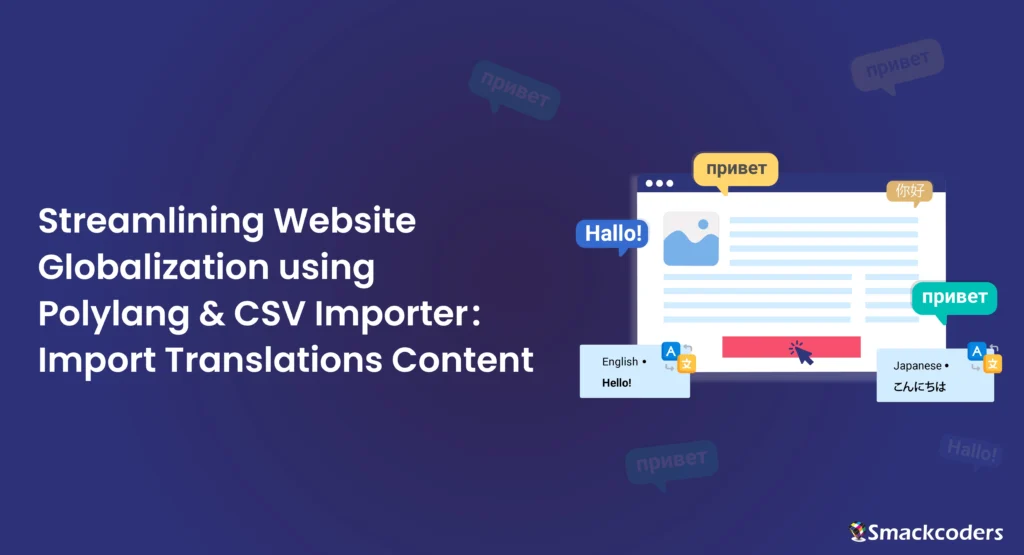
Table of Contents
Expanding your website’s reach to a global audience involves more than just creating content in different languages; it requires a systematic approach to importing and exporting translated content using the WP CSV Importer Plugin. This plugin is completely compatible with your Polylang Free, Polylang Pro, and Polylang for WooCommerce. In this blog post, we’ll explore efficient methods for importing and exporting translated content to your website, ensuring a streamlining smooth and effective process.
Supported Modules
With the WP CSV importer, you can easily import/ export most of your desired translated content to/from your website effortlessly. However, have a glance at our supported module listed below.
- Post
- Page
- Custom Post
- Taxonomies
- Category
- Tag
- Woocommerce product
- WooCommerce variation
- Media
- Woocommerce Order
- ACF custom fields(basic,content)
Prerequisites to Import/Export Translated Content
Before diving into the process of importing and exporting translated content to your website, it’s crucial to ensure that you have the necessary prerequisites in place. Proper preparation will streamline the entire workflow and contribute to a more efficient and accurate translation process. Here are the key prerequisites you should consider:
1. Content Translation Tools:
Before diving into the import process, ensure you have the translated content readily available. Here, the WP exporter plugin is compatible with the Content translation tool called Polylang (Free, Pro, and Polylang for WooCommerce).
2. Organize Translated Content:
Ensure your translated content is organized and structured. Each translated piece should correspond to its original counterpart, making it easy to map during the import process. Use a consistent naming convention for files and folders to maintain clarity.
Create a CSV file with columns for different elements like titles, content, tags, categories, and any other relevant data.
- Columns for Translations: Include additional columns such as language_code, and translated_post_title for each language you are importing, ensuring a clear association with the original content. Each row represents a unique piece of content across languages.
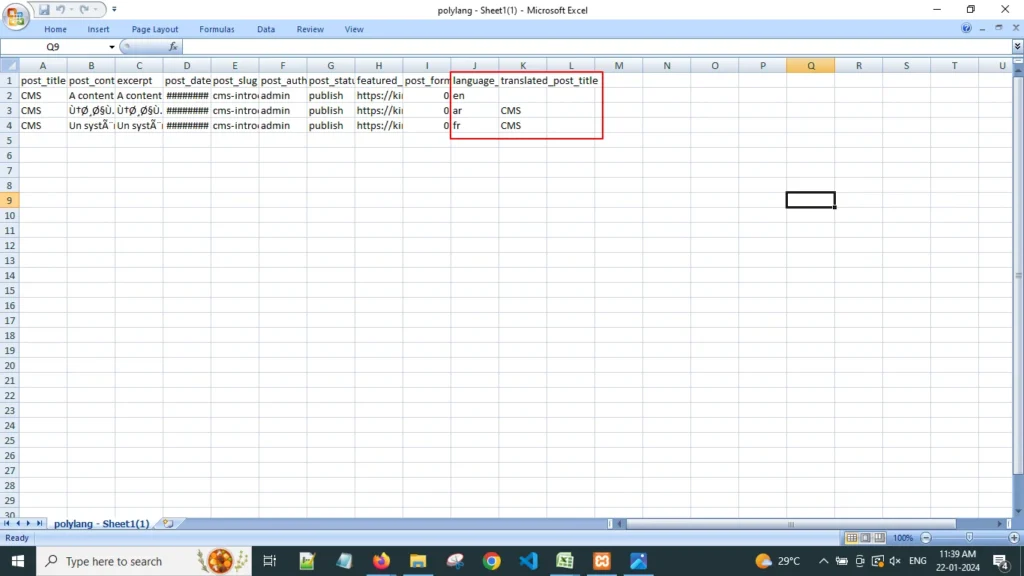
That is, the original content has an empty value in the translated_post_title field, whereas the translated content has the post_title value of the original content as the value of the translated_post_title field. This will differentiate the translated content from the original. It helps us to understand which translated content belongs to which source content and avoids confusion.
How to prepare a CSV for translated Content?
Let’s see an example csv of how to import polylang translation of Posts to your WordPress sites.
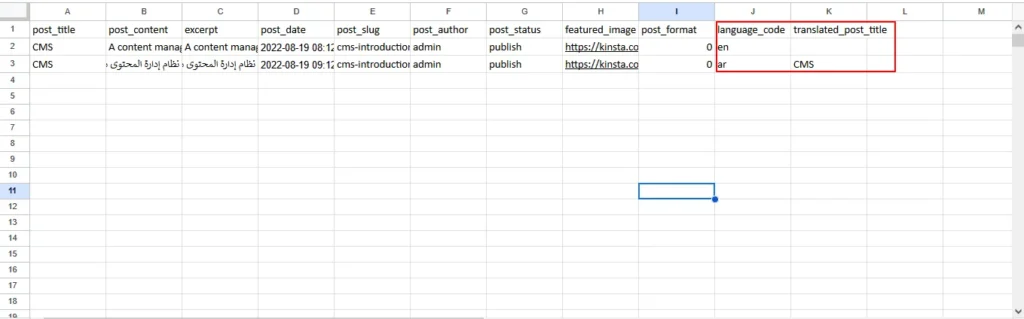
In the above csv, I have added the original and translated posts along with the two additional columns. In the language_ code field, the original post has en and the translated posts have ar. That is, the original post is in English, whereas the translated post is in Arabic. To avoid confusion, leave the translated_post_title field of the original post as empty which indicates that it was the original post. Copy the post_title field of the original post and paste it into the translated_post_title field of the translated posts.
And that’s it. Now your CSV is ready to Import.
- Images and Media: If your content includes images or media, provide the translated file names or URLs in the CSV.
Import Polylang Translations using the WP CSV Importer Plugin
With WP CSV importer you can effortlessly import translated content into your WordPress site with a few clicks.
Before importing,
- Ensure that you have installed and activated the CSV importer Plugin, and the Polylang plugin.
- Ensure that you have Set up or added all your desired languages that you need to translate your website content.
- Ensure that you have created the csv with the original and translated content with the added language_code and translated_post_title.
If all goes well, Let’s start to import polylang translations
How to import WordPress and Woocommerce Content in a Multilingual Website?
WP CSV importer is an ultimate tool designed to import and export any CSV and XML file effortlessly. With the CSV importer and Polylang integration, you can easily import and export your content on multilingual websites with a few clicks.
Steps to import
Step 1:Login to your WordPress
Step 2: Navigate to CSV importer-> Import/Update->Browse the desired csv to import-> Select the content type from the drop-down in Import each record as field. Eg. If you are importing a post then select the post from the drop-down.
Step 3: Map the WP core fields, Polylang settings field, Term, and taxonomies.
Step 4: You can also create WP custom fields and upload the media files
Step 5: Fill in the import configuration process.
Step 6:Click on Import
By following these steps you can import your WordPress and Woocommerce content into Multilingual Websites.

WP Ultimate CSV Importer Pro
Get Ultimate CSV/XML Importer to import data on WordPress faster, quicker and safer.
Import WordPress Posts in Multiple languages
The importing step is common for importing all WordPress content and Woocommerce content.
The one thing you need to caution yourself is you have selected the Import each record as a field corresponding to your import.
Here on importing posts, I will select the posts from the drop-down of Import each record as fields.
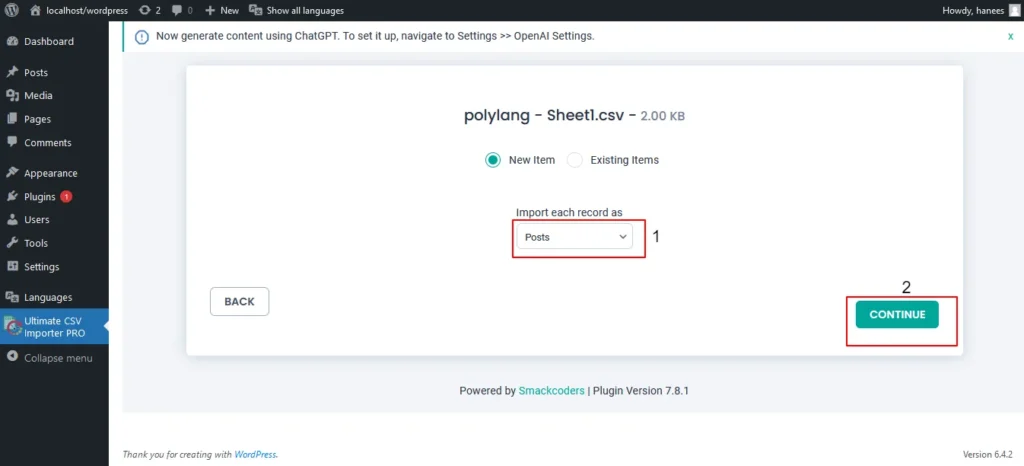
Then as described in the import steps map the fields, and configure the import process to import polylang translation
Now your post gets imported on your configured language in the polylang, as well as the mentioned languages in the csv.
To get step-by-step instructions on how to import posts on multilingual websites refer to this CSV Importer documentation for Polylang.
Import Polylang translations for Post Categories, and Post tags
The post-import also includes the post categories and post tag by default. Also, you can import the post categories and post tags separately. But note that, your translated post should already be imported into your website for which you can import your post categories and post tags
Import Polylang Translation of Woocommerce Products
With a CSV importer, it is easy to Import your translated product content with a few clicks. Now you can import your Source content of the Woocommerce product with its translated product easily and effectively.
Let’s see an example:
The importing steps are common to all the content types, while fields differ. Follow the same steps for importing the translated content as explained above.
While importing Select the Woocommerce Products from the drop-down of Import each record as. Then click on continue.
Follow all the importing instructions explained in detail above.
Once imported your WooCommerce Product with its translated content has been imported into your WordPress
Import Polylang translations of Woocommerce variations
What are WooCommerce Variations?
WooCommerce variations enable merchants to offer different attributes for a product, such as size, color, or material. Each variation can have its price, stock status, and unique SKU. This flexibility is invaluable for presenting diverse options to customers.
Product Variations are one of the best features of the Woocommerce platform. It allows sellers to sell different options for the same product. However, when dealing with a multilingual audience, it becomes crucial to provide product information in various languages. The process of importing WooCommerce variations along with their translations, ensures a seamless shopping experience for your global customers.
How do CSV importer plugins import Woocommerce Products and Woocommerce Variations?
Challenges in Multilingual E-Commerce
Expanding your market globally means catering to a diverse audience with distinct language preferences. To make your online store accessible and user-friendly, providing product information in multiple languages is essential. However, when it comes to WooCommerce variations, manually translating and managing the content can be time-consuming and prone to errors.
The process of importing WooCommerce variations along with their translations, ensures a seamless shopping experience for your global customers.
What is WooCommerce Variation?
WooCommerce transformations allow merchants to assign attributes to a product, such as size, color, or materials. Each variable can have a different price, stock status and SKU. This flexibility is invaluable in providing customers with options.
Challenges in Multilingual E-Commerce?
Expanding your market globally means catering to a diverse audience with specific language preferences. Providing product information in multiple languages is essential to making your online store more accessible and user-friendly. However, when it comes to the WooCommerce variation, manually defining and managing content can be time-consuming and error-prone.
Importance of Translations for WooCommerce Variations
Efficiently managing translations for WooCommerce variations enhances user experience, boosts customer confidence, and increases sales. Here are some key reasons why translations matter:
- Global Accessibility: Translations make your products accessible to a wider audience, breaking language barriers and creating a more inclusive shopping environment.
- Customer Trust: Providing product information in a customer’s preferred language instills trust. Shoppers are more likely to make a purchase when they fully understand the product details.
- SEO Benefits: Translating product content improves your store’s search engine visibility in different languages, attracting more organic traffic.
Our WP CSV importer plugin has been designed with a focus on simplifying and enhancing your WooCommerce product management. Here’s how our plugin sets itself apart:
1. Comprehensive Product Variation Import:
- With CSV importer, allows you to import product variations directly in the product import process.
- When importing new products, you can effortlessly include variations by specifying attributes, prices, and other relevant details in a user-friendly interface.
2. Efficient Existing Product Variation Import:
- With WP CSV importer, managing existing products becomes a breeze. Import product variations separately for your existing product without any hassle.
- Update variations seamlessly, ensuring your product information is always up-to-date and accurate.
3. Streamlined CSV Import:
- Leverage the power of CSV files for bulk imports. Create a CSV file with all the necessary details, including product variations, and see how the plugin seamlessly integrates this information into your WooCommerce store.
4. User-Friendly Interface:
- Our plugin features an intuitive interface that simplifies the import process. You don’t need to be a tech expert to efficiently manage your product variations.
Steps to Import Woocommerce Products and Woocommerce Variations
Install and activate the WP CSV importer Plugin
Browse the desired CSV file (product or product variations)to import
Select the Import type. That is Choose between importing new products with variations or importing variations for existing products.
Prepare a CSV file with your product details, including variations. Use our intuitive mapping tool to match columns in the CSV file to relevant WooCommerce attributes.
Click the import button, and let our plugin do the heavy lifting. Watch as your product variations seamlessly integrate into your WooCommerce store.
Create a csv file with your original content and its translated version
Add two additional columns in your csv as language_code and translated_post_title
Make sure the language code is the language of your content and the translated post_title is your product_title.
With this prepared csv, you can easily import your Woocommerce variations with the importing steps explained above.
By following the steps outlined in this guide, you can enhance your online store’s international presence and provide a localized shopping experience for every visitor.
Importing Woocommerce orders in Multilingual websites
In a multilingual WooCommerce website, it’s vital to extend this support to order management for a consistent and efficient customer journey. Importing WooCommerce orders into a multilingual website, ensuring seamless transactions and improved customer satisfaction.
Challenges of Managing Orders in a Multilingual Environment
WooCommerce, by default, may not seamlessly handle orders in multiple languages. When your store caters to a diverse audience, each customer expects order details, invoices, and communication to be in their preferred language. Manually managing this information for a multilingual store can be time-consuming and error-prone.
WP CSV importer plugin made your job so much easier by importing the Woocommerce orders of your existing product in Multiple languages.
CSV Importer plugin- Import Woocommerce orders in Multiple languages
To import Woocommerce orders,
On the CSV importer plugin, browse the desired csv in the Import/Update section
Make sure your Woocommerce product related to the Woocommerce orders has been imported.
Follow the Import process to seamlessly import your Woocommerce orders in Multiple languages.
Importing translated content for Images
With a CSV importer you handle media files effortlessly. You can import along with your post as a featured image, product as a product image, or the external image for posts and pages. Additionally, you can individually import an image with its translation is an added advantage.
Note: Zip the file or folder of the image that you need to import. On your CSV, provide the image as the Zip file name. If you zipped the folders that have the image to be imported, then enter the image field as the file path in the CSV. For example, if you zipped the WP exporter image, then entered the WP exporter in the image field of csv.
If you zipped the folder of the image like downloads you need to fill in the image fields as downloads/WP-exporter
Review:
After importing you can get the translated content, and thoroughly review your website to ensure accuracy and consistency. Pay special attention to formatting, images, and any language-specific elements. This step is crucial for maintaining the overall quality of your website.
SEO Considerations:
Optimize your translated content for search engines. Ensure that meta tags, alt attributes for images, and other SEO elements are appropriately translated to maximize visibility across different language search results.
Conclusion:
Importing translated content is a pivotal step in the globalization of your website. By employing systematic organization, utilizing WP-CSV importer Plugin, and leveraging platform-specific tools, you can seamlessly integrate translations and provide a user-friendly experience for your diverse audience. Stay vigilant in maintaining content quality and regularly update translations to keep your website relevant and engaging on a global scale.



