The Only Import Export Plugin You’ll Ever Need for WordPress, WooCommerce & Multilingual Sites
WP Ultimate CSV (or XML) Importer is an all-in-one WordPress plugin for importing, exporting, and migrating your site data using CSV, XML, or Excel files. It lets you handle thousands of posts, pages, custom posts, custom fields, taxonomies, users, and much more with total control over data.
- Import & Export posts, products, orders, and more
- Import & Export as CSV, XML, Excel, Google Sheets, etc.
- Update Existing WordPress Data without Duplicates
- Automate your data import and export to run at any time
- Integration with WooCommerce, ACF, Yoast, WPML, etc.
4.9/5 (2,500+ reviews)
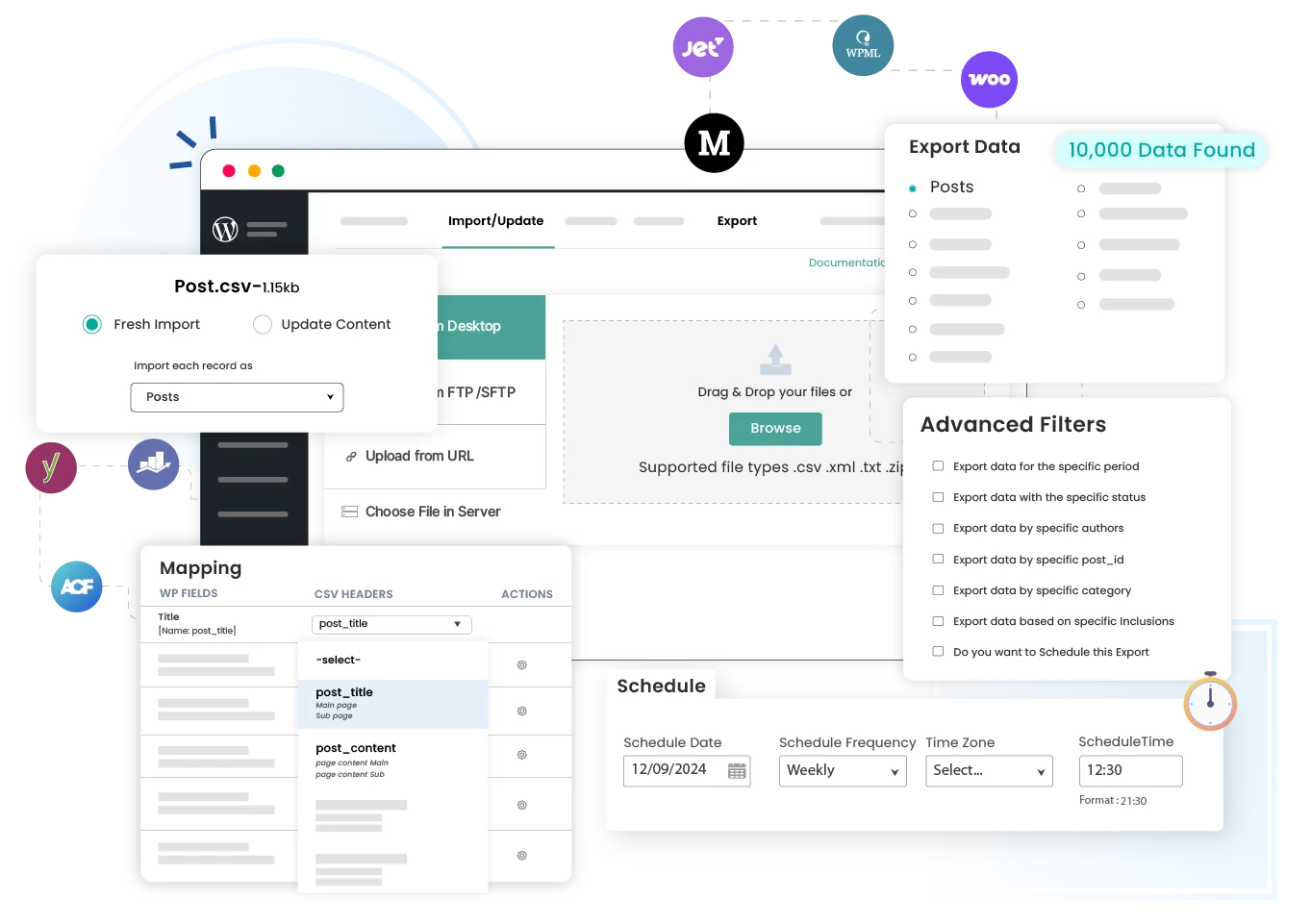

One Time Payment
Pay once and enjoy for a lifetime. No recurring fees.

Unlimited Domain
No limits, no restrictions use it on as many websites as you like.

Free Lifetime Support
Get dedicated, premium support for life with no extra charges.
Trusted by 60,000+ Bloggers/Business Owners/Agencies/Freelancers/Developers, including
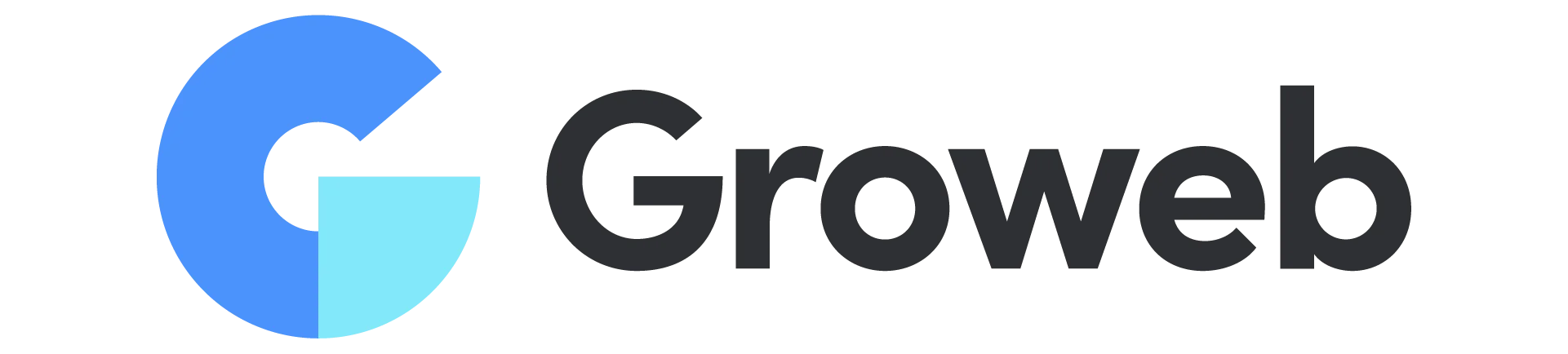
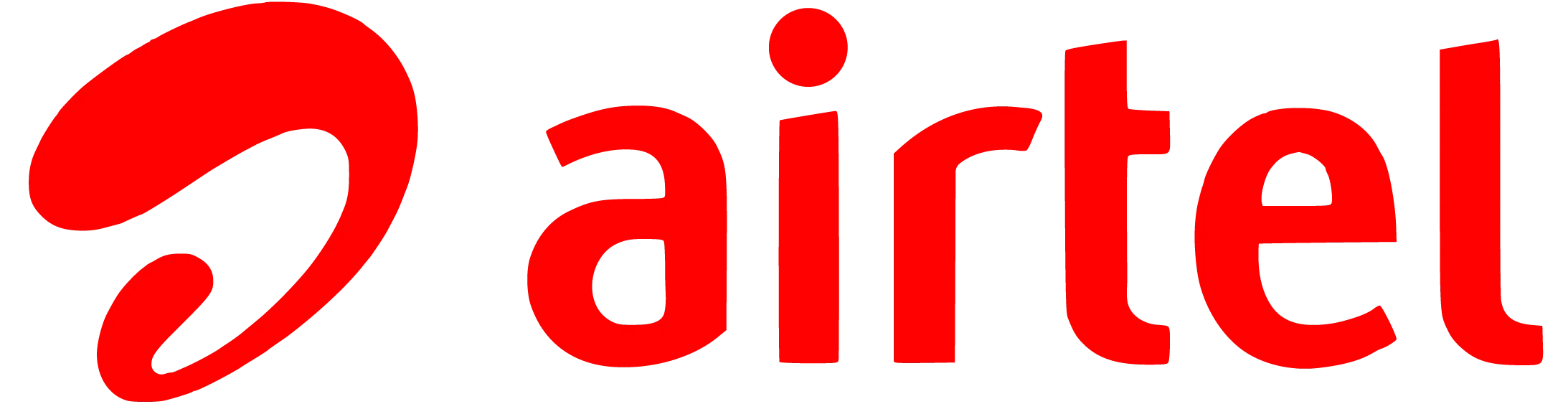
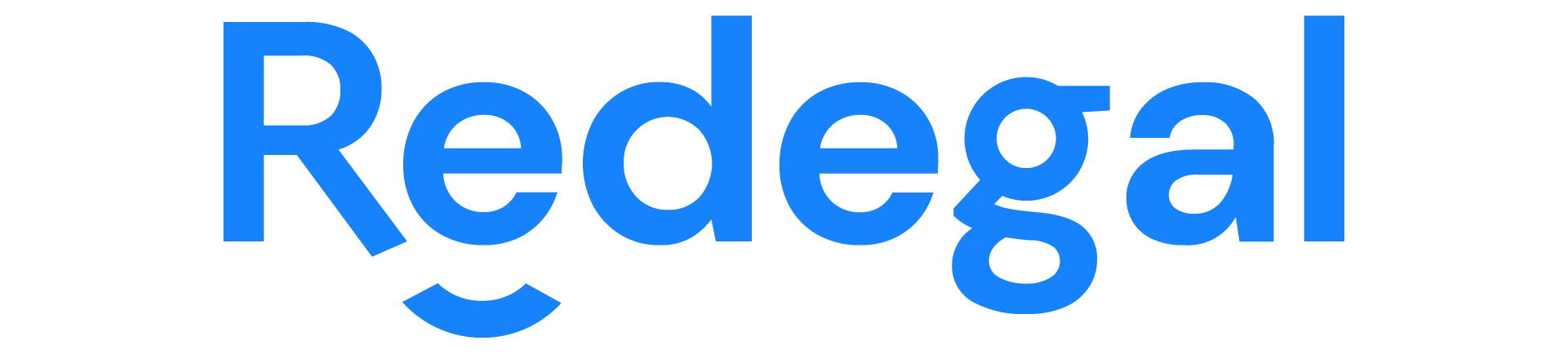
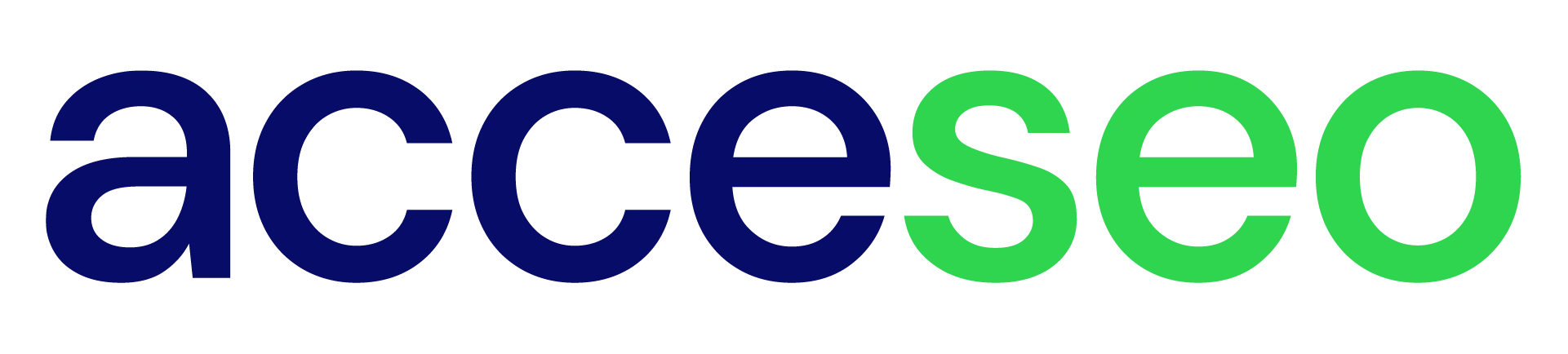

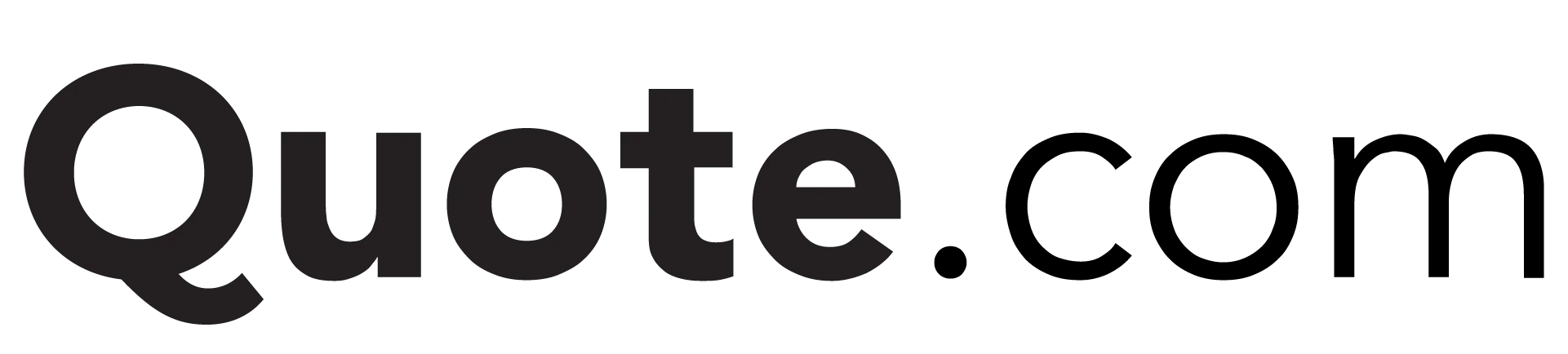
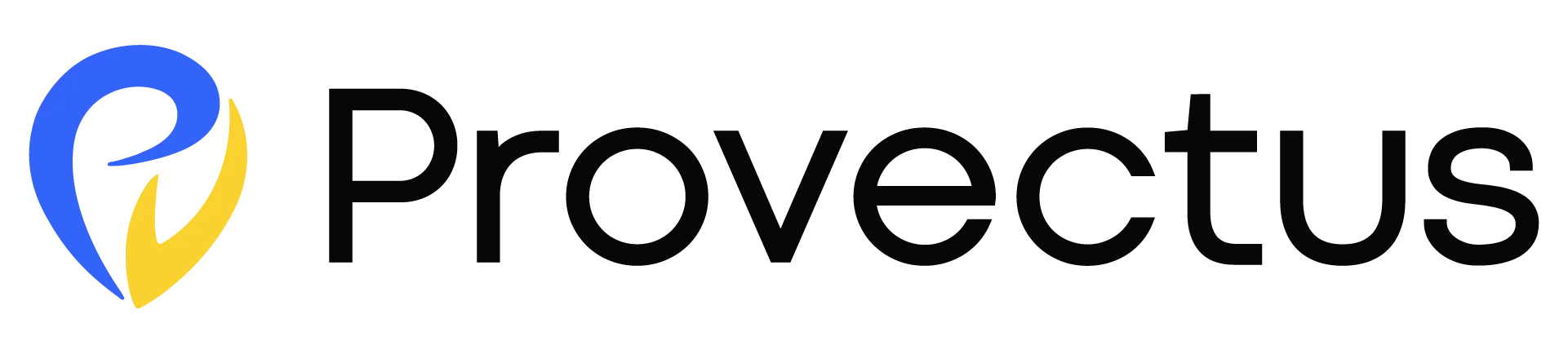

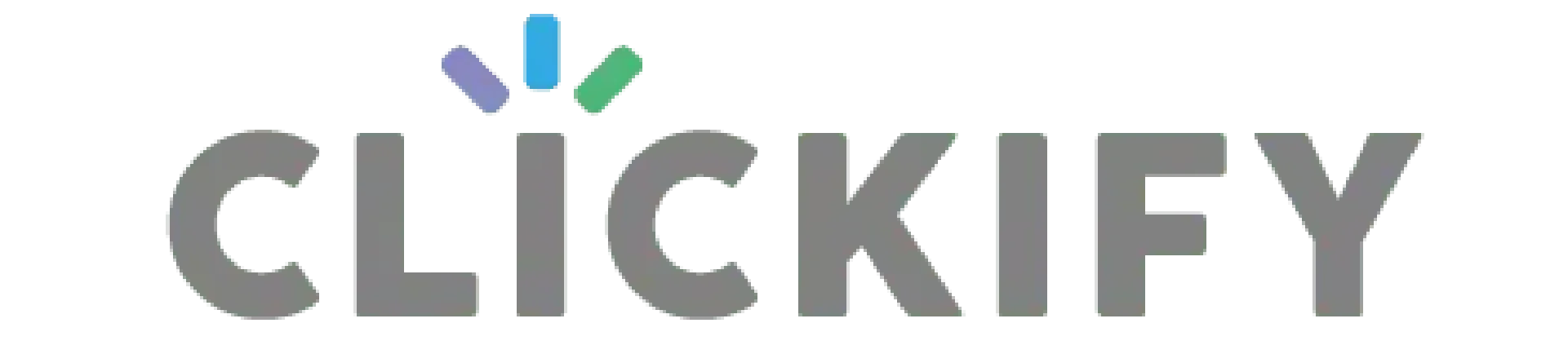
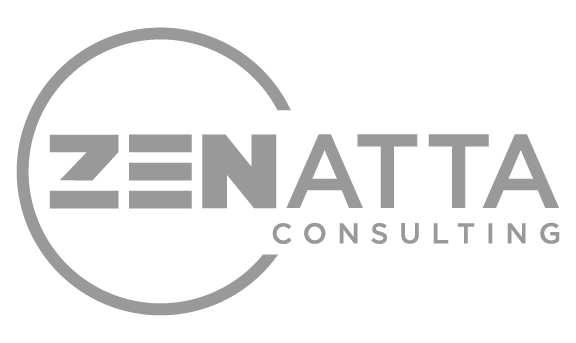
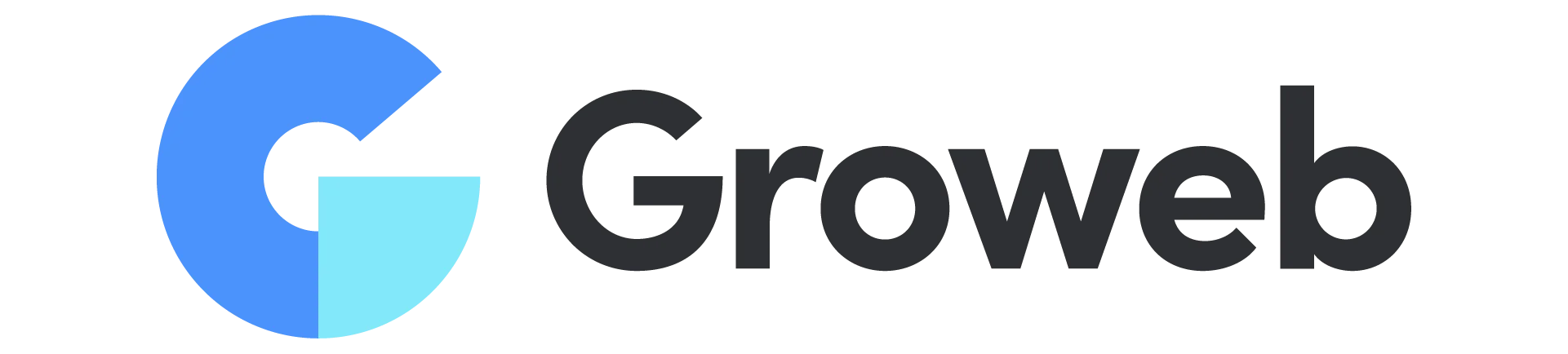
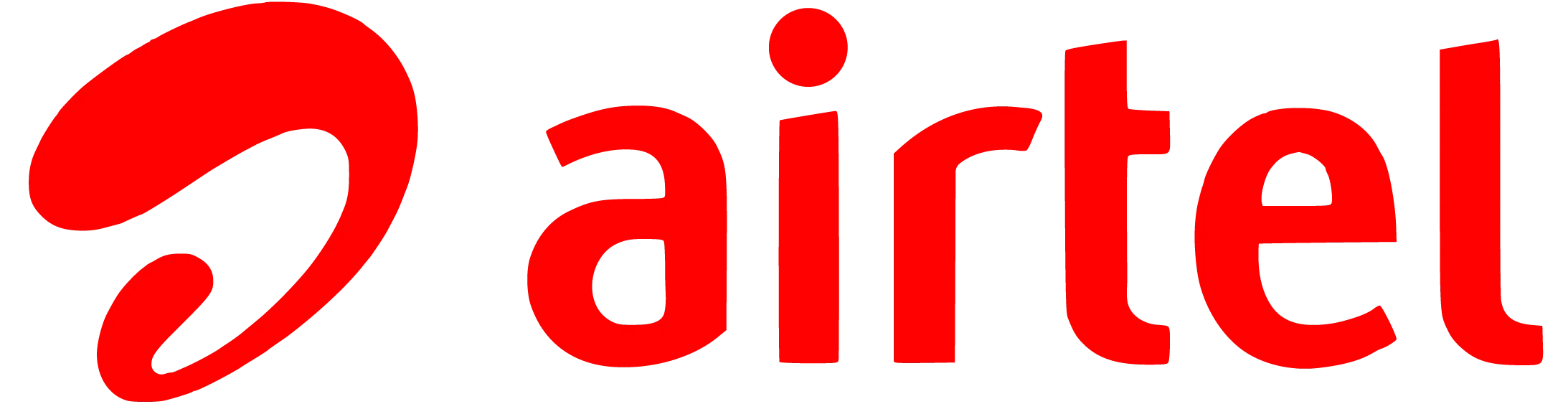
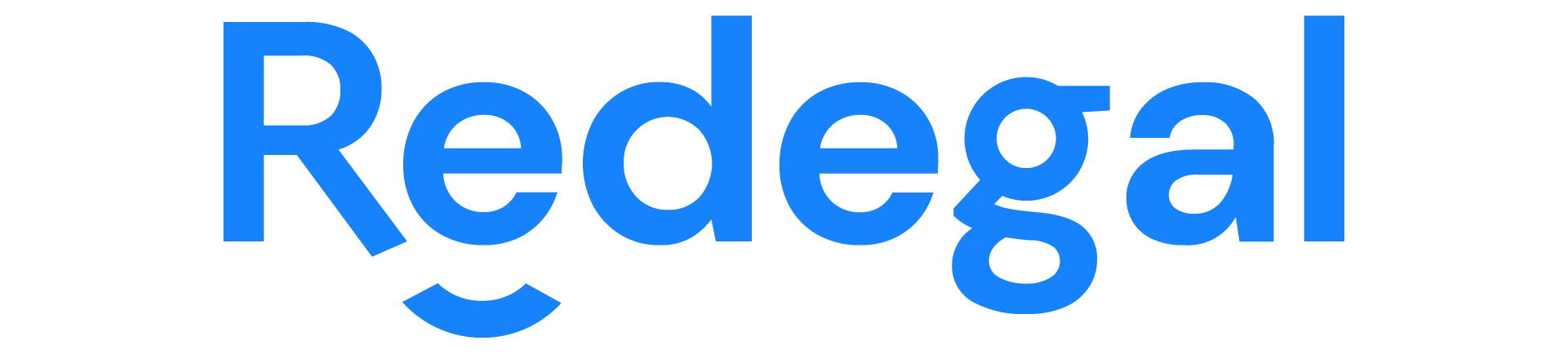
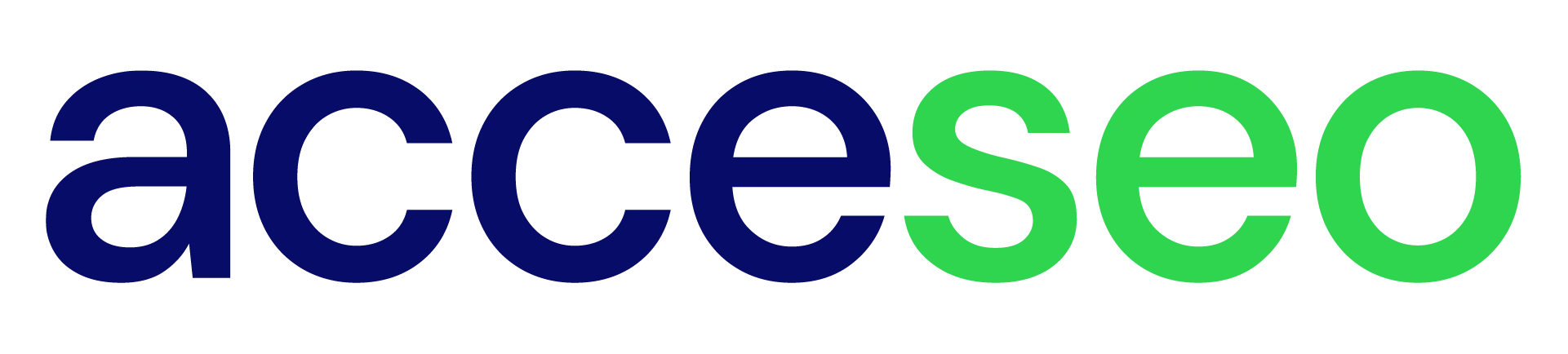

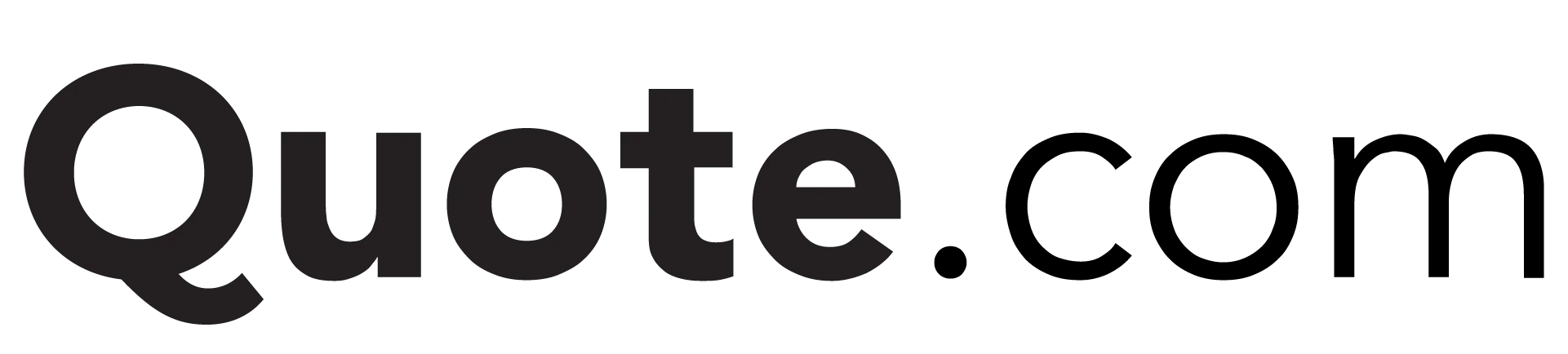
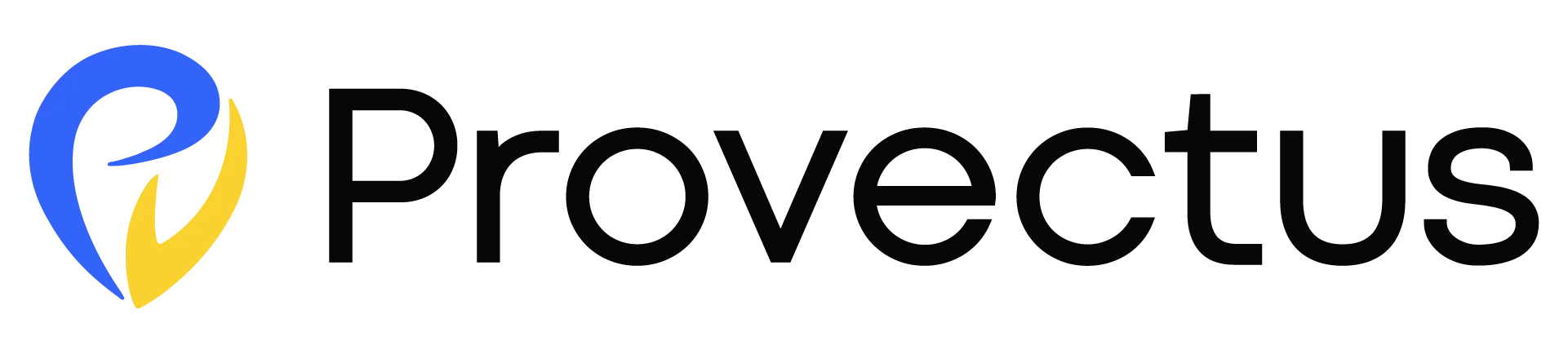

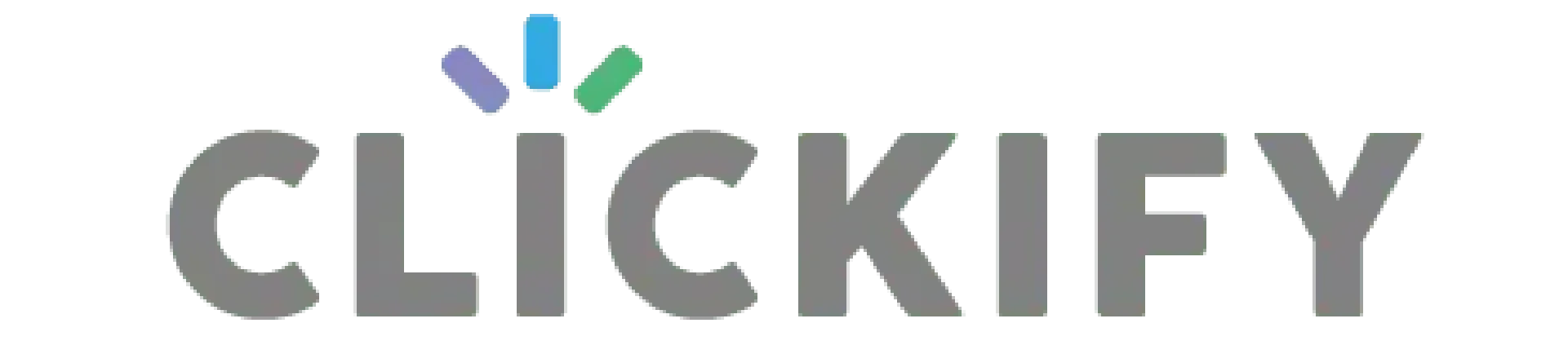
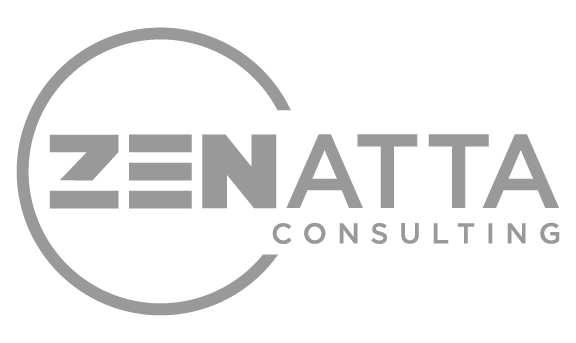
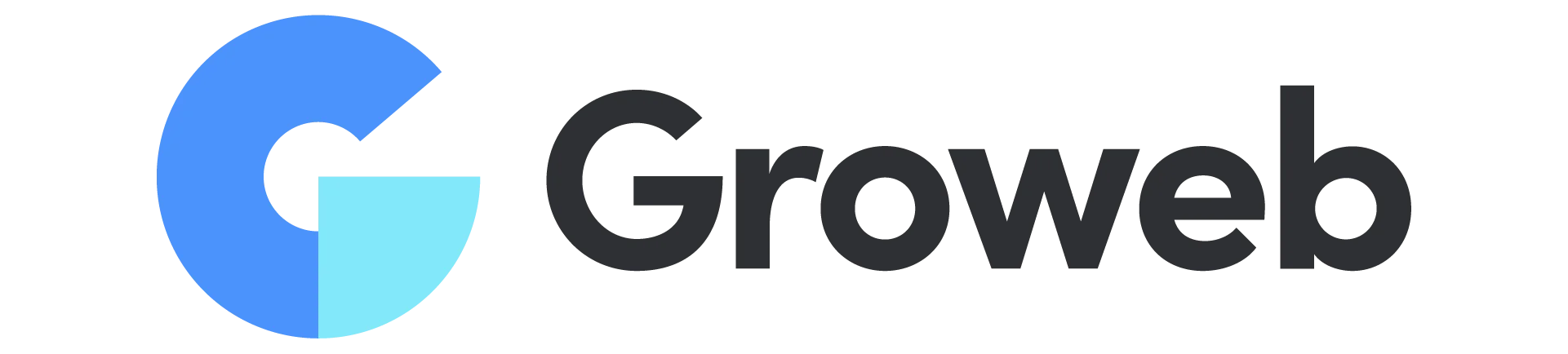
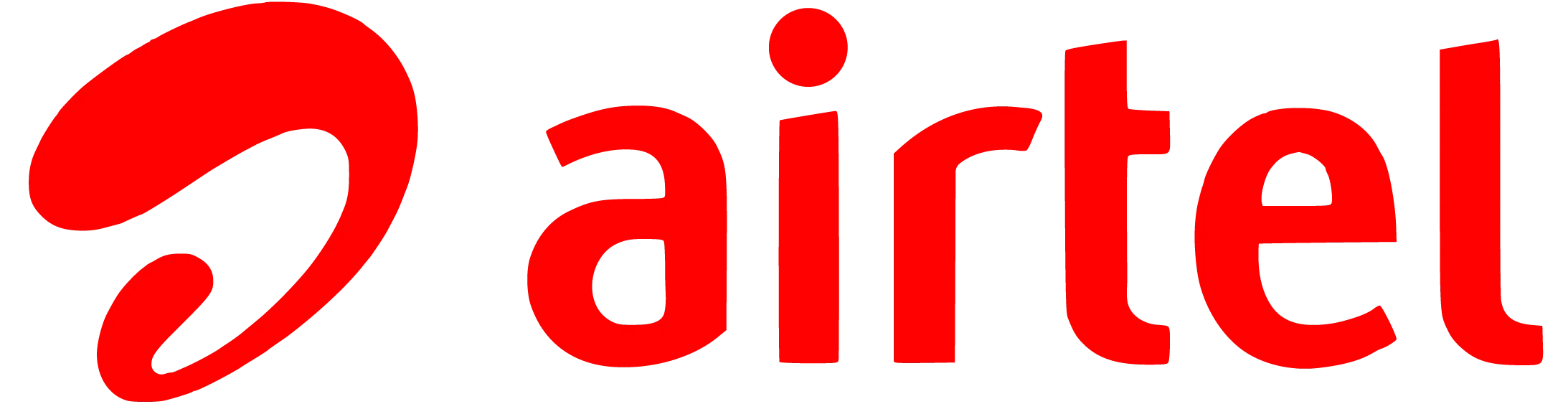
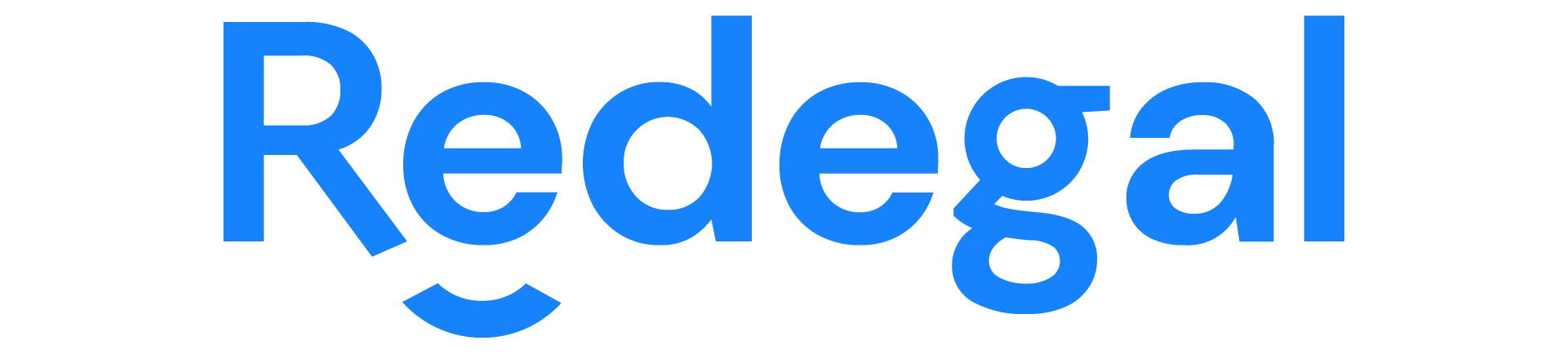
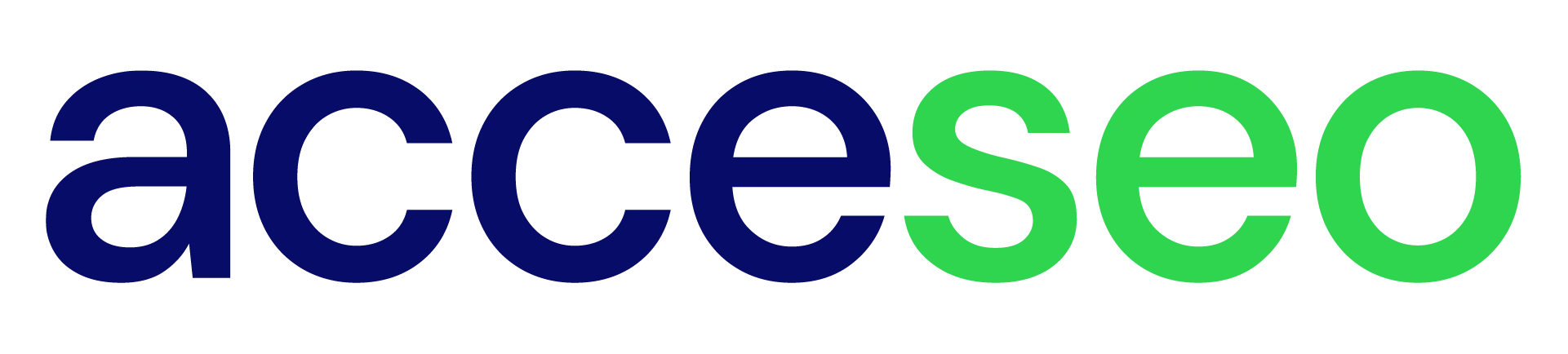

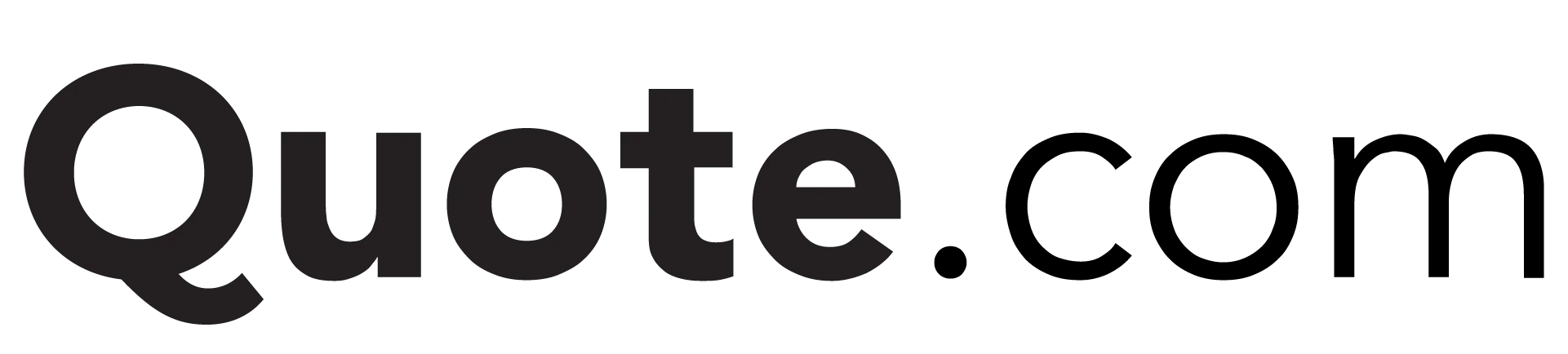
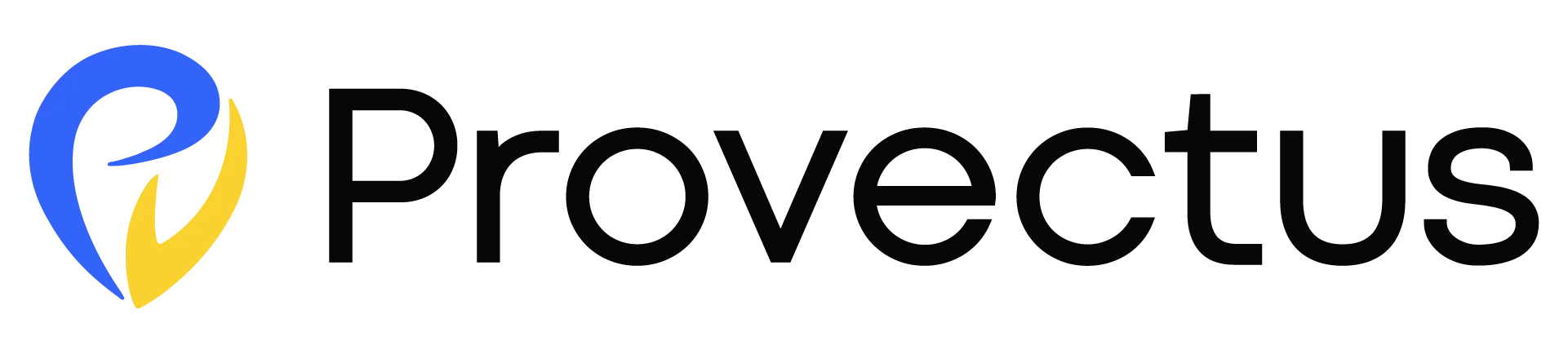

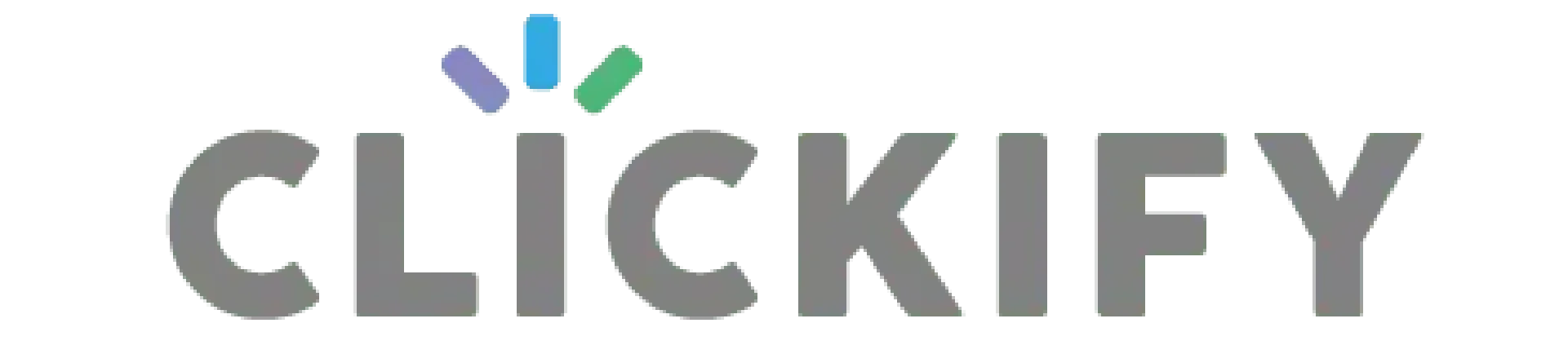
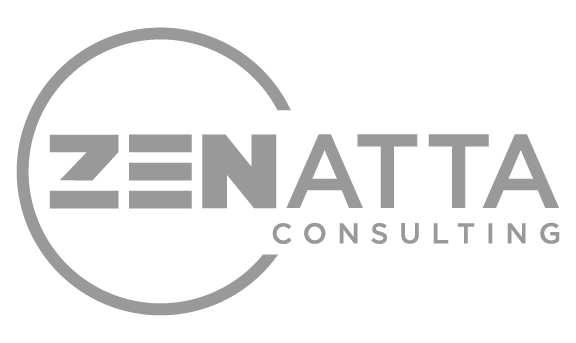
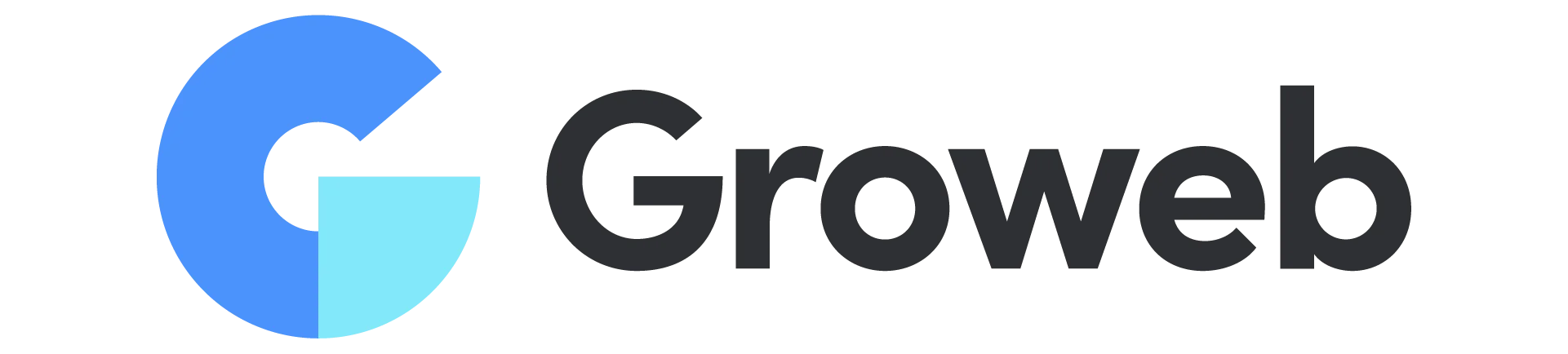
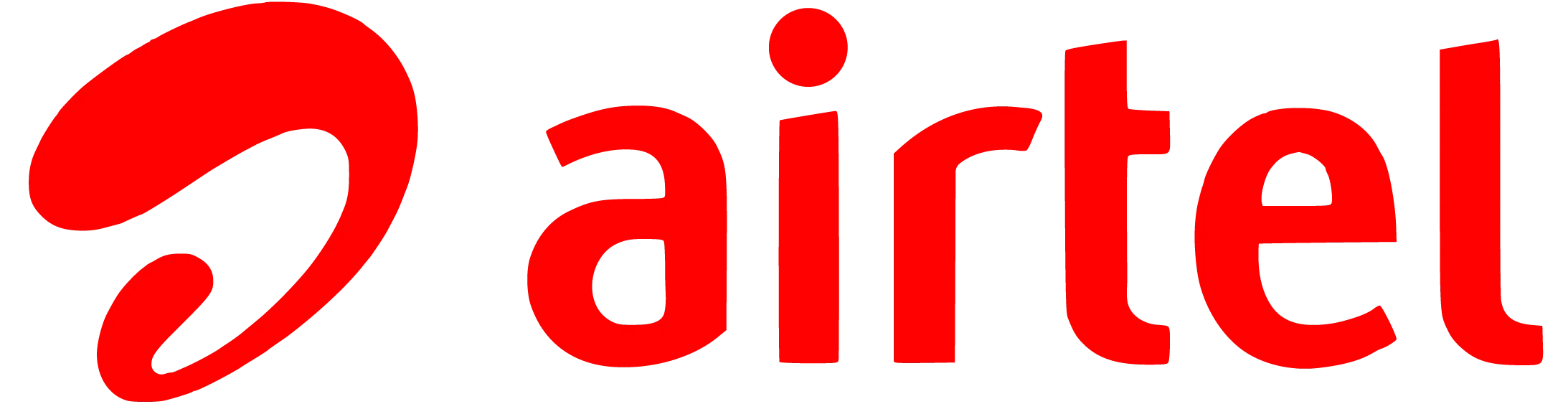
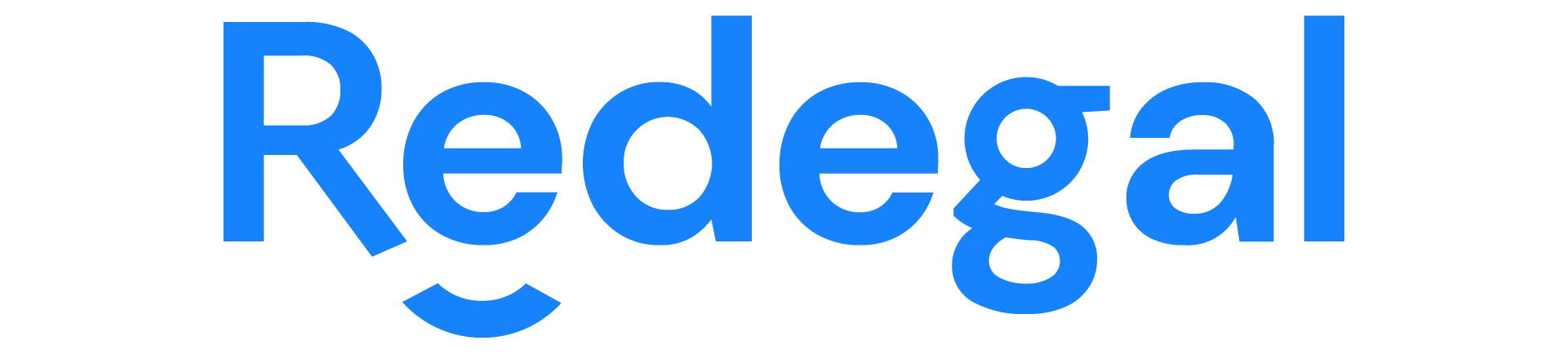
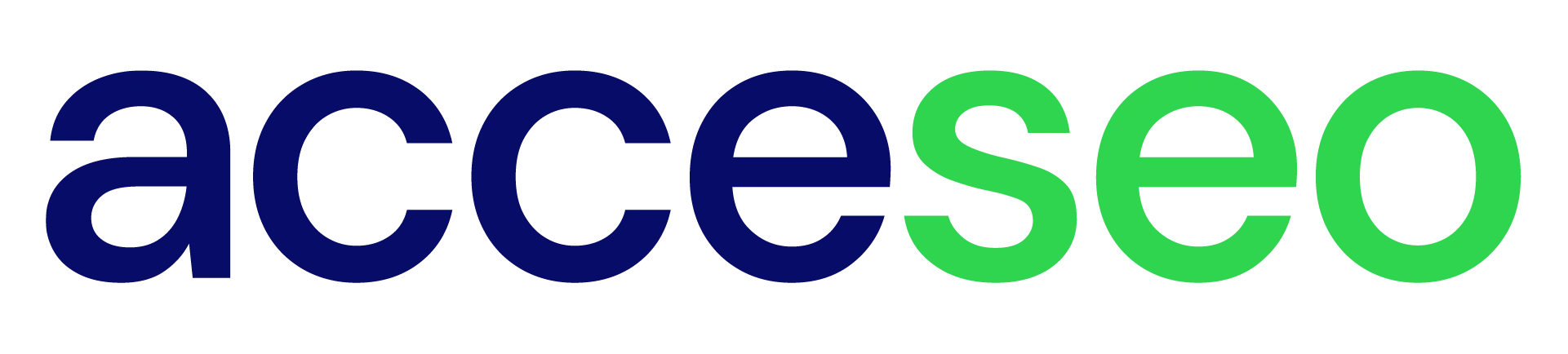

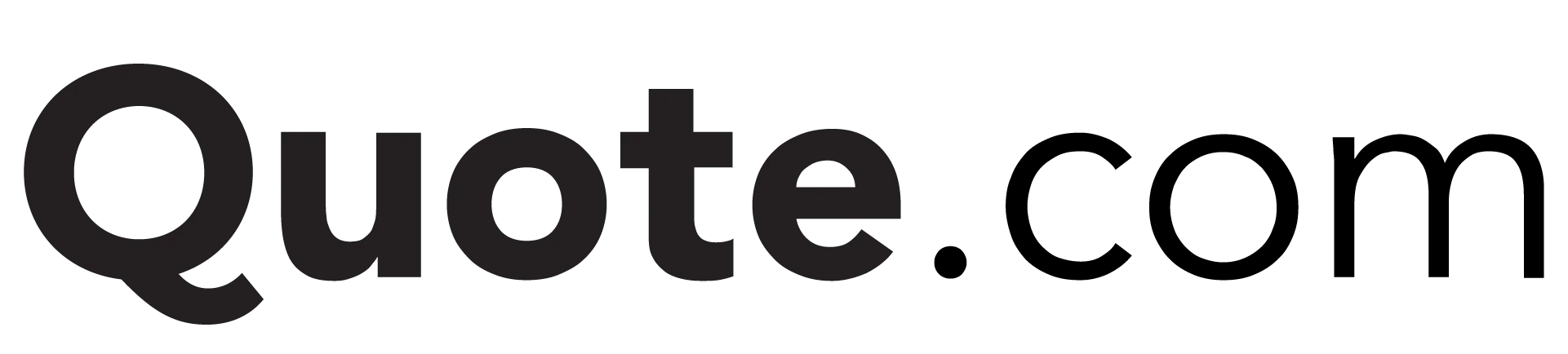
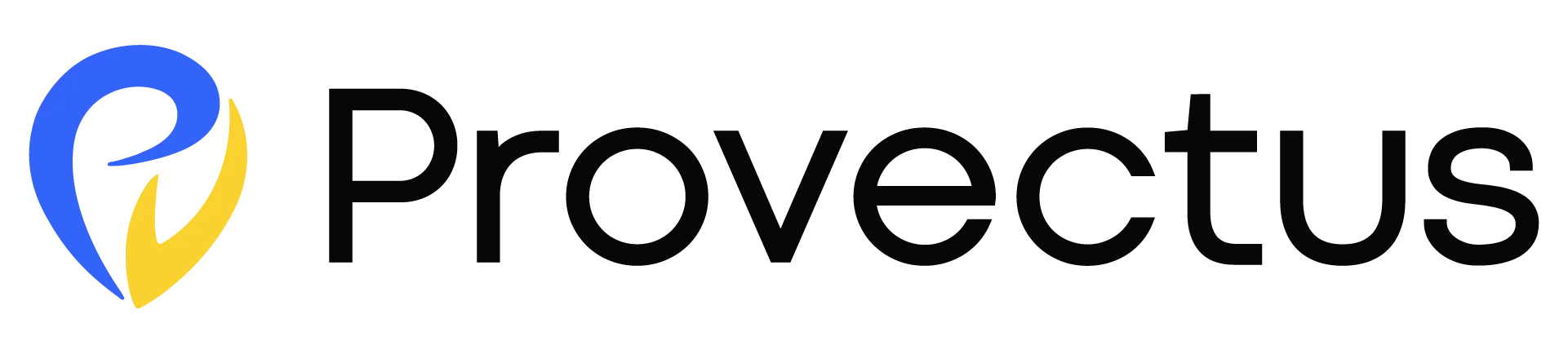

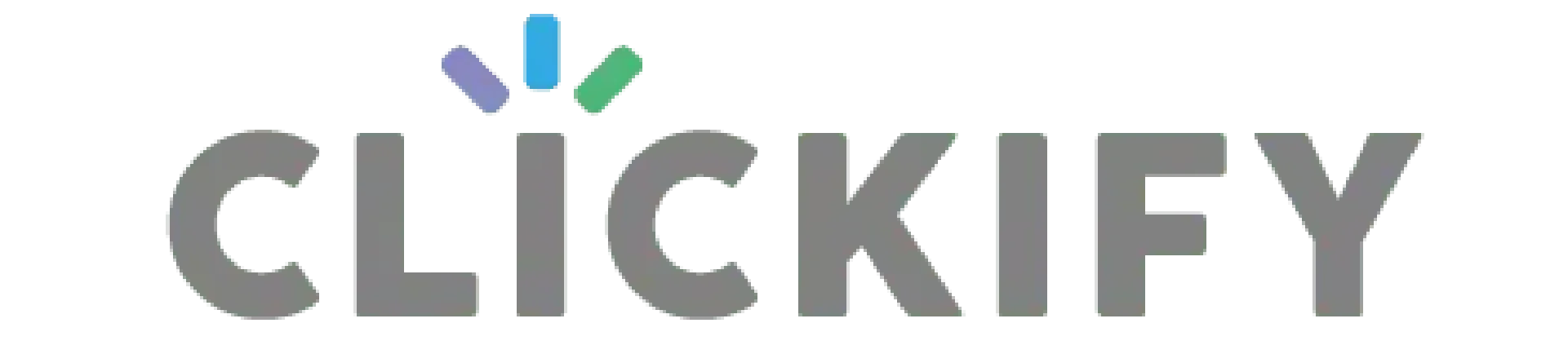
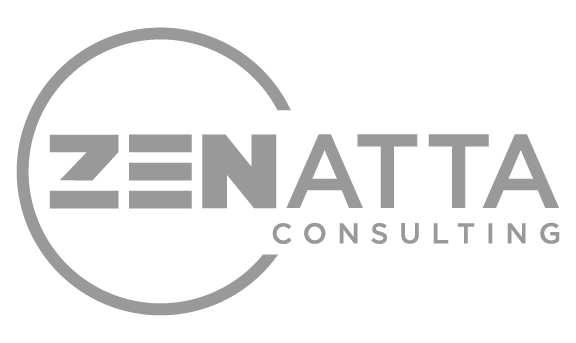
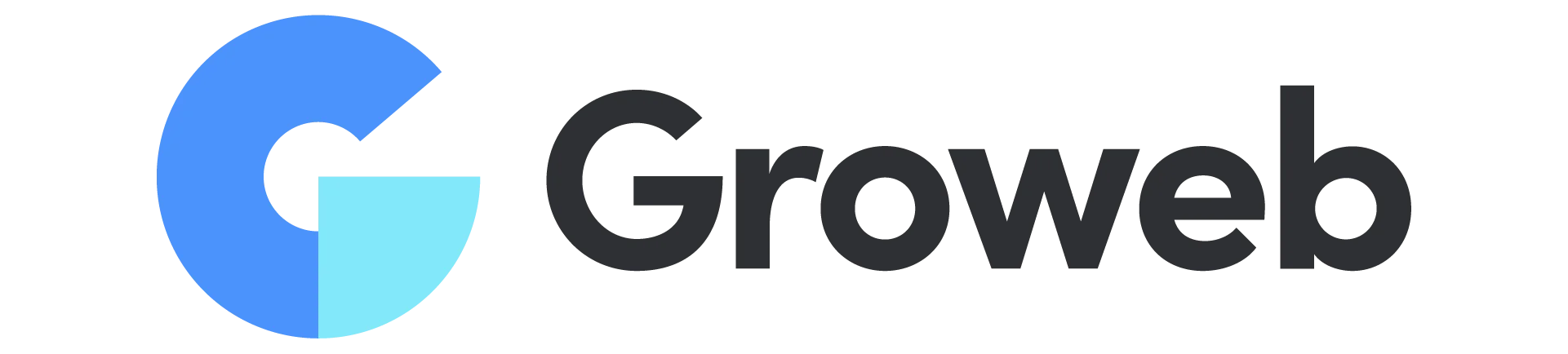
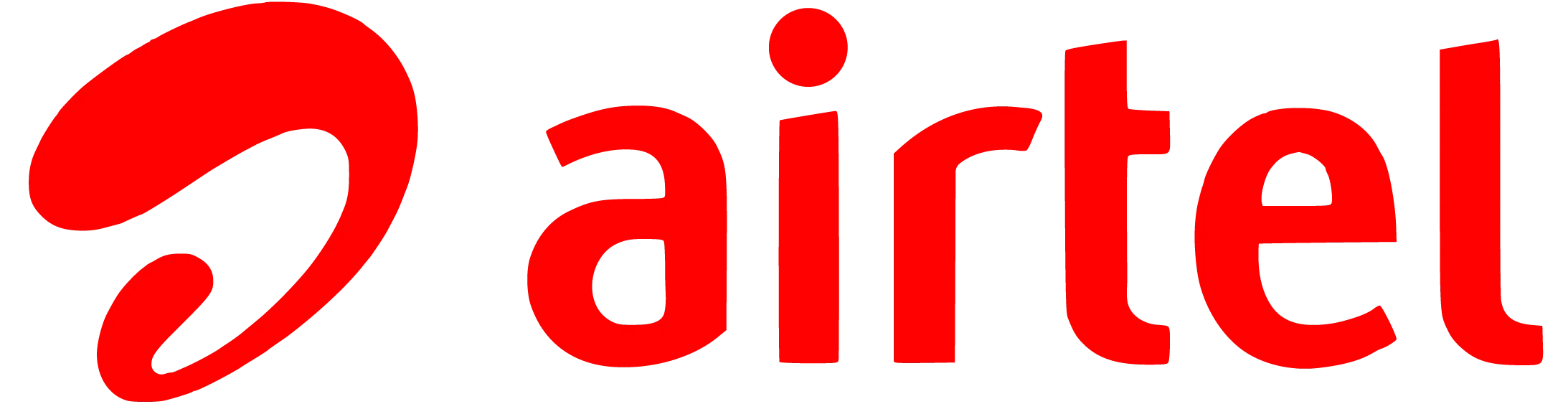
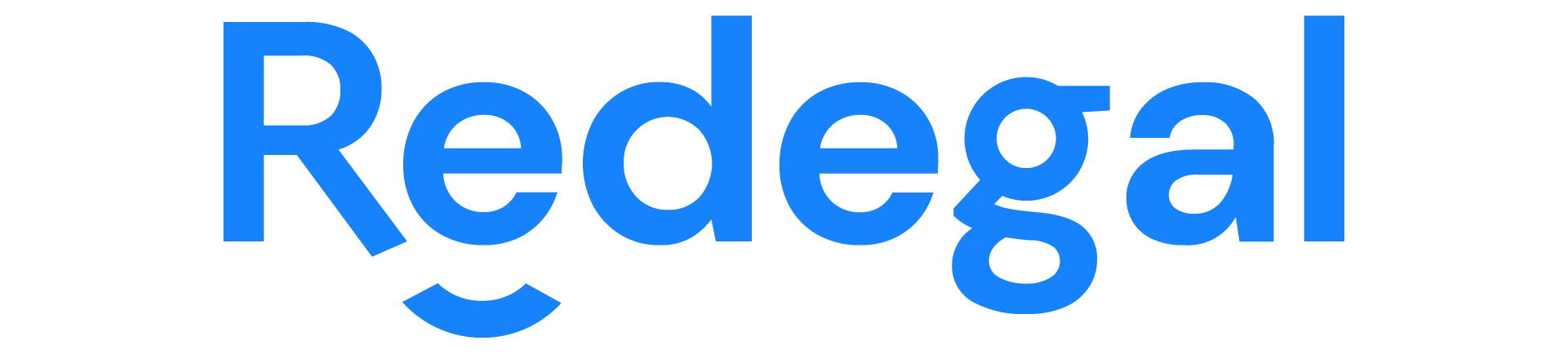
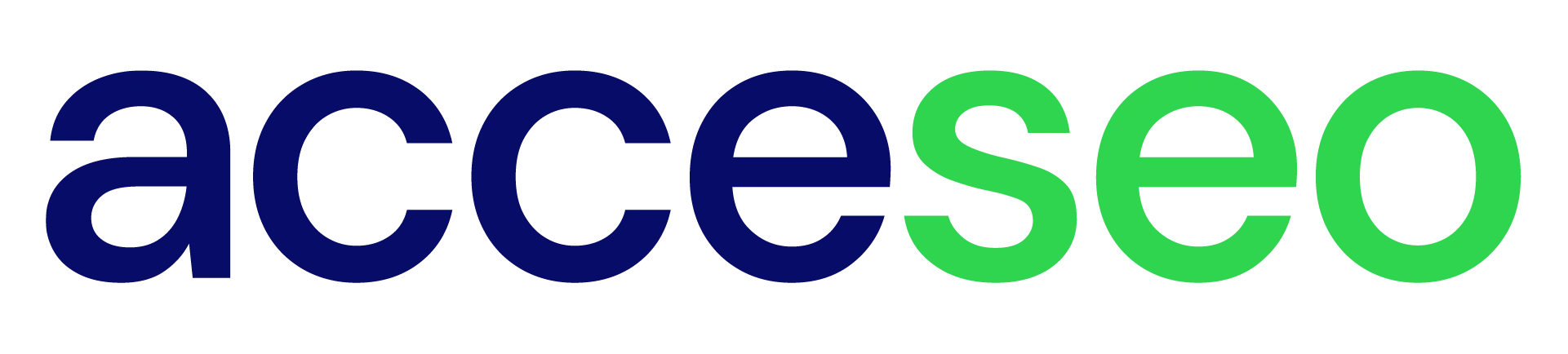

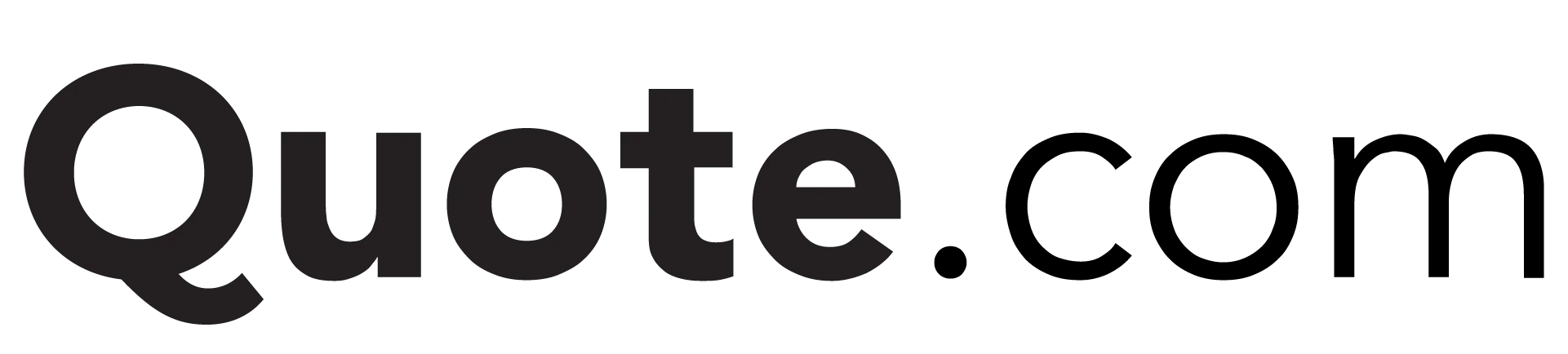
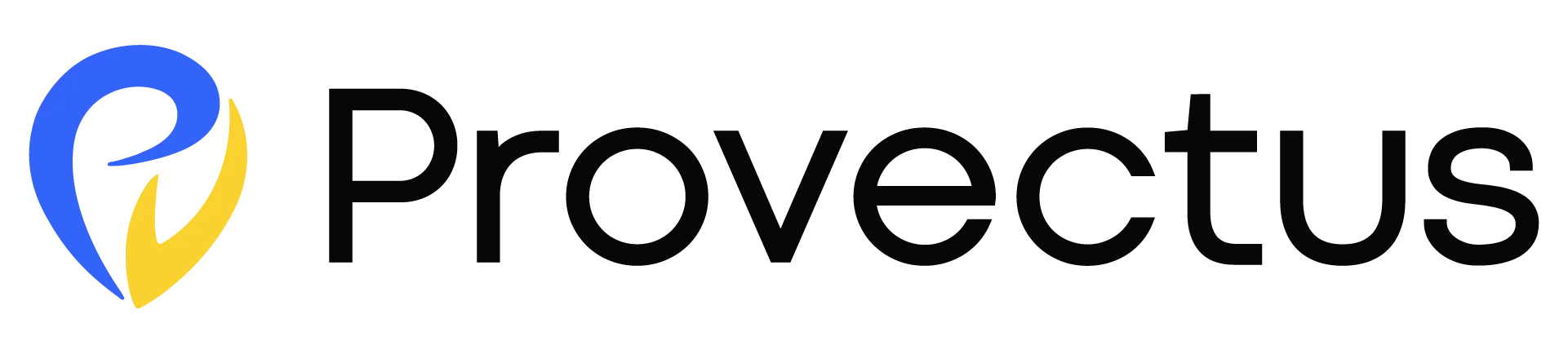

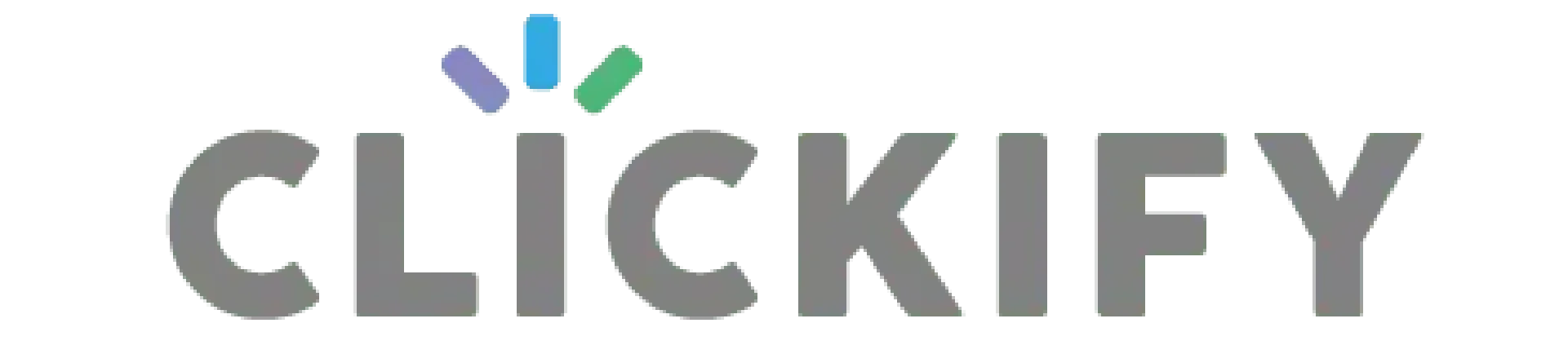
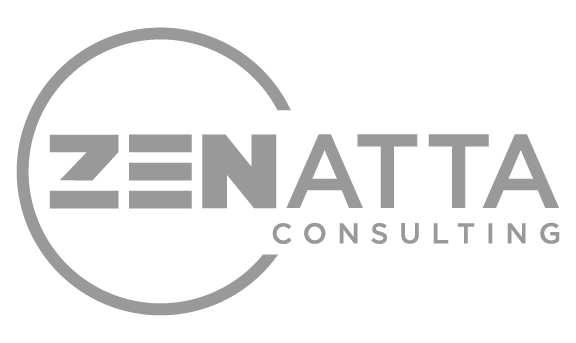
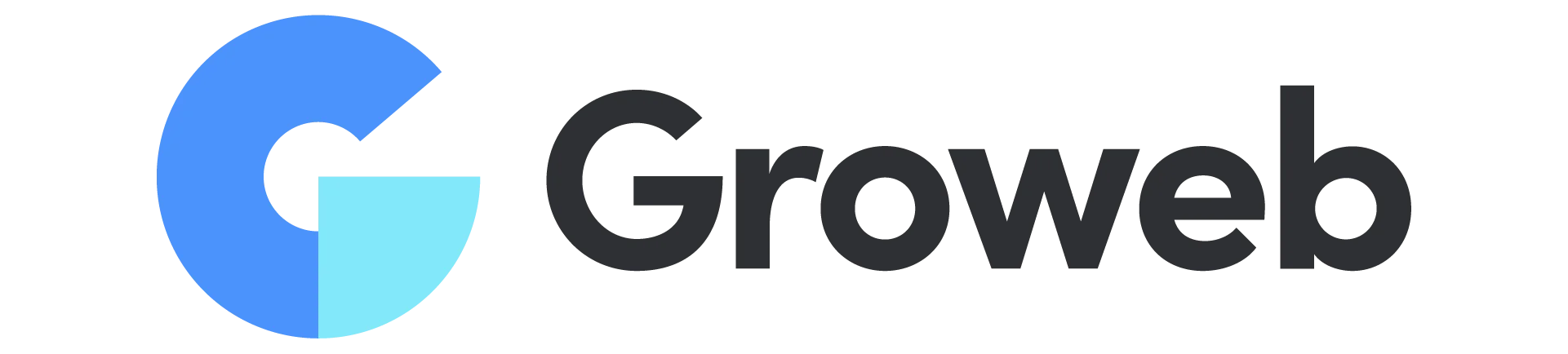
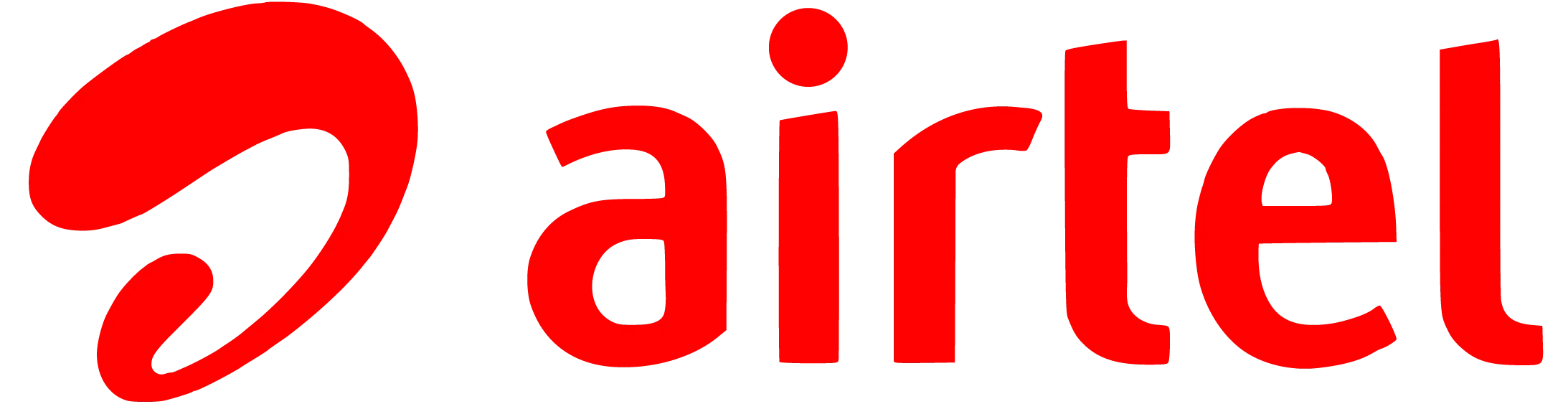
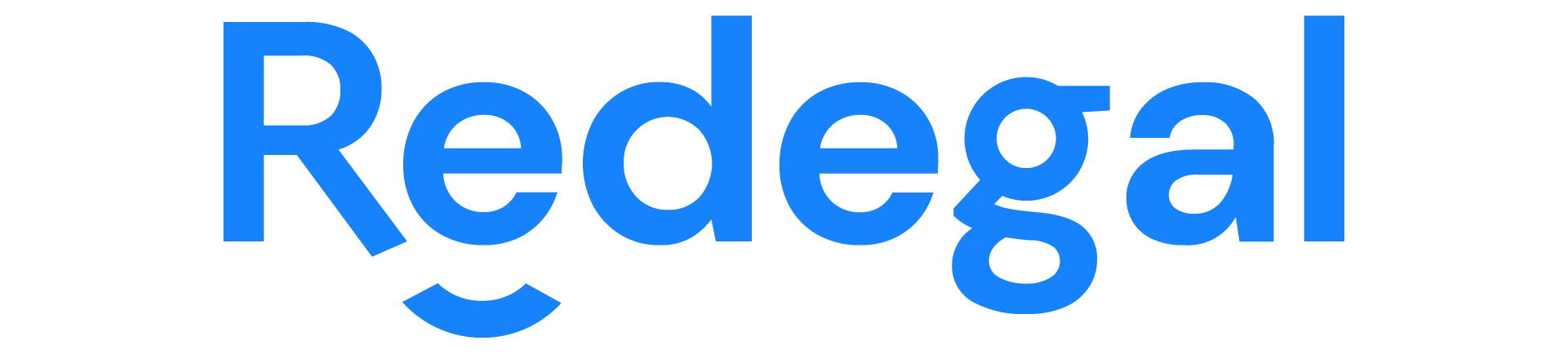
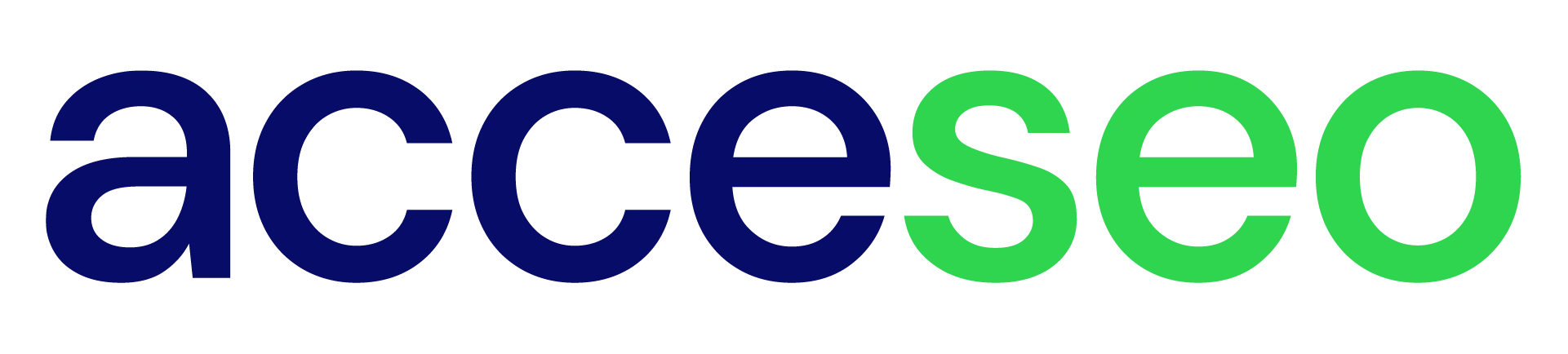

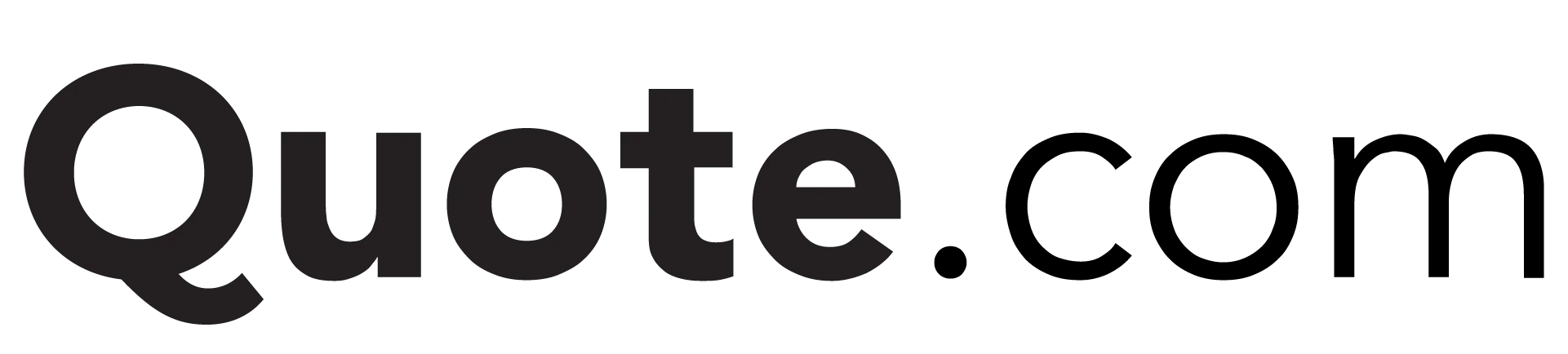
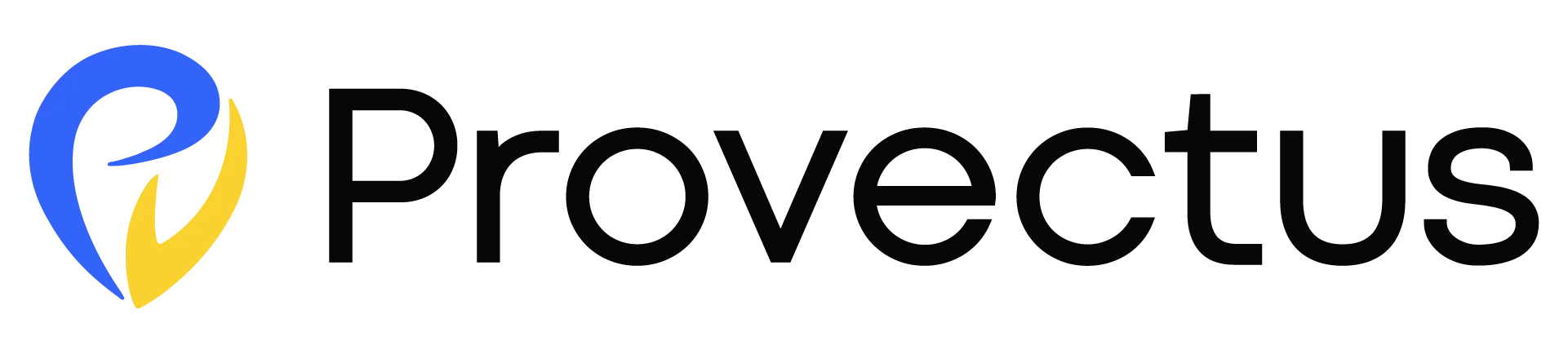

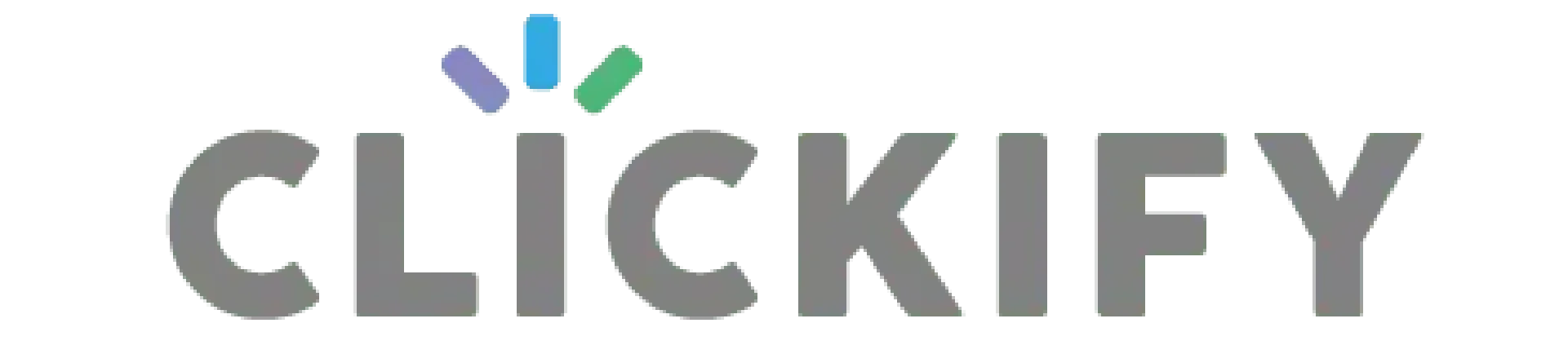
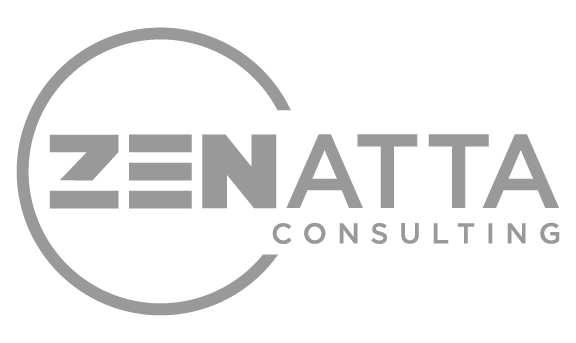
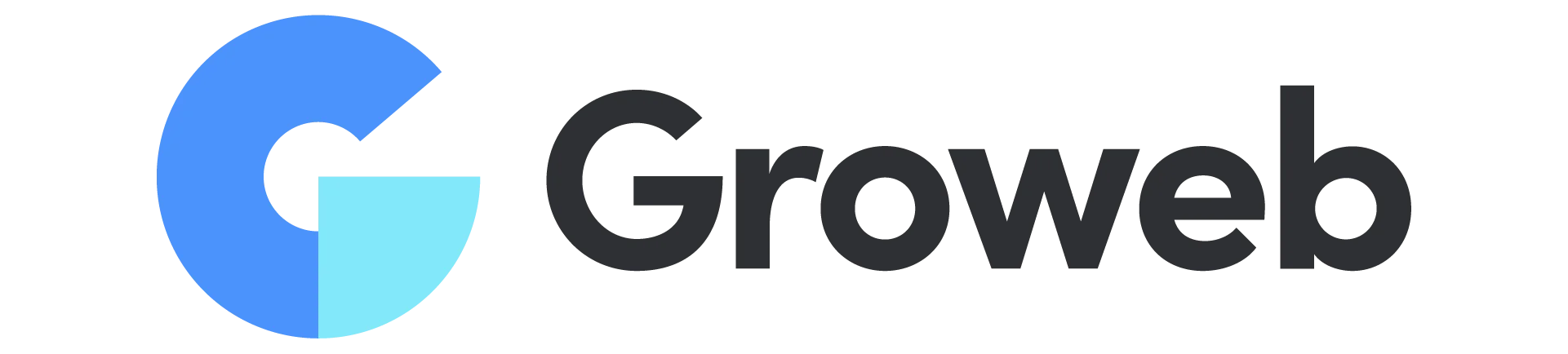
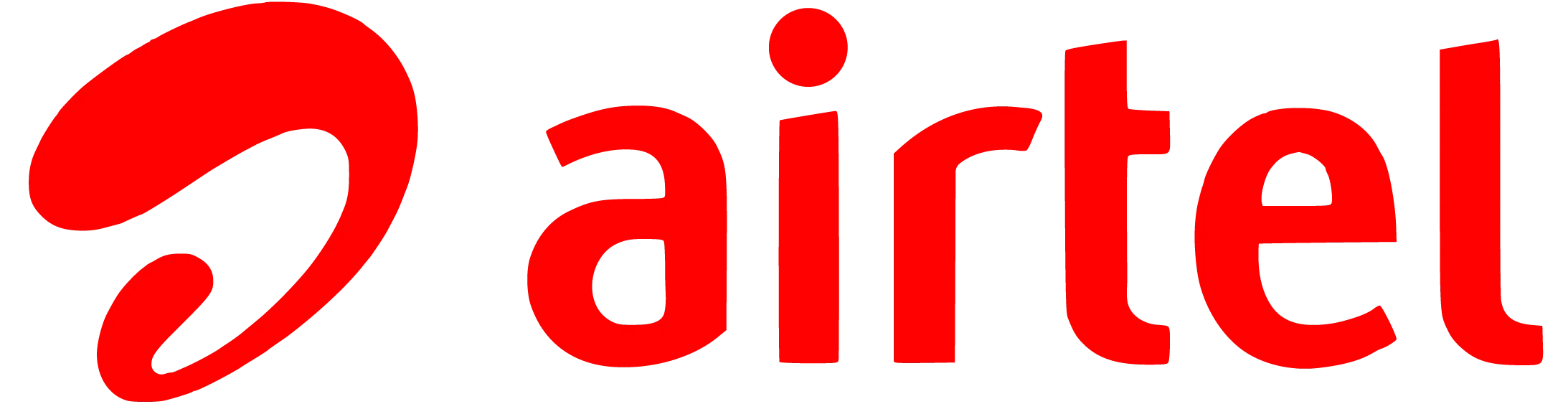
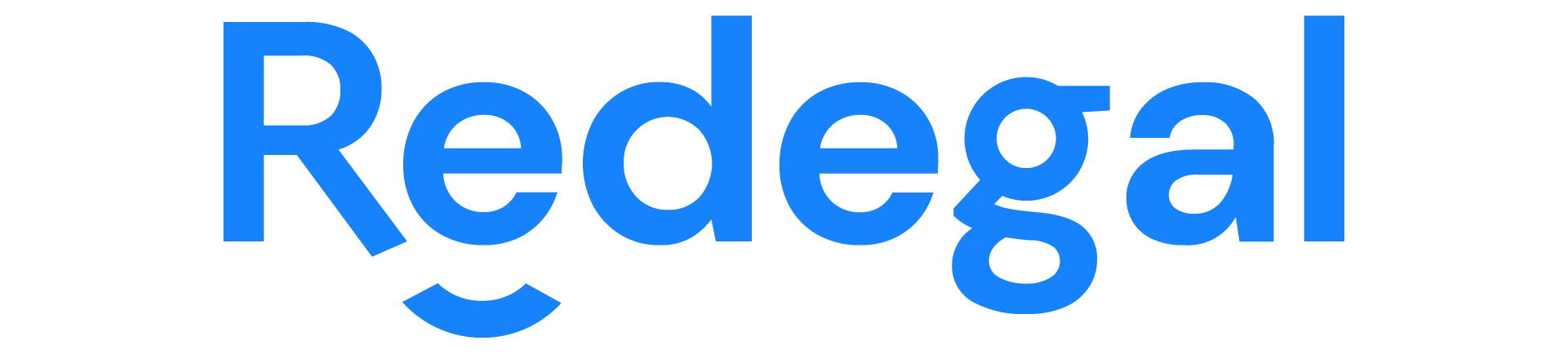
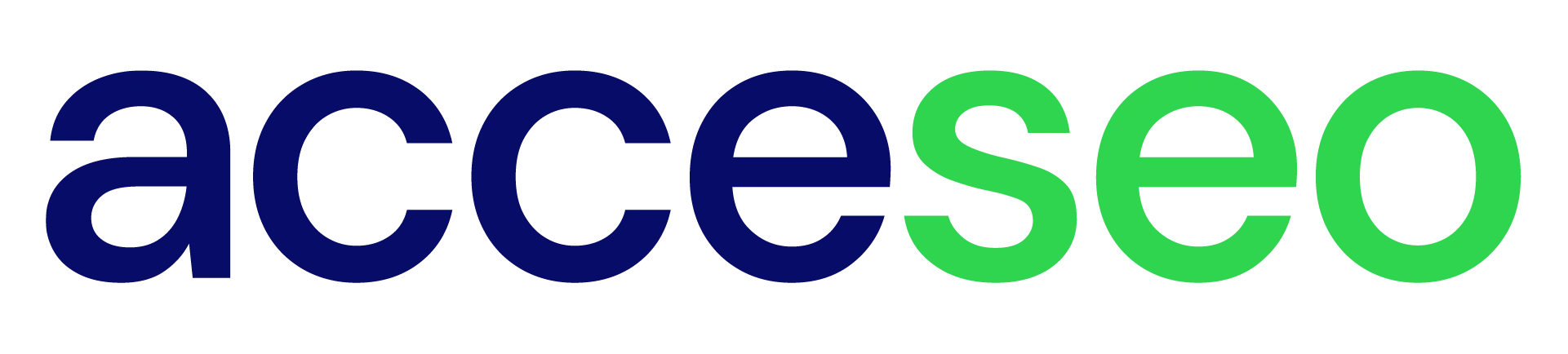

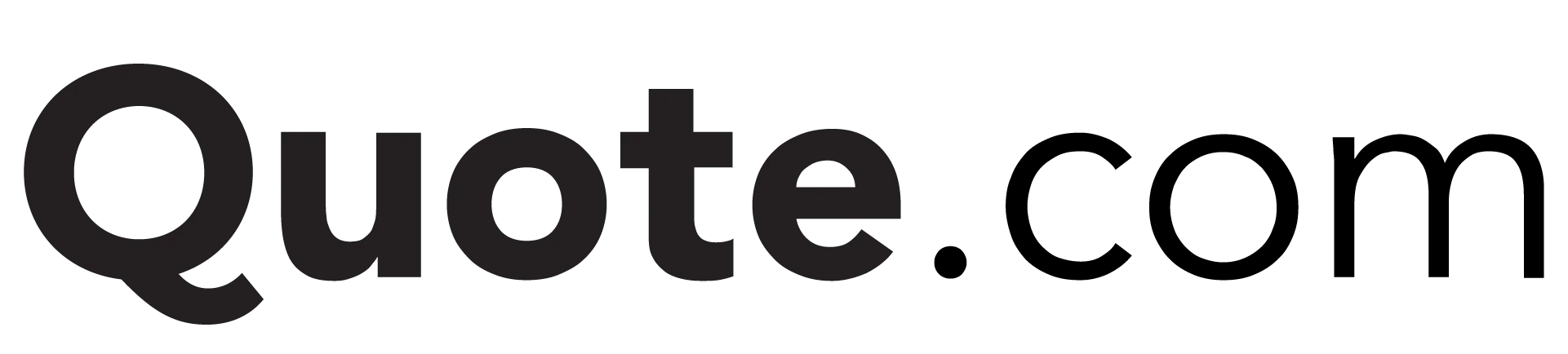
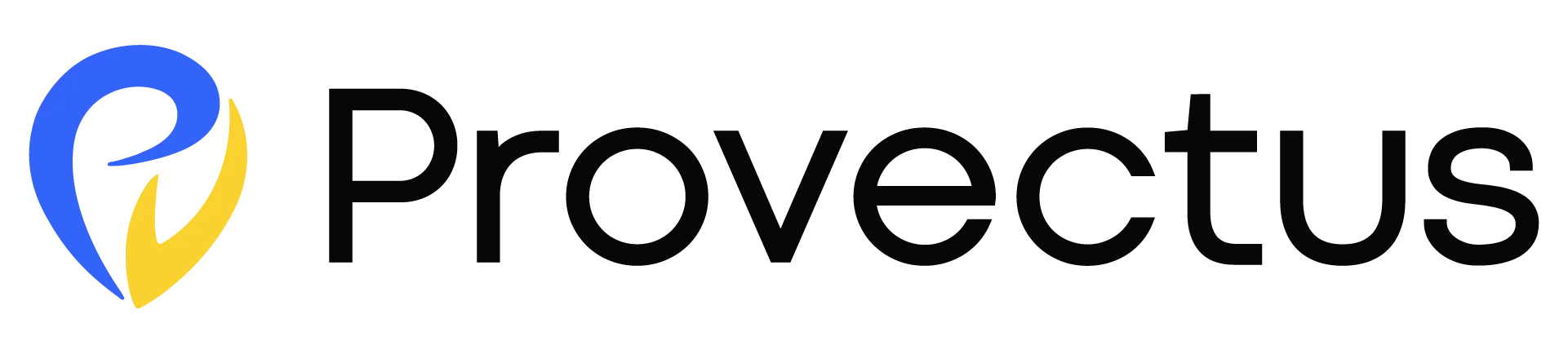

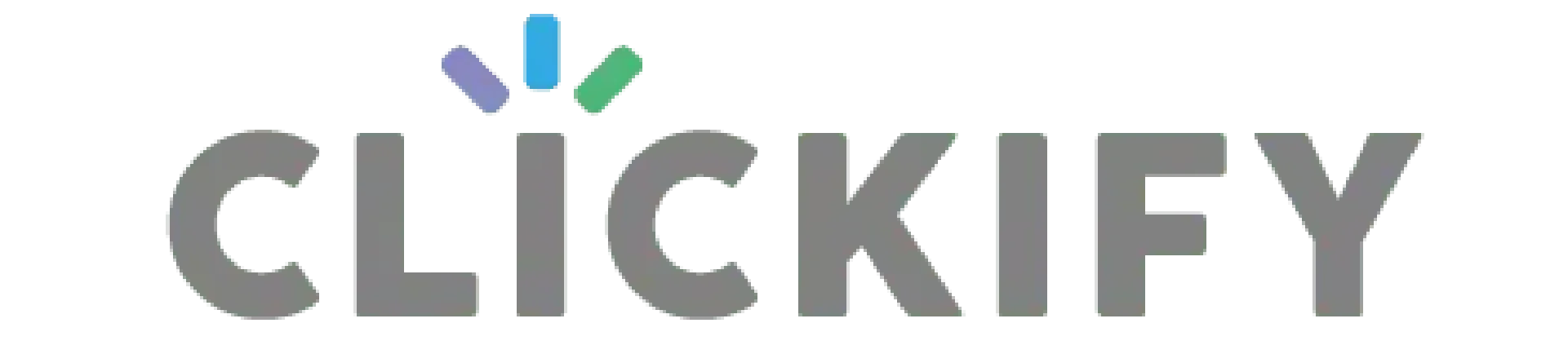
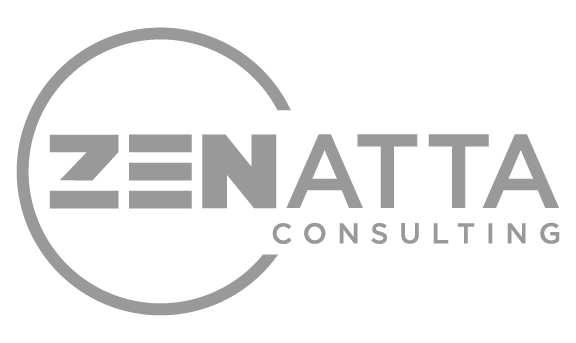
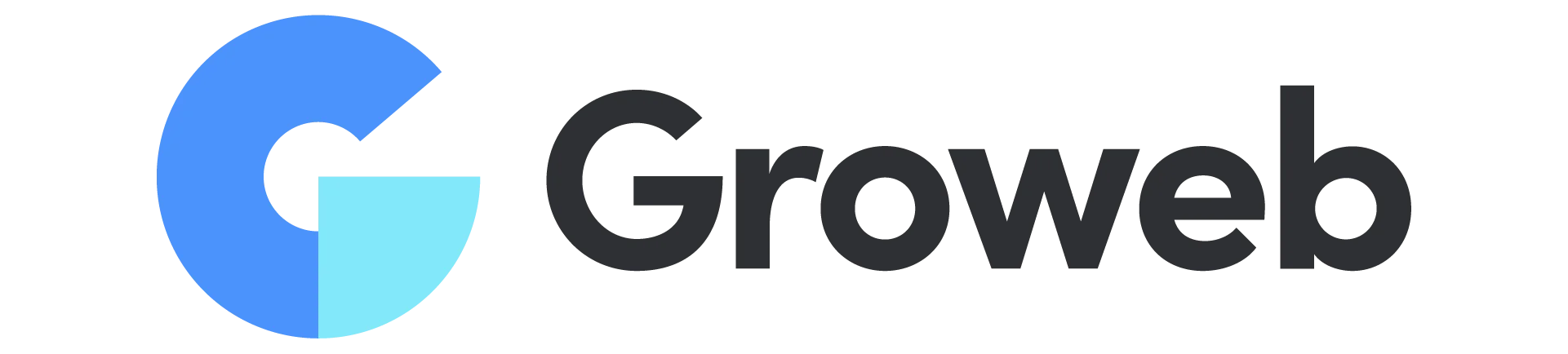
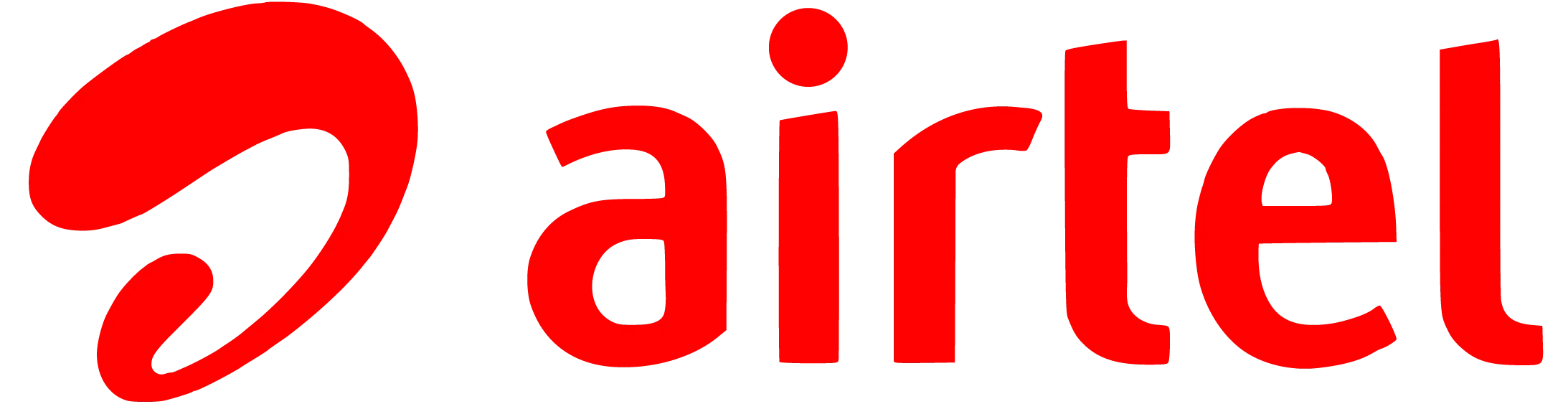
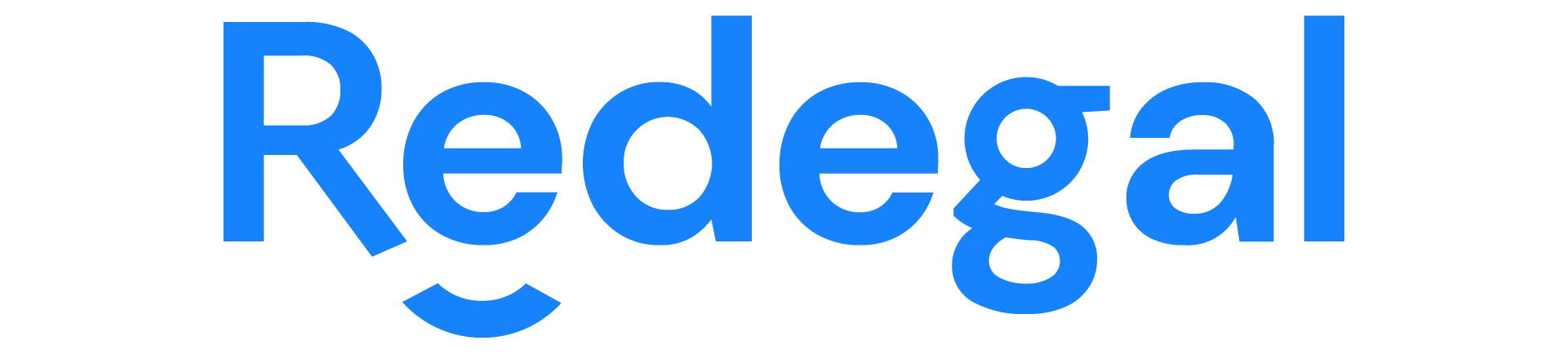
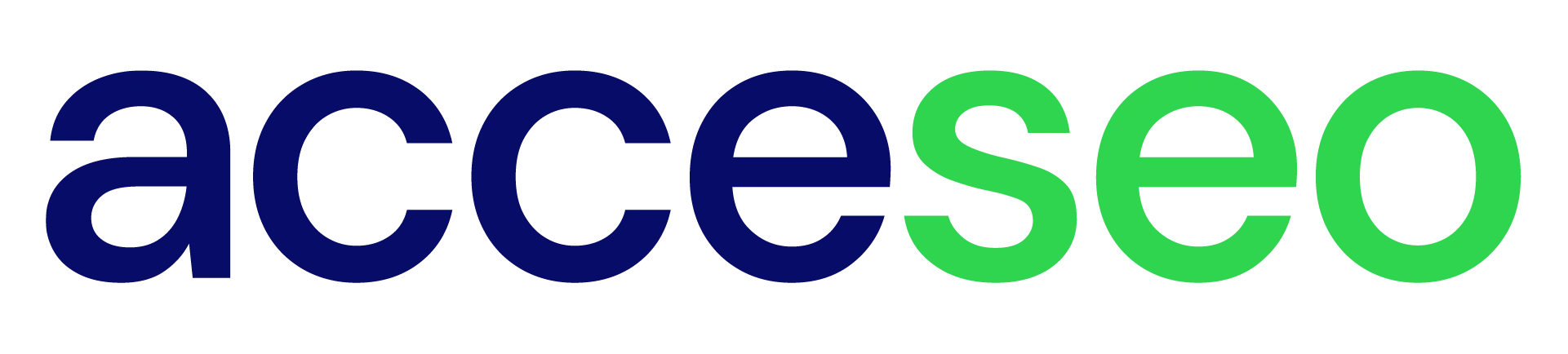

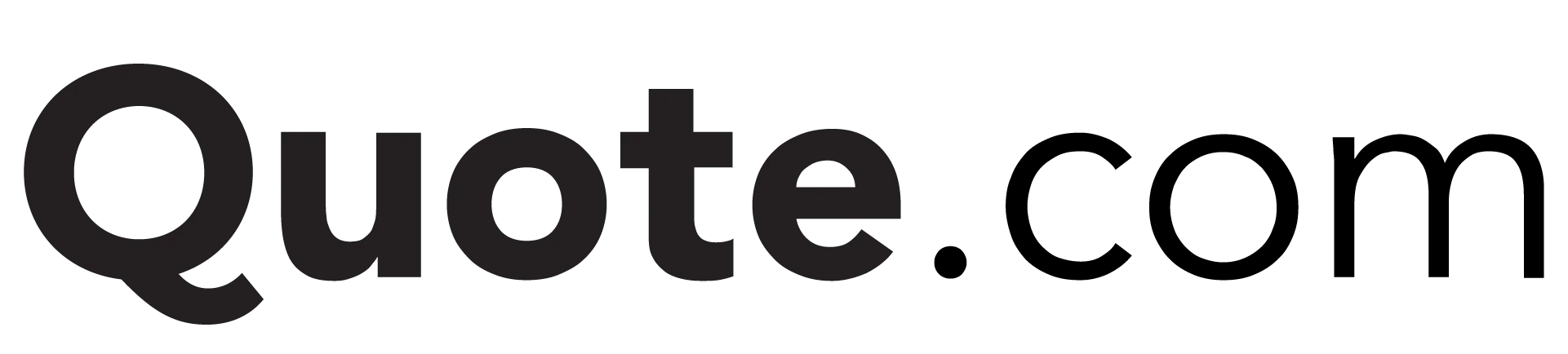
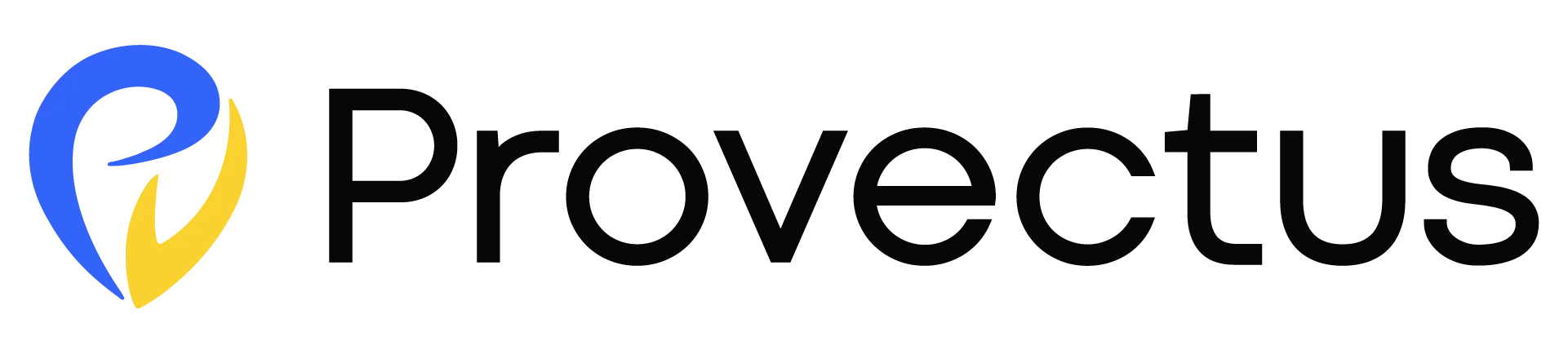

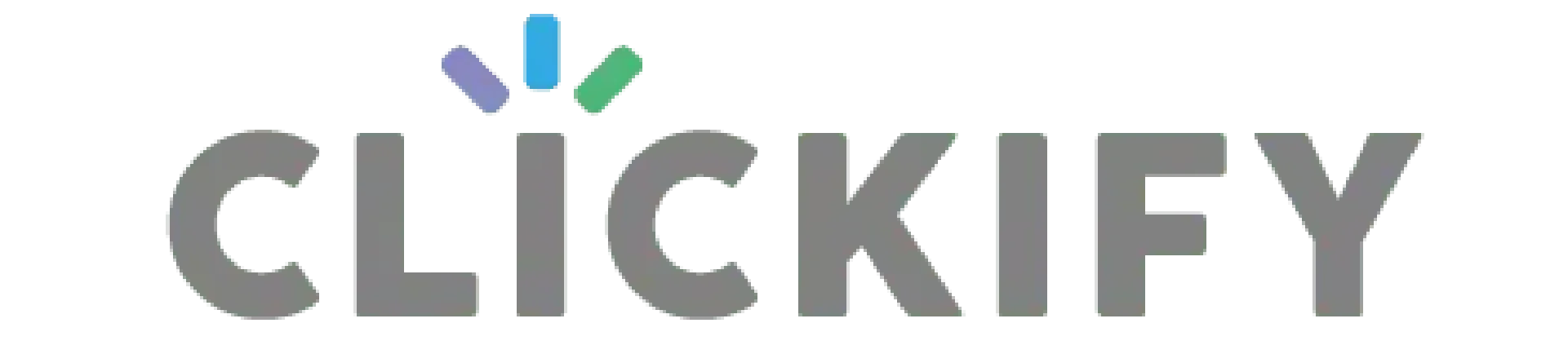
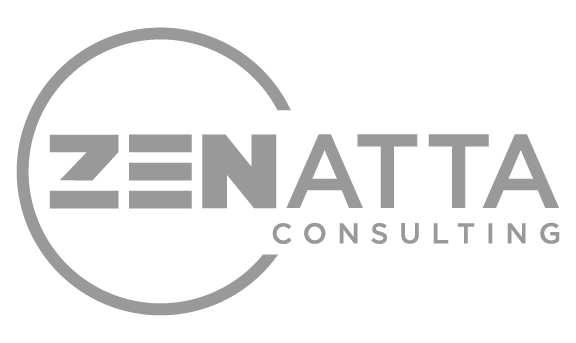
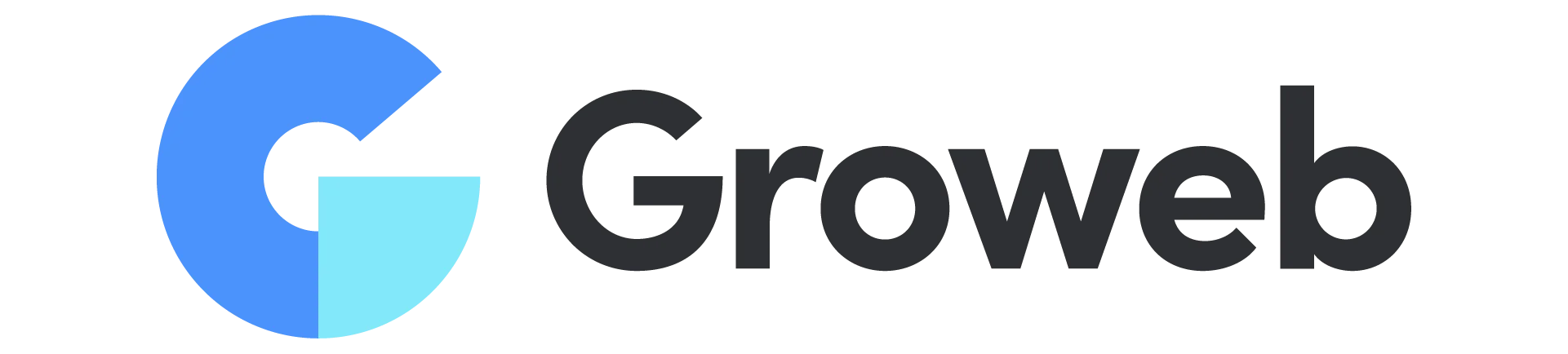
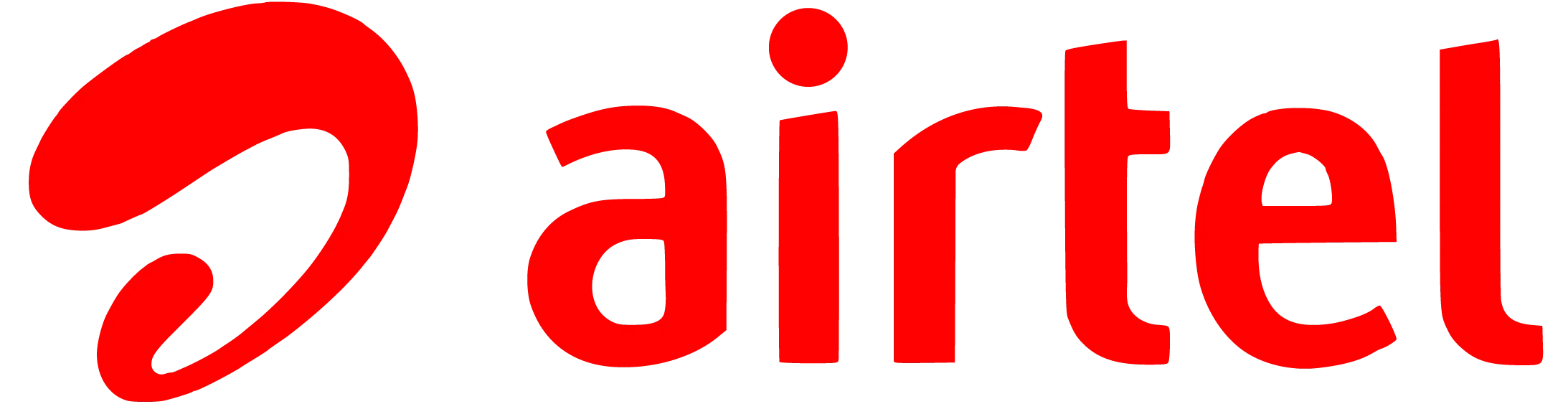
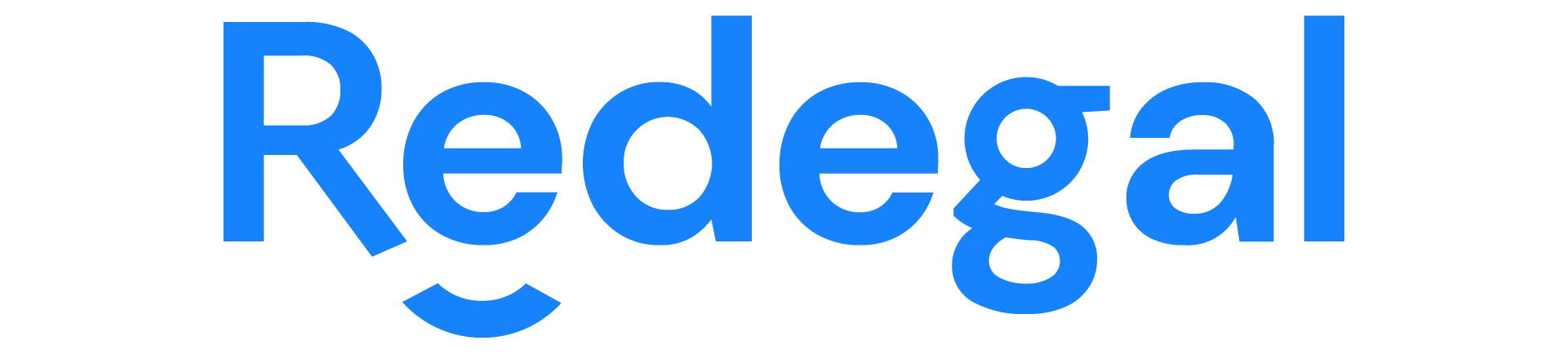
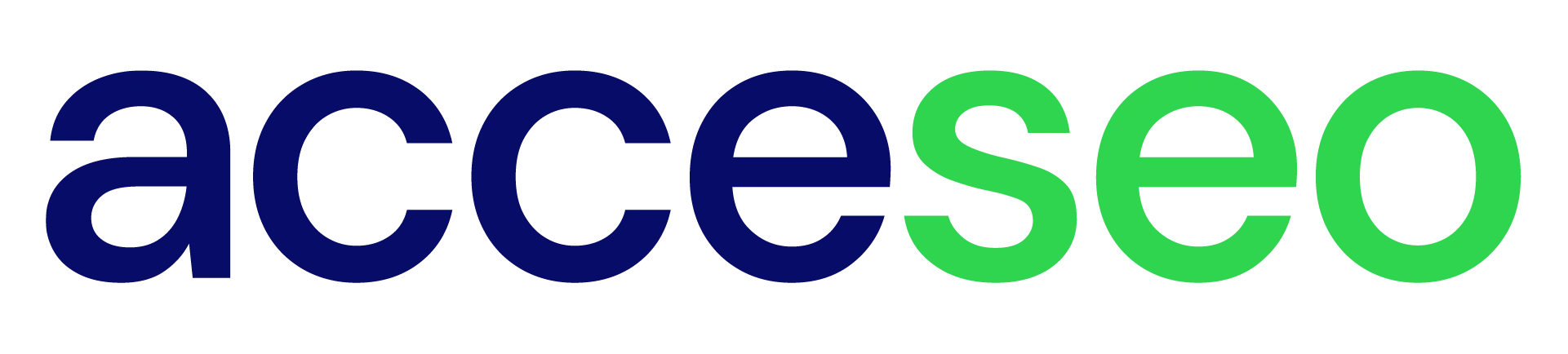

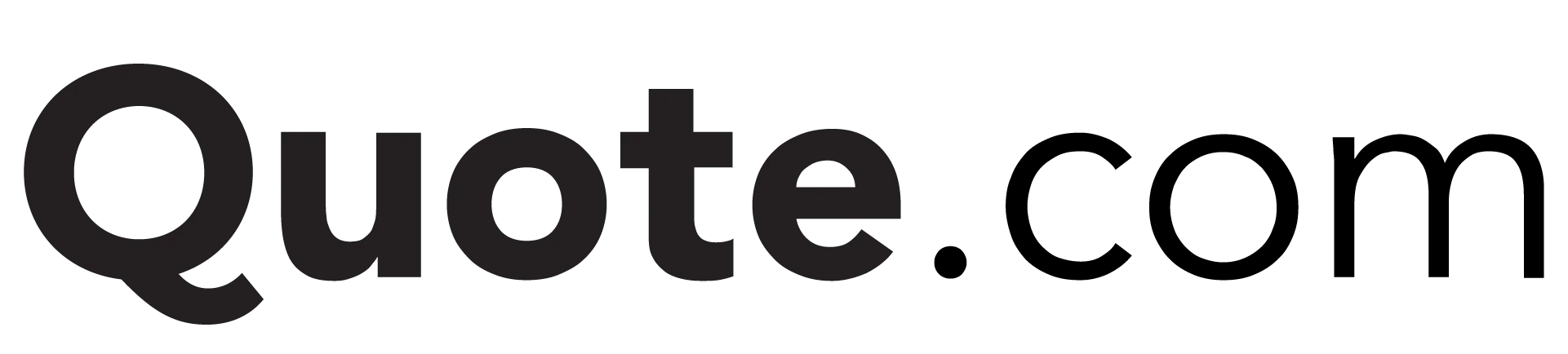
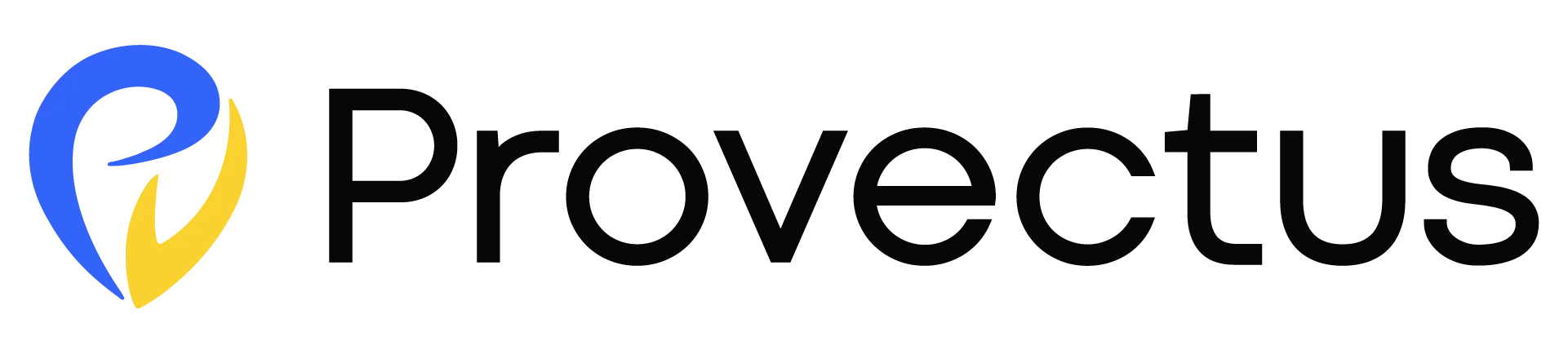

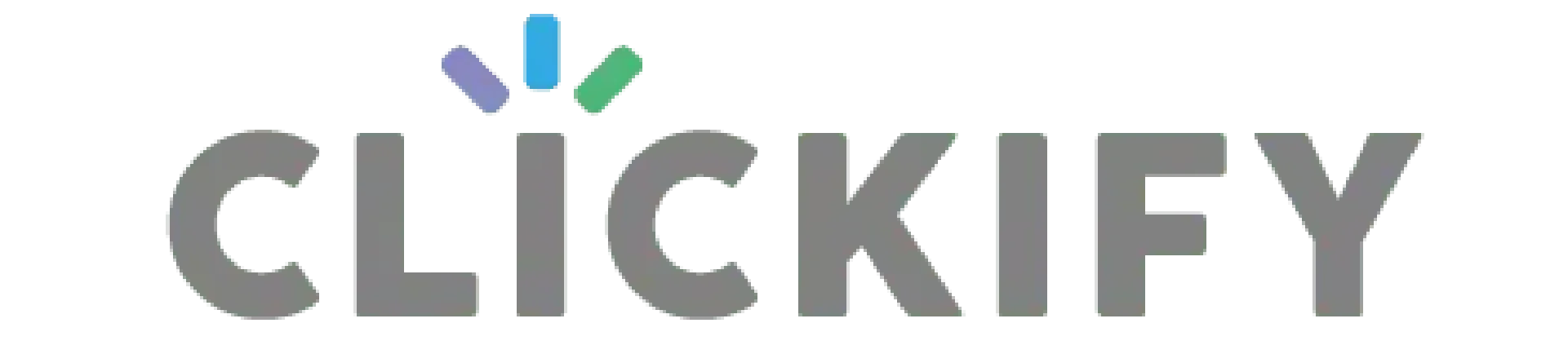
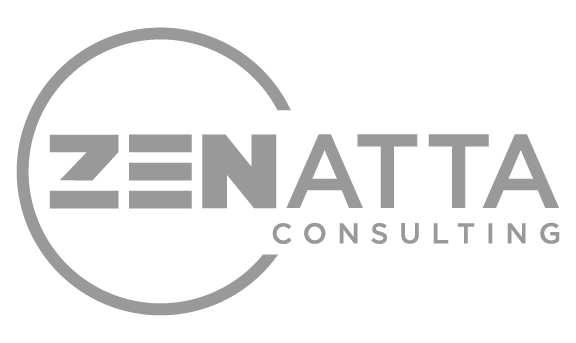
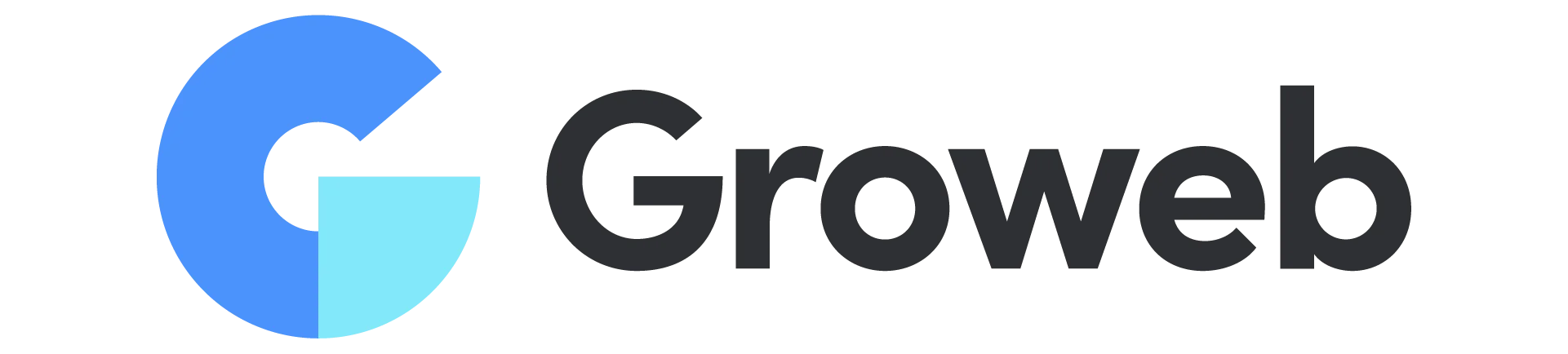
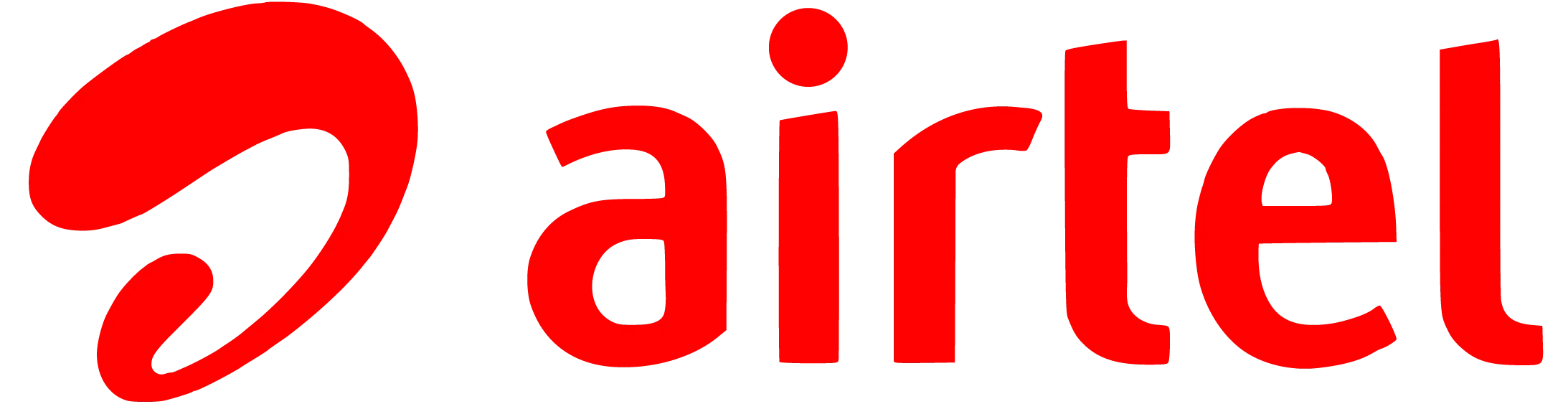
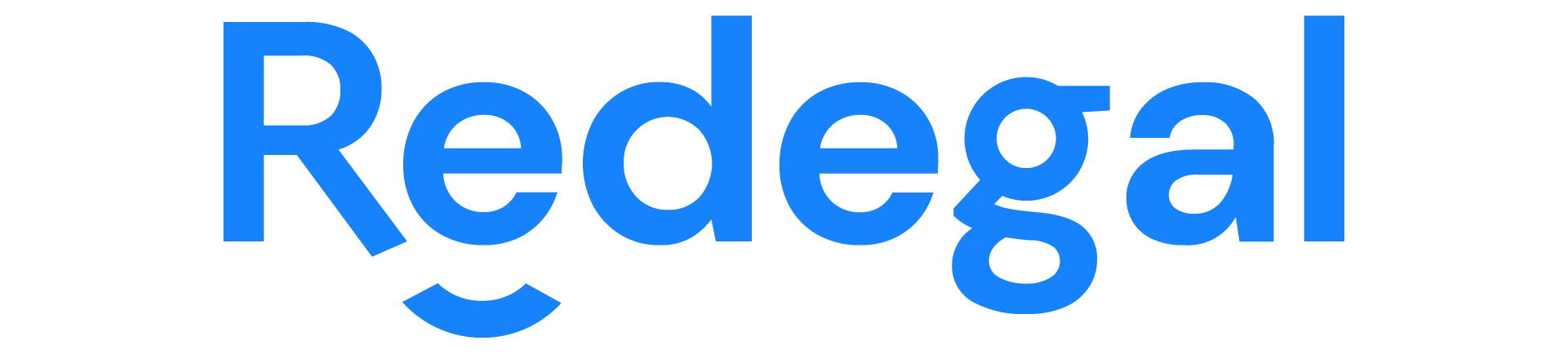
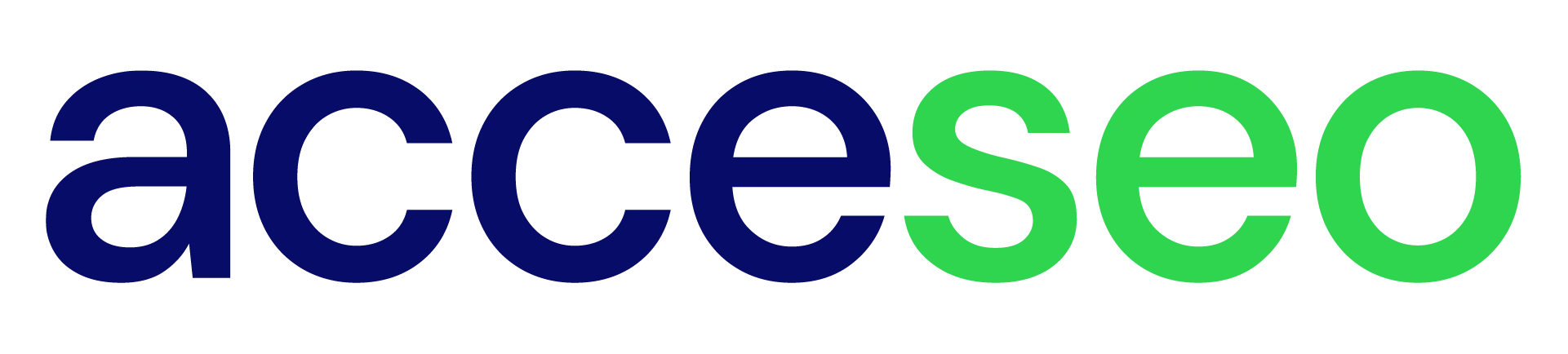

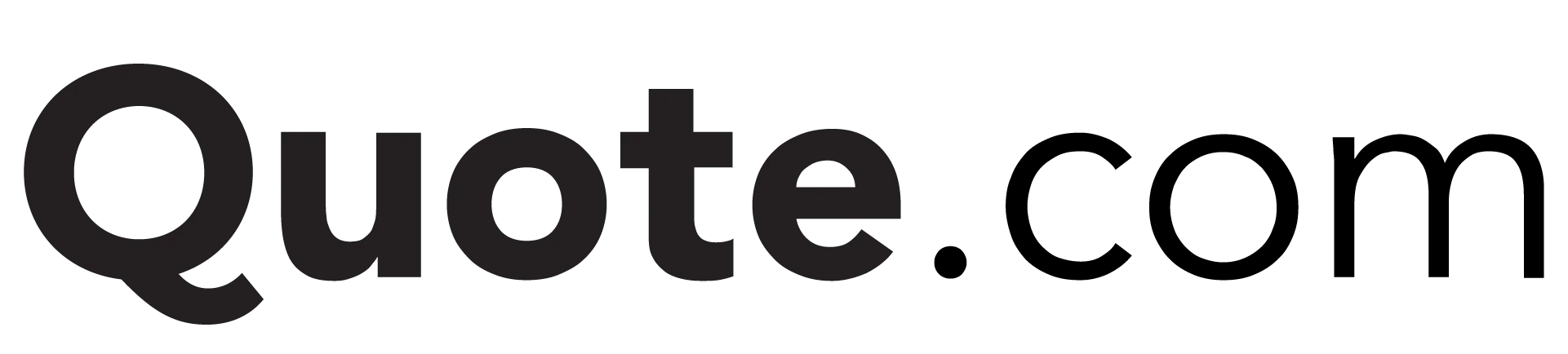
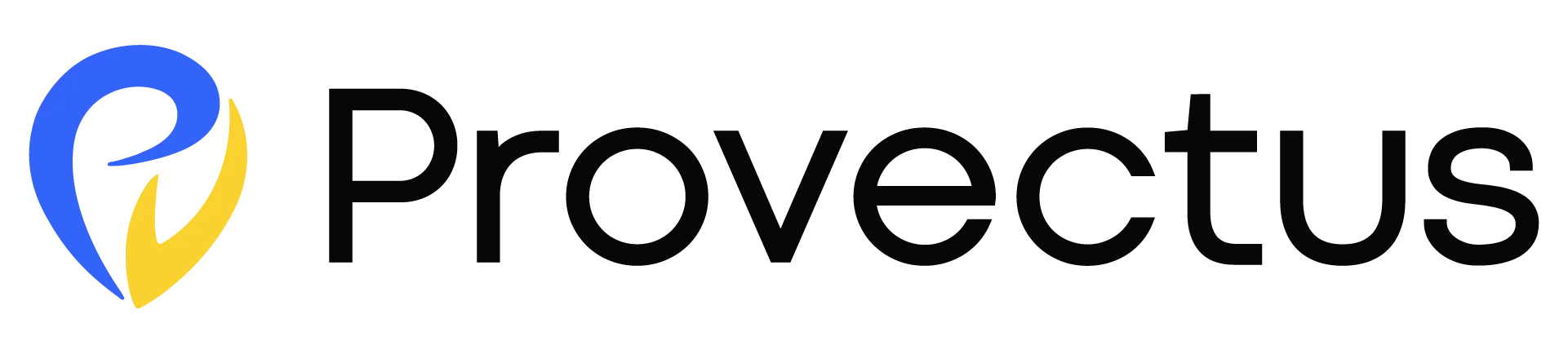

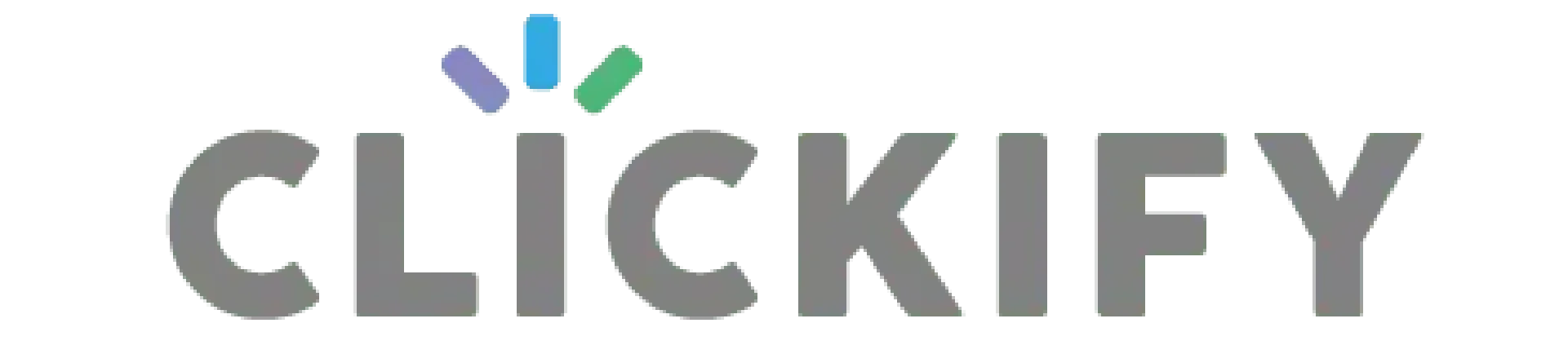
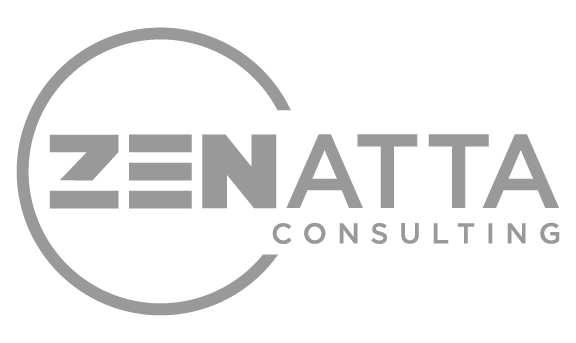
A Complete WordPress Import Export Tool Your Site Needs
WP Ultimate CSV Importer is built to handle all your import export needs with ease. From posts to WooCommerce products import export, users to taxonomies import export, the plugin supports every post type with powerful advanced features like scheduling, data update, rollback, conditional filters, and much more to make your everyday import export tasks easier.

Import and Export Any WordPress Data
Transfer all types of content like posts, comments, products, orders, and other cpts, from one website to another. Useful for data migrations and everyday import export tasks.

Support File Format You Use
Import and export not just with CSV. The plugin supports XML, Excel, TSV, zip, and many file formats. You can import and export data to & from Google Sheets.

Compatible with your Favorite Plugins
Supports many plugins you are currently using in your WordPress. Works with plugins like JetEngine, Meta Box, Pods, Polylang, Rank Math, AIOSEO, and more.

Import Straight from The Cloud
Skip downloading steps. Import data straight from cloud sources like Google Sheets or Dropbox for an even smoother workflow. Just add the file shareable link in CSV or other formats.

Keep your website SEO-friendly
Never lose your hard-earned rankings. Export and import SEO metadata to ensure every page and product stays search-optimized. Supports Slim SEO, SEOPress, and popular SEO plugins.

Import with Precision, Every Time
Use the drag and drop field matcher to map file columns to WordPress. Plus, save each mapping as a template for future imports and cut off your import configuration time in half.

Schedule It and Forget It
Automate imports & exports via FTP, SFTP, and Google Sheets. Whether it’s daily inventory updates or weekly backups, WordPress CSV Importer runs and handles them in the background.

Bulk Updates in Minutes
Keep your site always fresh. Update posts, products, and other items in bulk using identifiers like id, title, or slug. Perfect for WooCommerce stores and large content libraries.

Secure Content Backups for Peace of Mind
Protect your site data with advanced and recurring exports. Store your backups to Google Sheets or any file formats inside your FTP/SFTP location to restore and reuse when needed.

Save Time with Reusable Templates
Stop doing the same import and export setup every time. Save field mapping as templates, download and import to your site whenever you need frequent updates.

See Exactly What’s Imported
Verify every import with a detailed log to confirm what’s imported, skipped, quick errors, and a list of failed media. Ensuring your data transfers are stress-free.

Export & Import Single Record
Migrate an individual post or product record without exporting and importing an entire dataset. Perfect if you do frequent content updates. Export and import directly in edit view.

One-Click Site Migration
Save hours of time with one-click import and migration options. WP Ultimate CSV Importer bundles your content and plugin mapping, and other settings into a zip file to process your new import instantly.

Content Creation with AI
Generate content while importing for your products, page, or blog posts. Connect with any AI providers like Gemini, ChatGPT, or Claude and generate texts and images for your records.

Large Import & Export without downtime
Move thousands of records with batch processing. WP Ultimate CSV Importer runs imports and exports in iterations, preventing server timeouts and keeping migrations and backups smooth.
How it works?
How the Import Works - Explained in 3 Simple Steps
Importing data with this WordPress CSV Importer is absolutely beginner-friendly. All it takes is three simple steps to complete your data import into WordPress.
Upload File
Upload your CSV, Excel, or other file, or connect to external sources. Select your post type to begin.
Map Fields
Use the intuitive drag-and-drop or dropdown mode to map your file columns to WordPress fields.
Import
Start the import and track progress in real time until your data import is 100% Complete.
How the Export Works - (3 Step Explanation)
Exporting data with this WordPress Ultimate CSV Importer is just as simple and straightforward. In three quick steps, you can export any WordPress data exactly the way you need.
Choose What to Export
Select the post type, users, products, orders, or other data you want to export. Next, add a file name and choose a file type to export the records of your choice.
Apply Filters for Export
Set up filters like specific post ids or titles, records created on a specific date, language, by author, and specific fields to extract only the records you want, nothing more.
Run and Download the Export
Configure iteration options for large data. Preview the file to confirm the data format. Start the export, download the completed file, and verify successful export.
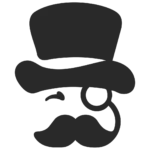
Featured on WP Mayor – Trusted by WordPress Experts
Our plugin was recently reviewed by WP Mayor, a respected publication in the WordPress community. The review highlights how it simplifies the export and import process for agencies and professionals.
Get started with our free 7-day trial. Test every feature of the plugin in our trial instance before making your purchase decision.
Seamless Data Imports for WordPress
- Import Everything - No data left behind! Import posts, images, categories, tags, users, comments, and much more to WordPress. Use conditional filters to import only the records you want, plus import complex data like elementor templates, directory listings, and page layouts.
- Populate Complex Custom Fields - Import CSV or XML data to complex WordPress custom fields such as repeaters and flexible fields. Fully compatible with ACF, Toolset, Meta Box, JetEngine, Pods, and other custom field plugins.
- WooCommerce Data Migration - Move your entire store in minutes. Import WooCommerce products (like variable, grouped, etc.), categories, orders, coupons, reviews, customers, and subscriptions with ease.
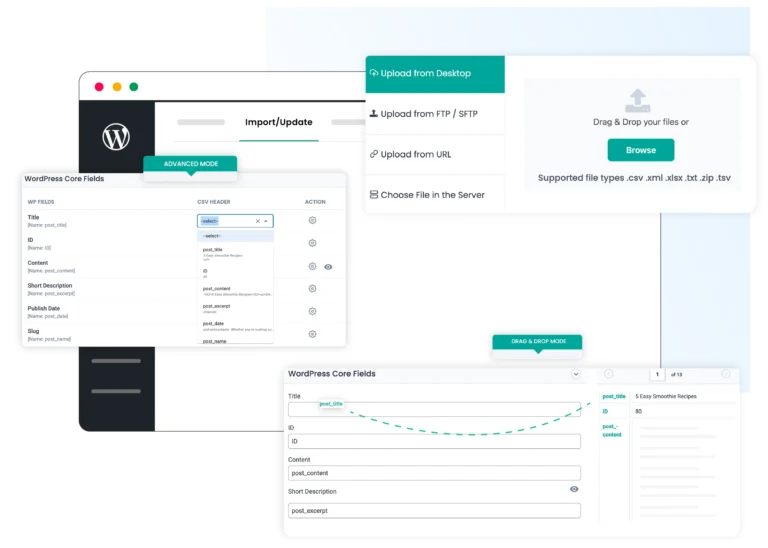
Efficient & Bulk Content Updates
- Run an Up-to-date Online Store – Never disappoint your visitors by checking your store for out-of-stock products. Update each product’s inventories and stock prices based on SKUs, IDs, etc.
- Bulk Updates Made Easy – Update blog posts, categories, images, custom fields, and custom posts in bulk upon targeting each record by ID or title.
- Smart Update Options – Insert new data while updating existing content, when you want to import and update data at the same time. Also, delete records while updating if they’re not present in your uploaded file.
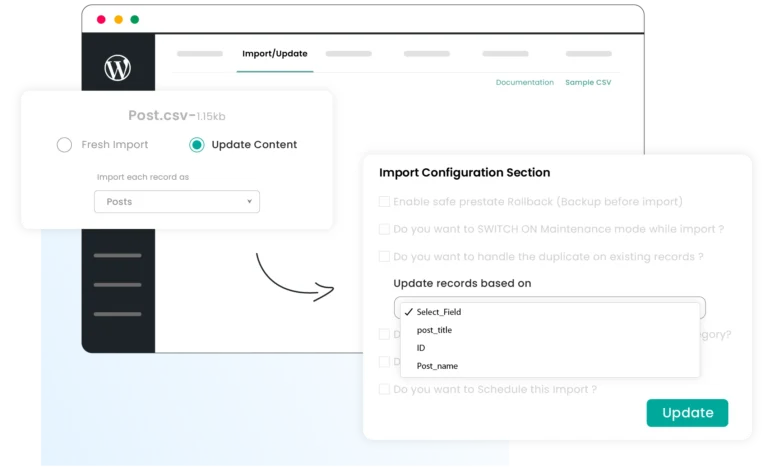
Automated Scheduling for Easy Workflow
- Set It & Forget It – Schedule imports, updates, and exports via FTP/SFTP or Google Sheets that run in the background once you set - no manual effort needed.
- Full Control over Schedule – Reschedule the scheduled process simply by editing the settings whenever you require, and delete the scheduled actions if you do not want to interrupt your current import.
- Flexible Scheduling – Run imports and exports on a one-time or recurring basis, such as daily or weekly intervals, adapting to your workflow.
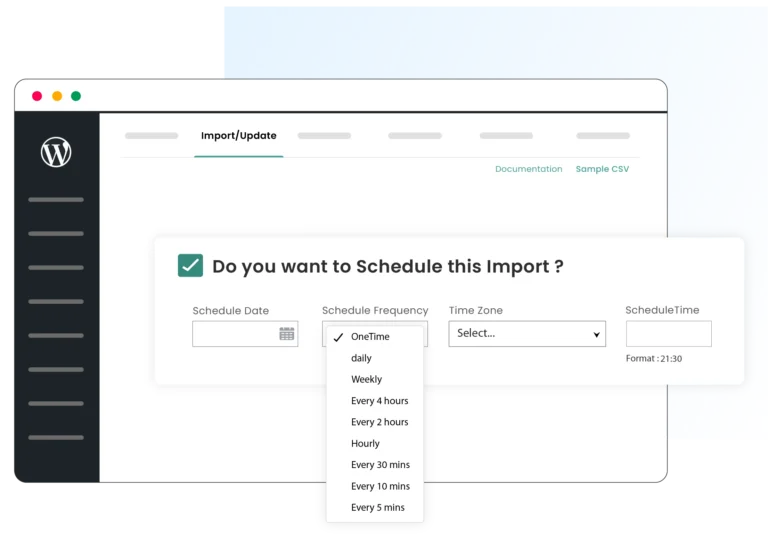
Simplified Media Management
- Effortless Image Handling – Import inline and featured images from local devices or bring in images from external URLs.
- Bulk Image Imports with Metadata – Import multiple images via zip(from desktop) or from CSV/XML with metadata like file name, caption, title, description, and alt text, along with any post type.
- Get Control Over Media Imports – Control how the images have to be imported, whether to overwrite existing ones or create new ones. Quickly review failed media imports, fix issues, and retry for flawless results.
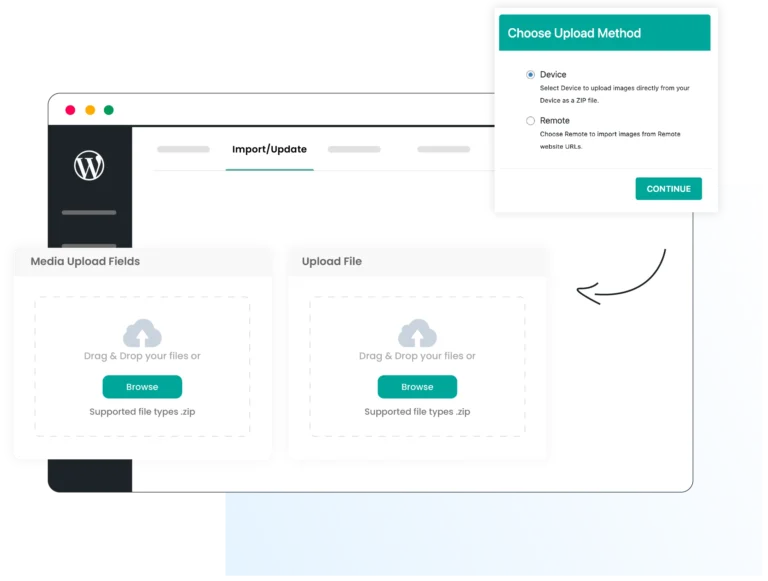
Powerful & Flexible Data Exports
- Export Any WordPress Data - Export posts, custom post types, custom fields, WooCommerce data, multilingual content, and more. Export with template settings and run migration with one-click import, no need to configure all settings from scratch.
- Advanced Filtering for Custom Exports– Refine export using filters like title, id, author, date, category, and more. Leverage advanced filter options like export based on specific languages, products, order status, payment option, user role, etc.
- File Format Flexibility – Export your site data in any file format like CSV, Excel, Google Sheet, XML, TSV, or JSON. For large exports, use the split feature to break bulk records into multiple files and automatically combine them into a single zip for download.
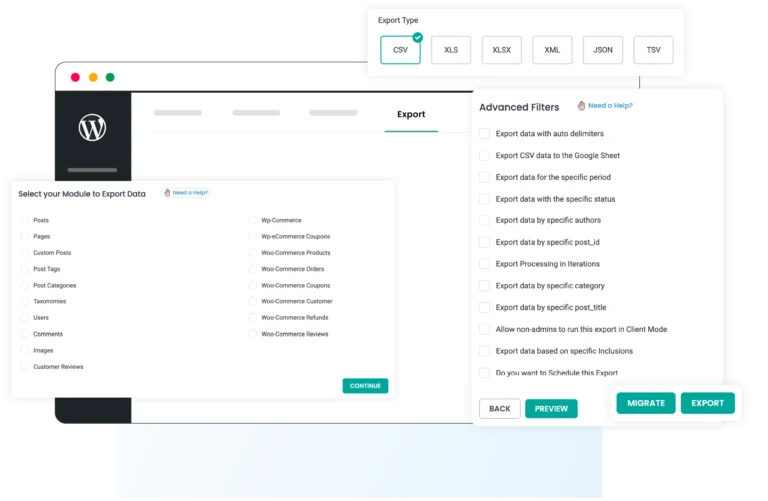
Explore Some Powerful Integrations
WP Ultimate CSV Importer integrates with many popular plugins, including your favorites like WPML, WooCommerce, JetEngine, Toolset, Meta Box, ACF, PolyLang, All In One SEO, Yoast, and Rank Math.
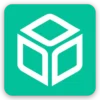






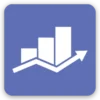
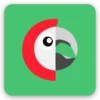




WP Ultimate CSV Importer vs. Other WordPress Import Plugins
Features
WP Ultimate CSV Importer
Other Import Plugins
See the Impact: Real Stories from Our Happy Customers!

I tested a few plugins before I landed here with the Ultimate Importer… the others were all so complicated and tedious… this plugin was super simple and fast. Thanks so much for an awesome plugin!

I love this plugin. I used it to create posts in a batch, adding media and all the necessary information (alt text, description) in one go. For me it’s amazing time saver.

We needed a way to instantiate several custom post types along with associated terms, media, and Jetengine relations. This plugin can do all that with a clear interface. The online support is excellent.


There was an issue where not all Woocommerce products & variations were exported. The team fixed it with a new release very quickly. Great support!




My team use this plugin weekly and it is one of the most useful tool on our website. I recently add an issue with my exports and the team solved it in no time giving me insights and videos to help me along the way.

All-in-One Import Export Plugin for WordPress
Custom Field Import
$249 $199
Save 20%
Import
Update
Media
Export
Schedule
Filter Control
ACF
JetEngine
MetaBox
SCF
Toolset
LMS
WPML
Woo & Addons
Yoast SEO
RankMath
AIOSEO
Directory Plugins
AI Integration
Polylang
Premium
$399 $299
Save 25%
Import
Update
Media
Export
Schedule
Filter Control
ACF
JetEngine
MetaBox
SCF
Toolset
LMS
WPML
Woo & Addons
Yoast SEO
RankMath
AIOSEO
Directory Plugins
AI Integration
Polylang
WPML Import
$249 $199
Save 20%
Import
Update
Media
Export
Schedule
Filter Control
ACF
JetEngine
MetaBox
SCF
Toolset
LMS
WPML
Woo & Addons
Yoast SEO
RankMath
AIOSEO
Directory Plugins
AI Integration
Polylang
Frequently Asked Questions
Have Questions About WP Ultimate CSV Importer ? Explore our most frequently asked questions below for quick answers. If you don’t find what you’re looking for, feel free to contact us.
1. Is the payment a one-time charge or recurring?
Yes, WP Ultimate CSV Importer Pro is a one-time payment. All plans (Premium, Custom Fields, and WPML) include lifetime updates and lifetime support, with no recurring fees. Once purchased, you can use the plugin permanently without renewal costs.
2. Why choose the WP Ultimate CSV Importer plugin over others?
WP Ultimate CSV Importer is a complete WordPress import and export solution that supports all major post types and popular plugins, including WooCommerce, WPML, Polylang, ACF, Toolset, JetEngine, Meta Box, Yoast SEO, Rank Math, and AIOSEO. It offers powerful features like scheduling, conditional filters, WP-CLI support, custom functions, reusable templates, and large-file batch processing. What truly sets it apart from other import tools is its one-time pricing, lifetime updates, free lifetime support, and unlimited domain usage, making it one of the best and most cost-effective alternatives to the All Import plugin.
3. Are any add-ons required to fully use the plugin?
The Premium pack includes the full feature set. If you purchase only the WPML or Custom Fields pack, you may miss features like templates import export, custom posts, LMS, etc. For a full comparison, visit our pricing page.
4. Can I use this plugin on WordPress Multisite?
Yes. WP Ultimate CSV Importer is fully compatible with WordPress Multisite, and you can activate and use it across all sites in your network without restrictions.
5. Where can I find the plugin's refund policy?
Our refund policy is available on the website. You can check the refund policy here. If you have questions before purchasing, feel free to contact our support team for clarification.
6. Can this plugin be used for website migration?
Yes. WP Ultimate CSV Importer supports full WordPress website migration, including posts, pages, custom post types, users, WooCommerce products, and media files. You can export data from your old site and import it into your new site with unlimited records.
7. How can I get support if I need help during the import process?
You can access documentation, video tutorials, and step-by-step guides anytime. If you need personal help, contact our support team at [email protected]. We typically respond within 24 hours and assist with any import or migration issue.
