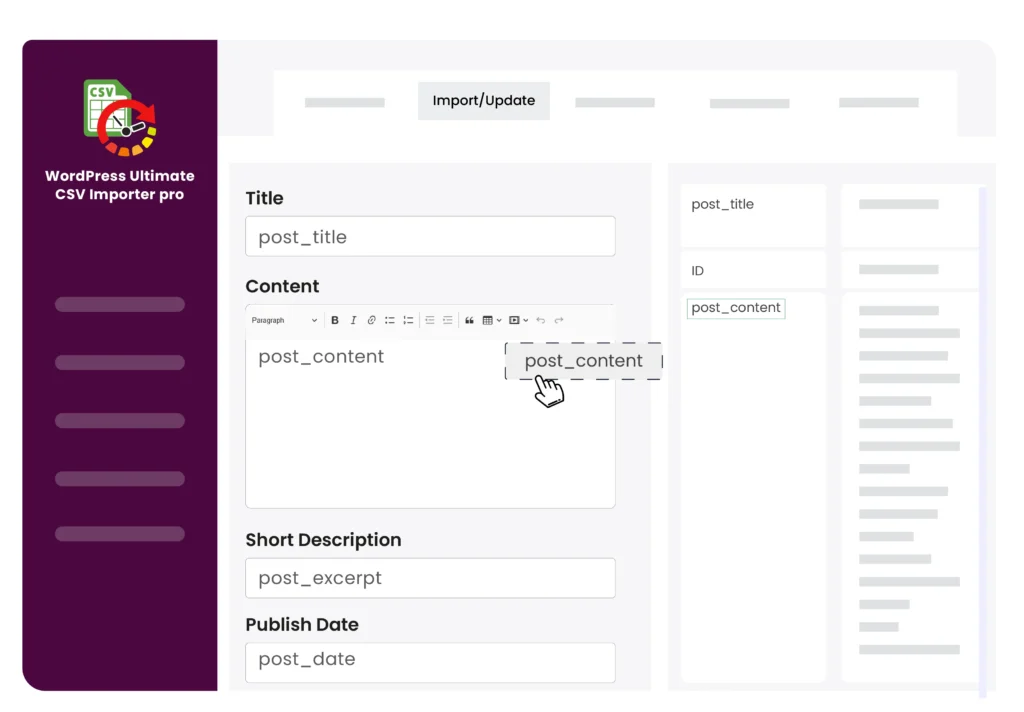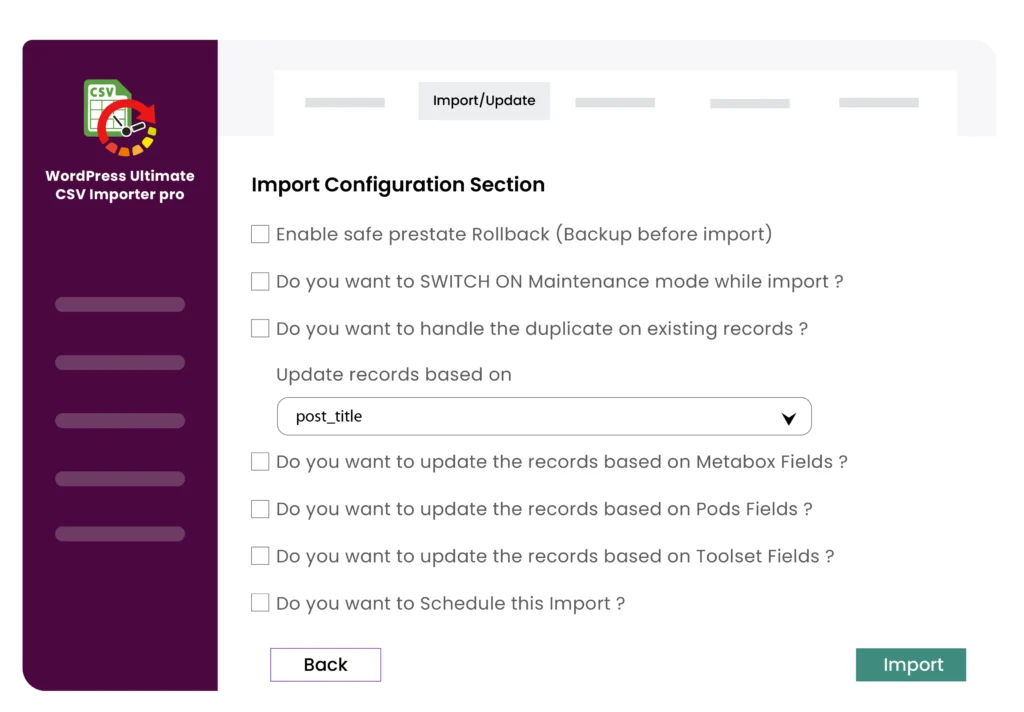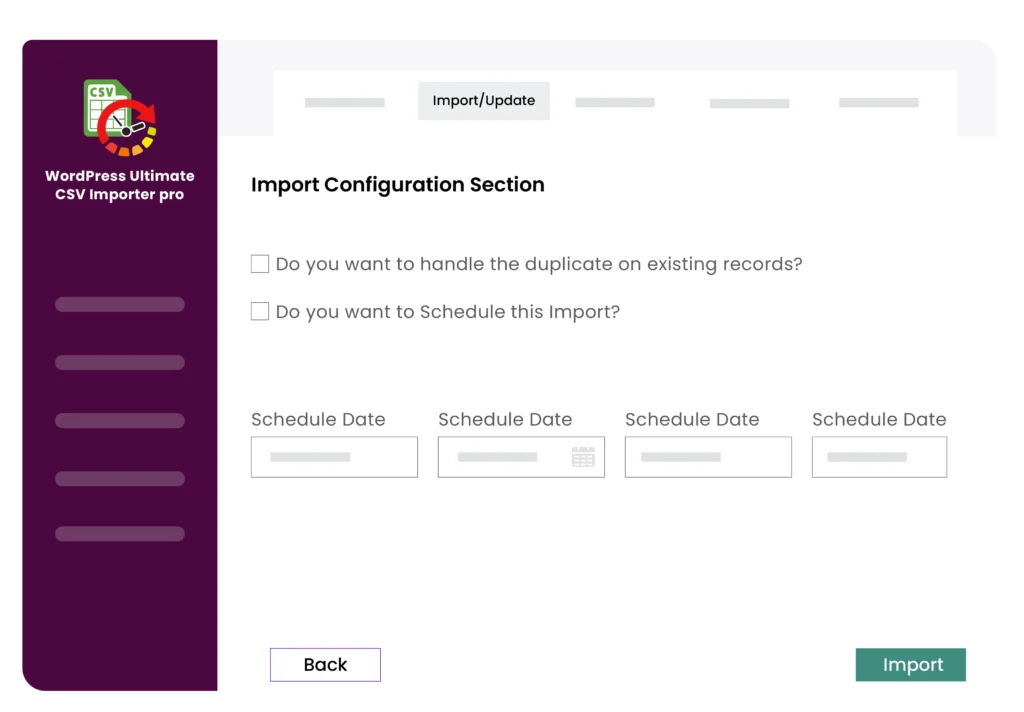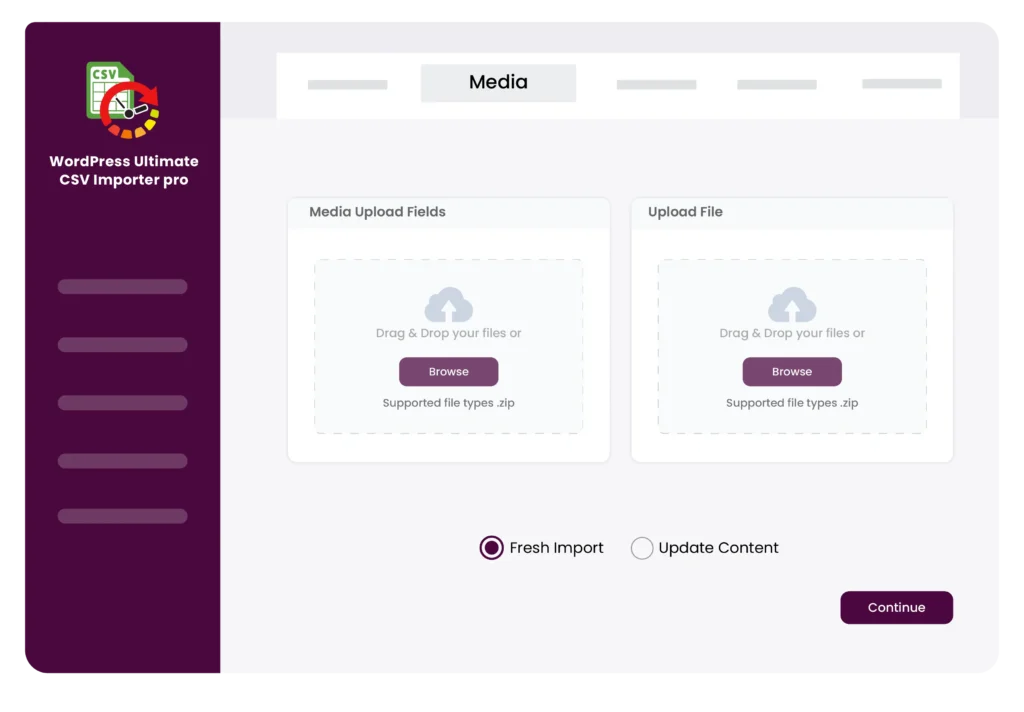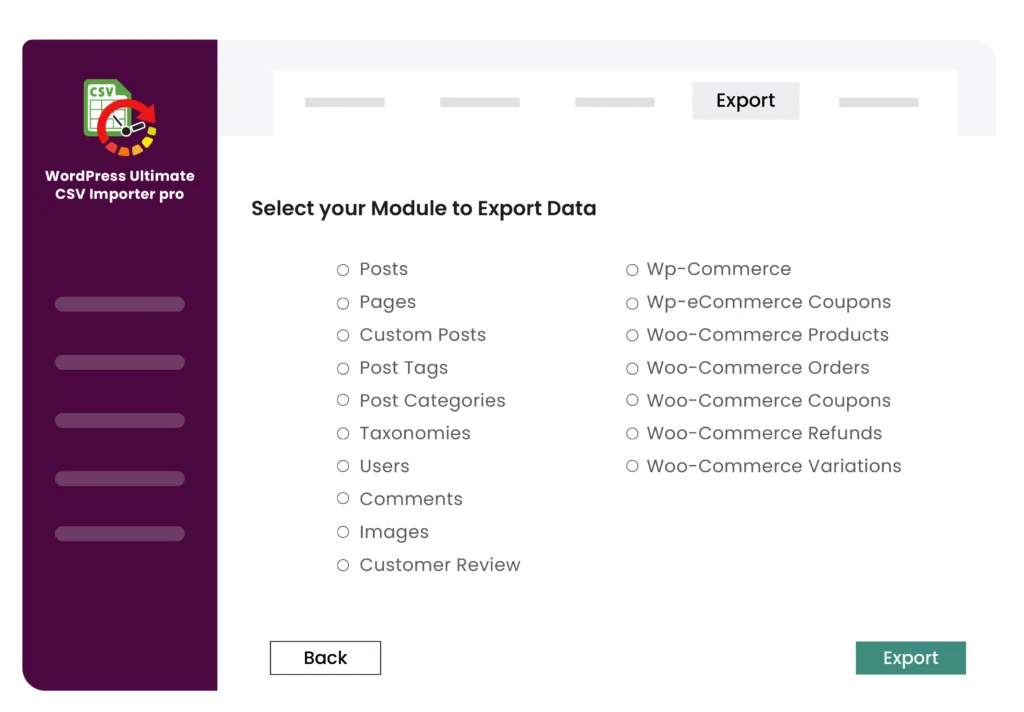An Ultimate Import Export Plugin for WordPress, WooCommerce & Multilingual Sites
- Import, Export, and Update WordPress & WooCommerce data.
- Unlimited data imports and support for various post types.
- Automate WordPress import export operations with the scheduling feature.
- Import images with SEO fields into products and other post types.
- Integration with WPML, WooCommerce, ACF, Toolset, Yoast, and more.
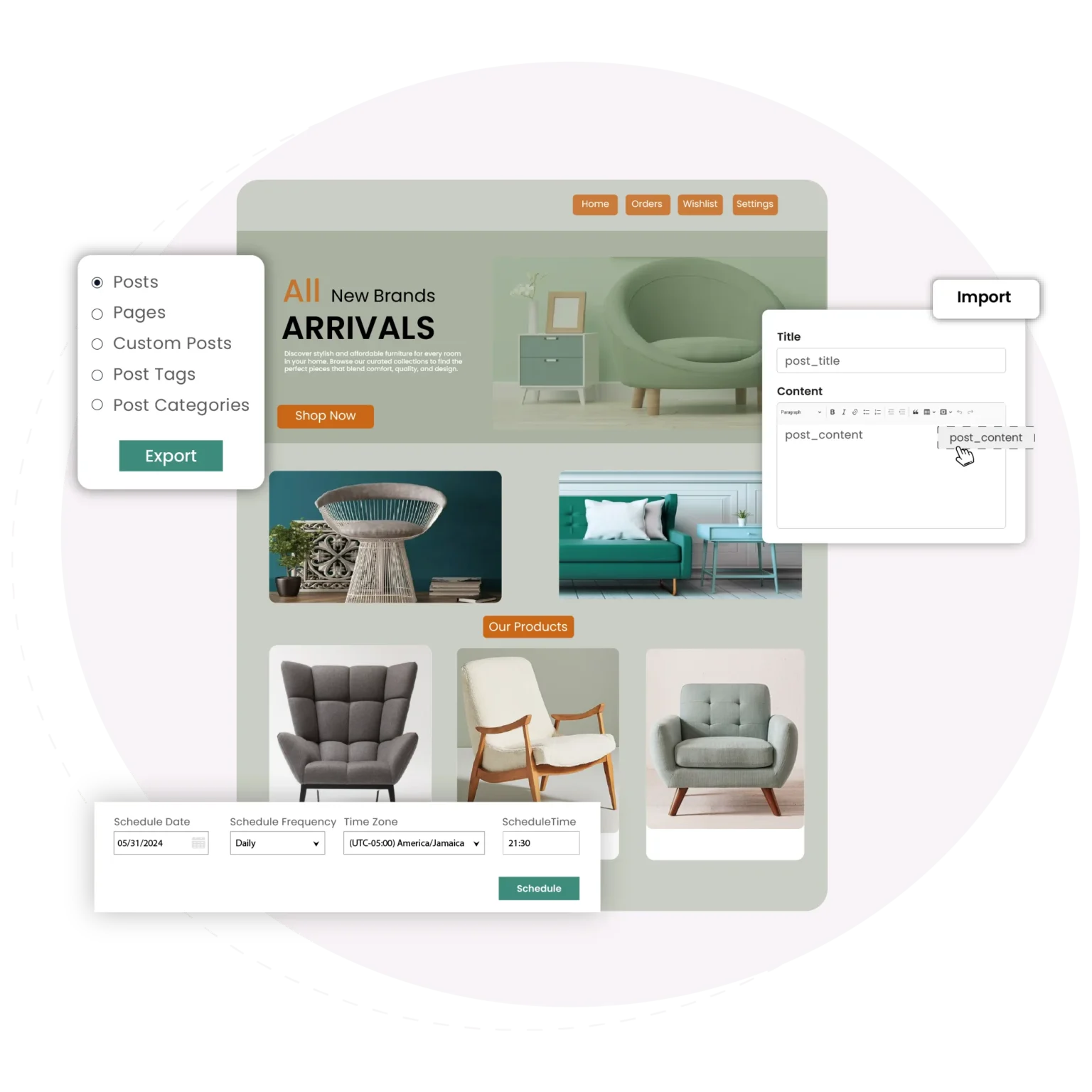
Make a one-time payment and enjoy lifetime access. No recurring fees are required.
No limits, no restrictions—use it on as many websites as you like.
Receive world-class support—forever, with no additional charges.
Trusted by 20,000+ businesses all over the world including...
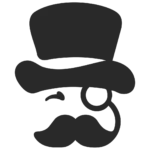
Trusted by WordPress Experts – Featured on WP Mayor
Our plugin was recently featured by WP Mayor, one of the most respected publications in the WordPress ecosystem. The review highlights how our solution simplifies the import process for professionals.




















































































































































































See the Impact: Real Stories, Real Success from Our Happy Customers!






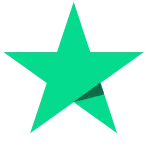
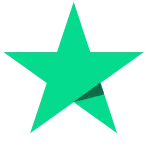
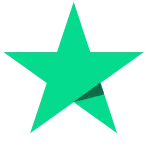
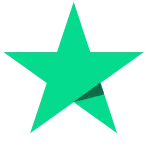
Complete Solution for Flawless WP Import & Export
WP Ultimate CSV Importer is your best migration companion, designed to fulfill all your import and export needs. From posts to WooCommerce products, users to taxonomies, it supports every post type with powerful features. This makes it an irresistible choice for your website management.
Import and export almost anything
Transfer all types of content from one website to another. It's easy to transfer your blogs, pages, custom fields, taxonomies, custom posts, and even user data.
Compatible with your favorite tools
Integration with the market-leading plugins that you might be using, including JetEngine, MetaBox, RankMath, All In One SEO, Polylang, Ultimate Member, and Elementor.
Import directly from Cloud Storage
Skip downloading steps. Import straight from cloud storage platforms like Google Sheets and Dropbox - for an even smoother workflow.
Make your website SEO-friendly
Export and import SEO data to popular plugins like Yoast, AIOSEO, and RankMath, ensuring your website pages stay optimized for search engines.
Easy to use Drag-and-Drop interface
Utilize this easy drag-and-drop data matcher to perform accurate imports to the right WordPress fields. Plus, save the steps as a template to reuse in the future.
Import & export on autopilot
Schedule automatic imports & exports via FTP/SFTP to run the process in the background without your intervention, save you time, and help you focus on things that need your attention.
Bulk WordPress content updates
Ensure your content stays current and engaging for your audience. Update your WordPress and WooCommerce sites with fresh data using bulk imports.
Backup WordPress content securely
Never lose your data. Safeguard your site content with backups for all post types separately in various formats.
Complex Migration has Now Become a Lot Easier
Import Everything – No data left behind! Import posts, images, categories, tags, users, comments, and more effortlessly to WordPress. Plus, import elementor templates & content, directory listing details, and more.
Populate Complex Custom Fields – Import CSV or XML data to complex custom fields like repeater fields. Integrates with ACF, Toolset, MetaBox, JetEngine, Pods, and more.
WooCommerce data migration – Import WooCommerce products (like variable, grouped, etc.), categories, orders, coupons, reviews, customers, and subscriptions with ease.
Content Creation with AI Integration – Accelerate your content creation process with ChatGPT AI integration. Use prompts to generate product descriptions and blog content during imports.
Run an Up-to-date Online Store – Never disappoint your visitors by checking your store for out-of-stock products. Update each product’s inventories and stock prices based on SKUs.
Bulk Updates Made Easy – Update blog posts, categories, images, custom fields, and custom posts in bulk upon targeting each record by ID or title.
Intelligent Updates – Insert new data while updating existing content, when you want to import and update data at the same time. Also, delete records while updating if it’s not present in your uploaded file.
Set It & Forget It – Schedule import, updates, and exports via ftp/sftp that runs in the background once you set.
Full Control over Schedule – Reschedule the scheduled process simply by editing the settings whenever you require, also delete the scheduled actions if you want.
Flexible Scheduling – Run imports and exports at a one-time or recurring basis, such as daily or weekly intervals, adapting to your workflow.
Effortless Image Handling – Import inline and featured images from local devices or bring in images from external URLs.
Bulk Image Imports with Metadata – Import multiple images directly from the desktop as zip and from CSV/XML of media or any post types along with metadata like file name, caption, title, description, and alt text.
Get Control over Image Import – Control how the images have to be imported; overwrite existing images, or always create new images. Efficiently handle any failed media imports using the provided failed media list after import, allowing you to edit and reuse the file for updates.
Export Freedom – Export any WordPress data, including custom post types, custom fields, WooCommerce data, and multilingual content.
Advanced Filtering – Refine your exports of data with custom delimiters, author filters, specific date ranges, category field selection, and more. Leverage advanced options like export data to google sheets, and export a post title or id record.
File Format Flexibility – Opt for any file format like CSV, Excel, XML, or JSON to export your site data. Use the split functionality to export bulk records in multiple files.
Instant WordPress Import tool
Discover the complete feature breakdown of WP Ultimate CSV Importer, designed to simplify your data import, export, and migration tasks between websites.
Explore Some Powerful Integrations with WP Ultimate CSV Importer
WP Ultimate CSV Importer is a great import tool that integrates with many popular plugins including WPML, WooCommerce, JetEngine, Toolset, Meta Box, ACF, PolyLang, All In One SEO, Yoast, and Rank Math. Explore the features of each integration below to see how they can be useful and enhance your site management.

JetEngine
WP Ultimate CSV Importer integration with JetEngine offers migration capabilities of custom post types, custom content types, taxonomies, and meta fields.

WooCommerce
From WooCommerce products to orders, coupons, and more, this integration handles everything needed to build an ecommerce store.

Advanced Custom Fields
The integration with ACF simplifies the handling of complex fields your site relies on, from real estate listings and product catalogs to event calendars and user profiles.

Meta Box
From content-rich blogs to complex e-commerce setups, whatever simple to advanced meta fields you’ve used – it’s that simple to import, export, rinse, and repeat.
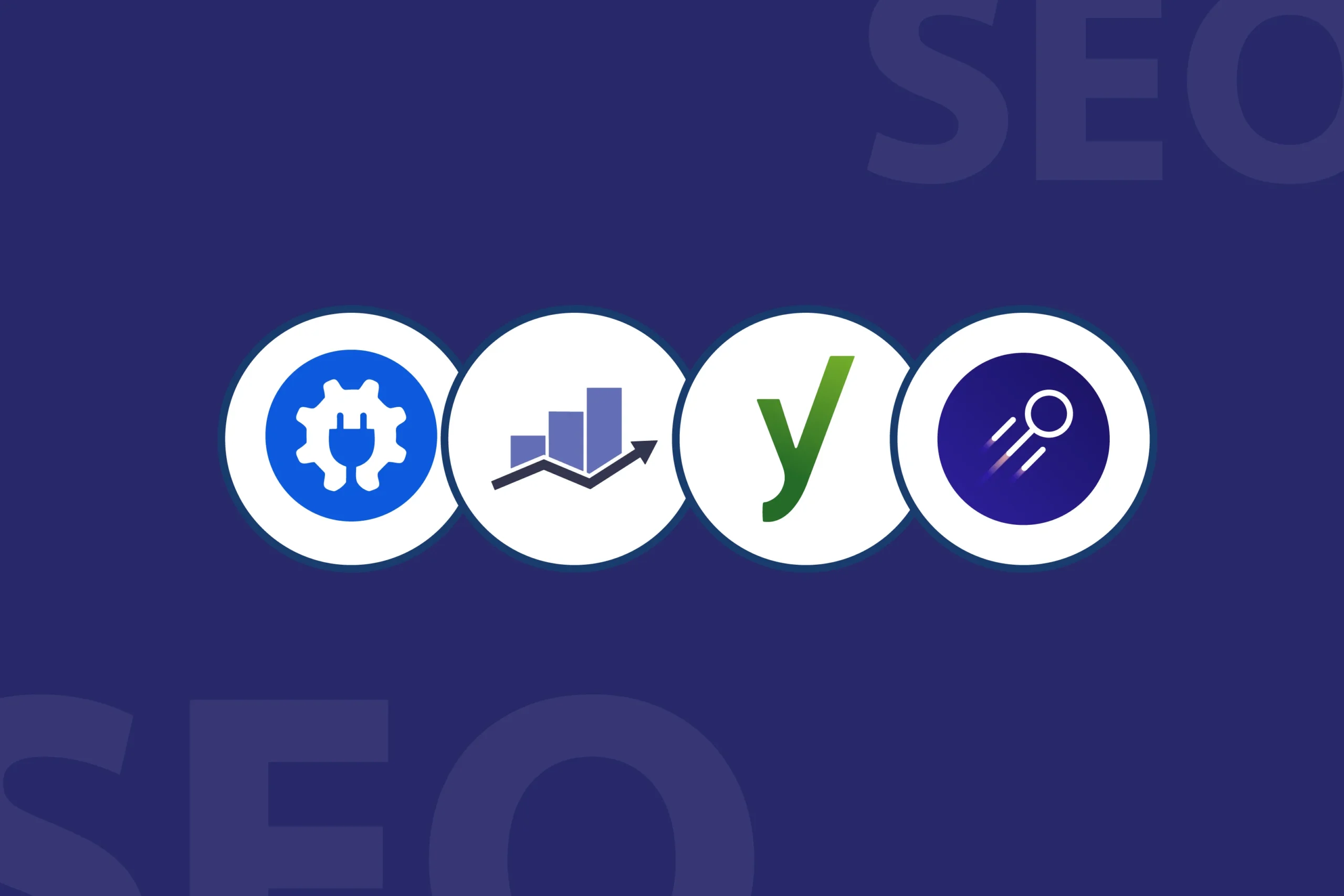
SEO Plugins
With compatibility for popular SEO plugins, importing and exporting SEO metadata—such as meta titles, descriptions, and focus keywords—for posts, pages, and custom content becomes easier.

WPML
Expand your global reach with translated content by importing content with WPML Integration. This WPML all-import solution actually works from blog posts, and category labels to meta tags—if WPML handles it, we can export and import it.
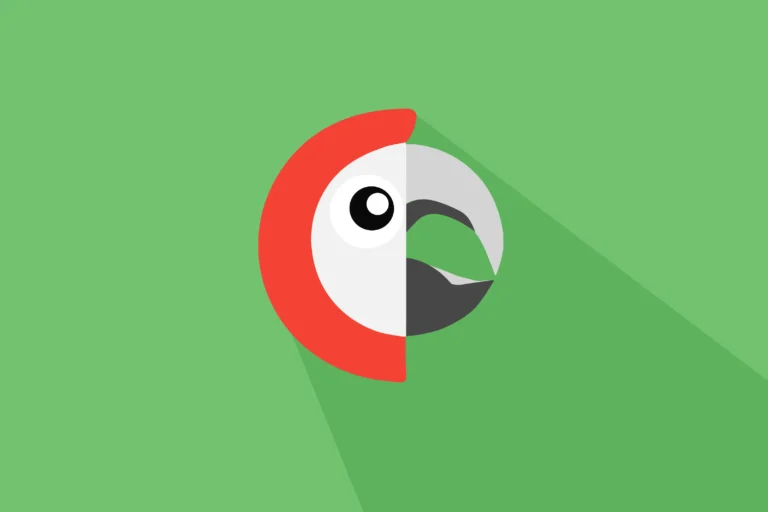
PolyLang
Enable multilingual support for your Polylang-powered site. Whether it’s posts, pages, products, or custom fields, import translated content with CSV Importer. From small shops to global enterprises, our tool scales to fit businesses of all sizes.
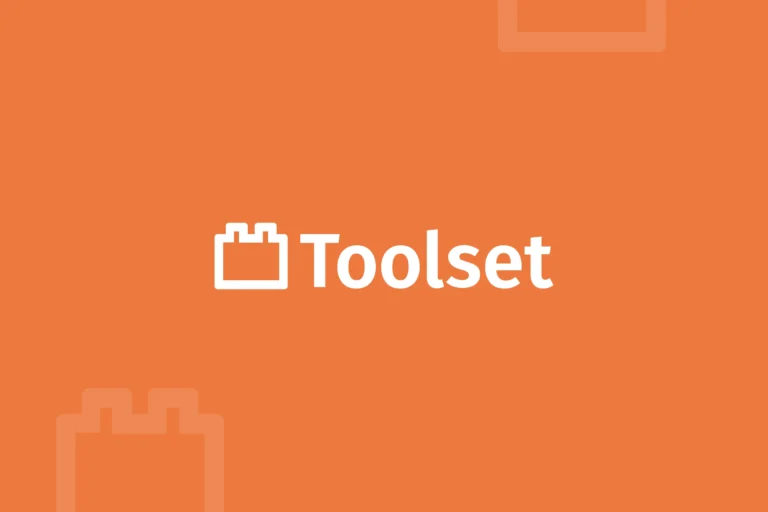
Toolset Types
From relationships, repeatable field groups, to checkboxes, radio buttons, or other fields, our importer handles them all. You can import into Types fields, custom post types, and taxonomies for a smooth and efficient migration.
Import in 3 Easy Steps: It's Simpler Than You Think
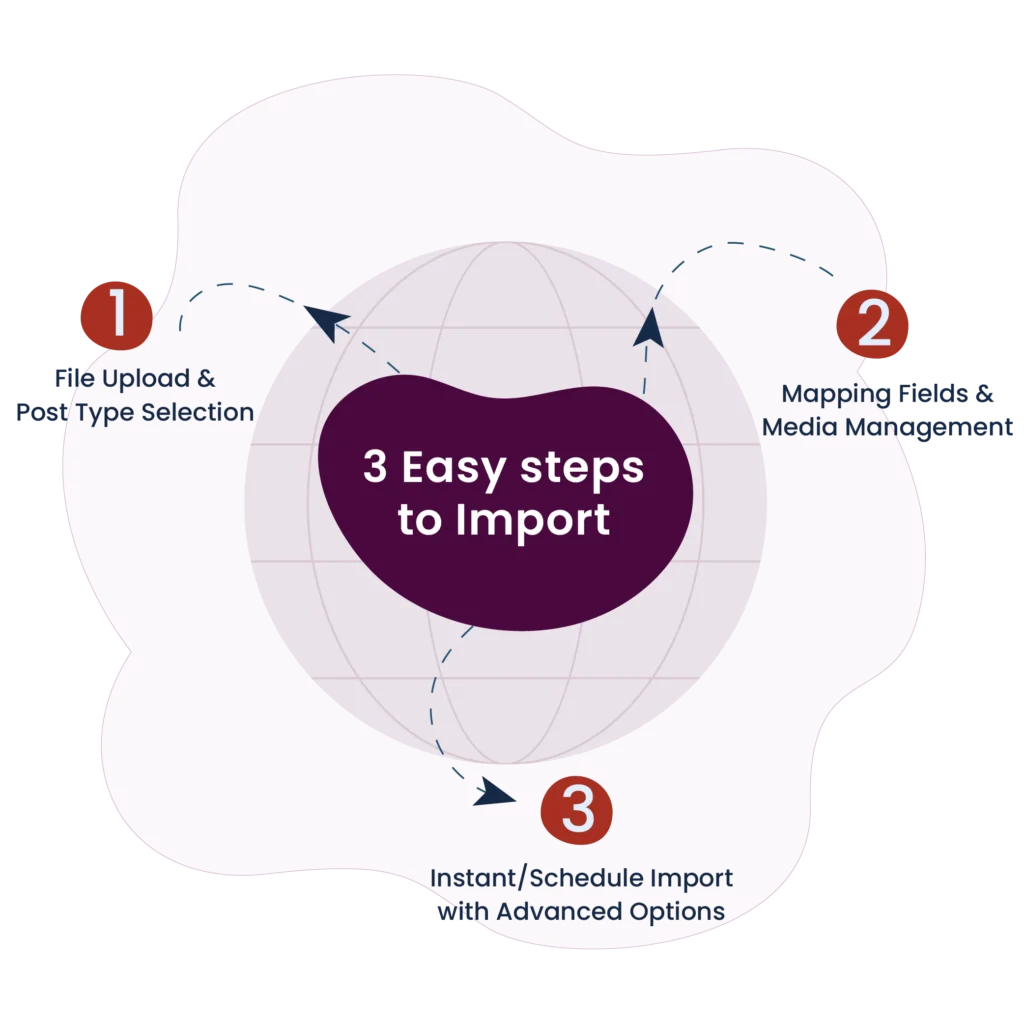
File Upload & Post Type Selection
Upload your CSV or XML file from various sources, including desktop, FTP/SFTP, external URLs(such as Google Sheets or Dropbox), or the server's file directory. Select the desired post type—posts, pages, products, reviews, users, or custom post types—to begin the process.
Mapping Fields & Media Management
Map file fields using the drag-and-drop interface or the advanced dropdown method. If your file headers match WordPress field names, fields will automap for convenience. Configure media upload settings to handle bulk images import from your computer, WordPress media library, or external URLs like Google Drive and Dropbox.
Instant/Schedule Import with Advanced Options
Leverage advanced features like duplicate handling to smartly update existing records by post ID or title while avoiding duplicates. Use the rollback option to undo changes in case of issues and enable maintenance mode if needed. Choose between instant or scheduled imports to update your WordPress site. Set Schedules at intervals, like daily, weekly, or monthly.
Export WordPress Data in Seconds!
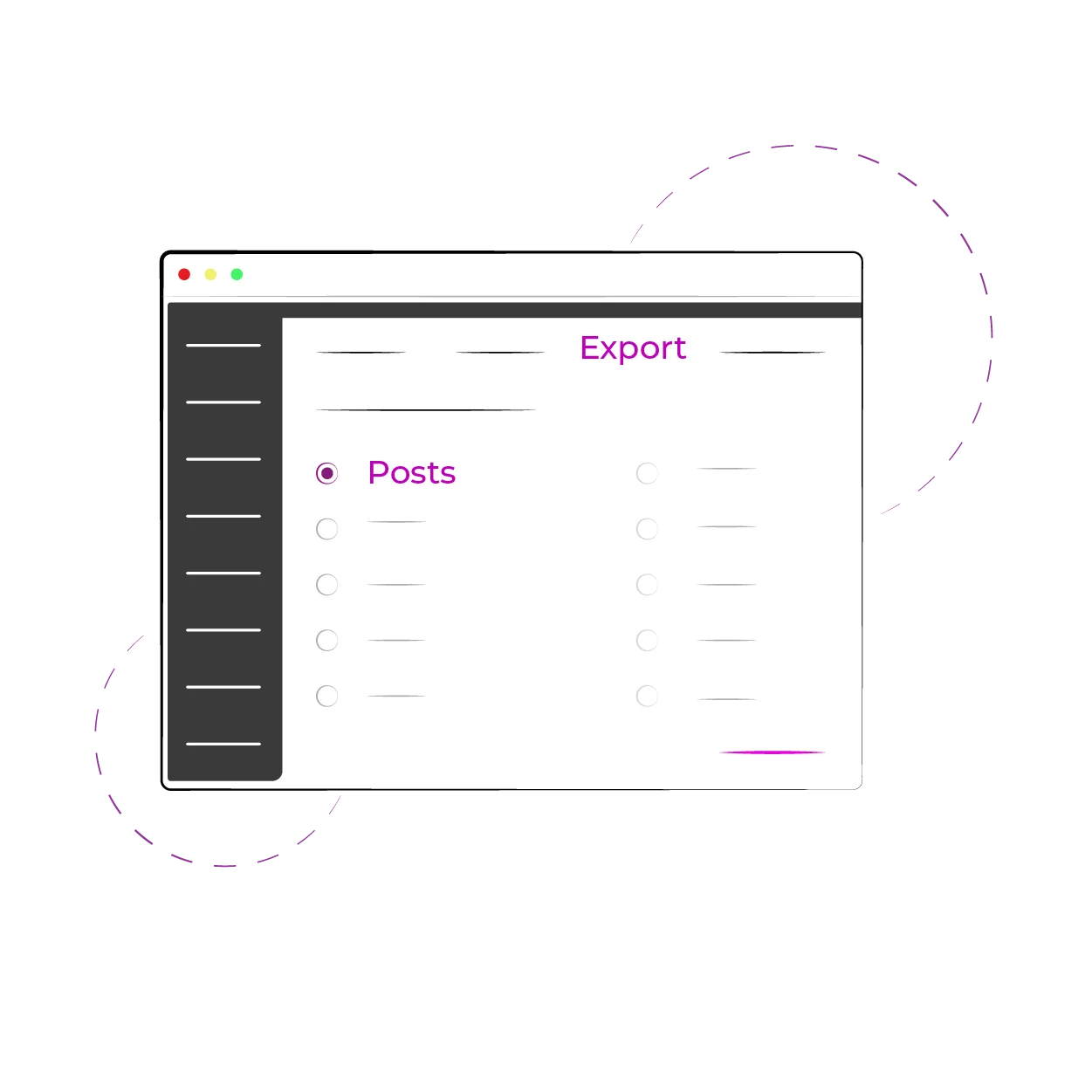
Choose the Module
Select the desired module from the list to export. This Import Export plugin lets you export post types data separately from WordPress.
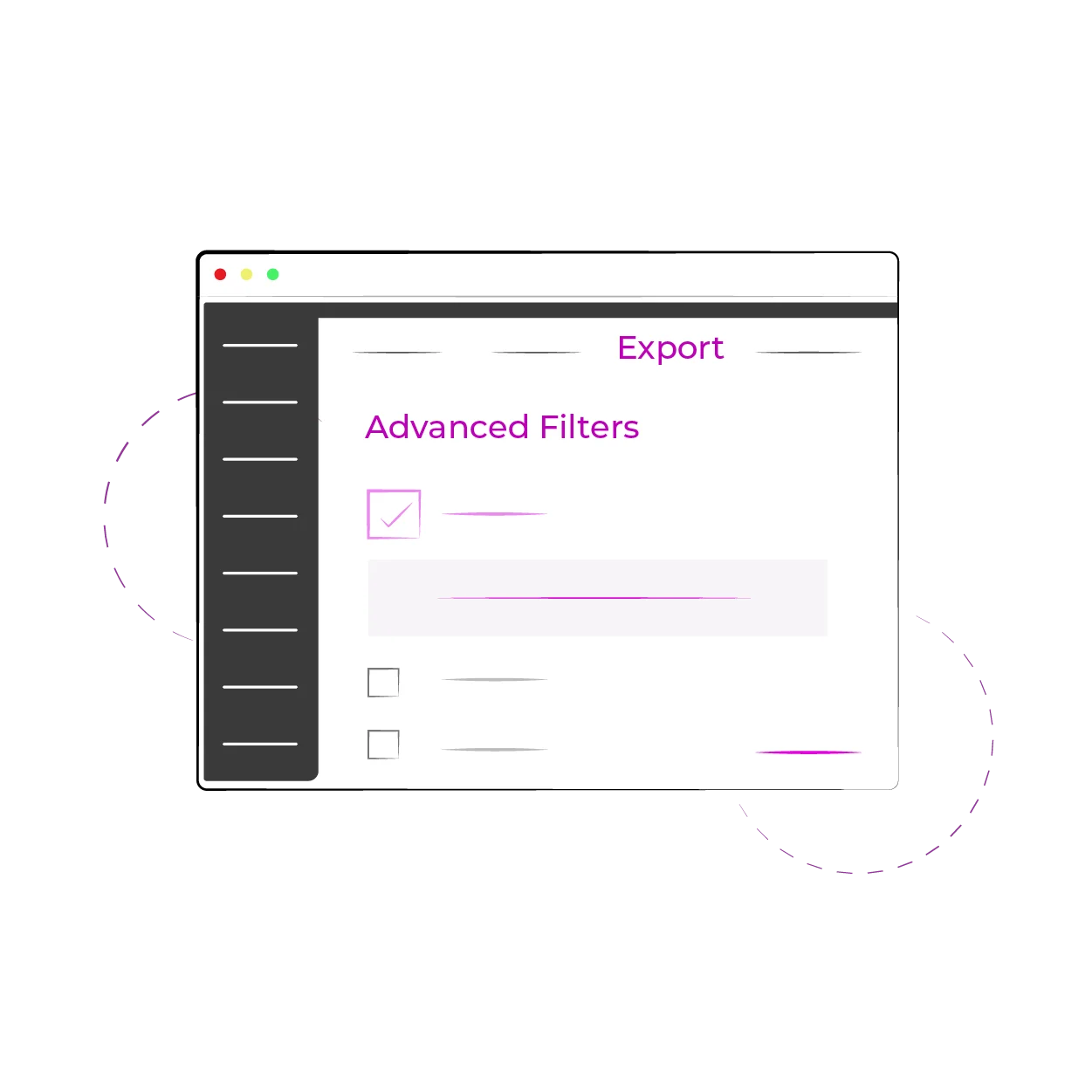
Apply Filters
Customize export by setting the file name and format. Apply filters like author, category, or date range to export only the records you need.
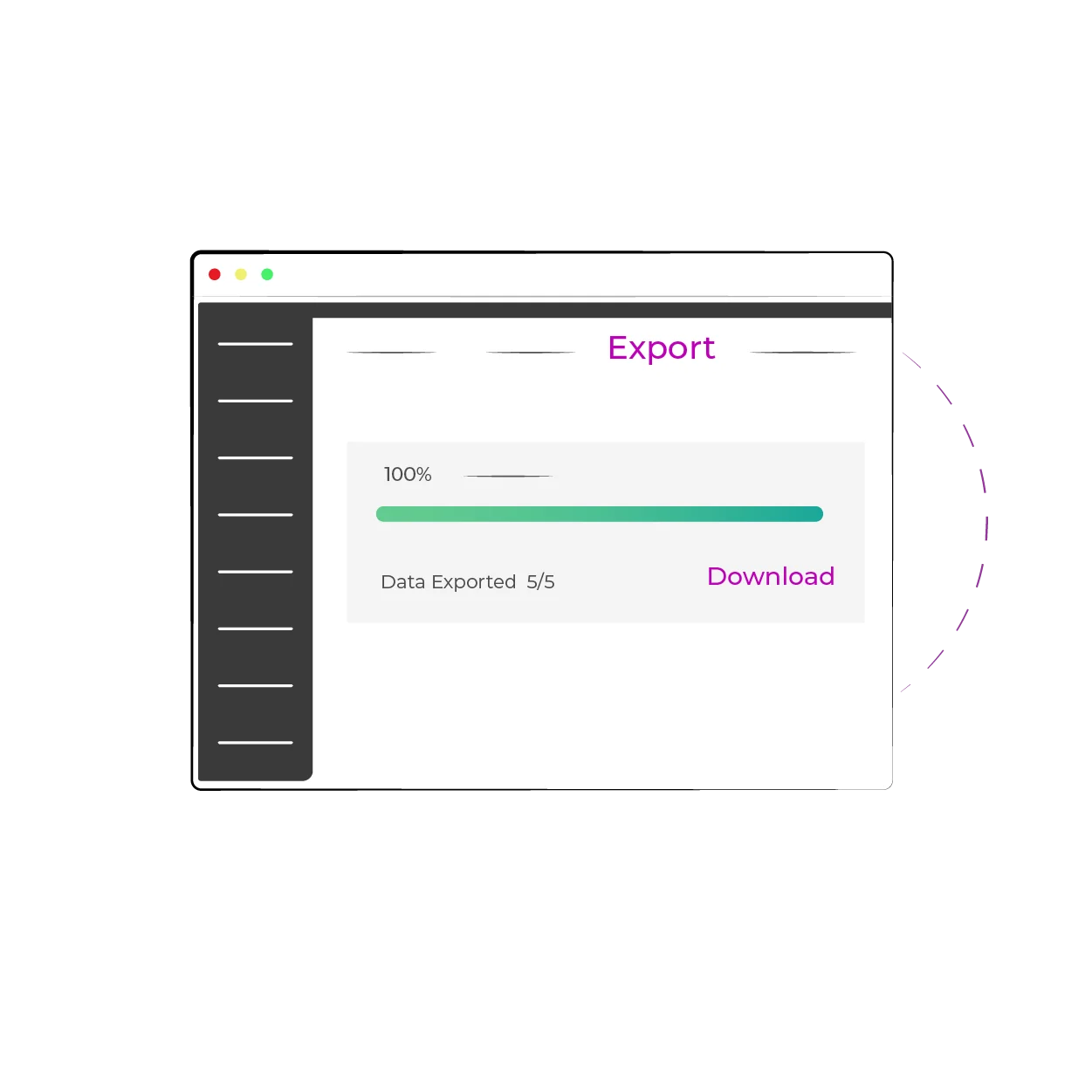
Export & Download
Initiate the export and save the file to your computer. Automate the process with scheduling and set up cloud backups for secure storage.
All-in-One Import Export Plugin for WordPress
Custom Field Import
- Import & Update
- Media Handling
- Advanced Schedule
- ACF
- Toolset
- Pods
- Metabox
- CPT UI
- Jetengine
- Yoast SEO
- AIO SEO
- SEOPress
- RankMath SEO
Premium
Recommended
$249 $199
- Import & Update
- Media Handling
- Advanced Schedule
- Export In Desired Format
- WooCommerce
- ACF
- Toolset
- Pods
- Metabox
- WPML
- Jetengine
- Yoast SEO
- AIO SEO
- SEOPress
- RankMath SEO
- Polylang
WPML Import
$199 $149
- Import & Update
- Media Handling
- Advanced Schedule
- WPML
- ACF CPT
- Toolset CPT
- CPT UI
- Metabox CPT
- WooCommerce
- Jetengine CPT
- Users
- Yoast SEO
- AIO SEO
Make a one-time payment and enjoy lifetime access. No recurring fees are required.
No limits, no restrictions—use it on as many websites as you like.
Receive world-class support—forever, with no additional charges.
Frequently Asked Questions
Have Questions About Ultimate CSV Importer ? Explore our most frequently asked questions below for quick answers. If you don’t find what you’re looking for, feel free to contact us.
We offer a one-time payment for all our products, including the three CSV Importer Pro packs: Premium, Custom Fields, and WPML. These packs come with lifetime upgrades and lifetime support, meaning you won’t incur any additional charges for upgrades or future support. or future support. There are no recurring fees—once you make the purchase, you’re covered for life.
The WP Ultimate CSV Importer Premium pack includes all the features. However, if you’ve purchased packs like WPML or Custom Fields, you may be missing some essential features such as Export, WooCommerce integration, or Polylang support. To access the Export feature, for example, you can purchase the Export packas an add-on. If you’ve already purchased the Custom Fields pack, you can add the Export pack to complete your functionality. Check our pricing page to learn more about the differences between the CSV Importer Pro packs.
No, there are no limitations on using the plugin across multiple sites. Our plugin offers unlimited domain support, so you can install and use it on as many websites as you like, including both development and production sites. Whether you’re managing one site or several, you can freely use the plugin without restrictions.
Yes, it is compatible with WordPress Multisite. You can activate and use it across all sites within your multisite network without any issues.
You can find our refund policy here. Please take the time to read through the policy carefully, as it outlines the conditions under which refunds are offered. If you have any questions or uncertainties, feel free to reach out to us before making your purchase.
If you need assistance with the import process, please check out our documentation and video tutorials for self-help. For more personalized help, you can contact the support team directly. We provide dedicated technical support via email and phone. Our average response time is within one day(24 hours). You can reach us at [email protected] for any questions or to schedule a meeting. Our team will assign a technical expert to assist you throughout the process. We work closely with you to ensure you achieve the desired results as quickly and efficiently as possible.
The plugin is designed to work with many popular WordPress plugins; however, there may be limitations with theme compatibility. While we don’t specifically provide compatibility for all themes, the import and export features should not interfere with your theme. To ensure full compatibility, we recommend testing the plugin in a staging environment before using it on a live site. Additionally, you can test your use case with our plugin by using a free private trial instance.
Yes, the plugin supports multilingual websites, including those created with plugins like WPML and Polylang. It works seamlessly with these plugins, enabling you to import or export content in multiple languages without any issues.
Yes, the plugin fully supports custom post types and taxonomies created with plugins such as ACF, Toolset, JetEngine, Meta Box, CMB2, and more. You can explore a list of supported custom post type plugins here.
Absolutely! The plugin is perfect for migrating website content from an old site to a new one with unlimited records. It allows you to move content with their media between different WordPress and WooCommerce sites. Simply export the content from your old site and import it into your new site using our plugin.
The Custom Fields pack is ideal if your focus is on importing custom post types and custom field data for posts and pages, including SEO metadata. However, it does not support WooCommerce data import and export. For comprehensive functionality, including WooCommerce integration, we recommend the Premium pack, which includes all features.
Yes, you can export Custom Post Types (CPTs) and seamlessly import them into another website. Just ensure the CPTs are created using supported third-party plugins. Learn more about the CPT plugins we support here.
Yes, WP Ultimate CSV Importer can handle all of these tasks. You just have to enable the ‘Delete data from WordPress’ option in Settings > General Settings. This option removes your existing data and import your current file data. Next, upload your Google Sheets file link or XML file via the Import/Update tab, follow the mapping steps, and configure the schedule options to automate the process. Learn more about how to schedule import data from Google Sheets/XML here.