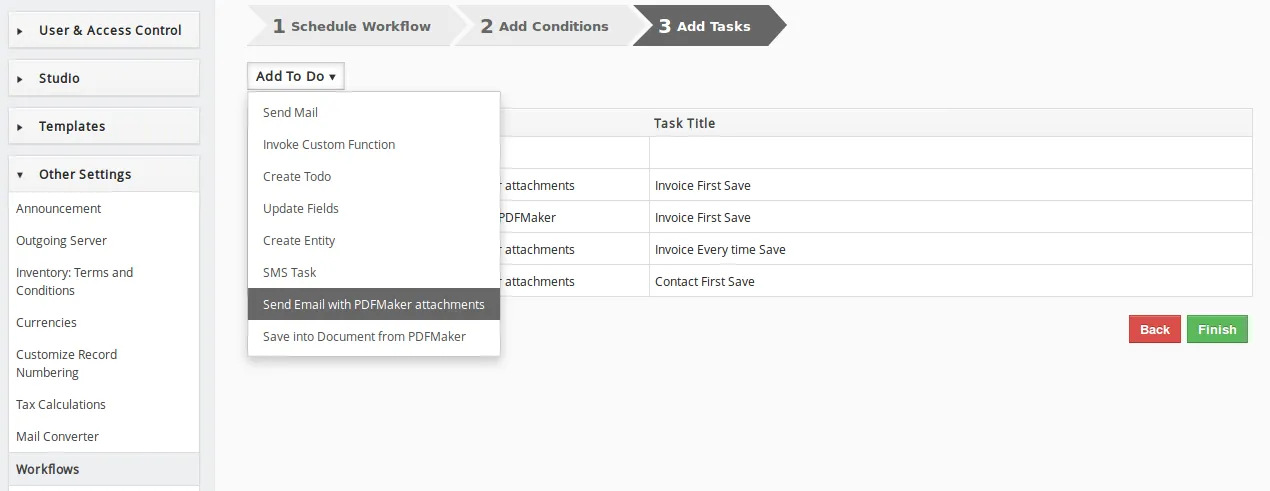Vtiger PDF Maker lets you design your own PDF for Invoice, Quotes, Sales Order, Purchase order, Contact, Leads, and much more with effortless ease. With PDF Maker, you can add your organization and product info. You can also add different page formats and orientations to your pdf. You can export your PDF from the list as well as detailed view. You can email your PDF to your recipients and also you can maintain your PDF within your Vtiger CRM documents. Module Installation
- Click Settings icon -> CRM Settings -> Module Manager -> Install from zip
- Upload the zip file and click Import and then click yes to finish.
- Download the library using the link https://github.com/mpdf/mpdf/archive/6.1.zip
- Place the library inside modules/VTPDFMaker/mpdf/ and unzip it.
PDF Maker: Design your PDF #
PDF Maker lets you to create your PDF for various modules like Inventories, Leads, Contacts, Opportunities, etc,. You can individually design header, footer and body templates of the PDF. You can add your company info and product details on any part of your template.
General Info #
To create a template,
- Provide the name of your template.
- Select the module from the dropdown for which you need to create template.
- Select the module fields from the dropdown that is to be added in your template design.
- Then click save.
Company Info PDF Maker enables you to add your company info, terms & conditions, current time and date. To add the company info, select company information from the dropdown, then add the fields that you want to add related to your company like Name, Address, Website, Logo, etc,. You can also add Barcodes in your template, Select your preferred barcode like QR, ISSN, UPCA, ISBN, EAN5, etc., from the dropdown.
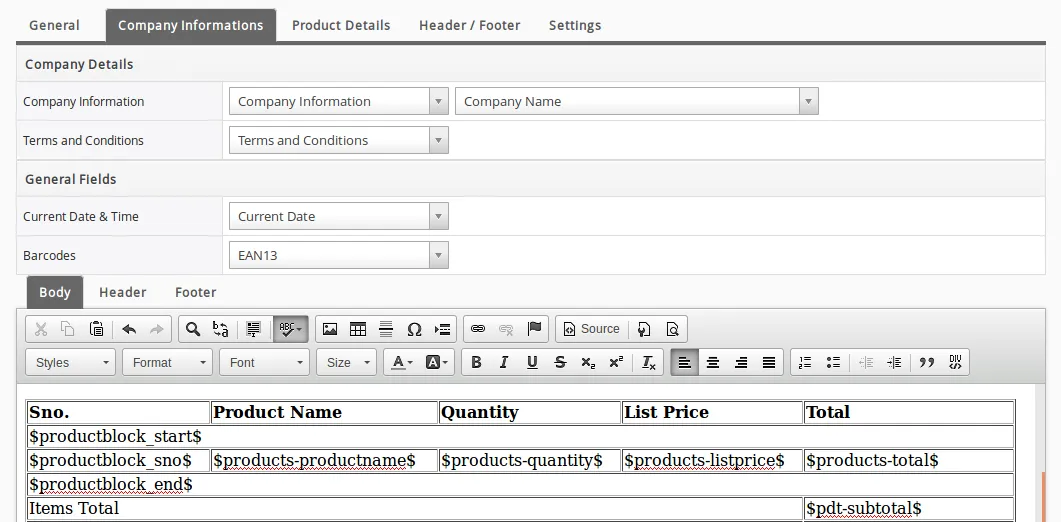
Product Info PDF Maker lets you to add product information in your templates. It gives the ability to add limited fields by using the block start and end tags. The fields that are specified within these tags are only exported in your pdf. Your can also add the service fields in your template.
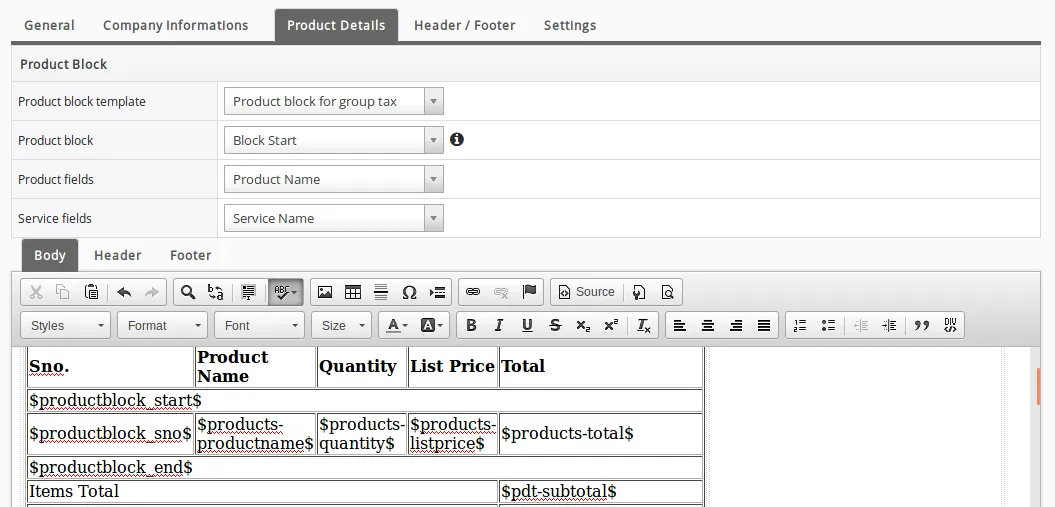
Header/Footer With PDF Maker you can add page number information in your templates.
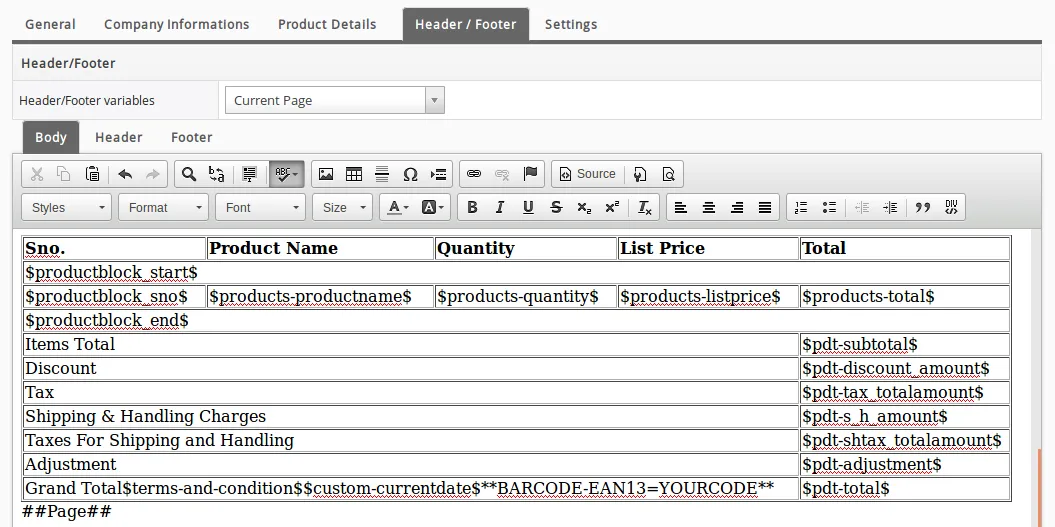
Format You can design your page setup with PDF Maker. You can use different page formats like A3, A4, A5 and A6. PDF Maker lets you to decide the page orientation and margin width for your pdf.
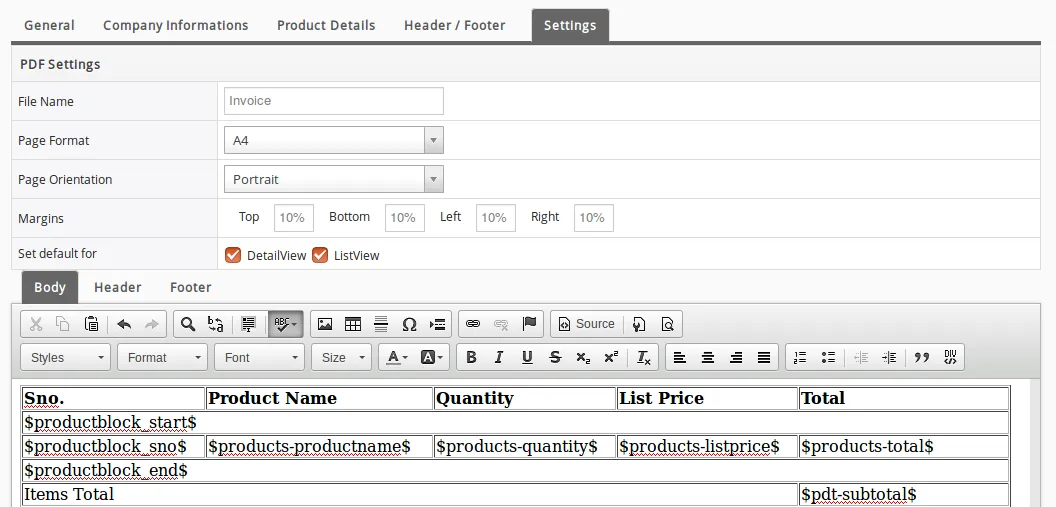
View & Workflow for PDF Maker Module #
List & Detailed view #
PDF Maker lets you to export your PDF from list as well as detail view.
List View
To export as PDF from the list view,
- Select the record from the list.
- Click on Actions and select Export PDF from the dropdown.
- Select the template from the dropdown and click Export.
With PDF Maker, you can limit the fields that you need to export using the block start and end tags.
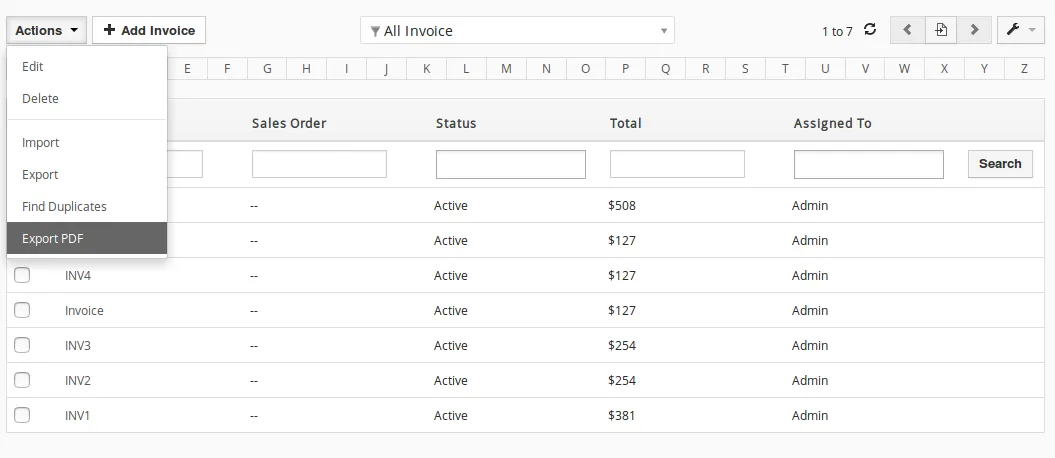
Detailed View
You can also export your PDF from the detailed with PDF Maker. You can also send email, manage it as Vtiger Documents, edit and export your pdf.
- Export – Lets you to export your pdf. Select the template and then click export.
- Send Email – It lets you to send your PDF in Email.
- Save into Documents – Lets you to save your pdf into your Vtiger Documents
- Edit and Export – You can instantly edit your pdf info and then export.
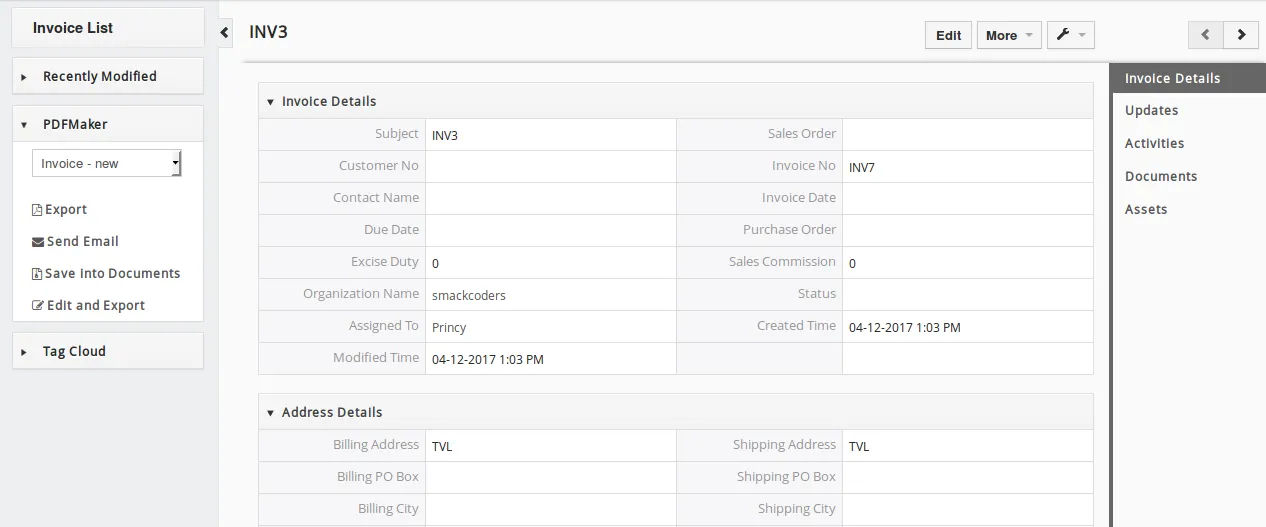
Workflow #
PDF Maker lets you to create task for workflows that automatically trigger your send mail action whenever an event occurs. You can create task for any modules. To add task,
- Go to Settings -> CRM Settings -> Workflow
- Select the module to add workflow, then schedule and add conditions.
- To Add task, click Add To do -> select the task from the dropdown.