
Table of Contents
Scaling WooCommerce means building your online store so it can grow without slowing down or breaking. As your business attracts more visitors, adds more products, and receives more orders, your WooCommerce setup must stay stable, fast, and efficient.
Think of it like upgrading from a small local store to a big hopping mall; you need stronger infrastructure, more staff, and smoother systems. In the digital world, that means optimizing your database, hosting, caching, and automation.
Why is scaling so important? Because every second counts in eCommerce. A slow page or failed checkout during peak hours can instantly lead to lost sales and poor customer trust.
Common issues faced by growing stores include:
- Product pages are taking too long to load.
- Checkout or cart pages freeze during high traffic.
- Plugins are overloading your server resources.
Scaling WooCommerce is not about adding expensive tools; it’s about preparing your store to handle success.
Understanding WooCommerce Scaling Challenges
Before you can scale WooCommerce smoothly, it’s crucial to understand why most stores struggle when they grow. WooCommerce is built on WordPress, a powerful and flexible system, but it’s not automatically optimized for handling tens of thousands of products or heavy traffic spikes.
Here are the most common scaling challenges store owners face:
1. Database Overload
WooCommerce stores every product, order, and customer detail in the same database. As your catalog expands, the database becomes heavier, causing slow queries, delayed search results, and lagging dashboards.
2. Slow Page Loads
Large image files, too many plugins, and unoptimized scripts can make pages load painfully slow. In eCommerce, a 1-second delay can reduce conversions by up to 7%, so performance directly affects revenue. Read our guide on how to safely clean and update outdated WordPress plugins to maintain a risk-free site.
3. Plugin Conflicts
Not all plugins are built for large stores. Using incompatible or poorly coded extensions can cause server crashes, checkout errors, or duplicate data, especially during high-traffic sales.
4. Order Management Bottlenecks
When your store receives thousands of orders per day, basic WooCommerce order tables struggle to keep up. This results in slow admin performance and syncing issues with CRMs or inventory systems.
5. Hosting Limitations
Shared or low-tier hosting environments can’t handle traffic spikes. Without scalable server resources, your site can crash just when you’re running a big sale or marketing campaign.
Tip: Scaling isn’t only about faster servers; it’s about balanced optimization of your database, hosting, caching, and automation setup.
Managing Large Product Catalogs Effectively
As your WooCommerce store grows, managing a large product catalog becomes more complex than just “adding more items.” Each product brings extra data images, attributes, variations, and reviews, all of which can slow down your site if not handled strategically.
Here’s how to keep your big catalog lightning-fast and organized:
1. Optimize Product Data and Images
Every product should be lightweight but detailed. Compress images using tools like ShortPixel or Smush, and store them in next-gen formats (WebP). Avoid uploading oversized images. WooCommerce automatically generates multiple image sizes, so large files only waste storage.
Keep product descriptions clean and avoid unnecessary HTML formatting or duplicate text. This not only improves load speed but also boosts SEO performance.
2. Use Product Variations Wisely
If your catalog includes many variations (size, color, material, etc.), avoid overloading a single product with hundreds of options. Instead, split them into grouped products or use a Product Variations Swatches plugin that loads data asynchronously.
This reduces strain on the database and improves both frontend and backend performance.
3. Implement Smart Search and Filtering
Large catalogs often frustrate users if filters are slow or inaccurate. Use AJAX-based filters and advanced search plugins like FacetWP or ElasticPress. These tools index your products efficiently, making searches instant, even with thousands of items.
4. Enable Caching and Content Delivery Networks (CDN)
A CDN like Cloudflare or BunnyCDN ensures your product pages load fast for customers worldwide. Combine that with server-side caching (via LiteSpeed Cache or WP Rocket) to minimize database queries and deliver results instantly.
5. Choose Lightweight Themes and Plugins
Avoid heavy multipurpose themes that load unnecessary scripts. Go for performance-optimized themes like Astra, GeneratePress, or Blocksy. All are designed for large WooCommerce stores.
Every plugin you install affects site speed, so only keep those that serve a critical function.
6. Structure Categories Logically
For both SEO and usability, organize your products into clear, nested categories. This helps customers navigate easily and helps Google index your products properly.
Example:
Home → Kitchen Essentials → Eco-Friendly Containers → Bamboo Jars
When managed efficiently, even a 50,000+ product catalog can run smoothly without overwhelming your site.
Handling Large Order Volumes Smoothly
When your WooCommerce store scales up, the number of incoming orders becomes the real test of your infrastructure. What once worked perfectly for a few dozen daily sales can start to crumble when you cross hundreds or thousands of orders per day. Pages load more slowly, email confirmations get delayed, and staff struggle to manage bulk processing.
But here’s the good news: WooCommerce can handle large order volumes smoothly and reliably if it’s tuned the right way.
Let’s break down the strategies to keep your backend fast, stable, and stress-free even during high-traffic sale days.
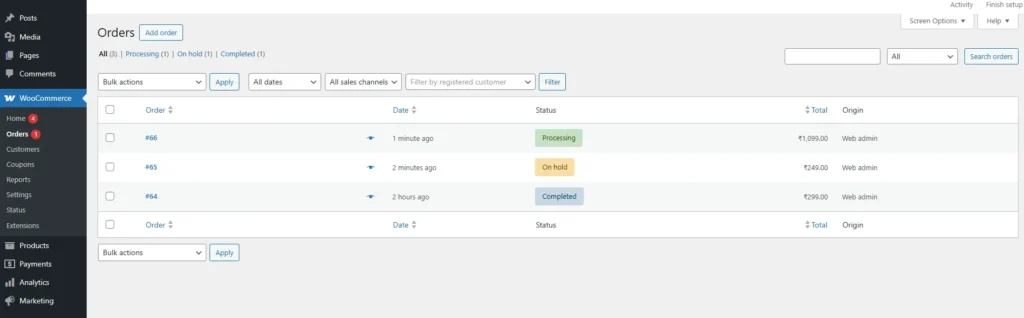
WooCommerce Orders dashboard showing multiple orders processed smoothly with High-Performance Order Storage (HPOS) enabled.
1. Adopt High-Performance Order Storage (HPOS)
Traditional WooCommerce stores every order as a “post” in the WordPress database in the same table as your blog posts. That system worked fine for small stores, but caused massive slowdowns as order counts grew because every query had to sift through thousands of unrelated records.
Enter HPOS (High-Performance Order Storage), a modern data structure built specifically for e-commerce.
How HPOS Improves Performance:
- Orders are stored in dedicated, indexed tables (wc_orders and wc_order_meta).
- Database queries are faster and more accurate.
- Reports, analytics, and search functions become 10x more efficient.
- The checkout and admin dashboard both load significantly faster.
How to Enable HPOS:
- In your admin panel, go to WooCommerce settings, select the Advanced tab, and click on Features to enable performance-enhancing options.
- Migrate your existing orders using the built-in migration tool.
Always test this migration in a staging environment first, especially if you use custom order-related plugins.
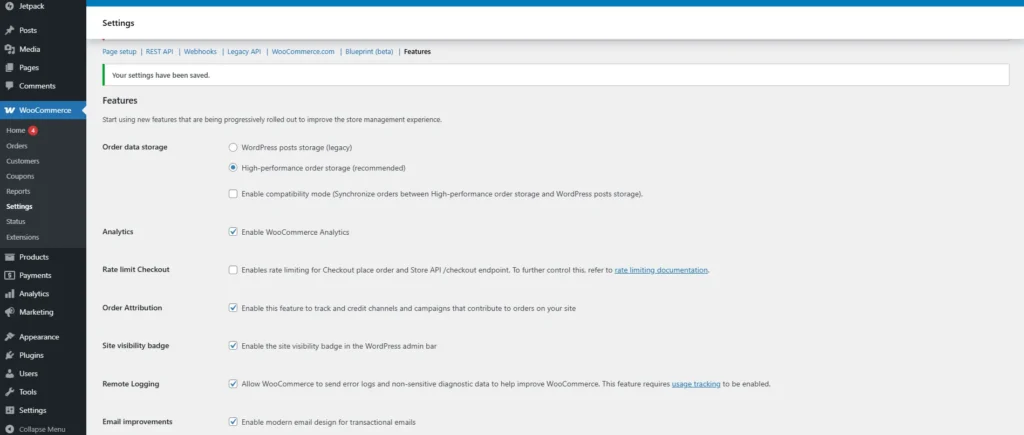
Pro Tip: HPOS is compatible with WooCommerce 8.0+ and most recent payment and inventory extensions.
2. Use Staging Environment and Automation Tools
Scaling WooCommerce means frequent updates to plugins, payment gateways, and APIs. Testing directly on your live store can break things and delay orders. That’s why a staging environment is a must-have for high-volume stores.
You can set up staging using your host (most managed WooCommerce hosting includes this) or use tools like:
- ManageWP
- WP Staging
- MainWP
Test updates, order flows, and checkout changes before pushing them live.
Next, automate your maintenance:
- Schedule daily backups (cloud storage like Google Drive or Dropbox).
- Enable automated plugin and theme updates only for trusted tools.
- Use Uptime Robot or WP Umbrella to monitor performance 24*7.
Automation ensures your store keeps running smoothly while you focus on fulfilling orders, not fixing site errors.
3. Optimize Checkout & Payment Flow
The checkout process is where most order bottlenecks appear. As order volumes grow, you need a checkout flow that’s fast, reliable, and distraction-free.
Best Practices for High-Volume Checkouts:
- Use WooCommerce Blocks Checkout or CheckoutWC to replace the slow default checkout template.
- Enable AJAX add-to-cart and caching for guest checkout (for non-logged-in users).
- Minimize steps, combine billing and shipping fields where possible.
- Disable unnecessary payment gateways and scripts on checkout pages.
Pro Tip: Use Stripe, Razorpay, or PayPal Advanced for reliable real-time payment sync.
For stores offering Cash on Delivery, consider adding a limit (e.g., orders below $200) to prevent manual handling overload.
4. Bulk Order Processing and Syncing
Once orders start pouring in, your admin dashboard can become your biggest bottleneck. Instead of manually updating each order, automate bulk order actions.
Tools and Integrations:
- Bulk Table Editor for WooCommerce: Update order statuses and notes in bulk.
- WP Ultimate CSV Importer Pro: Manage large-scale CSV, XML, or Excel imports for refunds, updates, or fulfillment.
- Action Scheduler Queue: Monitor WooCommerce’s background tasks (like emails or inventory updates) to prevent delays.
For larger operations, integrate WooCommerce with ERP or CRM systems like:
- Odoo
- Zoho Books
- QuickBooks
- HubSpot
These tools automatically sync order data, stock levels, and invoices between departments.
If your site still feels sluggish, consider offloading order data to an external database (like Amazon RDS or Google Cloud SQL) for reporting while keeping live orders in WooCommerce.
5. Improve Backend & Admin Performance
High order volume often slows down the WooCommerce Admin Panel, especially when the analytics and reports modules process large datasets.
Quick Fixes:
- Disable heavy WooCommerce Analytics if you use external reporting (like Metorik).
- Remove unused dashboard widgets and filters.
- Use the “Disable WooCommerce Admin” plugin to unload unnecessary JS scripts.
- Regularly delete failed, canceled, or test orders with WP Optimize or Advanced Database Cleaner.
These small tweaks dramatically reduce database size and keep the admin responsive, even with 100K+ orders stored.
6. Real-Time Performance Monitoring
When managing large orders, prevention is key. Use monitoring tools like:
- Query Monitor – to detect slow SQL queries.
- New Relic or GTmetrix – to track performance bottlenecks during peak sales.
- Cloudflare Analytics – to view traffic spikes and request load in real time.
Set alerts for CPU usage, PHP errors, and API timeouts so your team can react before downtime affects customers.
7. Customer Communication & Order Transparency
As order volume grows, customer queries also multiply. Automated order tracking and notifications reduce support load and improve buyer trust.
Add plugins like,
- TrackShip or AfterShip for shipment tracking.
- AutomateWoo or FluentCRM for automatic order status emails and follow-ups.
Transparent order updates reduce refund requests and support tickets, helping your staff to manage more orders more efficiently.
8. Build Order Operations That Scale
Handling large orders efficiently isn’t just about faster servers; it’s about process design.
By combining HPOS, smart automation, and optimized checkouts, you can:
- Process 10x more orders without slowing down.
- Reduce refund and delay issues.
- Keep customers updated in real time.
In short, scaling order management is the backbone of WooCommerce’s growth success.
Technical and Hosting Optimization
When scaling WooCommerce, even the best catalog and order strategies won’t work if your technical foundation and hosting aren’t built to handle high performance. The right server setup can make the difference between a store that crashes under pressure and one that runs flawlessly during peak sales events.
Here’s how to build a strong technical backbone for a high-volume WooCommerce store:
1. Choose WooCommerce-Optimized Hosting
Not all hosting is created equal. Shared hosting might work for beginners, but once your site grows, it becomes a serious bottleneck. For large catalogs and order volumes, choose WooCommerce-optimized managed hosting that offers dedicated resources, object caching, and built-in scalability.
Top Managed WooCommerce Hosts
- Cloudways – Scalable cloud servers with Redis caching and PHP workers.
- WP Engine – Built for speed, includes automated backups and staging.
- SiteGround Cloud Hosting – Includes server-level caching and staging tools.
- Kinsta – Uses Google Cloud infrastructure with automatic scaling.
Look for features like,
- SSD storage
- PHP latest version
- HTTP/3 support
- NGINX or LiteSpeed servers
- On-demand scaling (CPU and RAM flexibility)
Pro Tip: Avoid cheap shared hosting plans, as they slow down performance as soon as traffic spikes.
2. Enable Object Caching & Database Optimization
WooCommerce heavily depends on the database. Every order, product query, and search request uses it, so optimizing it is critical.
Key Steps:
- Use Redis or Memcached for object caching (reduces repeated queries).
- Clean up post revisions, spam comments, and transients using WP Optimize.
- Optimize database tables weekly. Most managed hosts offer automated DB maintenance.
- Limit autosave intervals in wp-config.php to prevent unnecessary writes.
With caching in place, your store can handle hundreds of concurrent visitors without overloading your database.
3. Use a Reliable Content Delivery Network (CDN)
A CDN distributes your website content across multiple servers worldwide, ensuring that customers everywhere experience fast loading times.
Popular CDN Options:
- Cloudflare – Free tier offers DDoS protection, caching, and image optimization.
- BunnyCDN – Low-cost, high-speed global delivery for product images and scripts.
- KeyCDN – Great for eCommerce with detailed analytics.
Pair your CDN with WebP image formats and lazy loading to improve performance further.
Tip: Enable “Full Page Caching” in Cloudflare with WooCommerce page exclusions (like Cart and Checkout).
4. Ensure Security and Backup Redundancy
As your WooCommerce store scales, so do the risks from data loss to attacks. A single crash or hack during peak season can be devastating.
Here are Some Must-Have Practices:
- Enable daily automated backups (offsite storage preferred).
- Use Wordfence or Sucuri for malware scanning and firewall protection.
- Implement two-factor authentication (2FA) for all admin users.
- Limit login attempts and disable XML-RPC if not required.
Backups should include both files and databases, ensuring quick recovery in case of downtime. Read our complete guide on backup and restore strategy to build a backup strategy.
5. Monitor Performance Proactively
A well-optimized site today might slow down next month as orders and products increase. That’s why performance monitoring should be ongoing, not occasional.
Recommended Tools:
- GTmetrix and PageSpeed Insights – Measure real-world site speed.
- Uptime Robot or Pingdom – Alerts you if your site goes down.
Set alerts for:
- High CPU load
- Long query execution times
- Slow checkout pages
Regular monitoring keeps your site stable and responsive, even as your order volume multiplies.
6. Scale Horizontally When Needed
If your store is growing rapidly, it’s time to think beyond a single server. Horizontal scaling splits your traffic and load across multiple servers, ensuring zero downtime during high-traffic events like flash sales.
How to Scale:
- Use load balancers to distribute traffic evenly.
- Store media and backups on Amazon S3 or Google Cloud Storage.
- Run databases on external servers like Amazon RDS or Cloud SQL.
This architecture ensures that your WooCommerce store stays fast and resilient, no matter how many products or orders you handle.
Scaling Strategies for Long-Term Growth
Scaling WooCommerce isn’t just about handling more traffic; it’s about keeping your store fast, stable, and future-ready.
1. Move to Cloud Hosting
Switch from shared servers to cloud hosting platforms like AWS, Google Cloud, or Cloudways. They automatically scale resources during peak sales, delivering higher uptime, speed, and reliability.
2. Optimize Your Database
A bloated database can slow down queries and reports. Use external databases like Amazon RDS or Google Cloud SQL, and archive old order data to maintain a lean, responsive system.
3. Enable Load Balancing
When thousands of visitors hit your store at once, load balancing spreads traffic across multiple servers, preventing downtime and keeping the shopping experience smooth.
4. Automate with Smart Integrations
Connect WooCommerce with tools such as Zoho, Odoo, or QuickBooks for order and inventory syncing.
Use HubSpot or Klaviyo for marketing automation. Automation reduces manual work and keeps scaling effortlessly.
5. Use Advanced Analytics
Monitor what matters, order speed, traffic spikes, and checkout behavior. Tools like Metorik, Google Analytics 4, and New Relic give data-driven insights to fine-tune performance and growth.
6. Future-Proof Your Store
Adopt next-gen features like WooCommerce HPOS, headless frontends, and AI chatbots to stay competitive. These technologies enhance scalability, user experience, and automation.
Conclusion: Build for Growth, Not for Limits
Scaling WooCommerce isn’t a one-time project; it’s an ongoing strategy to prepare your store for success. Every fast-growing eCommerce business reaches a point where performance, database load, and user experience start to strain. That’s when scaling becomes essential.
By optimizing your product data, adopting High-Performance Order Storage (HPOS), using smart automation, and investing in cloud hosting, you can future-proof your store against slowdowns and downtime.
The key is proactive preparation, not waiting for performance issues to appear. When your store is optimized from the ground up, every new order becomes a growth opportunity, not a burden.
FAQs WooCommerce Scaling Questions Answered
1. How do I optimize WooCommerce for 10,000+ products?
Start by enabling WooCommerce High-Performance Order Storage (HPOS) and using optimized product tables. Keep images lightweight (WebP format), use caching (like WP Rocket or LiteSpeed), and adopt a cloud hosting provider that can handle higher server requests. Tools like ElasticPress or Relevanssi improve search speed for large catalogs.
2. What is the best hosting for high-traffic WooCommerce stores?
Choose WooCommerce-optimized hosting such as Cloudways, WP Engine, Kinsta, or SiteGround. These hosts offer scalable resources, built-in caching, and PHP workers that ensure smooth performance during peak traffic.
3. How can I speed up WooCommerce checkout for large order volumes?
Simplify the checkout process using WooCommerce Blocks Checkout or CheckoutWC. Enable guest checkout, reduce unnecessary fields, and integrate fast payment gateways like Stripe or PayPal Express. Use caching to speed up guest transactions and avoid plugin conflicts.
4. What is HPOS in WooCommerce, and should I enable it?
HPOS (High-Performance Order Storage) is a new database architecture that stores orders in dedicated tables rather than the WordPress postmeta system.
Yes, you should enable it to improve speed, reduce database load, and make large order management much faster.
5. How do I handle WooCommerce bulk orders without slowing down my site?
Use batch order processing with tools like Action Scheduler, Queue Monitoring, or WP Ultimate CSV Importer Pro. Automate order syncing with ERP systems (like Zoho or Odoo) and use background processing to prevent front-end slowdowns during bulk updates.
6. Which plugins are best for managing large product catalogs?
Some trusted options include:
ElasticPress – for lightning-fast search
JetSmartFilters – for advanced filtering
WP Ultimate CSV Importer Pro – for bulk product imports/exports
Perfmatters – for script optimization and speed
