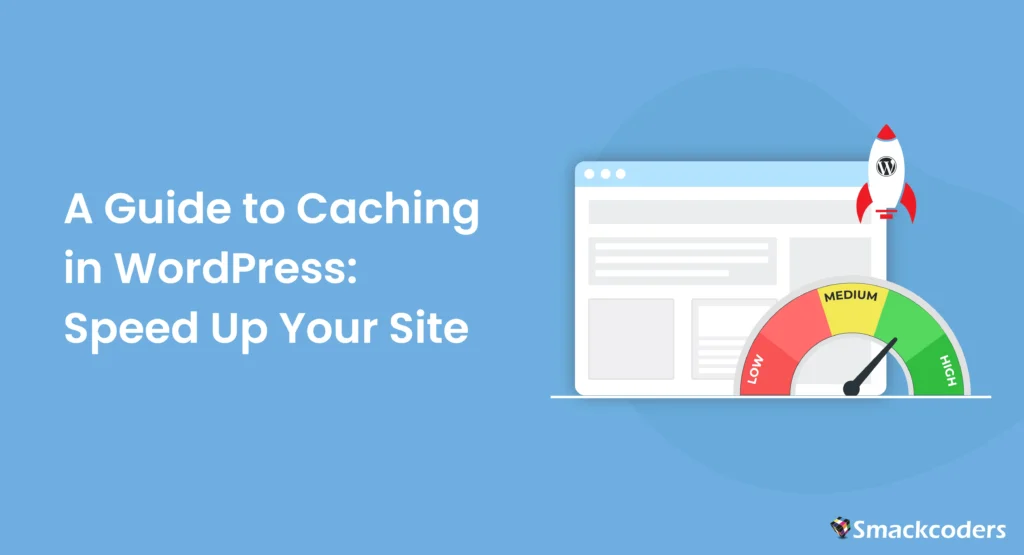
Every day, more people are visiting your WordPress site, and this is great news! But sudden spikes in traffic, like a viral blog post, a new marketing campaign, or a flash sale, can put a lot of pressure on your server. This causes your pages to load slowly. When pages take too long to load, visitors get frustrated and may leave your website. This reduces conversions and affects SEO rankings.
Here is where caching comes in. By serving a pre-built, ready-to-display version of your pages, caching makes your site load faster, even during heavy traffic. With Google’s Core Web Vitals emphasizing fast-loading sites and users expecting pages to appear almost instantly, caching is no longer optional. It’s essential for keeping your site quick, your visitors happy, and your business running at its best.
Challenges Faced by High-Traffic WordPress Sites
Here are some of the challenges faced by high-traffic websites, and your site may be too.
- Frequent database queries and heavy plugins: These can significantly delay page rendering.
- Plugin conflicts: Certain plugins may interfere with how pages load, creating bottlenecks.
- Unoptimized hosting: Servers that aren’t prepared for traffic spikes can become slow or even crash.
- Dynamic content generation: Real-time content processing consumes unnecessary server resources.
The Impact of Caching
Websites that implement caching properly can see page load times improve (WP Engine). Fast-loading sites deliver a smoother user experience, encourage visitors to stay longer, reduce bounce rates, and enhance SEO performance, eventually supporting business growth.
Investing in caching is more than just a technical upgrade; it’s a strategic move to ensure your WordPress site can handle growth, deliver speed, and maintain a competitive edge.
WordPress dynamically generates every page request. This means that each time someone visits your site, WordPress builds the page on the fly using the database, theme templates, and any active plugins. This makes your site flexible, but it can also make your site slower. If you don’t use caching, your pages will take too long to load.
Common bottlenecks include
When WordPress generates pages dynamically, certain factors can slow down your site, especially under high traffic. These common bottlenecks are:
- Unoptimized database queries (complex or poorly optimized database queries) will increase the server response times.
- Heavy or poorly coded plugins perform extra operations on each page load.
- Missing caching layers to serve pre-rendered content.
This guide provides actionable steps to implement caching across multiple layers, page, browser, object, and CDN, while combining database optimization and media management. By following these strategies, your WordPress site will be prepared for viral traffic surges and enterprise-level demand.
Understanding WordPress Caching
WordPress is a dynamic content management system, which means every page load requires PHP processing, database queries, and plugin execution. Without caching, these repeated processes can slow down your site, especially as traffic grows.
What Is Caching and Why Does It Matter
Caching is the process of storing a copy of your website’s content in a temporary storage area so that subsequent requests can be served faster. It reduces server load, lowers page load times, and ensures a smoother user experience.
Effective caching improves overall performance, keeps visitors engaged, and prevents downtime during traffic spikes. For high-traffic blogs, e-commerce stores, and business websites, caching is not just a performance tweak; it’s a core necessity for a fast, reliable, and user-friendly WordPress experience.
Key Caching Steps for a Faster WordPress Site
1. Page and Browser Caching
Deliver static versions of your pages to visitors instantly, reducing load times for repeat users.
2. Object Caching
Prevent repetitive database queries by using caching tools like Redis or Memcached, ideal for sites with dynamic data.
3. CDN Caching
Use a Content Delivery Network (CDN) to distribute cached content globally, ensuring fast load speeds no matter where your visitors are.
4. Database Optimization
Clean up unnecessary post revisions, spam comments, and expired transients to keep your database lean and responsive.
5. Performance Monitoring
Regularly track cache hits or misses, server response times, and load metrics to maintain consistent performance.
Actionable Takeaways
- WP Rocket and W3 Total Cache deliver instant performance boosts with minimal setup.
- Integrating a CDN helps global users experience consistent page speed.
- Object caching is vital for dynamic, data-heavy sites like WooCommerce stores.
- Combine caching with media optimization, like WebP images and lazy loading, for peak efficiency.
- Simulate heavy traffic to detect and resolve cache conflicts before they impact real users.
By following these steps, you’ll build a faster, more reliable WordPress site that keeps visitors engaged and search engines happy without the need to look anywhere else for answers.
| Caching Type | What it does | Impact on speed |
| Page caching | Stores fully rendered HTML pages so visitors don’t wait for the server to rebuild them each time. | Instant page loads for users; reduces server stress during traffic spikes |
| Browser caching | Saves static files like images, CSS, and JavaScript on the visitor’s device | Faster repeat visits and reduced bandwidth usage |
| Database caching | Keeps frequently requested database queries in memory instead of querying the database repeatedly | Quick content retrieval for dynamic sites like blogs, forums, and e-commerce stores. |
| CDN (content delivery network) caching | Delivers static and cached content from servers closest to the visitor globally | Low latency worldwide; users experience near-instant page loads regardless of location |
| PHP caching | Stores precompiled PHP code in memory so WordPress doesn’t reprocess scripts every time | Speeds up backend processing and reduces CPU usage. |
Common Performance Bottlenecks Solved by Caching
Without caching, WordPress sites can quickly become slow and inefficient. Each page request triggers repeated PHP processing and database queries, leading to longer load times and frustrated visitors.
Typical Problems Include
- Slow page load times: Every request rebuilds the page from scratch, delaying delivery.
- High server CPU and memory usage: Traffic spikes can overload your hosting environment.
- Rising bounce rates: Users leave when content doesn’t load fast enough.
- Poor SEO performance: Weak Core Web Vitals can lower your search rankings.
Implementing caching fixes these issues by delivering pre-rendered content, easing server load, and improving your site’s overall responsiveness and user experience.
Advanced Caching Considerations
Modern caching has evolved far beyond basic plugins. For developers and site owners managing high-traffic or enterprise-level WordPress setups, these advanced methods make all the difference:
- HTTP Caching Headers: Control how long browsers and proxies store cached content before refreshing it.
- Reverse Proxy Caching (Varnish or Nginx): Store frequently accessed content closer to the server edge for faster delivery.
- Configurable TTL (Time-to-Live): Automatically refresh dynamic content to prevent outdated pages from being served.
By mastering these advanced caching techniques, your WordPress site can scale effortlessly, withstand viral traffic surges, and consistently deliver lightning-fast performance under any load.
Page and Browser Caching: Immediate Speed Boosts
Page and browser caching are the first lines of defense against slow WordPress sites. They provide immediate speed improvements by reducing server load and delivering content faster to visitors. Implementing these caching layers correctly ensures a smoother user experience and improved SEO performance.
Choosing the Right Caching Plugin
The easiest way to implement page and browser caching is through a reliable plugin. Popular caching plugins, namely WP Rocket, W3 Total Cache, and LiteSpeed Cache.
WP Rocket: A premium caching plugin known for its simplicity and powerful automation. It handles page caching, browser caching, and database optimization with just a few clicks, ideal for beginners who want top performance without complex settings.
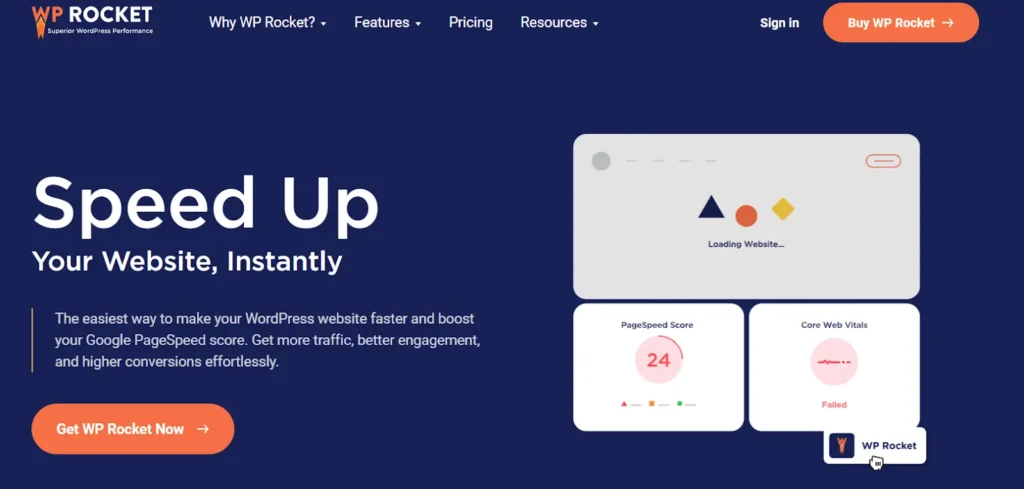
W3 Total Cache: A free, advanced plugin that offers fine-tuned control over caching. It supports CDN integration, minification, and object caching, making it perfect for developers or users managing high-traffic websites.
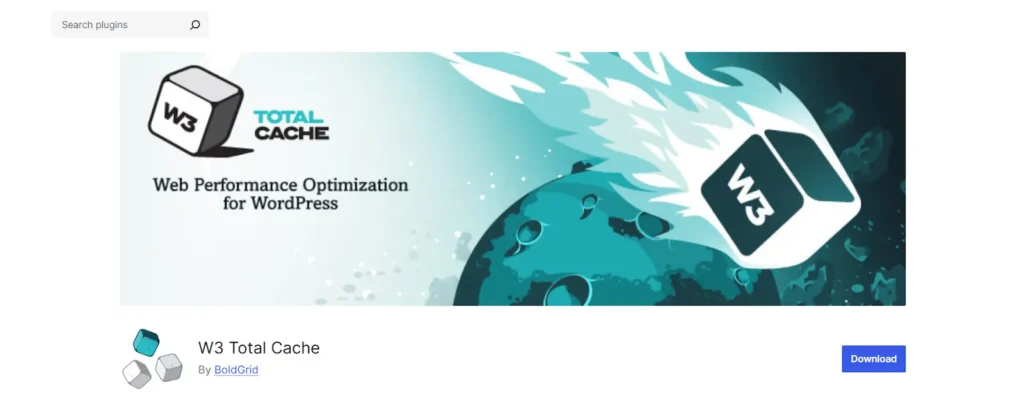
LiteSpeed Cache: Designed for LiteSpeed servers, this plugin delivers unmatched speed optimization through server-level caching, image compression, and database cleanup. It’s one of the best free all-in-one caching solutions available.
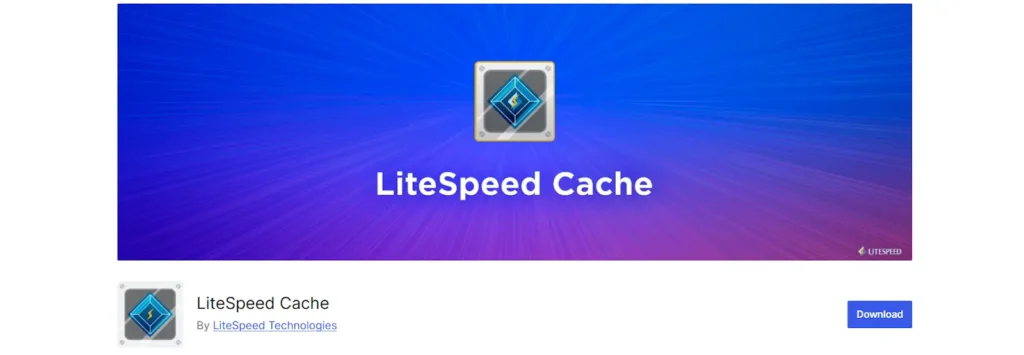
These plugins handle both page and browser caching, ensuring faster load times, improved Core Web Vitals, and a smoother user experience overall.
When selecting a plugin, consider the following:
- Compatibility with your WordPress version and other plugins.
- Support for WooCommerce or membership sites, if applicable.
- Options for excluding dynamic pages like carts or login areas.
Proper plugin selection reduces TTFB (time to first byte) and avoids conflicts that can slow your site down.
Implementing Browser Caching
Browser caching stores static files like images, CSS, and JavaScript in the user’s browser. This way, repeat visitors load your pages faster without repeatedly fetching the same files from the server.
Key steps to implement browser caching:
- Set proper expiry headers for static assets.
- Ensure dynamic content (e.g., checkout pages) is not cached.
- Test caching functionality using GTmetrix or PageSpeed Insights.
Browser caching alone can significantly improve perceived load times and enhance the user experience.
Configuring Page Caching
Page caching generates static HTML versions of dynamic pages. Instead of running PHP scripts and database queries for every request, WordPress serves the cached version instantly.
Important considerations:
- Exclude dynamic pages like login pages, carts, and checkout pages.
- Pre-render frequently visited pages to improve load times.
- Regularly clear the cache after major updates to ensure users see fresh content.
When set up correctly, page caching can cut server response times dramatically, making your WordPress site faster and more scalable.
Object and Database Caching: Reducing Server Load
For dynamic WordPress sites, especially e-commerce stores and membership platforms, object and database caching are crucial for maintaining speed under high traffic. These caching layers reduce repeated database queries, minimize PHP processing, and allow your site to scale efficiently.
Object Caching Explained
Object caching stores results of expensive database queries in memory using systems like Redis or Memcached. For example, a WooCommerce store with hundreds of products can cache product queries, so repeat requests don’t hit the database every time. This significantly reduces server load and improves page delivery, particularly for logged-in users or dynamic content.
Key considerations for object caching:
- Ensure your hosting environment supports Redis or Memcached.
- Use plugins like Redis Object Cache or W3 Total Cache for easy integration.
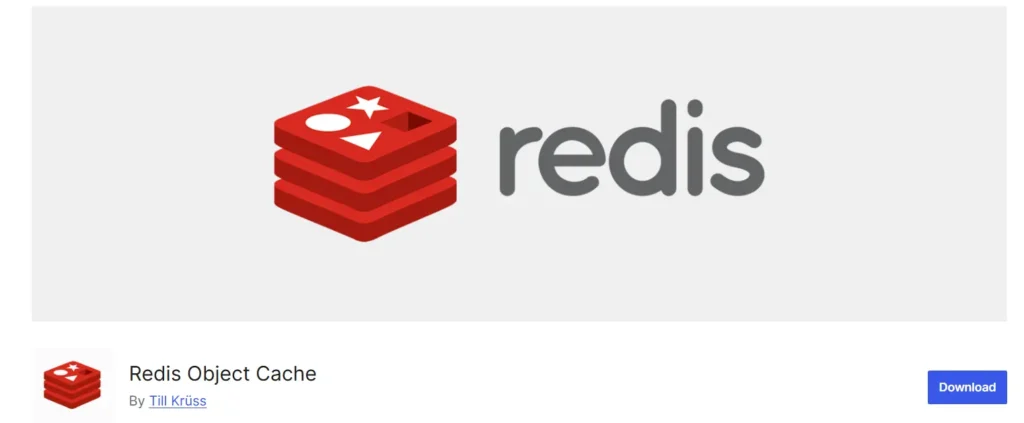
- Monitor cache hits and misses to optimize memory allocation.
Proper object caching can reduce server queries by 50–70%, providing faster WordPress site speed and smoother user experiences.
Database Optimization
Even with object caching, an unoptimized database can slow your site. Regular maintenance improves query efficiency and overall performance. Essential steps include:
- Removing old post revisions and spam comments.
- Clearing expired transients and temporary data.
- Optimizing database tables using plugins like WP-Optimize or manual SQL commands.
These actions prevent query bottlenecks, lower server CPU usage, and complement object caching for maximum efficiency.
Combining Object and Database Caching
When used together, object and database caching drastically reduce repeated queries and improve WordPress performance. For example, a content-heavy blog implementing Redis caching alongside database cleanup reduced load times from 4 seconds to 1.3 seconds during traffic spikes.
Regular monitoring with tools like Query Monitor or New Relic ensures cached queries are effective, helps detect slow queries, and maintains peak site performance.
By implementing object and database caching, developers and site owners can ensure WordPress sites remain fast, scalable, and ready for high-traffic events, providing both speed and reliability.
CDN Caching and Global Delivery: Speeding Up WordPress Worldwide
For sites with a global audience or high-traffic e-commerce stores, CDN (Content Delivery Network) caching is essential. A CDN caches static assets—like images, CSS, JavaScript, and videos across multiple servers worldwide. Visitors download content from the nearest server, reducing latency and improving load times, regardless of their location.
Choosing the Right CDN
Popular CDN options for WordPress in 2025 include Cloudflare, BunnyCDN, and StackPath. When selecting a CDN, consider:
- Integration with your caching plugin for automatic static file caching.
- Global server coverage for your target audience.
- Customizable purge rules for instant updates of modified content.
- SSL support and security features to protect traffic.
A properly configured CDN ensures that high-traffic sites maintain speed and stability, even during sudden surges or viral campaigns.
Integrating CDN with WordPress Caching Plugins
Most caching plugins, such as WP Rocket, W3 Total Cache, and LiteSpeed Cache, allow seamless CDN integration. Once connected:
- Static files are automatically served via the CDN.
- Dynamic content is excluded to avoid caching errors.
- Purge rules can be set to refresh the cache whenever updates are made.
This approach offloads server work, prevents bottlenecks, and improves WordPress site speed globally.
Testing, Monitoring, and Fine-Tuning Caching: Ensuring Sustainable Performance
Implementing caching is only the first step toward a high-speed WordPress site. To maintain consistent performance, it’s essential to test, monitor, and fine-tune caching layers regularly. Without these steps, cached content may become stale, conflicts with plugins may occur, and server performance can degrade under traffic spikes.
Testing Caching Effectiveness
Before deploying caching on a live site, verify that it works as intended. Use tools like GTmetrix, PageSpeed Insights, Pingdom, or Loader.io to measure page load times, cache hits, and overall performance improvements. Simulate traffic spikes to ensure cached pages remain fast, and check that dynamic pages such as login areas, carts, and checkout pages are excluded from caching.
Key checks include
- Cache hit/miss ratios to verify effectiveness.
- Load testing to simulate peak traffic conditions.
- Visual confirmation that pages render correctly with no missing elements.
Ongoing Monitoring
Continuous monitoring allows site owners to identify slow queries, server bottlenecks, or caching inefficiencies. Use tools like Query Monitor or New Relic to track:
- CPU and memory usage.
- Database query performance.
- Cache layer performance for page, object, and CDN caches.
Alerts and reports help catch issues before visitors are affected, ensuring high availability during viral traffic periods.
Fine-Tuning Cache Settings
First, resolve any plugin conflicts that may interfere with caching. When testing and monitoring the insights, fine-tune your caching setup such as:
- Adjust TTL (time-to-live) settings for dynamic content.
- Clear or purge caches after plugin updates or content changes.
- Optimize cache storage size to prevent memory overuse.
By systematically testing, monitoring, and fine-tuning, WordPress developers and site owners can maximize performance, prevent slowdowns, and maintain site speed during both daily operations and high-traffic events.
Practical Application: Implementing Caching for Real-World WordPress Sites
Applying caching strategies effectively transforms your WordPress site from a standard setup into a high-performance, scalable platform capable of handling viral traffic or enterprise-level usage. By combining page, browser, object, and CDN caching, site owners and developers can address multiple performance bottlenecks simultaneously.
Step 1: Layered Caching Implementation
Start with page and browser caching using a reliable plugin like WP Rocket, W3 Total Cache, or LiteSpeed Cache. Configure pre-rendering for frequently visited pages and set proper expiry headers for static assets. Ensure dynamic pages, such as login areas or shopping carts, are excluded to prevent conflicts.
Next, implement object caching using Redis or Memcached to reduce repeated database queries. This is particularly beneficial for sites with dynamic content, WooCommerce stores, or membership platforms.
Finally, integrate a CDN such as Cloudflare, BunnyCDN, or StackPath to distribute static content globally. Configure purge rules to automatically refresh cached files when content updates are made, ensuring visitors always receive fresh data.
Step 2: Performance Testing
Before launching, test your caching layers under simulated traffic. Tools like GTmetrix, PageSpeed Insights, Loader.io, and Pingdom help measure page load times, cache hit ratios, and overall server performance.
For example, a content-heavy blog implemented WP Rocket, Redis, and Cloudflare, then tested using Loader.io to simulate 10,000 concurrent users. Load times decreased from 4 seconds to 1.2 seconds, while server CPU usage dropped by 40%. Bounce rates reduced, and user experience improved significantly.
Step 3: Continuous Monitoring and Fine-Tuning
Monitoring ensures caching continues to deliver optimal results. Track server load, query performance, and cache analytics using Query Monitor or New Relic. Fine-tune TTL settings, purge caches after updates, and resolve plugin conflicts proactively.
Impact (as an example)
A WooCommerce store with 50,000 daily visitors, layered caching with Redis, page caching, and a CDN. Checkout page performance improved, cart abandonment decreased by 15%, and overall site speed improved by 70%. This example demonstrates how proper caching prepares WordPress sites for high-traffic growth and enterprise-level reliability.
Final Thoughts on Mastering WordPress Caching for High-Speed Performance
Implementing layered caching, such as page, browser, object, and CDN, ensures your WordPress site is fast, scalable, and capable of handling high-traffic growth or viral campaigns. Proper caching reduces server load, improves Core Web Vitals, and enhances user experience. Combine caching with database optimization, image compression, and plugin management to achieve maximum performance.
By testing, monitoring, and fine-tuning your caching setup, developers and site owners can maintain consistent speed, prevent downtime, and deliver a reliable, high-performance WordPress experience for both local and global audiences.
Hope this guide is helpful to learn about caching in WordPress. If you have any feedback or suggestions, share them with us here at [email protected]. We’d love to hear from you.
Frequently Asked Questions about WordPress Caching
1. Which plugins should I use to optimize WordPress caching in 2025?
Some of the top caching plugins for WordPress in 2025 are: WP Rocket, LiteSpeed Cache, W3 Total Cache, SG CachePress, and Cache Enabler
Free plugins like W3 Total Cache or LiteSpeed Cache work for most sites. Premium options like WP Rocket range from $49–$249/year with advanced features. You can check WP Rocket pricing here.
2. How can I enable WordPress caching without using plugins?
Yes, you can enable caching in WordPress without installing any plugins. There are multiple approaches, and it depends on your server setup. One simple way is by editing your .htaccess file (for Apache servers) and adding browser caching rules using ExpiresActive On and Cache-Control headers. This stores static files like images, CSS, and JavaScript in visitors’ browsers for faster loading.
If your site uses Nginx, you can set caching in Nginx.conf file under the server block to improve static file delivery.
You can also activate WordPress’s built-in object caching by adding the following line in your wp-config.php file:
define(‘WP_CACHE’, true);
to use caching systems or plugins that support object or page caching. By itself, this does not create a full cache.
For advanced setups, server-level caching tools such as Varnish or Redis can be configured to boost speed even more, all without relying on third-party plugins.
3. How can I optimize my WordPress site speed?
You can optimize your WordPress site speed by combining smart caching, image compression, and lightweight design practices. Start by using a reliable caching plugin such as WP Rocket, LiteSpeed Cache, or W3 Total Cache to reduce load times. Compress and convert images into modern formats like WebP for faster rendering. Minify and combine CSS, JavaScript, and HTML files to cut down server requests.
Using a Content Delivery Network (CDN) like Cloudflare or Bunny.net also helps deliver content quickly across global locations. Keep your WordPress version, theme, and plugins updated regularly to prevent slowdowns. Lastly, choose a fast and optimized hosting provider; it forms the foundation of your site’s overall performance.
