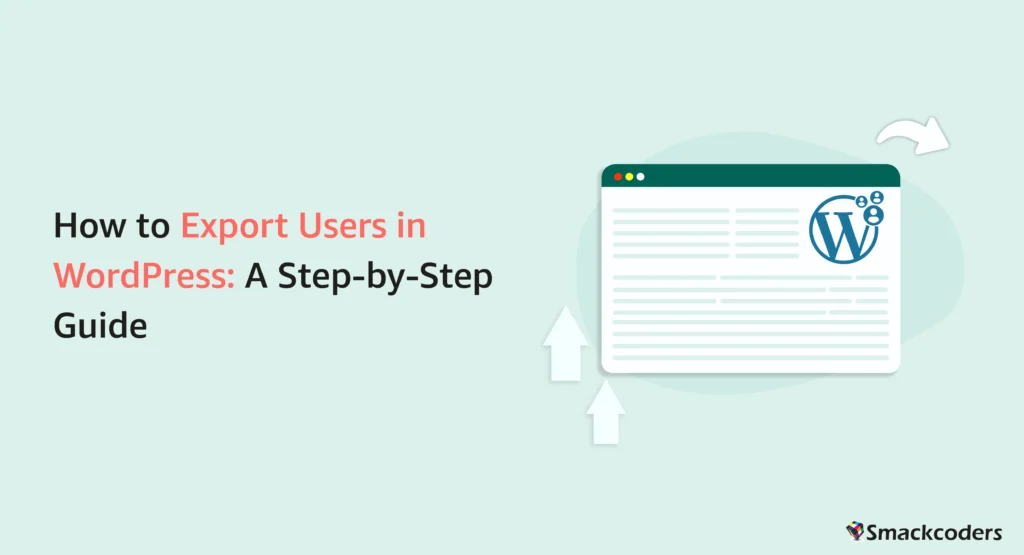
Table of Contents
Exporting user data in WordPress is a common task and helpful for scenarios like migrating your website, creating backups, syncing with external tools, or analyzing user information for strategic decision-making. Knowing how to export users helps you maintain control over your user base by making data accessible and transferable when needed.
Whether for data recovery, site migration, or analytics, exporting WordPress users is a key practice for maintaining a well-managed and organized online platform.
This comprehensive guide will walk you through the process, ensuring a seamless and step-by-step efficient user export experience.
The Basics of User Export
User data in WordPress encompasses information, including usernames, email addresses, registration dates, user roles, etc.,
Exporting WordPress users is a versatile practice contributing to data management, site maintenance, and overall user engagement strategies. It ensures data integrity and security. Facilitates various administrative and analytical tasks associated with running a WordPress website.
The following are some basic reasons to export WordPress users’ data.
- Backup and Recovery: Creating regular exports of user data ensures a backup is available. In case of data loss or a website crash, the exported user data can be easily restored, preventing the loss of crucial information.
- Site Migration: Exporting users is essential when moving a WordPress site to a new domain or server. It allows seamless transfer of user accounts, preserving their information and ensuring a smooth transition for site visitors.
- Analysis and Reporting: Exported user data can be used for analytics and reporting purposes. Website administrators can analyze user behavior, demographics, or other relevant metrics to make informed decisions about content, marketing strategies, or site improvements.
- Integration with Third-Party Systems: If you need to integrate your WordPress user data with external systems or third-party applications, exporting the user information in a structured format (such as CSV) facilitates easy integration.
- Compliance and Auditing: In certain industries or regions, there are legal requirements for data retention and audit trails. Exporting user data allows website owners to comply with these regulations and maintain a record of user activities.
- Database Cleanup: Exporting users can be part of a routine database cleanup process. This helps in removing inactive or obsolete user accounts and maintaining a more streamlined and secure user database.
- User Communication: Exported user data can be used for targeted communication, such as sending newsletters or updates to specific user segments. This facilitates personalized and effective communication with the site’s user base.
Methods to Export WordPress Users
There are various methods to export WordPress users. But the most common is exporting with a plugin. Below, you’ll find different ways to export WordPress Users. Let’s see them one by one.
You can choose any of the following methods.
1. Using the PHPMyAdmin Method
For technical users who are comfortable with database management, phpMyAdmin provides a direct method to export WordPress user data. Follow these steps:
- Log in to your hosting account(usually via cPanel or a similar dashboard).
- Open phpMyAdmin from the control panel and select your WordPress database.
- Visit the “wp_users” table.
- Click the “Export” tab at the top.
- Choose the export format(e.g., CSV to export the table data as a CSV file) and click Go to download the file.
- (Optional but recommended): Also export the wp_usermeta table following the same steps to get user role and profile-related data.
- At last, manually format the CSV file, especially if you’re combining data from tables like wp_users and wp_usermeta to include all necessary user data.
2. Using the WP-CLI Command
For those comfortable with the command line, WP-CLI provides a fast way to export user data.
- Ensure WP-CLI is installed and accessible on your server.
- Open a terminal and navigate to your WordPress root directory.
- Execute the following command to export user data:
wp user list –format=csv > all-users.csv
This will export all user data available via the wp user list command in a CSV format and save it as all-users.csv in your current directory.
Command Example:
wp user list –fields=ID,user_login,user_email –format=csv > users.csv
This will export user of a particular id, user name, and email address as users.csv file.
Note:
WP-CLI only exports the data available via wp user list, which includes basic user fields. User meta fields (like WooCommerce billing/shipping data, ACF fields, etc.) are not included.
To export user meta, you’ll need a custom script or plugin that can fetch from the wp_usermeta table.
3. Custom Script:
If you have specific requirements or want more control over the export process, you can create a custom script using the WordPress API to fetch and export user data.
4. Third-Party Services:
Some third-party plugins like WP Ultimate CSV Importer provide WordPress user export functionality with advanced features like scheduled exports, advanced filter exports, and integration with external platforms like Google Sheets.
When exporting users, it’s crucial to consider the format of the exported data. Common formats include CSV (Comma-Separated Values) and SQL (Structured Query Language). Choose the method that best aligns with your technical proficiency, specific use case, and data format requirements. Always ensure that exported user data is carefully and securely handled. Depending on where your users are from, you may also need to follow privacy laws like GDPR or CCPA when storing or sharing that data.
How to Export WordPress Users with WP Ultimate CSV Importer plugin
The best way to export your WordPress users is by using a plugin. WP Ultimate CSV Importer is the best import export plugin for WordPress and comes with a lot more features to make your users export process easier.
Begin with installing and activating the plugin in your WordPress dashboard.
One you done that, you’ll see the plugin menu in the left sidebar. Visit the plugin page and move to the export tab.
You’ll see a list of options(post types or modules) to export. Choose Users from the list. Click continue and in the next page, configure fields like filename and export file type under advanced settings. This plugin offers many file types, like CSV, XML, XLS, XLSX, TSV, and JSON. Choose one you want and click Export to immediately export all the Users data and Download it to your device. This will export basic user information with advanced fields like billing and shipping details, roles, and custom fields data if you’ve added in your website.
You can also export specific user data using this plugin. The advanced filter options will allow you to export users based on the time it was created. You can schedule export users data. If you’ve configured Google Sheets with this plugin, you can send the exported data to your Google Sheet.

WP Ultimate CSV Importer Pro
Get Ultimate CSV/XML Importer to import data on WordPress faster, quicker and safer.
Considerations for Large User Databases
In instances where your WordPress website has a large user database, exporting users may take longer or require additional resources. It is advisable to schedule user exports during off-peak hours to minimize the impact on website performance.
Additional Considerations:
- Exporting User Data Selectively:
- Export only specific user roles or data fields based on your requirements.
- Utilize filtering options provided by plugins or manual methods.
- Exporting User Meta Data:
- Consider exporting user metadata if it’s crucial for your purpose.
- Utilize specialized plugins or custom PHP scripts for metadata export.
- Importing Exported User Data:
- Familiarize yourself with the import process for your chosen method.
- Ensure compatibility between the export format and the import tool.
When exporting users, there are some additional considerations you should keep in mind:
- User Privacy and Data Protection:
- Ensure compliance with data protection laws like GDPR. Users should be informed about data export and their consent may be required.
- Exclude sensitive information that shouldn’t be shared or is unnecessary for the export.
- User Roles and Permissions:
- Understand the roles and permissions of the users you are exporting. Different roles have different levels of access, and this information may be crucial in the new environment.
- Custom User Meta Data:
- If your WordPress installation uses custom user meta fields, ensure that this data is included in the export if needed in the new system.
- Password Considerations:
- Be aware that user passwords are typically hashed for security reasons. The exported data might not include plain text passwords, and these cannot be easily migrated. Users may need to reset their passwords in the new system.
- Plugin Compatibility:
- If your WordPress site relies on specific plugins for user-related functionality, check whether those plugins provide features for exporting user data. Some plugins(like CSV Importer) may have their own export/import mechanisms.
- Format of Exported Data:
- WordPress provides a standard XML format for exporting content, including users. Ensure that the format is compatible with the platform or system you intend to import the users into.
- User Content:
- If your users have created content on your WordPress site (such as posts or comments), consider whether you want to export this content along with the user data. Content export may involve additional considerations.
- User Notification:
- Inform users about the export process, especially if it involves transferring their data to another system. Transparency can help build trust among your users.
- Testing the Import:
- Before performing the actual export, it’s advisable to test the import process in a staging environment. This ensures that the exported user data can be successfully imported without issues.
- Documentation:
- Document the process of exporting users, including any specific configurations or considerations. This documentation can be valuable for troubleshooting and future reference.
Always exercise caution when handling user data to ensure privacy, security, and compliance with relevant regulations. If you’re uncertain about any aspect of the export process, consider seeking professional advice or assistance.
Best Practices for User Export
To export WordPress users data , it is essential to handle the exported files with care. Utilize secure transfer methods and ensure that the exported data is stored in compliance with data protection regulations to safeguard user privacy and security.
Exporting users in WordPress involves sensitive data, and it’s crucial to follow best practices to ensure security, privacy, and a smooth transition. Here are some best practices for user export in WordPress:
- Backup Before Exporting:
- Always create a backup of your WordPress site before exporting users. This ensures that you can revert to the previous state in case something goes wrong during or after the export process.
- Check User Roles and Capabilities:
- Verify the user roles and capabilities of your users before exporting. Different roles have different levels of access, and understanding this information is crucial for the new environment.
- Exclude Unnecessary Information:
- Only export the necessary user information. Exclude any sensitive data or information that is not required in the new system. This helps in maintaining user privacy and adhering to data protection regulations.
- Inform Users:
- Notify users about the export process, especially if their data is being transferred to a new system. Transparency builds trust, and users should be aware of how their information is being handled.
- Secure Passwords:
- Understand that passwords are typically hashed in WordPress for security. The exported file won’t contain plain text passwords. Users may need to reset their passwords in the new system. Always prioritize security when handling user authentication data.
- Consider Encryption:
- If you are dealing with particularly sensitive information, consider encrypting the exported file. This adds an extra layer of security, especially if the file will be transferred or stored in an insecure environment.
- Test the Import Process:
- Before performing the actual export, test the import process in a staging environment. Ensure that the exported user data can be successfully imported without losing information or encountering errors.
- Compliance with Data Protection Laws:
- Ensure compliance with data protection laws, such as GDPR. Obtain the necessary permission by sending consent forms and inform users about the export process. If applicable, provide them with options to opt-out or manage their data.
- Documentation:
- Document the entire process of user export, including the tools used, configurations, and any specific considerations. This documentation is valuable for troubleshooting, auditing, and future references.
- Monitor and Audit:
- Keep track of the export process and regularly audit user data handling practices. This helps in identifying and rectifying issues before they become major problems.
- Secure File Access:
- If the exported file is stored locally or transferred, ensure that access to the file is secure. Use secure protocols and restrict access to authorized personnel.
Following these best practices helps ensure a secure and compliant user export process in WordPress. Always prioritize the privacy and security of user data throughout the export/import lifecycle.
Conclusion
Exporting users in WordPress is a straightforward process that can greatly benefit website administrators and developers. By following the steps outlined in this guide, you can efficiently extract valuable user data for various purposes, contributing to the overall management and optimization of your WordPress website.
Remember, having a robust user export strategy is essential for maintaining data integrity and facilitating seamless transitions when required.

WP Ultimate CSV Importer Pro
Get Ultimate CSV/XML Importer to import data on WordPress faster, quicker and safer.
