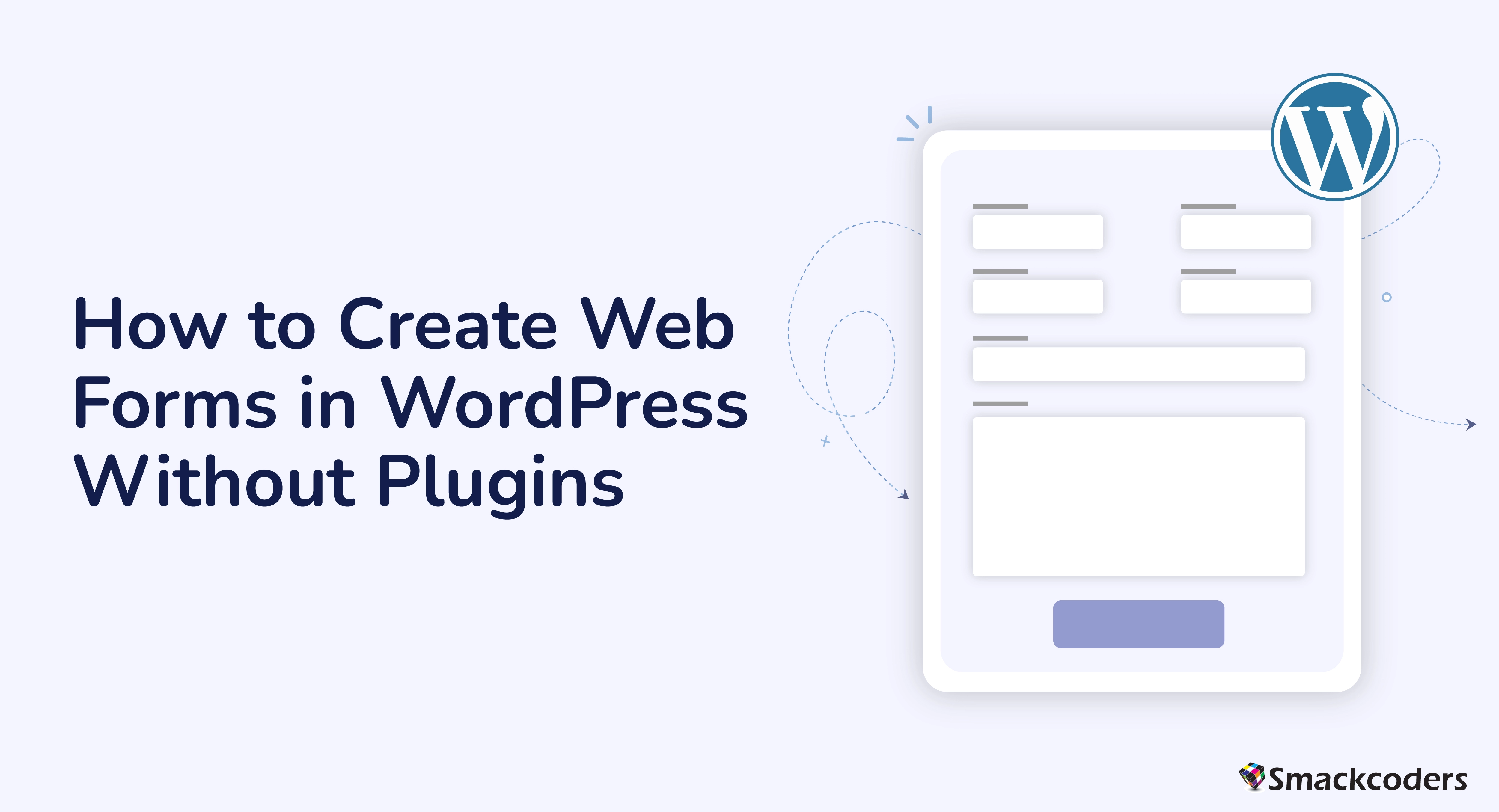
Table of Contents
To transform your WordPress website into an interactive hub for your visitors to contact you, subscribe to your newsletter, or submit inquiries – Forms where needed. Forms are powerful tools that bridge the gap between you and your audience.
If you don’t want to create forms using plugins and prefer a more hands-on approach, WordPress offers the capability to create functional forms without relying on external plugins. Let’s delve into how to create forms in WordPress without using any plugins that will elevate your website’s user experience.
Reasons to Build Forms Without Plugins
While there are many fantastic form builder plugins available for WordPress, there are certain advantages to taking the code-based route:
- Lightweight and Efficient: No additional plugins are needed for a potentially faster-loading website, especially for users on slower internet connections.
- Customization Freedom: You have complete control over the form’s appearance and functionality.
- Security: Managing fewer plugins can offer increased security, as there are fewer chances of potential vulnerabilities.

WP Ultimate CSV Importer Pro
Get Ultimate CSV/XML Importer to import data on WordPress faster, quicker and safer.
Gathering Your Tools: HTML, CSS, and PHP
Before are the necessary tools needed to build a form manually:
- HTML (HyperText Markup Language): HTML defines the structure and content of your WordPress form.
- CSS (Cascading Style Sheets): CSS controls the visual presentation of your form. You can style elements like buttons, text fields, and error messages.
- PHP (Hypertext Preprocessor): PHP, a server-side scripting language, plays a crucial role in processing the form submissions. It handles tasks like sending emails, storing data in your database, and validating user input.
Your forms HTML Structure
Let’s start by crafting the basic structure of your form using HTML. Here’s a breakdown of the essential elements:
- <form>` Tag: Use this tag at the beginning and end of your form. It includes attributes like the submission method (usually “POST”) and the action URL (where the form data will be sent upon submission).
- Form Elements: These are the building blocks that users interact with, such as text fields, radio buttons, checkboxes, and dropdown menus. Each element has its own specific tag (e.g., `<input>` for text fields, `<select>` for dropdown menus).
- Labels: Using the `<label>` tag you can associate labels with form elements, improving user experience and accessibility.
- Submit Button: The `<button>` tag with the type attribute set to “submit” creates the button that users click to send the form data.
Adding Style with CSS
Now that we have the basic structure of the form. Next, we need to make our form visually appealing using CSS. You can target specific form elements using their IDs or class names.
Making it Functional: Processing with PHP
Making the form work is happening with PHP. This allows us to handle form submissions and perform actions like sending emails, storing data, and validating user input. Here’s are the key steps:
- Creating the PHP Script: Create a new PHP file and reference it in your HTML form’s action attribute.
- Capturing Form Data: Within your PHP script, use the $_POST superglobal variable to access the submitted form data. Each form element’s name attribute equals the key in the $_POST array.
- Validating User Input: It’s essential to validate user’s input to prevent malicious code injection. You can use PHP functions like filter_var and htmlspecialchars to sanitize user input.
- Sending Emails: If your form collects user emails, you can leverage PHP’s built-in mail function or libraries like PHPMailer to send confirmation emails or notifications.
- Storing Data: For forms that require data storage (e.g., contact form submissions), you’ll need to connect to your WordPress database using PHP’s database access functions (like PDO or mysqli) and insert the data into the appropriate tables.

WP Ultimate CSV Importer Pro
Get Ultimate CSV/XML Importer to import data on WordPress faster, quicker and safer.
Advanced Customization
Once you’ve learned the core principles, you can explore advanced customization options:
- Error Handling: Implement an error handling feature like providing informative messages to users in case of validation failures or submission errors.
- Spam Prevention: Use CAPTCHAs or honeypot traps to deter spam submissions.
- Styling with Frameworks: Use CSS frameworks like Bootstrap for faster and more responsive form design.
- Client-Side Validation: Use JavaScript for real-time validation as users fill out the form, enhancing user experience.
Now you need to test and deploy the changes in your production site. But before deploying your form on your live website, thorough testing is essential. Test across different browsers and devices to ensure the form’s proper functionality and responsiveness. Once you’re okay with that, integrate your custom form into your WordPress website using various methods:
- Theme Templates: If your theme supports custom templates, you can create a template file specifically for your form and integrate it into your website’s layout.
- Page Builders: Many popular page builders like Elementor or Beaver Builder offer drag-and-drop functionalities to integrate custom HTML forms into your website’s pages.
- Shortcodes (Optional – for Developers): For more advanced users, creating a custom shortcode that displays your form can provide greater flexibility for placement across your website.
Conclusion
Creating forms in WordPress without plugins empowers you to tailor your website’s user experience without relying on external tools. While it requires a bit of coding knowledge, the process can be surprisingly rewarding. With a little effort, you can craft beautiful, functional forms that bridge the gap between you and your website visitors.
