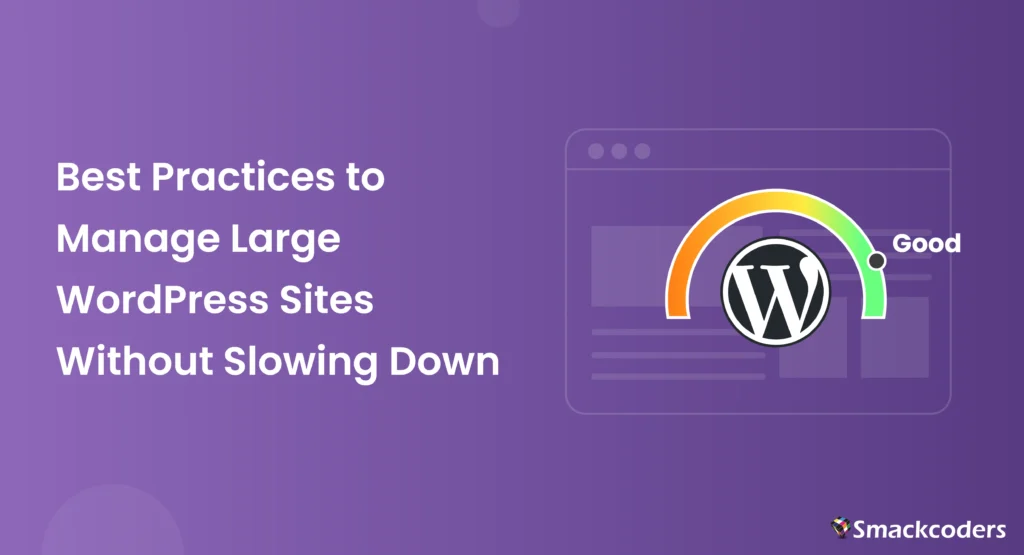
Joe started his website as a small blog where he shared insights about digital marketing. Over time, his content gained traction, and what began as a simple project turned into a massive website with thousands of posts, images, and daily visitors. Everything looked great until one day his site began loading painfully slowly. Pages took forever to open, plugins conflicted, and even minor updates caused downtime. Joe realized he had outgrown his original setup. Managing a large WordPress site isn’t just about publishing content; it’s about keeping it fast, stable, and efficient as it scales.
If you’re like Joe, running a growing website that’s beginning to feel sluggish, you’re not alone. Many WordPress users face the same challenge as their sites expand. The positive side is that, with the right practices and optimizations, you can manage even a massive WordPress site without compromising performance. Let’s explore the proven methods to make your WordPress installation run like a finely tuned machine, no matter how big it gets.
Avoid a large WordPress website from slowing down
Choose a Good WordPress Host
The performance of a large WordPress site begins with its hosting environment. When your website grows in traffic and content, shared hosting plans can no longer provide enough server resources to handle the load. Poor hosting often results in slow loading times, timeouts, and limited scalability. A high-quality host ensures your site performs consistently, even during peak traffic hours.
Best Practice
Invest in managed WordPress hosting or a VPS plan designed for scalability. Look for SSD storage, dedicated RAM, automated backups, and server-level caching. A good host should also support the latest PHP version and provide a staging environment for testing updates safely. Before committing, check for uptime guarantees and responsive customer support; both are vital for large-scale operations.
Tool to Use
Use WP Engine, a managed WordPress hosting provider optimized for high-performance websites. It offers automatic updates, daily backups, built-in caching, and enterprise-grade scalability, everything you need to keep a large site stable and fast.
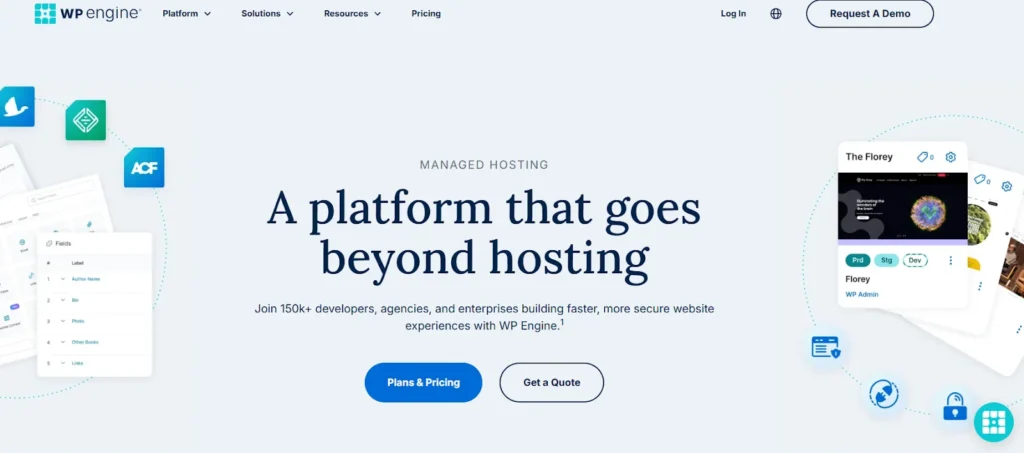
Optimize Images and Avoid Hosting Videos Directly
Images and videos make your website visually appealing, but they also consume a huge portion of your bandwidth. On large WordPress sites, unoptimized media files are one of the biggest reasons for slow page speeds. Each oversized image adds extra loading time, and hosting videos directly on your server quickly eats up storage and bandwidth. This not only affects performance but also user experience, especially for mobile visitors.
Best Practice
Always compress and resize images before uploading them to your site. Use modern formats like WebP or AVIF that maintain quality while drastically reducing file size. Enable lazy loading so images only load when they appear on the user’s screen. For videos, avoid uploading them to WordPress directly. Instead, embed them from reliable platforms like YouTube or Vimeo. This approach saves server space and ensures smoother playback without impacting your site’s speed.
Tool to Use
Use Smush, a powerful WordPress image optimization plugin. It automatically compresses, resizes, and converts images to WebP format without noticeable loss in quality. For videos, pair it with EmbedPress to seamlessly add external video content without straining your hosting server.
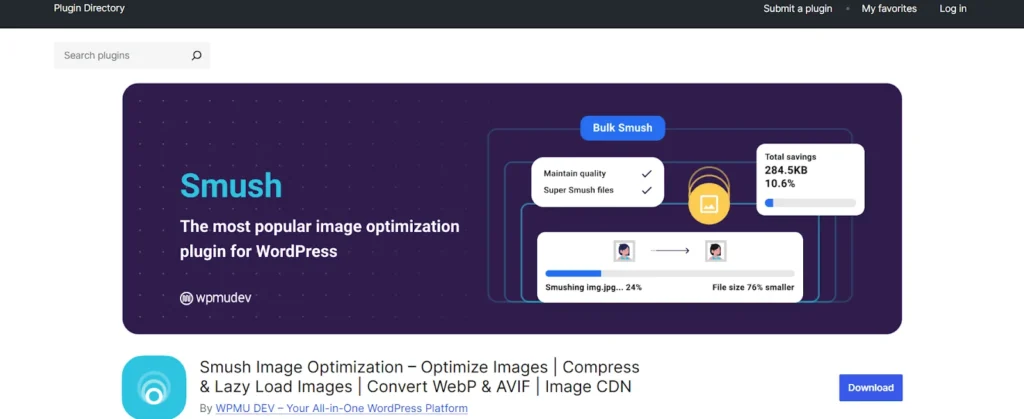
Use a CDN (Content Delivery Network)
When your WordPress site attracts visitors from different regions, all of them request data from your main server location. The farther the user is from that server, the longer it takes for your pages to load. This delay, known as latency, can drastically affect site speed and user engagement on large websites with global audiences. A Content Delivery Network (CDN) fixes this by delivering your site’s static files, like images, CSS, and JavaScript, from servers closest to each visitor.
Best Practice
Integrate a reliable CDN with your WordPress site to ensure faster content delivery worldwide. A CDN stores cached versions of your site’s static content in multiple data centers, reducing the load on your primary server. It also enhances security through DDoS protection and minimizes bandwidth usage. For best results, combine CDN integration with caching and image optimization. Regularly purge and refresh your CDN cache when you update content to keep users seeing the latest version of your pages.
Tool to Use
Use Cloudflare, one of the most trusted CDNs for WordPress. It automatically distributes your content across global edge servers, provides free SSL, and includes advanced caching and security features that help large websites load quickly anywhere in the world.
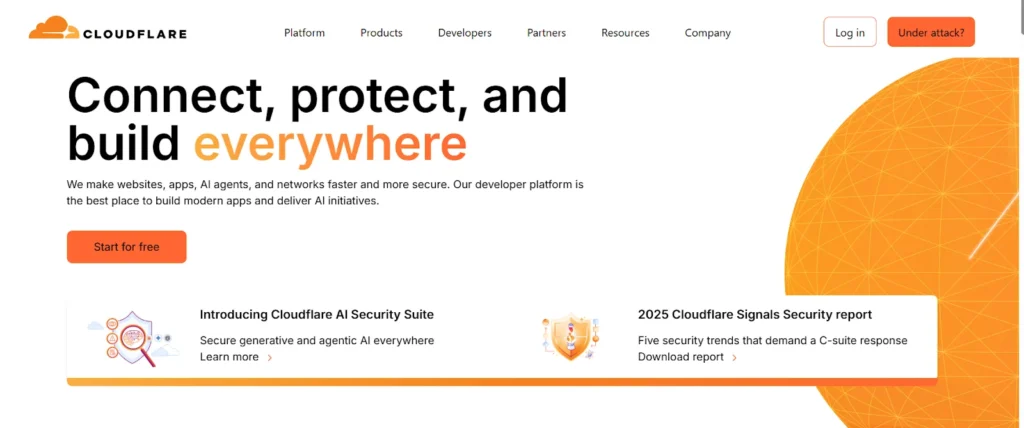
Upgrade to the Latest PHP Version and Optimize Tables
PHP is the core scripting language behind WordPress. Running your site on an outdated PHP version can slow performance, reduce security, and cause compatibility issues with plugins or themes. Each new PHP release brings speed improvements and better resource management, meaning your website can process more requests in less time. For large WordPress sites with thousands of posts or visitors, this upgrade can make a noticeable difference in response time.
Best Practice
Always ensure your WordPress site uses the latest stable PHP version supported by your host. Before upgrading, check plugin and theme compatibility to avoid conflicts. Upgrading PHP can often double your site’s speed while reducing server load. In addition to this, optimize your database tables regularly. Over time, your WordPress database collects unnecessary data such as old revisions, spam comments, and transient options, all of which slow down queries. Cleaning and optimizing tables help keep your database lean and efficient, ensuring your backend runs as fast as your frontend.
Tool to Use
Use WP-Optimize, a reliable plugin that combines database cleaning, image compression, and caching. It lets you safely remove unused data, defragment database tables, and schedule automatic optimizations, all while ensuring your site remains compatible with the latest PHP version.
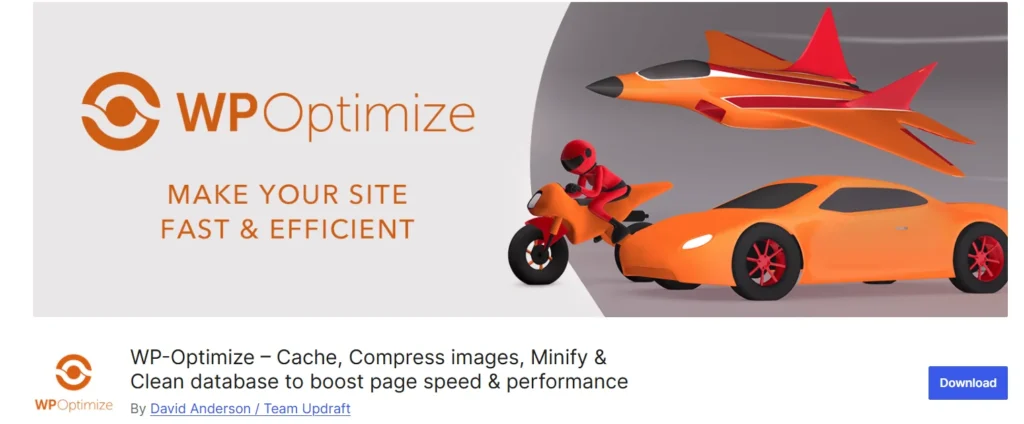
Remove Unnecessary Plugins and Themes
Every plugin and theme you install adds extra code to your WordPress site, which can slow down loading speed and increase the risk of security vulnerabilities. Many website owners try multiple plugins for testing and forget to delete the ones they no longer use. Over time, these inactive plugins and themes clutter your site, consume server resources, and even cause compatibility issues during updates. For large WordPress sites, this can lead to significant performance degradation.
Best Practice
Regularly audit your installed plugins and themes to identify what’s truly essential. Keep only those that directly contribute to your website’s core functionality or user experience. Delete inactive plugins instead of just deactivating them, and always ensure your active ones are lightweight, well-coded, and frequently updated by reputable developers. The fewer moving parts your site has, the smoother it will perform.
Tool to Use
Try Plugin Organizer, a smart plugin that allows you to control where and when specific plugins run. You can disable unnecessary plugins on certain pages or posts, reducing server load without sacrificing functionality. Pair this with a manual cleanup of old themes to maintain a streamlined, efficient WordPress environment.
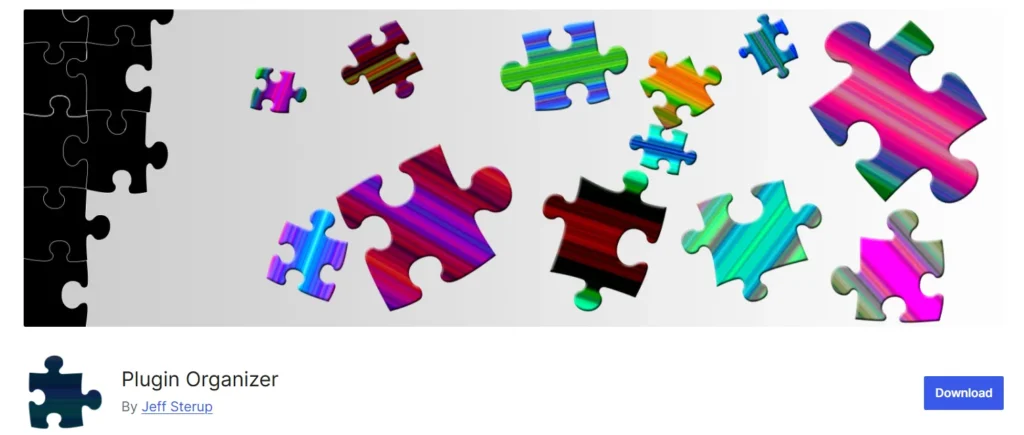
Minify JS and CSS
JavaScript (JS) and Cascading Style Sheets (CSS) are essential for your site’s interactivity and design, but when they become bloated, they can dramatically slow down page loading. Large WordPress sites often rely on multiple plugins and complex themes that load many external scripts and stylesheets. Each extra file means more HTTP requests, which delays how fast your pages appear to users. Slow-loading pages not only frustrate visitors but can also hurt your SEO rankings.
Best Practice
Minification removes unnecessary spaces, comments, and line breaks from your JS and CSS files without changing their functionality. This process reduces file size, speeds up load times, and improves your Core Web Vitals score. Combine and defer scripts where possible so browsers load only what’s needed first. Also, ensure your theme is optimized and doesn’t enqueue redundant CSS or JS files. By streamlining your front-end code, your large WordPress site can deliver a smoother, faster experience across all devices.
Tool to Use
Use Autoptimize, a trusted plugin that automatically minifies and combines your JS and CSS files. It also optimizes HTML, defers scripts, and integrates easily with caching and CDN solutions. This tool simplifies performance optimization so you can focus on content while keeping your site lightning-fast.
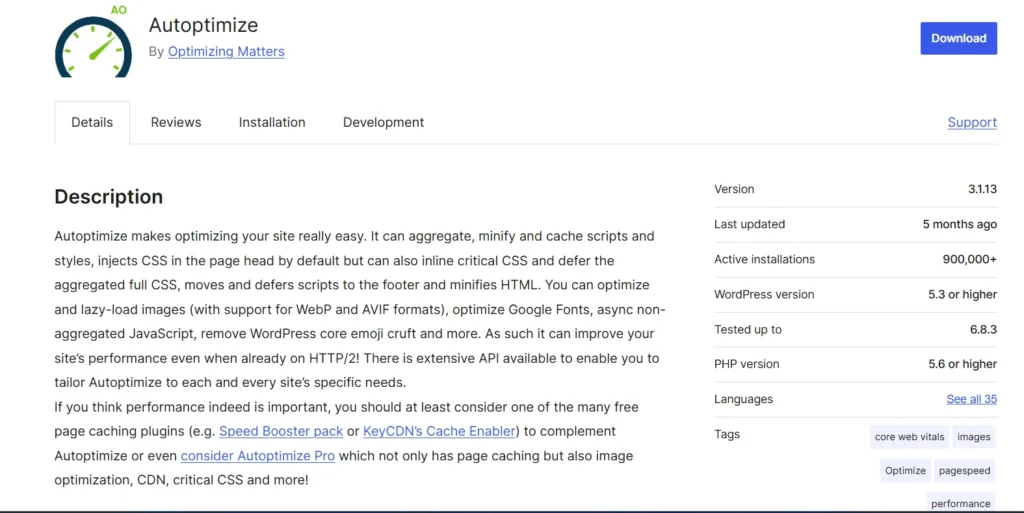
Limit Post Revisions and Comments per Page
Every time you update or edit a post in WordPress, a new revision is stored in your database. Over time, especially for large websites with hundreds or thousands of articles, these revisions can pile up and bloat your database. Similarly, pages with long comment threads can take longer to load because WordPress has to process and display all of them at once. Both of these factors can slow down performance on the backend and frontend, affecting both editing speed and user experience.
Best Practice
Restricting post revisions helps keep your database clean and optimized. You don’t need unlimited revisions; keeping just the latest few versions per post is enough for rollback purposes. For comment-heavy pages, enable pagination so only a limited number of comments load per page. This reduces database load, speeds up page rendering, and keeps your site more responsive for visitors.
Tool to Use
Use WP Revisions Control to easily set how many revisions WordPress should keep for each post type. You can fine-tune it globally or per post, keeping your database light. For managing comments, adjust settings directly under “Discussion” in your WordPress dashboard to split comments into pages automatically.
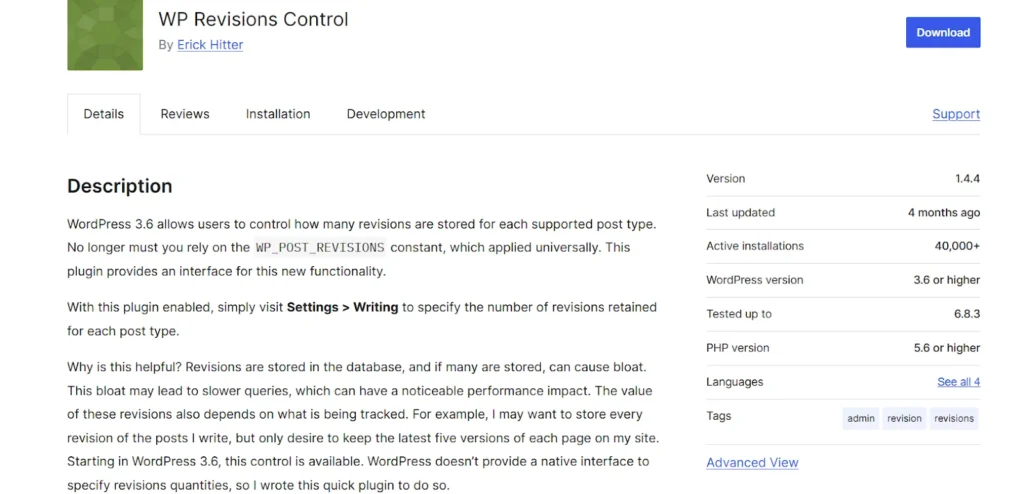
Activate Gzip Compression
When a visitor loads your website, their browser downloads all your site’s files: HTML, CSS, JavaScript, and more. If these files are large, they take longer to transfer, especially on slower internet connections. Gzip compression reduces the size of these files before they’re sent from your server to the user’s browser. This means faster load times, reduced bandwidth usage, and an overall smoother experience for your visitors. For large WordPress sites handling heavy traffic, this optimization step can significantly boost speed and reduce server strain.
Best Practice
Activating Gzip ensures your files are compressed automatically each time they’re requested. Most modern browsers and servers support it, so there’s no downside. It’s important, however, to confirm that your web server (like Apache or Nginx) has Gzip enabled and configured correctly. You can also combine Gzip with other performance tweaks like caching and CDN integration for even better results.
Tool to Use
A simple way to enable Gzip compression is through the WP Rocket plugin. It automatically activates compression for your site’s static files, optimizing delivery without requiring manual code edits. You can also verify Gzip status using online tools like “Check Gzip Compression” to ensure it’s working properly.
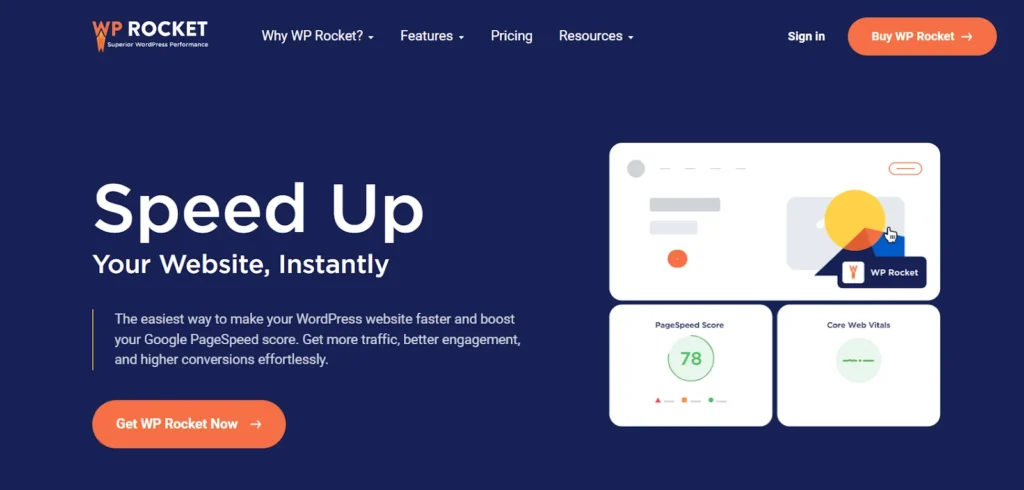
Optimize Your WP Database
Your WordPress database stores everything: posts, pages, user data, settings, and more. Over time, it fills up with unnecessary data such as spam comments, post revisions, transients, and deleted items. This buildup makes queries slower and affects how quickly your site retrieves and displays content. For large websites with active publishing schedules or eCommerce operations, a bloated database can lead to serious performance bottlenecks.
Best Practice
Database optimization is like housekeeping for your website. Regularly cleaning and optimizing tables keeps your site running efficiently and prevents server overload. Schedule automatic cleanups to remove junk data, repair corrupted tables, and reorganize storage space. If your site runs on high-traffic databases, consider indexing key columns or upgrading to a managed database service for even better performance. Always back up your database before performing any major cleanup to avoid accidental data loss.
Tool to Use
Use Advanced Database Cleaner, a trusted plugin that safely removes expired transients, orphaned metadata, and unused tables left behind by deleted plugins. It allows you to schedule cleanups and monitor what’s being removed, helping you maintain a lean, high-performing WordPress database with minimal manual effort.
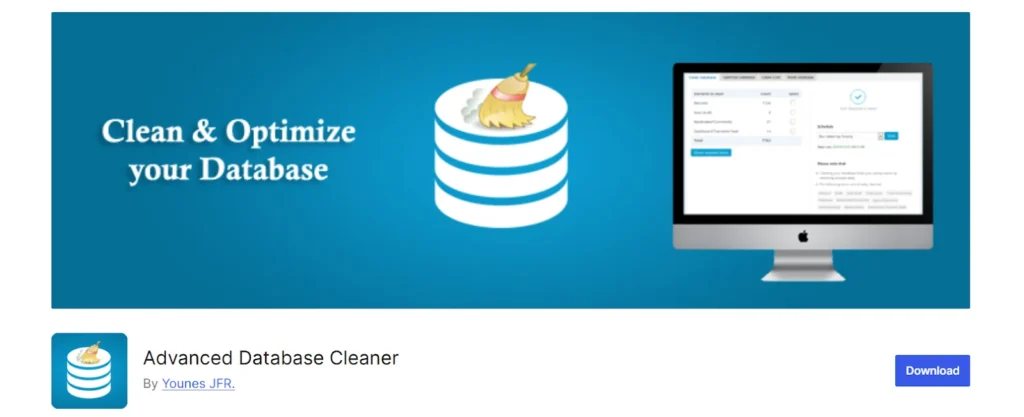
Implement an Efficient Caching Strategy
Caching is one of the most effective ways to speed up a large WordPress website. Every time someone visits your site, WordPress dynamically generates the page by pulling data from the database and processing PHP scripts. This process takes time and consumes server resources, especially when you have thousands of visitors. Caching stores a static version of your pages so that repeat visitors or similar requests are served instantly, without requiring the server to rebuild the page every time. This drastically reduces load times and improves overall performance.
Best Practice
A proper caching setup includes both browser caching and server-side caching. Browser caching enables users’ browsers to store static assets such as CSS, JavaScript, and images so they don’t have to reload them each time they visit. Server-side caching stores pre-rendered versions of dynamic pages, ensuring faster delivery to all users. For large sites, integrating caching with a CDN further enhances these effects. Regularly clear and rebuild your cache after updates to ensure new content is displayed properly.
Tool to Use
W3 Total Cache is a comprehensive plugin that offers page, object, and database caching, along with CDN integration. It helps reduce server load, compress files, and improve site responsiveness. When configured correctly, it can boost your site’s performance by over 50%, making it one of the most valuable tools for managing large-scale WordPress environments.
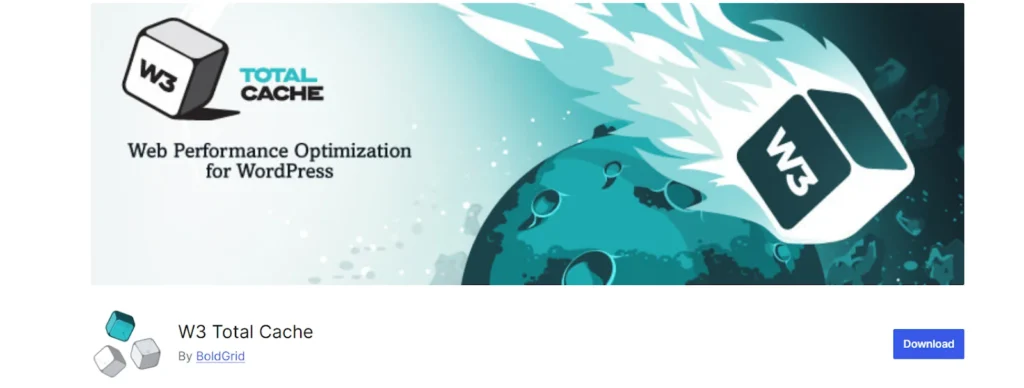
Regular Monitoring, Maintenance & Scalability Planning
Managing a large WordPress website isn’t a one-time task; it’s an ongoing process. As your content, plugins, and traffic grow, so do the demands on your hosting resources. Without regular monitoring and maintenance, performance can gradually decline without you noticing. Pages may start loading more slowly, errors may go undetected, and server usage may spike unexpectedly. Scalability planning ensures your site can handle growth smoothly, whether it’s a sudden traffic surge or a steady increase over time.
Best Practice
Establish a consistent maintenance routine that includes monitoring uptime, checking broken links, reviewing resource usage, and updating plugins and themes. Use analytics to track performance metrics like page load time, bounce rate, and server response time. When your audience or content volume expands, plan by scaling your hosting plan or switching to a more powerful server. Proactive maintenance and scalability strategies prevent downtime and ensure your site performs optimally even under pressure.
Tool to Use
Use ManageWP, an all-in-one management dashboard that allows you to monitor performance, schedule backups, and update multiple WordPress sites from a single platform. It also tracks uptime, security, and database health, giving you real-time insights into how your site is performing and when it’s time to scale up your infrastructure.
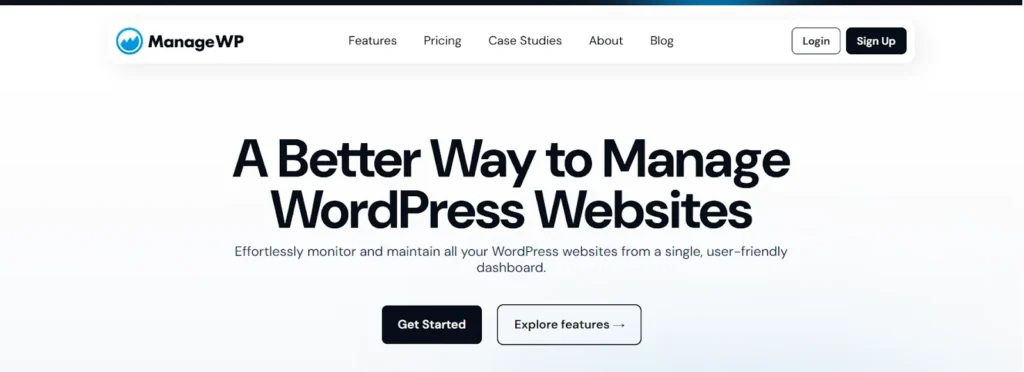
Security & Access Control for Large Sites
As your WordPress site grows, it becomes a bigger target for hackers, bots, and malware. Large sites often have multiple users, editors, and developers accessing the backend, increasing the risk of unauthorized access or accidental data exposure. A single weak password or outdated plugin can open doors to serious security breaches. Beyond data theft, compromised websites can experience downtime, slower performance, and damaged reputations, all of which are costly to fix.
Best Practice
Implement layered security measures to protect your website from both external and internal threats. Start by enforcing strong password policies and using two-factor authentication for all user logins. Limit admin access to only those who need it and assign appropriate user roles to avoid accidental changes. Routine updates of the WordPress core, themes, and plugins help eliminate security flaws and keep your site performing optimally. Conduct routine malware scans and security audits to detect suspicious activity early. For high-traffic or enterprise-level sites, consider adding a Web Application Firewall (WAF) for extra protection.
Tool to Use
Wordfence Security is a powerful all-in-one solution that offers malware scanning, login security, firewall protection, and real-time traffic monitoring. It helps detect threats before they cause harm and alerts you instantly about suspicious logins or outdated files. With its user-friendly dashboard, managing security and access control becomes straightforward even for large WordPress setups.
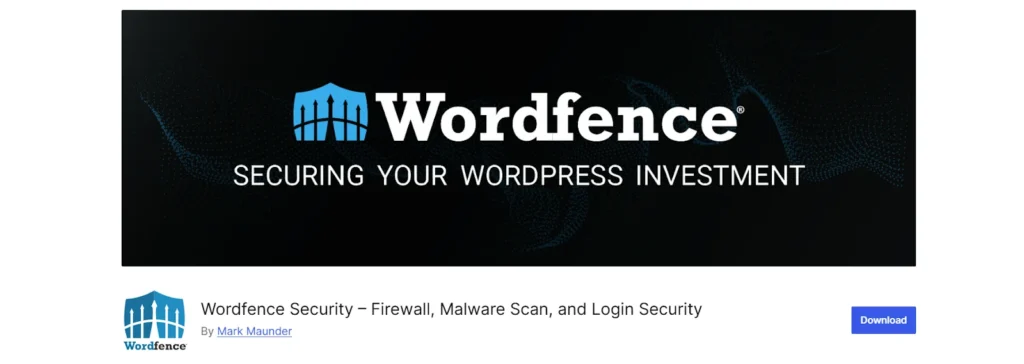
Final Thoughts
Running a large WordPress website can feel overwhelming, but it doesn’t have to be. Like Ravi from our story, you can turn a slow, heavy website into a high-performing, efficient platform with the right practices and consistent care. The key lies in proactive management, not waiting for issues to appear, but preventing them through smart hosting choices, regular optimization, and a strong maintenance routine.
When you fine-tune performance, secure your environment, and plan for scalability, your website becomes a reliable digital asset that can handle growth with ease. Every small improvement from compressing files to optimizing databases contributes to faster loading, smoother navigation, and happier visitors. Remember, a large site doesn’t have to be a slow one; with attention and the right tools, you can make it faster, safer, and ready for any level of success.
FAQ: Managing Large WordPress Sites
1. Is WordPress suitable for large sites?
Absolutely. WordPress can efficiently handle large, high-traffic websites when optimized correctly. Many major brands, news outlets, and e-commerce stores run on WordPress because of its flexibility and scalability. The key is using reliable hosting, caching, and database optimization to ensure consistent performance as your site grows.
2. How can I make a WordPress website more responsive?
To improve responsiveness, use a mobile-friendly theme and optimize your media files. Minify CSS and JavaScript, leverage browser caching, and enable lazy loading for images. Also, choose a fast and lightweight design framework to ensure your pages adapt seamlessly to different screen sizes.
3. Why is my WordPress site so slow to load?
Slow loading often comes from unoptimized images, excessive plugins, or a poor hosting environment. Other factors like outdated PHP versions, large databases, or unminified code can also slow performance. Identifying and resolving these issues through speed tests and optimization tools can drastically boost site speed.
4. How often should I maintain my large WordPress site?
Perform maintenance tasks at least once a month, or more frequently for high-traffic sites. This includes updating plugins and themes, cleaning databases, backing up files, and monitoring security logs. Regular maintenance helps prevent issues before they impact site performance.
5. What are the signs that I need to scale my website?
If you notice slow page loads, frequent downtime, or server overload warnings, it’s time to scale. Other signs include delayed database queries or difficulty handling peak traffic. Upgrading your hosting plan, implementing a CDN, or adopting a managed WordPress service can help handle increasing demands smoothly.

