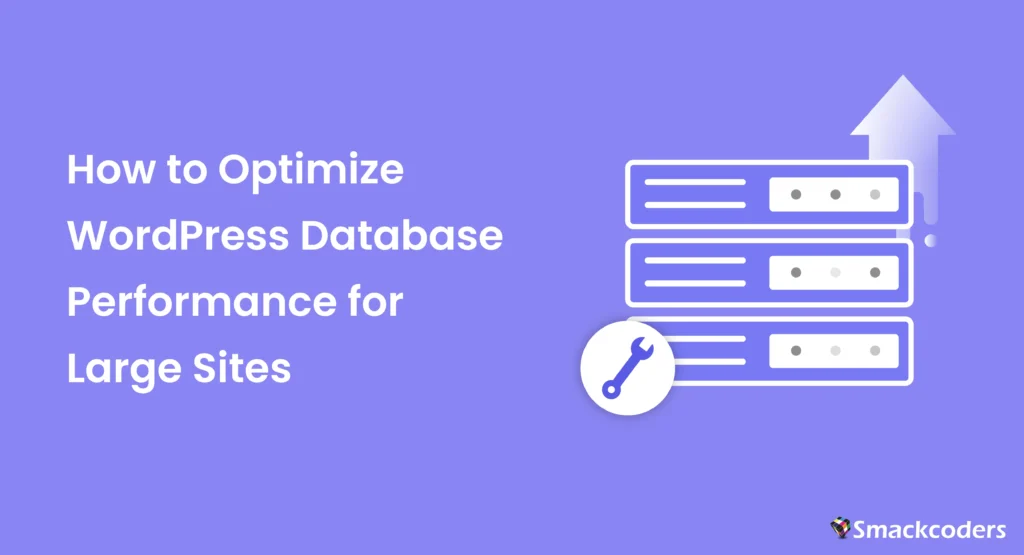
As your WordPress site expands thousands of posts, products, and user interactions, your database becomes its “digital brain.” It stores everything that makes your site functional: content, plugin data, and user records. But over time, this brain gets overloaded, and performance starts to decline.
When you manage a large WordPress website, whether it’s an eCommerce store, membership platform, or news portal, the database must handle heavy traffic and constant queries efficiently. If not optimized, slow queries and unindexed tables can easily drag down your page speed and even cause timeouts during peak hours.
This guide is crafted specifically for enterprise-level WordPress sites that need more than basic cleanup. It focuses on advanced optimization, indexing, caching, and scalability techniques to ensure your database remains fast and reliable.
If you haven’t yet performed basic cleanup, such as deleting old revisions, spam comments, or transients, start with our comprehensive tutorial on WordPress database optimization.
Once the basics are in place, this step-by-step guide will help you fine-tune performance and scale efficiently.
Understanding Database Challenges in Large WordPress Sites
When your WordPress website grows beyond a few hundred posts or users, database management becomes a serious performance concern. Each plugin, comment, and update adds more data to your tables. Over time, these entries pile up and cause inefficiencies that slow down your site.
The main problem isn’t just the size of the database; it’s how efficiently it’s structured and queried. Large websites typically face four major database performance challenges
1. Heavy Query Load
Every page view triggers multiple SQL queries to retrieve posts, users, metadata, and plugin data. On a large site, this can mean hundreds or even thousands of queries per minute, especially during peak traffic hours. Without proper indexing and query optimization, these requests strain the server and increase load time.
2. Table Bloat
As your site grows, tables like wp_postmeta, wp_options, and wp_comments can become bloated. This happens because many plugins store unnecessary data or never delete temporary entries. The result? Slower lookups and longer backup times.
3. Unoptimized Autoloaded Data
The wp_options table often contains settings that load on every page. When too many large options are set to autoload = On, it can delay your site’s every request, even on static pages. This is one of the most overlooked reasons behind slow enterprise WordPress performance.
4. Inefficient Storage Engine or Database Settings
By default, WordPress uses the InnoDB storage engine, which performs well. But for high-traffic or data-heavy websites, fine-tuning database parameters like buffer pool size, cache limits, and query caching can lead to massive performance improvements.
Steps to Optimize WordPress Database Performance for Large Sites
Before you start deleting data or running queries, it’s crucial to understand exactly what’s slowing your WordPress database down. Optimizing without measurement is like fixing a car without checking what’s under the hood; you might do more harm than good.
Step 1: Measure Before You Optimize
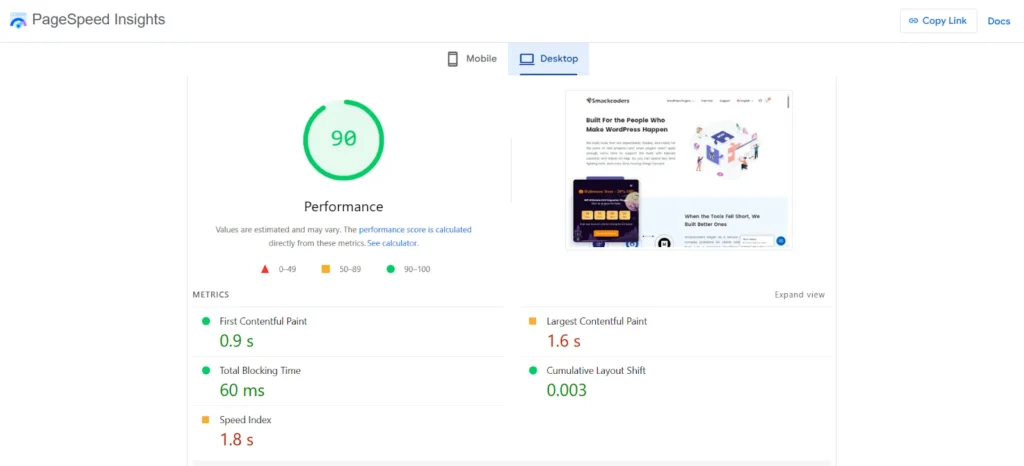
The goal of this step is simple: diagnose performance bottlenecks so you can apply the right fixes confidently.
Database Analysis and Optimization Toolkit for WordPress
To measure accurately, you’ll need a few reliable tools. These are beginner-friendly and highly used by professionals.
Query Monitor Plugin
A must-have plugin that displays slow or repeated database queries directly inside your WordPress dashboard. You can quickly see which plugins or themes are responsible for heavy queries, helping you target the real culprits instead of guessing.
For developers or advanced users, WP-CLI (WordPress Command Line Interface) lets you check your database size and optimize tables with simple terminal commands.
Example:
wp db size
wp db optimize
It’s fast, safe, and ideal for large websites where the dashboard may load slowly.
These web-based tools give you a visual overview of every table in your database. You can instantly identify which tables are massive; wp_postmeta usually tops the list on big sites. You can also sort by “Size” or “Rows” to spot growth patterns over time.
Although this tool doesn’t inspect your database directly, it helps you correlate database performance with front-end speed.
If your TTFB (Time to First Byte) or LCP (Largest Contentful Paint) scores are low, chances are your database queries are part of the slowdown.
Once you’ve run your tools, focus on these key indicators:
- Largest Tables – Identify oversized tables like wp_postmeta, wp_options, or custom plugin tables.
- Slow Queries – Any query taking longer than 1 second needs investigation or indexing.
- Server Metrics – Monitor CPU, memory usage during traffic spikes to spot MySQL bottlenecks.
- Autoloaded Options – In wp_options, look for autoload values exceeding 1 MB — they load on every page.
Pro Tip:
Document everything. Create a simple spreadsheet noting table sizes, query times, and resource usage.
This becomes your performance baseline, helping you compare results after each optimization step.
Step 2: Clean Up Heavy Database Tables (Safe for Large Sites)
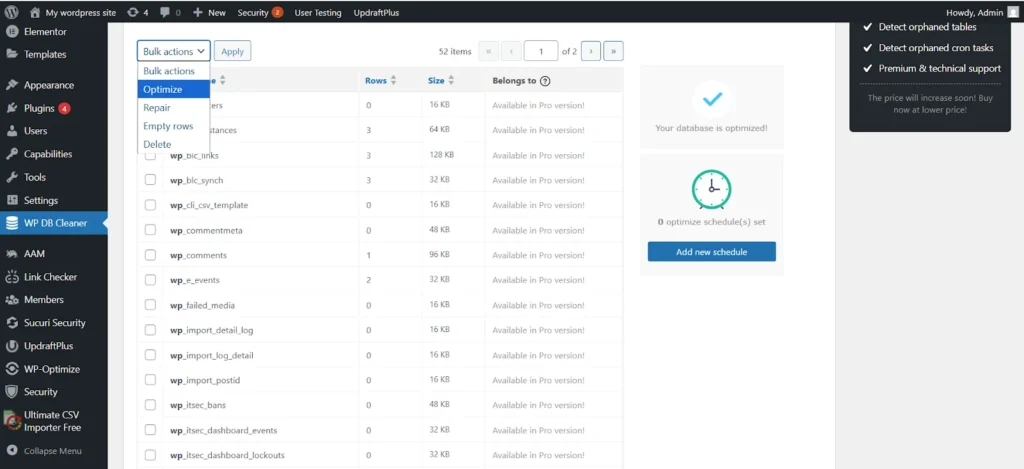
Once you’ve identified which tables are slowing your site down, the next step is to clean your WordPress database safely, especially if your website handles large amounts of data daily. Unlike small blogs, large sites can’t afford random cleanup operations because a single mistake could break plugins, forms, or orders.
That’s why this step focuses on smart, automated, and non-destructive cleanup designed specifically for enterprise and high-traffic websites.
Every time you edit a post, delete a product, or update a plugin, WordPress adds new rows to your database. Over time, this builds up redundant data, revisions, transients, and temporary entries that take up valuable space and slow query performance.
For large sites with tens of thousands of posts or users, this can mean hundreds of megabytes of unnecessary data being processed on every page load. Regular cleanup restores efficiency and helps queries execute faster, especially in tables like wp_posts, wp_postmeta, and wp_options.
Safe Cleanup Actions You Can Perform
Revisions & Drafts
Every time a post or page is updated, WordPress saves a new revision. On content-heavy sites, these revisions can number in the thousands.
Use WP-CLI for a safe cleanup:
wp post delete $(wp post list –post_type=’revision’ –format=ids)
Or, use a reliable plugin like WP-Optimize to limit the number of revisions per post automatically.
Tip: For editorial or news sites, keep only the latest 2–3 revisions to balance history and performance.
Expired Transients
Transients are small bits of cached data stored temporarily in the database. When they expire, they still occupy space unless cleared.
You can delete expired transients safely using WP-CLI:
wp transient delete –expired or install the Transient Manager plugin to handle this automatically. This step can free up significant space if your site uses WooCommerce or API integrations.
Spam & Trash
Spam comments, deleted posts, and trashed items remain in your database until manually cleared.
Go to your WordPress Dashboard → Comments → Spam or Trash → Empty All. For larger sites, automate this cleanup with a scheduled WP-CLI command or a cron job, ensuring your server isn’t overloaded during peak traffic hours.
Autoloaded Options
The wp_options table loads automatically on every page, even the homepage. If this table becomes bloated, your site slows dramatically.
Use phpMyAdmin or the Advanced Database Cleaner plugin to identify large autoload values. Keep the total autoloaded data below 1 MB for optimal performance.
If you notice plugin-related autoload entries over 100 KB, consider disabling or replacing that plugin.
Scheduling Cleanups for Stability
Instead of performing all cleanups manually, automate them on a schedule.
For example:
- Weekly transient deletion.
- Monthly post-revision cleanup.
- Quarterly autoloaded option audits.
Use WP-CLI scripts or server cron jobs for this. This ensures consistency without overloading your MySQL server.
Pro Tip:
For massive databases (5GB+), don’t clean everything at once. Run cleanup scripts in small batches to prevent MySQL timeouts.
You can even run cleanup commands during off-peak hours to minimize server load and keep your website online throughout the process.
Step 3: Optimize the Biggest Table wp_postmeta
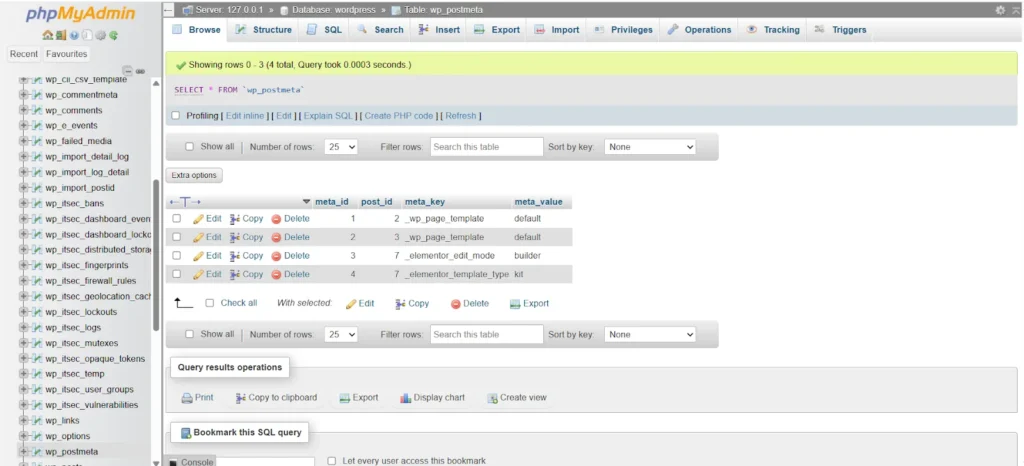
On large WordPress sites, the wp_postmeta table often becomes the heaviest and slowest table in your database. Every post, page, product, or plugin can store hundreds of metadata entries here, making queries sluggish if the table isn’t optimized.
Without proper indexing or cleanup, WordPress must scan every row line by line for queries, which is a major performance bottleneck for large websites. Optimizing wp_postmeta is therefore critical for enterprise-level performance.
Why wp_postmeta Slows Down Your Site?
- Every WooCommerce product, custom post, or plugin entry adds metadata.
- Common operations like fetching product prices, inventory, or post custom fields require frequent queries to this table.
- Without indexes, even small queries can take seconds, causing timeouts during high traffic periods.
Think of wp_postmeta as the backbone of your content metadata; if it’s heavy and unstructured, the whole site suffers.
How to Optimize wp_postmeta
Add Database Indexes
Indexes tell MySQL where to look, reducing the need to scan millions of rows. For wp_postmeta, you can add a compound index safely:
ALTER TABLE wp_postmeta ADD INDEX post_id_meta_key (post_id, meta_key(191));
This index improves performance for queries that filter by post_id and meta_key, which is very common in large WooCommerce stores.
Pro Tip: Always back up your database before running manual SQL commands.
Use Safe Plugins for Indexing
If you prefer a plugin-based solution, Index WP MySQL for Speed is beginner-friendly and safe for large sites. It automatically adds essential indexes to speed up metadata lookups without risking data integrity.
Split Metadata for Extremely Large Stores
For enterprise-level WooCommerce or membership sites with millions of products or user entries, consider splitting wp_postmeta into custom tables:
- Move product-related meta to a dedicated table.
- Keep post meta separate from blog content.
This reduces table size and speeds up queries drastically.
Regular Maintenance
Even after optimization, wp_postmeta continues to grow. Schedule:
- Weekly checks for unusually large meta entries.
- Monthly optimization using WP-CLI or a plugin like WP-Optimize.
This keeps your database lean and avoids slowdowns over time.
Key Takeaway
Optimizing wp_postmeta is non-negotiable for large sites. Proper indexing, safe cleanup, and periodic maintenance ensure queries remain fast, pages load quickly, and your admin dashboard stays responsive, even with tens of thousands of posts or WooCommerce products.
Step 4: Enable Object Caching (Redis or Memcached)
Once you’ve cleaned and optimized your database tables, the next step for large WordPress sites is to reduce repeated queries by using object caching. This is especially important for sites handling high traffic, WooCommerce stores, or membership portals.
Object caching stores frequently accessed data in memory instead of querying the database every time. By doing so, it dramatically reduces the load on MySQL and improves page load speeds.
Why is Object Caching important for Large Sites?
Imagine a WooCommerce store with 50,000 products. Every product page load triggers multiple database queries for price, stock, metadata, and related products. Without caching, every visitor hits the database directly, improving server load and slowing down responses.
With object caching:
- Frequently requested data is served from memory (RAM).
- Database queries are reduced drastically.
- Pages load faster, even during traffic spikes.
Choosing Between Redis and Memcached
Both Redis and Memcached are widely used for WordPress caching:
- Redis: Supports advanced features like persistent caching, data expiration, and clustering. Ideal for WooCommerce or membership sites.
- Memcached: Lightweight and fast, perfect for simpler setups or when memory resources are limited.
How to Enable Object Caching
Redis Object Cache Plugin
- Install and activate via the WordPress dashboard.
- Connect it to your Redis server (most managed hosts like Kinsta, WPVIP, or Cloudways support Redis natively).
- Enable object caching and test with your site.
Object Cache Pro (Premium)
- Designed for large-scale sites, it integrates seamlessly with WooCommerce and membership plugins.
- Supports Redis clustering and advanced caching strategies for enterprise sites.
Best Practices
- Clear cache after database updates: Always flush object cache after running optimizations or importing large datasets.
- Monitor cache hit rates: Aim for 80% or higher for optimal performance. Plugins like Redis Object Cache display this metric in the dashboard.
- Combine with page caching: Object caching reduces database load, while full-page caching (via plugins like WP Rocket) improves frontend delivery.
Example in Action
Without object caching, every page load might trigger hundreds of database queries. With Redis enabled, most of these queries are served from memory, reducing query count and CPU usage drastically. For large sites, this can mean the difference between a smooth user experience and timeouts during peak traffic.
Step 5: Tune Your MySQL Server for Big Data
Optimizing your WordPress database tables and enabling object caching are essential, but for large sites, server-level tuning is equally critical. Even well-structured tables can become bottlenecks if MySQL isn’t configured to handle high traffic, large datasets, or complex queries.
Tuning MySQL ensures your database can handle millions of rows, hundreds of concurrent users, and heavy WooCommerce or membership site activity without slowing down.
Why MySQL Tuning Matters
Large sites often face:
- Slow queries under heavy load – multiple users querying product metadata simultaneously.
- High CPU and memory usage – especially during admin tasks or reporting.
- Temporary table overflows – causing disk writes and delays.
Proper server tuning allows MySQL to process queries efficiently, reduce disk I/O, and prevent site slowdowns during traffic spikes.
Key Parameters to Adjust
For most large WordPress sites, adjusting the following MySQL or MariaDB settings makes a noticeable difference:
- innodb_buffer_pool_size
- Stores frequently access table data in memory.
- Recommended: 60–80% of total server RAM for dedicated database servers.
- max_connections
- Number of simultaneous database connections allowed.
- Increase if your site experiences high concurrent user traffic.
- tmp_table_size & max_heap_table_size
- Prevents temporary tables from writing to disk when processing complex queries.
- Increase proportionally to accommodate large datasets.
- query_cache_size (deprecated in newer MySQL versions)
- Avoid relying on this; modern caching solutions like Redis are more effective.
Tools to Help You Tune MySQL
- MySQLTuner: Analyzes your MySQL setup and provides safe, step-by-step recommendations.
- Percona Toolkit: Offers advanced performance analysis, table checks, and optimization scripts.
- phpMyAdmin or Adminer: For basic configuration checks and monitoring slow queries.
Pro Tip: Run these tools regularly, monthly or quarterly, to ensure your server settings evolve as your database grows.
Step 6: Use Read Replicas for Scalability
For large WordPress websites, optimizing tables and tuning MySQL is essential, but there’s a limit to how much a single database server can handle. During high traffic periods, even a tuned server can get overloaded. This is where read replicas come into play.
Read replicas allow your site to distribute database load across multiple servers, ensuring smooth performance during traffic spikes and heavy reporting.
What Are Read Replicas
A read replica is a copy of your primary (master) database that is synchronized in near real-time.
- Master database: Handles write operations – creating posts, updating orders, etc.
- Replica database(s): Handles read operations – displaying posts, products, pages, or reporting queries.
By separating read and write operations, your database can handle thousands of simultaneous users without slowing down.
Benefits for Large WordPress Sites
- Reduced Server Load
With multiple replicas, read-heavy queries don’t overwhelm the primary server. - Improved Response Time
Visitors experience faster page loads because queries are distributed across replicas. - High Availability
In case the master database is under maintenance, replicas can temporarily handle read requests, reducing downtime. - Scalability for Reporting & Analytics
Complex reporting or WooCommerce sales analytics queries can run on replicas without affecting live site performance.
How to Implement Read Replicas
- Cloud Hosting Providers
Many managed WordPress hosts, like WPVIP, Kinsta Enterprise, AWS RDS, or Google Cloud SQL, support automatic read replicas. - Configuration
- Set up one master (write) database and one or more replicas (read-only).
- Configure WordPress to use the master for writes and replicas for reads.
- Plugins or custom database configurations (like HyperDB or LudicrousDB) can help manage read/write splitting.
- Monitoring
- Track replication lag (time difference between master and replica).
- Ensure replicas sync quickly to avoid stale content for users.
Step 7: Automate Maintenance & Backups
For large WordPress websites, optimizing tables and setting up caching are just the beginning. Even the best-optimized database can grow inefficient over time if routine maintenance and backups are neglected. Automation ensures your site remains fast, secure, and scalable without constant manual intervention.
Why Automation is Critical
Large sites often handle:
- Tens of thousands of posts, products, or pages.
- Thousands of registered users or membership data.
- Daily eCommerce orders or form submissions.
Manual maintenance in these environments is time-consuming and error-prone. Automation ensures:
- Regular cleanup of unnecessary data.
- Optimization of large tables without downtime.
- Continuous backup of critical data.
This approach reduces risk and maintains consistent database performance.
Automating Cleanup
- Schedule Regular Table Optimization
- Use WP-CLI or plugins like WP-Optimize to run OPTIMIZE TABLE commands weekly or monthly.
- Target tables such as wp_postmeta, wp_posts, wp_options, and plugin-related tables.
- Automate Deletion of Revisions, Transients, and Trash
- Set up cron jobs or plugin schedules to remove expired transients, old post revisions, and spam/trash comments.
- For very large sites, perform these cleanups in batches to prevent server overload.
- Monitor Autoloaded Options
- Schedule checks for large autoloaded data in wp_options.
- Reduce or archive oversized entries to maintain page load speed.
Automating Backups
Reliable backups are essential for large-scale WordPress sites. Automation ensures you can recover quickly from data loss, hacks, or failed updates.
- UpdraftPlus
- Supports scheduled backups (daily, weekly) and offsite storage like Google Drive, Dropbox, or AWS S3.
- Can back up the database separately or together with files.
- Host-Level Backup Solutions
- Many managed hosts (Kinsta, WPVIP, Cloudways) provide automatic daily backups with restore points.
- Ideal for high-traffic sites where manual backups are impractical.
Pro Tip: Keep at least 3–5 backup copies and test restore functionality periodically.
Creating a Database Health Report
For large sites, maintaining a Database Health Report is highly recommended:
- Record table sizes monthly.
- Note index counts and query performance metrics.
- Track backup dates and success logs.
- Maintain a list of slow queries for ongoing optimization.
This report acts as a dashboard for database health, helping you make informed decisions for scaling and maintenance.
Step 8: Test and Monitor Regularly
Optimizing your database and automating maintenance are essential, but the work doesn’t stop there. Large WordPress sites are dynamic; new posts, users, products, and plugin updates continuously affect performance. Regular testing and monitoring ensure your database remains fast, efficient, and stable under heavy traffic.
Why Testing and Monitoring Matter
Even after optimization:
- Queries can slow down as tables grow.
- Plugins or themes may introduce heavy database calls.
- Unexpected traffic spikes can strain server resources.
By monitoring your database, you can catch issues early, prevent downtime, and maintain a smooth experience for visitors.
Visual Performance Monitoring
Adding visual dashboards helps track improvements over time. For example:
- Screenshot of a performance dashboard showing page load times dropping after optimization.
- Graphs of query times and CPU usage before and after caching or indexing.
Scale Your WordPress Database with Confidence
Optimizing a WordPress database for a large site can feel overwhelming at first, but the truth is, any site, even with tens of thousands of posts, products, or users, can run smoothly with the right strategies. From cleaning heavy tables and optimizing metadata to enabling caching, tuning MySQL, and using read replicas, every step you take builds a foundation for speed, stability, and scalability.
Think of your database as the engine of your website. A well-maintained engine not only runs faster but also lasts longer and handles higher performance demands effortlessly. By following this guide, you’re equipping your site to handle viral traffic, enterprise-scale operations, and growth without compromising user experience.
We hope this guide helps you take your WordPress database optimization to the next level. If you need help or personalized support, reach out to us anytime at [email protected].
FAQ: WordPress Database Optimization for Large Sites
1. How is database optimization different for large WordPress sites?
Large sites handle millions of rows, thousands of users, and complex plugins. Simple cleanup alone isn’t enough. Indexing, caching, replication, and server tuning are required for fast performance.
2. Should I use a plugin or manual SQL optimization?
A hybrid approach works best. Use plugins like WP-Optimize or Index WP MySQL for Speed for automated tasks, and WP-CLI commands for deeper optimizations on large datasets.
3. How often should I optimize a large WordPress database?
Schedule maintenance every 2–4 weeks for active sites. Automate deletion of transients, post revisions, and spam to keep performance consistent.
4. What’s the best database type for large WordPress installations?
InnoDB is recommended due to stability, foreign key support, and better concurrency handling for high-traffic sites.
5. Does database optimization affect SEO rankings?
Indirectly, yes. Faster query execution and optimized databases improve page load times, which enhances Core Web Vitals and Google’s page experience metrics.
