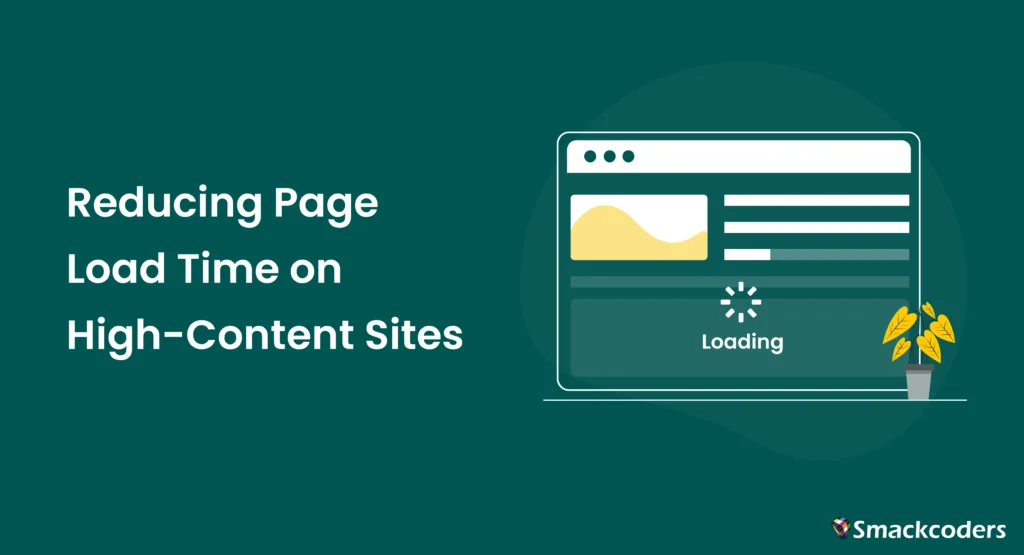
Running a content-rich website is rewarding, but when pages take forever to load, visitors rarely stick around. Imagine publishing a trending article or launching a product update, only for your readers to face an 8-second load delay. That’s not just slow; it’s lost engagement, lost traffic, and eventually, lost revenue.
High-content websites like blogs, media portals, and e-commerce stores naturally handle heavy content loads such as large images, videos, and scripts. Each extra megabyte or request slows down how quickly the browser can display your page.
Today’s audience expects lightning-fast performance. In fact, Google recommends a load time under 3 seconds for the best user experience. Anything slower affects not just how users perceive your brand but also how well your pages rank in search results.
This guide walks you through practical methods to measure, analyze, and reduce page load time, helping your high-content WordPress site perform faster, rank higher, and retain visitors longer.
Why Page Load Time Matters for SEO and User Experience
Website speed isn’t just a technical factor anymore; it’s a key element of user trust and Google rankings. When your pages load fast, visitors stay longer, explore more, and are more likely to convert. But if they face delays, even great content can’t save the experience.
A fast website improves two major areas:
The SEO Angle
Google’s ranking systems now rely heavily on Core Web Vitals, which measure how quickly and smoothly a page loads for real users. Fast pages are crawled and indexed efficiently, improving both visibility and ranking potential.
Why is it important:
- Google indexes faster-loading pages more often.
- Mobile-first indexing favors optimized sites.
- Websites under 3 seconds load time see lower bounce rates and higher organic reach.
Slow performance sends a negative signal to search engines; even top-quality content can slip in rankings if users bounce too soon. In short, speed is part of modern SEO.
The User Experience Angle
Visitors form opinions in seconds. According to Google, 53% of users leave a site that takes longer than 3 seconds to load, proving that patience is short online.
When your site lags:
- Readers abandon the page before it loads.
- Conversions drop, especially on mobile devices.
- Returning traffic declines over time.
But a smooth, instant-loading website keeps users scrolling, clicking, and trusting your brand, creating a cycle of engagement and better SEO.
How to Measure Page Load Time
Before optimizing, you need to know where your site stands. Measuring page load time helps you find performance bottlenecks, like large images, slow scripts, or poor server response.
Here’s how you can accurately measure and interpret your website’s performance.
Tools to Measure Page Speed
Use these free and reliable tools to analyze how fast your pages load and what needs fixing:
Google PageSpeed Insights is the most trusted tool that scores your site from 0–100 and highlights Core Web Vitals issues like Largest Contentful Paint (LCP) and Cumulative Layout Shift (CLS).
https://pagespeed.web.dev
GTmetrix offers a detailed waterfall report of scripts, images, and requests affecting your page load. Ideal for technical analysis.
https://gtmetrix.com
Pingdom Website Speed Test simple, fast tool to test load time from multiple global locations, great for checking server and CDN impact.
https://tools.pingdom.com
WebPageTest for developers and performance experts, it shows in-depth loading behavior and filmstrip views.
https://www.webpagetest.org
Key Metrics to Track
When using these tools, focus on these core metrics that truly impact performance and SEO
| Metric | Ideal benchmark | What it mean |
| LCP(Largest Contentful Paint) | <2.5s | How quickly main content load |
| FID(First Input Delay) | < 100ms | How fast your page reacts to clicks or taps |
| CLS(Cumulative Layout Shift) | <0.1 | How stable your layout is during load |
| TTFB(Time to First Byte) | <0.5s | Server response speed |
| Fully loaded time | <3s | Total page loading duration |
Bonus Tip – Track Real User Data
Use Google Search Console → Core Web Vitals report to see how actual visitors experience your site. Real-world data is more valuable than lab tests alone.
Common Reasons Why High-Content Sites Load Slowly
High-content sites such as blogs, e-Commerce stores, or media portals often struggle with slow page speeds because they’re packed with images, scripts, ads, and third-party content. Let’s break down the most common culprits.
1. Heavy Images and Media Files
Images often take up more than 60% of a page’s weight. Uploading unoptimized images directly from cameras or stock libraries drastically slows down loading.
Fix:
Use tools or plugins like:
- Smush or ShortPixel for WordPress (automatic compression)
- TinyPNG for manual compression
- Convert to WebP format for smaller file sizes without losing quality
2. Unoptimized JavaScript and CSS
Every script and style file must load before the page becomes interactive. Too many scripts or poorly structured ones delay your “First Input Delay (FID)” score.
Fix:
- Combine and minify JS/CSS using plugins like Autoptimize or WP Rocket
- Load non-essential scripts asynchronously
- Defer JavaScript that’s not needed immediately
Tip: Inline only critical CSS to reduce render-blocking resources.
3. Slow Hosting or Server Response
Even a perfectly optimized site will feel sluggish if your hosting is underperforming.
Fix:
- Choose a fast WordPress hosting provider (e.g., Cloudways, SiteGround, WP Engine)
- Enable server-level caching (Varnish or Redis)
- Use a Content Delivery Network (CDN) like Cloudflare to serve content faster across regions
4. Excessive Plugins and Third-Party Scripts
Each plugin adds extra code. Too many, or poorly coded ones, slow things down.
Fix:
- Audit plugins regularly; remove unused or redundant ones
- Replace heavy plugins (like page builders) with lightweight alternatives
- Limit external scripts such as chat widgets, social feeds, or ad trackers
5. No Caching or Browser Storage
Without caching, every user visit loads all files fresh from the server, wasting bandwidth and time.
Fix:
Use caching plugins like:
- WP Super Cache (free, simple setup)
- LiteSpeed Cache (great for dynamic sites)
- WP Rocket (premium, all-in-one optimization)
Methods to Improve Page Load Speed
Once you’ve identified what’s slowing your site down, it’s time to take action.
Below are practical methods and WordPress-friendly tools to help you optimize performance and achieve lightning-fast load times, even on high-content websites.
1. Optimize Images and Media
Large, unoptimized images are the biggest drag on speed. Compress and deliver them efficiently.
How to Fix:
- Use Smush, ShortPixel, or Imagify for automatic image compression.
- Convert images to WebP format (supported by all modern browsers).
- Implement lazy loading to load images only when users scroll to them.
Bonus Tip: Use the built-in “Enable Lazy Load” option in WordPress or plugins like a3 Lazy Load.
2. Enable Caching and Use a CDN
Caching stores copies of your pages and files, so repeat visitors get faster access.
Tools and Plugins:
- WP Rocket – all-in-one caching and minification plugin.
- LiteSpeed Cache – powerful free plugin (best on LiteSpeed servers).
- W3 Total Cache – for advanced users with granular control.
Add a Content Delivery Network (CDN) like:
- Cloudflare, Bunny.net, or StackPath – they distribute your content globally for faster delivery.
3. Minify and Combine CSS, JavaScript & HTML
Each file loaded by your site adds milliseconds. Minification removes unnecessary spaces and characters; combining reduces requests.
How to Fix:
- Use Autoptimize, Asset CleanUp, or Fast Velocity Minify plugins.
- Move non-critical JS to the footer and load critical CSS inline.
- Defer or async load non-essential scripts.
Pro Tip: Use GTmetrix Waterfall View to identify render-blocking scripts.
4. Optimize Your Database
Over time, WordPress databases get bloated with revisions, spam comments, and transient data.
How to Fix:
- Clean up with WP-Optimize or Advanced Database Cleaner.
- Limit post revisions (define(‘WP_POST_REVISIONS’, 5); in wp-config.php).
- Schedule weekly cleanups for automatic performance boosts.
Bonus Tip: Always back up your database before cleaning.
5. Use Lightweight Themes and Plugins
Some themes and page builders come packed with unnecessary code.
Recommended Lightweight Themes:
- GeneratePress, Astra, Neve, or Blocksy
Replace Heavy Plugins:
- Use Formidable Forms Lite instead of heavy form plugins.
- Use Rank Math instead of bulky SEO suites.
- Use Gutenberg blocks instead of full-page builders.
6. Regularly Monitor and Maintain Performance
Optimization isn’t a one-time fix; it’s an ongoing process.
Tools for Monitoring:
- Google Search Console → Core Web Vitals Report
- New Relic for advanced performance tracking
- Uptime Robot or Jetpack Monitor for downtime alerts
Set a monthly site audit routine to review speed, errors, and plugin performance.
HTML & JavaScript Optimization: A Quick Technical Overview
While WordPress plugins can handle much of your optimization, understanding how HTML and JavaScript affect performance gives you an edge. Even small code-level improvements can drastically cut down loading time on high-content sites.
HTML Optimization
The structure of your HTML directly impacts how fast your page renders in the browser. Cluttered or unoptimized markup can delay how quickly your main content becomes visible.
Quick Review:
- Use semantic HTML tags (<header>, <main>, <article>, <footer>); they improve both SEO and rendering efficiency.
- Remove unnecessary <div> nesting, keep the DOM clean and shallow.
- Preload critical resources like fonts, CSS, and hero images using <link rel=”preload”>.
- Avoid inline CSS or JavaScript when possible; it increases page weight and makes caching less effective.
Pro Tip: You can view your HTML DOM size using Chrome DevTools → Elements → Performance Insights to identify unnecessary markup.
JavaScript Optimization
JavaScript is powerful, but it’s also one of the biggest reasons for slow pages, especially on content-heavy WordPress sites loaded with plugins.
Here’s how to tame it:
- Defer non-critical scripts: Add defer or async attributes to scripts that don’t affect the first paint.
- Minify JS files: Use Autoptimize, WP Rocket, or Asset CleanUp to reduce file size.
- Replace jQuery dependencies: Use vanilla JS where possible to avoid loading large libraries for simple tasks.
- Limit third-party scripts: Ads, analytics, and social share widgets can block rendering. Load them after interaction using tag managers.
Expert Tip: Use Chrome Lighthouse to find and remove unused JavaScript or large third-party scripts that slow down your site.
Combining HTML, JS, and WordPress Optimization
For the best results, integrate code-level improvements with your WordPress optimization tools.
Example Workflow:
- Run PageSpeed Insights to detect render-blocking JS/HTML issues.
- Fix HTML structure and lazy-load assets.
- Minify and defer JS with Autoptimize or WP Rocket.
- Re-test using GTmetrix to confirm reduced load time.
By combining clean code with plugin-based automation, your website delivers both speed and scalability, two crucial ingredients for SEO success.
Step-by-Step Speed Optimization Workflow
Improving your website’s page load time doesn’t have to be overwhelming.
Follow this simple, repeatable process to identify issues, fix them, and measure the impact one step at a time.
Step 1: Run Speed Tests and Gather Insights
Start by checking how your site performs right now.
Use tools like Google PageSpeed Insights, GTmetrix, and Lighthouse to measure your Core Web Vitals, especially LCP, CLS, and TBT.
Pro Tip: Always test both mobile and desktop versions. Mobile speed often differs due to larger images or slower networks.
Step 2: Fix Heavy Files and Unused Scripts
Review your reports to find large images, unused CSS, and JavaScript that slow down your site.
- Compress images using ShortPixel, TinyPNG, or Imagify.
- Use Asset CleanUp or Perfmatters to disable scripts on pages where they’re not needed.
Example: A plugin like a contact form doesn’t need to load its scripts on your homepage, disabling it there can reduce blocking time.
Step 3: Enable Caching and Compression
Caching stores a static version of your site, cutting down loading time for repeat visitors.
- Use WP Rocket, LiteSpeed Cache, or W3 Total Cache to implement both browser caching and GZIP or Brotli compression.
- These tools automatically handle file minification, preload critical assets, and even integrate with CDNs.
Pro Tip: Enable “Delay JavaScript Execution” (available in WP Rocket) to load scripts only after user interaction, improving first paint metrics.
Step 4: Implement a CDN and Lazy Loading
A Content Delivery Network (CDN) serves files from the server nearest to your visitors.
Services like Cloudflare, BunnyCDN, or KeyCDN can reduce latency and ensure global speed consistency.
Also, enable lazy loading for images and videos so they load only when visible in the user’s viewport.
Plugins like a3 Lazy Load or Native Lazyload make this simple for WordPress.
Step 5: Re-Test and Track Improvements Weekly
After implementing each fix, run another round of tests.
Document your progress; even a 0.5-second improvement can mean better engagement and SEO.
Use tools like:
- Google Search Console → Core Web Vitals Report
- PageSpeed Insights (Compare History)
Over time, you’ll see faster rendering, lower bounce rates, and better Google rankings.
FAQs
1. What is the 3-Second Rule?
The 3-second rule is a simple benchmark:
If your page takes longer than 3 seconds to load, most users will leave, especially on mobile.
According to Google’s research, 53% of mobile visitors abandon a page that loads beyond this threshold. For high-content websites like blogs, news portals, and e-commerce stores, even one extra second can mean lost traffic and conversions.
Pro Tip: Aim to keep your Largest Contentful Paint (LCP) under 2.5 seconds for the best user experience.
2. Does Page Load Time Affect SEO?
Yes, absolutely. Google directly includes page speed and Core Web Vitals in its ranking algorithm.
A slow site can lead to:
Higher bounce rates.
Fewer pages crawled per visit.
Lower ranking potential.
Fast-loading sites, on the other hand, send positive signals to search engines, showing that your site is user-friendly and technically optimized.
Pro Tip: Combine caching, compression, and CDN strategies for the biggest SEO impact.
3. What is the 80/20 Rule of SEO?
The 80/20 rule, or Pareto Principle, means that 80% of your results come from 20% of your efforts.
In SEO speed optimization, this means focusing on major bottlenecks like:
Image optimization
Caching
CDN setup
JavaScript deferral
These four actions alone can deliver the majority of performance gains. Don’t waste time tweaking minor scripts until the core issues are fixed.
Example: Installing one caching plugin (like WP Rocket) and compressing all images can improve site speed by 60% or more, that’s your 20% effort paying off!
4. What is the Ideal Page Load Time for Better SEO?
The ideal page load time is under 3 seconds, and under 2.5 seconds for your Largest Contentful Paint (LCP) metric.
Google classifies websites as:
Good: Loads in under 2.5 seconds
Needs Improvement: 2.5 – 4 seconds
Poor: More than 4 seconds
Even if your site is heavy with media or blog posts, tools like caching and CDNs can help you stay in the “Good” zone.
Pro Tip: Check your Core Web Vitals Report in Google Search Console to monitor your performance regularly.
Conclusion
In the era of instant information, speed is the new trust signal.
A fast website tells visitors, “You matter. Your time is valuable,” and that’s exactly the kind of experience Google wants to reward.
When your site loads in seconds, visitors stay longer, read more, and convert faster. When it doesn’t, even the best-designed page fails to hold attention.
Reducing page load time on high-content sites isn’t just about fixing technical issues; it’s about creating a smoother, more human experience.
From optimizing your images and caching pages to refining HTML and JavaScript, every tweak brings you closer to better engagement, stronger SEO, and higher revenue.
Remember: Every extra second your website takes to load could mean a lost visitor, a lost lead, or a lost opportunity. But every second saved builds trust, conversions, and visibility, the three pillars of online success.
Ready to make your site lightning-fast? Follow this quick plan:
- Run a free Google PageSpeed Insights test and note your scores.
- Identify your top 3 bottlenecks: heavy images, scripts, or server response time.
- Fix one issue per week using the strategies shared in this guide.
- Re-test and track progress in Core Web Vitals to measure improvement.
Within just a few weeks, you’ll start to see faster loading times, better engagement metrics, and improved search visibility.
