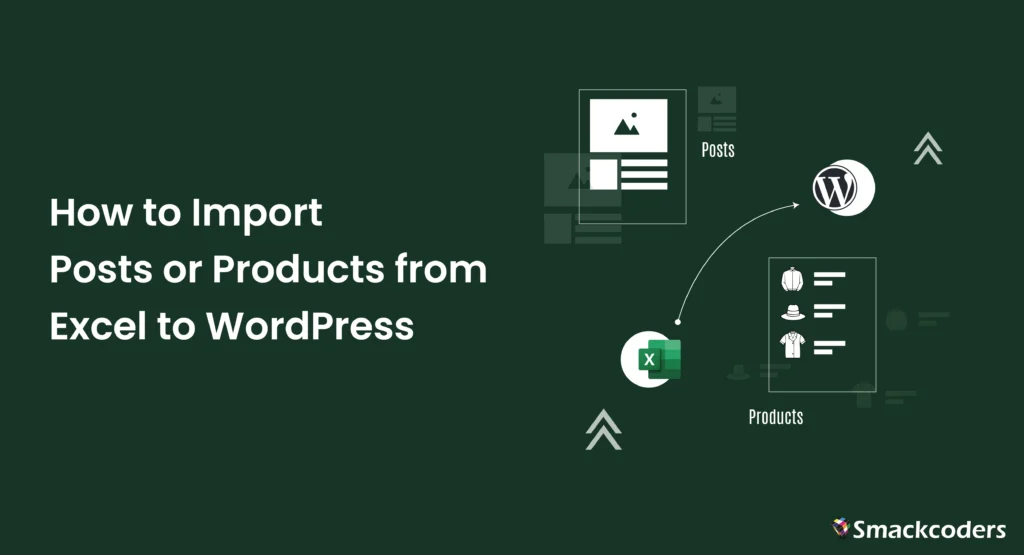
You’ve spent hours crafting perfect blog posts or carefully listing product details in an Excel sheet. Now, the thought of transferring each entry one by one into WordPress feels overwhelming.
The manual approach is slow, repetitive, and prone to errors. What if there were a smarter way to move your entire Excel content directly into WordPress? Fortunately, there is!
This blog will walk you through exactly how to import posts or products from Excel to WordPress in a streamlined manner using the WP Ultimate CSV Importer plugin. Whether you’re a blogger, an online store owner, or managing a content-heavy site, this step-by-step guide will save you hours, reduce errors, and get your content live quickly.
How to Prepare Your Excel File for a Smooth Import
Before you start importing your posts or products using the WP Ultimate CSV Importer plugin, it’s important to prepare your Excel file correctly. This guarantees accurate data mapping during the import process, reducing errors and enhancing speed.
Here’s how to get your Excel file ready for WP Ultimate CSV Importer:
- Use clear, accurate column headers: WP Ultimate CSV Importer relies on your CSV headers to map fields to WordPress. Use correct field names for posts like post_title, post_content, post_category, post_date, and post_excerpt. For products, include fields like SKU, sale_price, regular_price, and stock_quantity.
- Include all necessary fields: Add columns for custom taxonomies, custom fields, or SEO metadata if applicable.
- Provide full image URLs: If your posts or products include images, add a column with the complete publicly accessible URL for each image. The plugin will automatically download and assign these images during import.
- Save your Excel file: You can save your Excel file in various formats, including XLSX, CSV, XML, TXT, TSV, and ZIP. The plugin supports all of these formats.
How to Install and Activate the WP Ultimate CSV Importer Plugin
To access the plugin on your WordPress dashboard, you need to install it first.
Installing WP Ultimate CSV Importer is quick and straightforward:
- Log in to your WordPress dashboard.
- Go to Plugins > Add New.
- Search for WP Ultimate CSV Importer. If you have purchased the Pro version from our website, select the Upload plugin option and upload the plugin zip file.
- Click Install Now and then Activate.
Once active, you’ll see the importer in your WordPress dashboard menu, ready for action.
Steps to Import Posts or Products from Excel to WordPress
Now that your Excel file is ready and the WP Ultimate CSV Importer plugin is installed and activated, it’s time to import your posts or products into your WordPress site.
Remember, WP Ultimate CSV Importer doesn’t stop at just posts and products. It also supports importing various other post types such as WordPress pages, custom posts, users, WooCommerce orders, customers, and more.
Here’s how to get started:
Step 1: Upload Your CSV File
- Navigate to the WP Ultimate CSV Importer from your dashboard.
- Switch to the Import/Update tab.
- Choose the Upload from Desktop option.
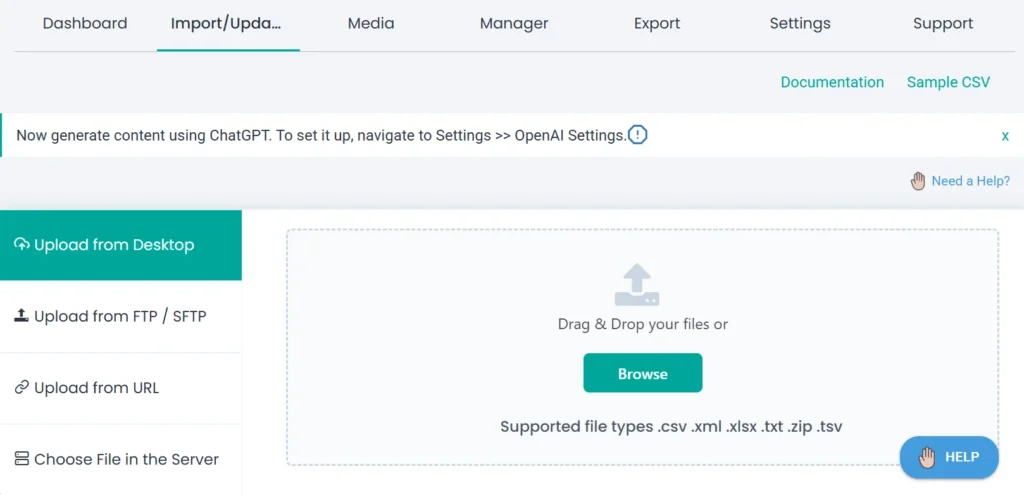
- Click Browse and upload your prepared Excel file.
- Choose Fresh Import and specify the post type as “Posts” for importing blog posts or “WooCommerce Products” for importing products.
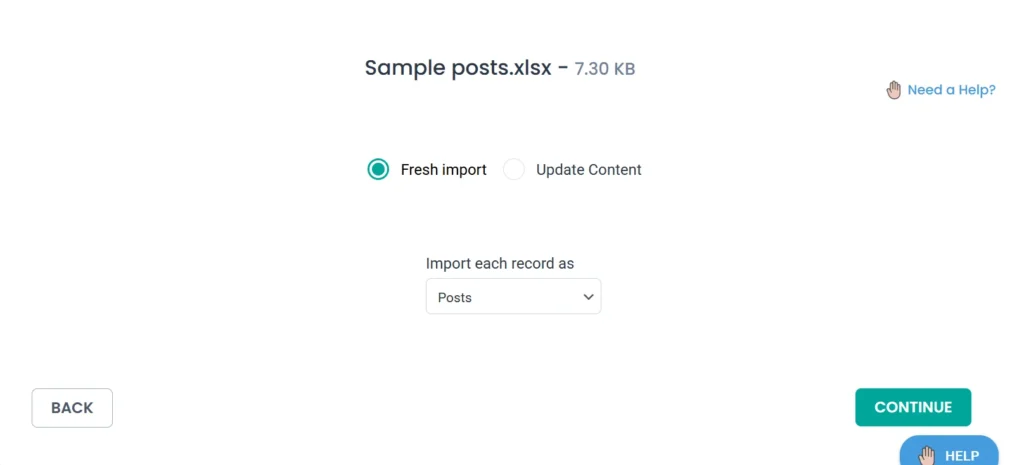
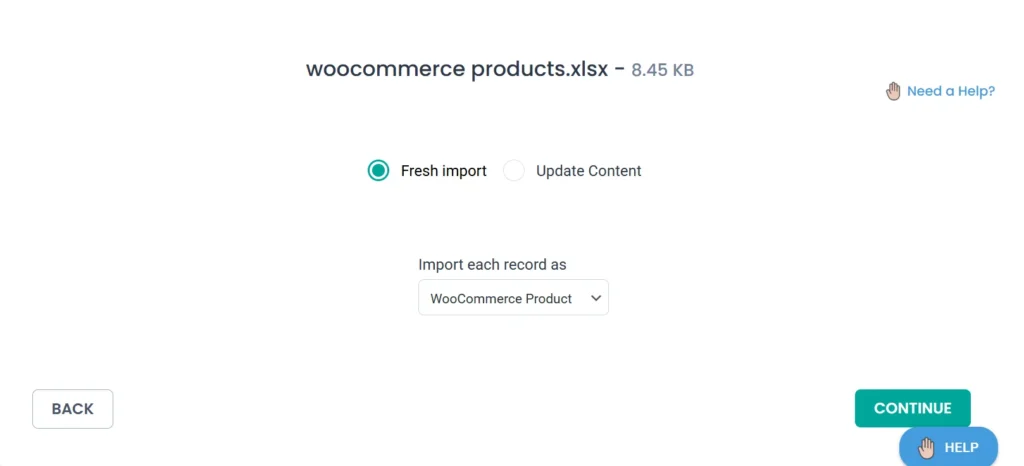

WP Ultimate CSV Importer Pro
Get Ultimate CSV/XML Importer to import data on WordPress faster, quicker and safer.
Step 2: Map Your CSV Columns to WordPress Fields
This is where you match your Excel column fields with the corresponding WordPress fields. The plugin relies on this mapping to accurately import content from your Excel file into WordPress, so it’s important to do this carefully.
- The plugin auto-detects your column headers if they are the same as the WordPress fields.
- Else, manually match each CSV column to the corresponding WordPress field (e.g., Title, Content, Category) using the drag and drop option or the drop-down option.
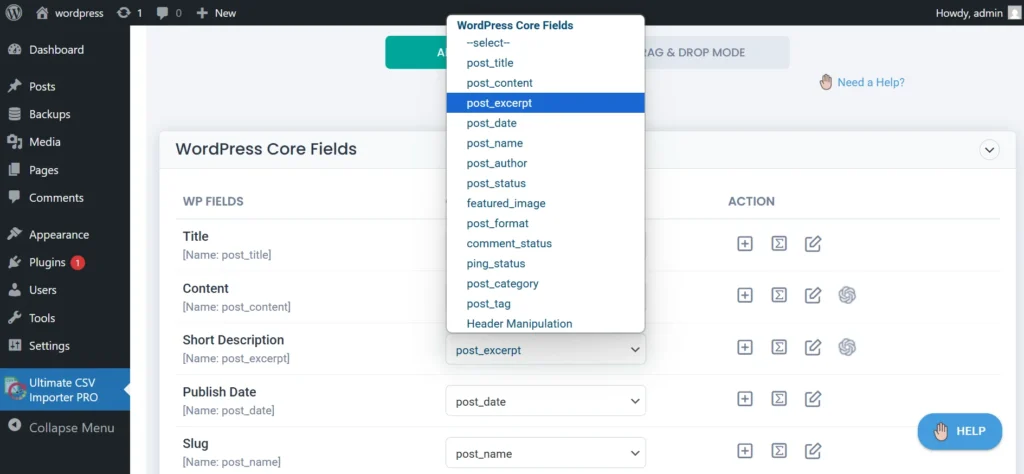
- If you are importing products, map product-specific fields like SKU, Price, and Stock.
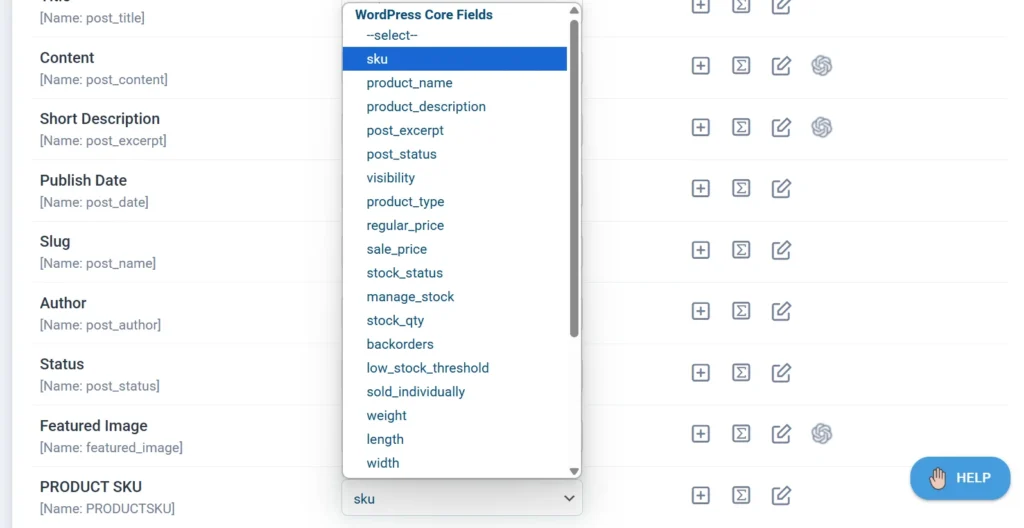
- Save the mapping template for further use and click Continue.
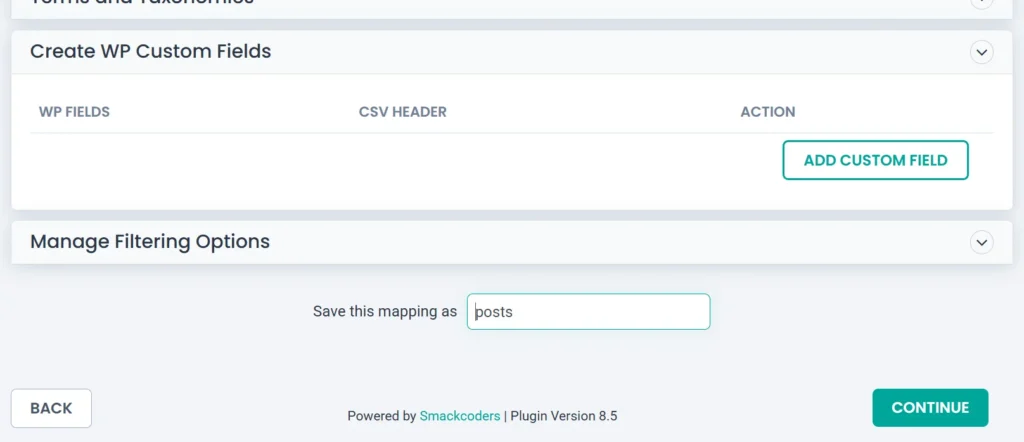
Step 3: Configure Import Settings
- On the next page, you will find the configuration settings for media content and the import process.
- Adjust the settings as required to enable rollback, maintenance mode, handle duplicates, filter data by category, implement adaptive processing, or schedule your imports.
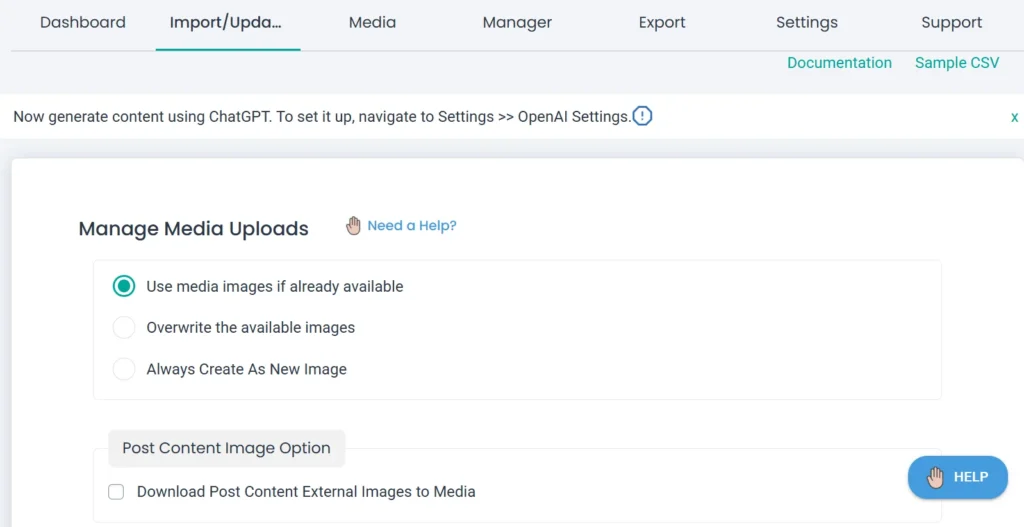
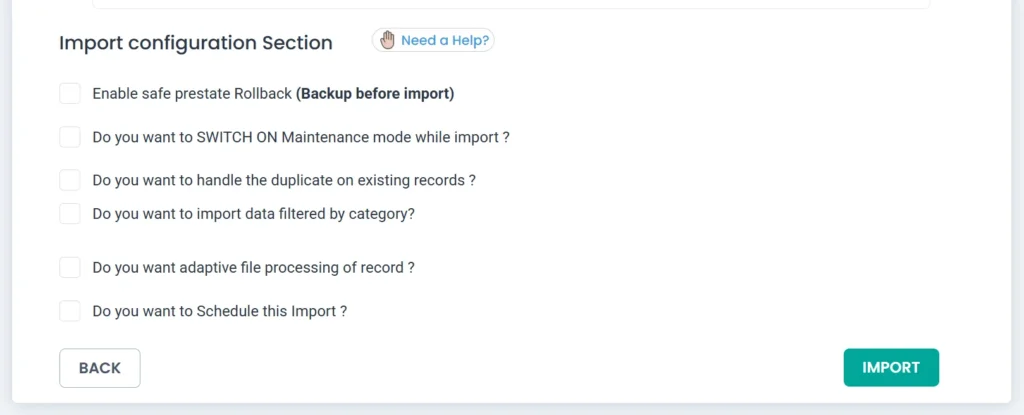
- You can also opt to keep it as is if no further changes in the settings are needed.
Step 4: Run the Import Process
- Click Import.
- Monitor the progress, and once the import is complete, a notification will appear with a summary and any failed media logs.
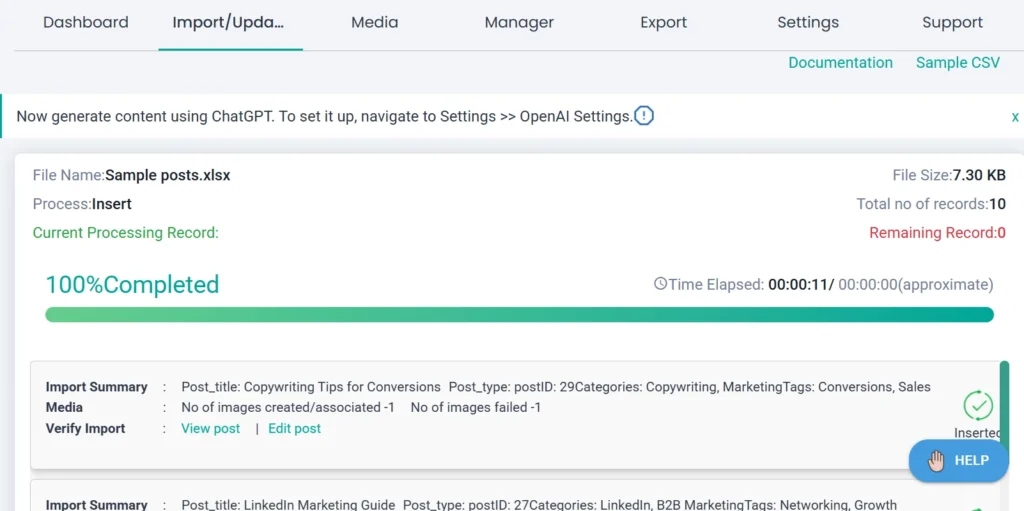
- Check your site to confirm that your imported posts or products have been added correctly.
With your import process completed, you’ll find your WordPress site populated with your posts or products just as you configured it.

WP Ultimate CSV Importer Pro
Get Ultimate CSV/XML Importer to import data on WordPress faster, quicker and safer.
Why WP Ultimate CSV Importer Stands Out
WP Ultimate CSV Importer goes beyond just basic importing. It’s designed to simplify bulk uploads while maintaining accuracy and efficiency. Here’s what makes it unique:
- Versatile Import Options: Supports Posts, Pages, WooCommerce Products, orders, Users, Customers, Custom Post Types, and many more.
- Custom Field Mapping: Makes it easy to align your custom fields with WordPress fields.
- Error Logs and Scheduling: Identify issues instantly and set up automated imports for routine tasks.
- Media Handling: Automatically imports featured images and media from URLs specified in your CSV.
- Multi-language Support: Fully compatible with WPML, enabling seamless multi-language content imports.
Its user-friendly interface and powerful features make WP Ultimate CSV Importer the go-to choice for bulk uploads of any post type in WordPress.
Conclusion
Importing your posts or products from an Excel file into WordPress doesn’t have to be a complicated process. With WP Ultimate CSV Importer, you can directly upload your Excel file, map the fields accurately, and watch your content appear perfectly in your WordPress site.
Whether you’re managing blog posts, WooCommerce products, or custom post types, WP Ultimate CSV Importer makes the process smooth and hassle-free.
Looking to export your site’s data as well? You can easily export your WordPress content to Excel or other formats. For full details, check out our documentation to guide you through the export process.
FAQ:
- Is it possible to update existing content through import?
Absolutely! WP Ultimate CSV Importer lets you choose between creating new content or updating existing posts or products while you upload your file.
- Does WP Ultimate CSV Importer support automated, scheduled imports?
Yes, you can automate imports by scheduling them to run at set intervals, saving you the hassle of manual uploads.
- Is SEO metadata import supported?
Yes, it can import SEO-related fields from plugins like Yoast SEO and RankMath SEO to preserve your SEO settings during import.
- Can I import posts and products using a single Excel sheet?
No, you can’t import multiple post types in one go because each post type (posts, products, pages, etc.) has different WordPress fields. The plugin requires you to select and import only one post type at a time.
