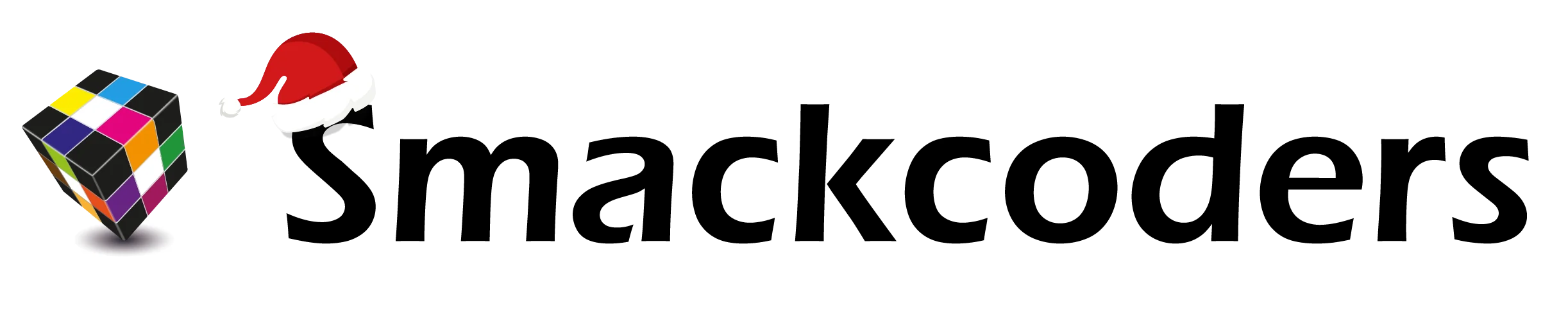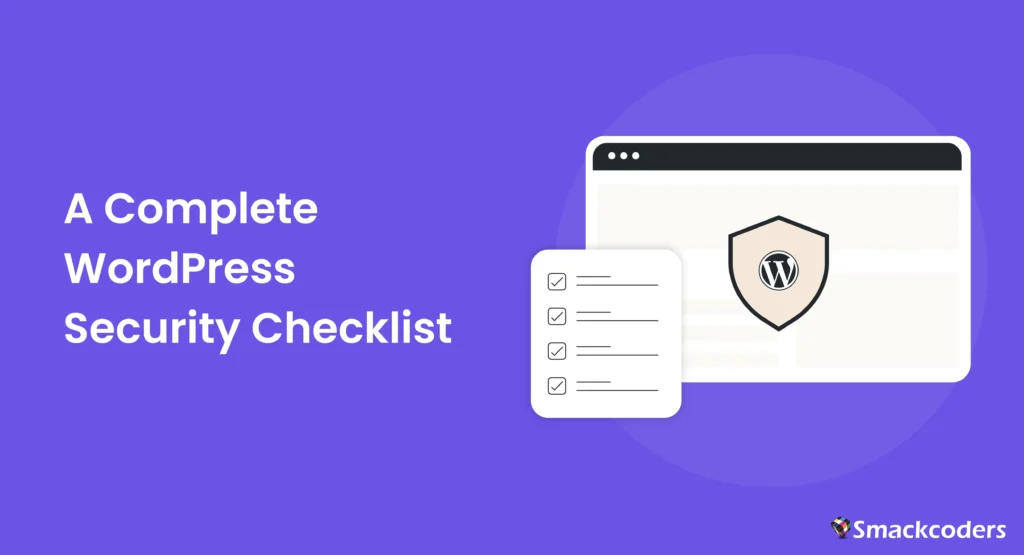
Table of Contents
Imagine opening your website one morning and instead of your homepage, you see a red “Hacked!” warning. Your blog posts, client data, and brand reputation are gone overnight. It’s a nightmare scenario that’s become increasingly common.
With over 43.6% of websites built on WordPress, the platform’s popularity has also made it a prime target for cybercriminals. According to cybersecurity reports, tens of thousands of WordPress sites are compromised every week due to outdated plugins, weak passwords, or insecure hosting environments.
The good news? Protecting your WordPress site doesn’t require deep technical skills. All you need is a solid strategy, a bit of consistency, and the right set of tools.
This guide walks you through a complete, actionable WordPress security checklist covering essential settings, must-have plugins, and advanced tips to help you stay one step ahead of hackers.
WordPress Security Checklist: 6 Essential Steps for Every Website
1. Keep Everything Updated
Keeping your WordPress installation, themes, and plugins updated is the foundation of website security. Outdated software is the most common cause of hacked sites. When developers discover vulnerabilities, they release updates to fix them, but if you delay those updates, attackers can exploit the same flaws.
Every outdated component becomes a potential entry point for malware, phishing scripts, or unauthorized access. By simply staying current, you automatically block thousands of known exploits that hackers rely on.
How to Resolve It Quickly
Start by checking your WordPress dashboard regularly. Go to Dashboard → Updates, you’ll see a list of components that need attention, including plugins, themes, and the WordPress core.
Click “Update Now” to apply new versions. It’s wise to enable automatic updates for minor releases since these often contain essential security patches.
If you manage multiple websites, schedule a weekly update routine or use a management tool to handle it for you. Before performing large updates, always back up your site. This lets you quickly restore it if something goes wrong due to compatibility issues.
Turn on auto-updates for individual plugins from your Plugins page. This ensures you won’t miss any important fixes. For multi-site owners, services like ManageWP or MainWP allow you to update all your websites from one dashboard.
Remember: staying updated isn’t optional; it’s your first line of defense against hackers.
2. Use Strong Login Credentials and Limit Login Attempts
Your WordPress login page is like the front door to your website, and hackers often try to break in through brute force attacks (guessing username and password combinations repeatedly).
Weak credentials like “admin” or “password123” make their job effortless. Once they get in, they can steal data, inject malware, or even lock you out of your own site.
Strong credentials and login attempt limits drastically reduce the chances of unauthorized access. Think of it as adding multiple locks to your digital door.
Things to follow
Start by changing your default username from “admin” to something unique and hard to guess.
Next, create a strong password at least 12 characters long, mixing uppercase, lowercase, numbers, and special symbols.
You can use tools like Bitwarden or 1Password to generate and store strong passwords securely.
To further enhance login security:
- Enable Two-Factor Authentication (2FA) for all admin users.
- Limit the number of failed login attempts before blocking the IP address.
- Regularly review your user list and remove inactive or suspicious accounts.
These steps make brute-force attacks almost impossible to succeed.
Install a plugin like Limit Login Attempts Reloaded or Login LockDown to automatically block repeated failed logins.
For Two-Factor Authentication, use Wordfence Login Security or WP 2FA; both are reliable and easy to set up.
Bonus: Rename your default login URL (for example, from /wp-login.php to /myadminpanel) using a plugin like WPS Hide Login. This adds an extra layer of obscurity against bots.
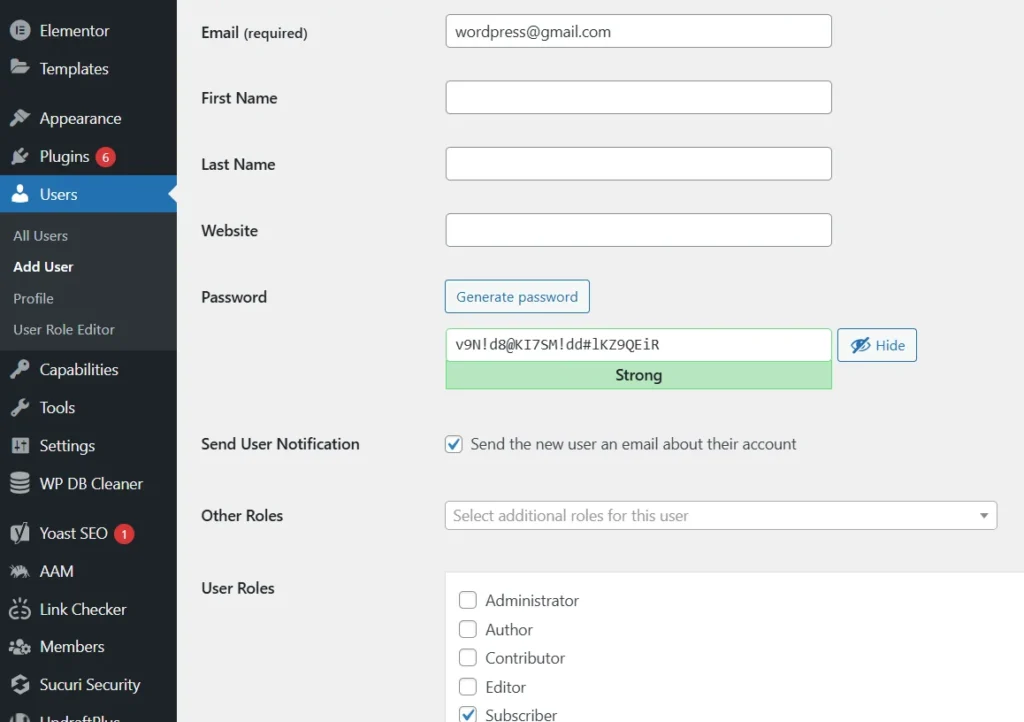
3. Use SSL and HTTPS for Secure Connections
When visitors enter your site, they often share sensitive information, login details, contact forms, payment info, or comments. Without SSL (Secure Sockets Layer), all that data travels in plain text, making it easy for hackers to intercept.
SSL encrypts the data between your website and your users’ browsers. When it’s active, your URL starts with https:// and shows a small padlock icon, both signs of trust.
Besides protecting user data, Google also ranks HTTPS sites higher in search results. So it’s not just a security measure, it’s an SEO advantage too.
Best way to do it
Most hosting providers (like SiteGround, Bluehost, Hostinger, etc.) offer a free SSL certificate via Let’s Encrypt.
Here’s how to secure your website in a few steps:
- Log in to your hosting control panel (cPanel or custom dashboard).
- Locate the Security → SSL/TLS option.
- Activate the free Let’s Encrypt SSL certificate for your domain.
- In WordPress, go to Settings → General and make sure both your WordPress Address (URL) and Site Address (URL) start with https://.
- Finally, redirect all HTTP traffic to HTTPS using your .htaccess file or a plugin like Really Simple SSL.
Once done, your visitors’ data will be securely encrypted, and browsers will no longer show the “Not Secure” warning.
After enabling SSL, test your site using WhyNoPadlock.com or SSL Labs Test to confirm everything is configured correctly.
Use the Really Simple SSL plugin to automatically handle redirects and fix mixed content warnings.
4. Install a Reliable Security Plugin
Even if you manually follow every best practice, it’s impossible to monitor every threat 24*7. That’s where a security plugin becomes your digital bodyguard, scanning your site for malware, blocking malicious IPs, and alerting you to suspicious activity.
A good security plugin gives you real-time protection against brute-force attacks, malware injections, and file changes. It also provides a firewall layer, which filters out harmful traffic before it reaches your WordPress site.
Think of it as having a security team constantly watching over your website, ensuring no intruder sneaks in.
How to handle it effectively
Choosing one comprehensive security plugin and setting it up properly using multiple can cause conflicts.
Once installed, do a full malware scan, set up firewall rules, and enable email notifications for suspicious activities.
You can also schedule automatic scans, so you don’t have to worry about daily manual checks.
Some of the best all-in-one WordPress security plugins include:
- Wordfence Security – Real-time firewall, malware scanner, and login protection.
- iThemes Security (now Solid Security) – Great for brute-force prevention and site hardening.
- Sucuri Security – Offers both plugin-level and cloud-based firewall protection.
For smaller sites, the free versions work well. For business or e-commerce sites, premium plans are worth it for extra firewall layers and support.
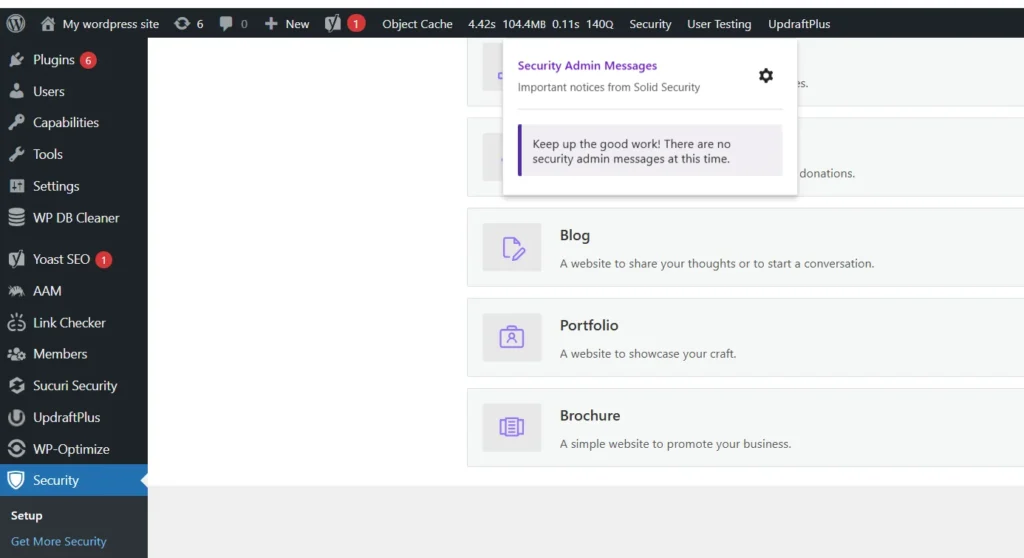
5. Back Up Your Website Regularly
Backups act as your digital safety net, allowing you to restore your site instantly if something goes wrong. Without them, recovering your lost files, content, or database can be nearly impossible or very expensive.
In short, regular backups mean peace of mind. No matter what happens, your hard work is safe.
Action steps to follow
Set up automated backups that run daily or weekly, depending on your site activity. For example, e-commerce or news sites that update frequently should back up daily, while smaller blogs can do weekly backups.
Always store backups offsite; never keep them only on your hosting server. Use secure cloud storage options like Google Drive, Dropbox, or Amazon S3. This ensures that even if your hosting server is compromised, your data stays safe elsewhere.
When restoring, always test your backup version on a staging site first to make sure it works properly.
The easiest way to manage backups is with a dedicated plugin. Popular options include:
- UpdraftPlus – User-friendly, supports automated offsite backups (Google Drive, Dropbox, etc.).
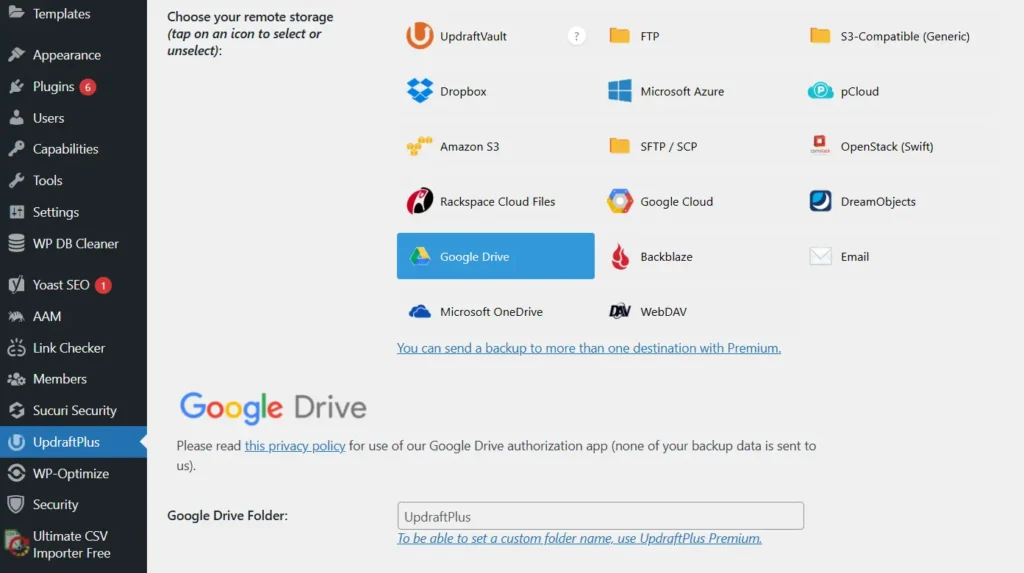
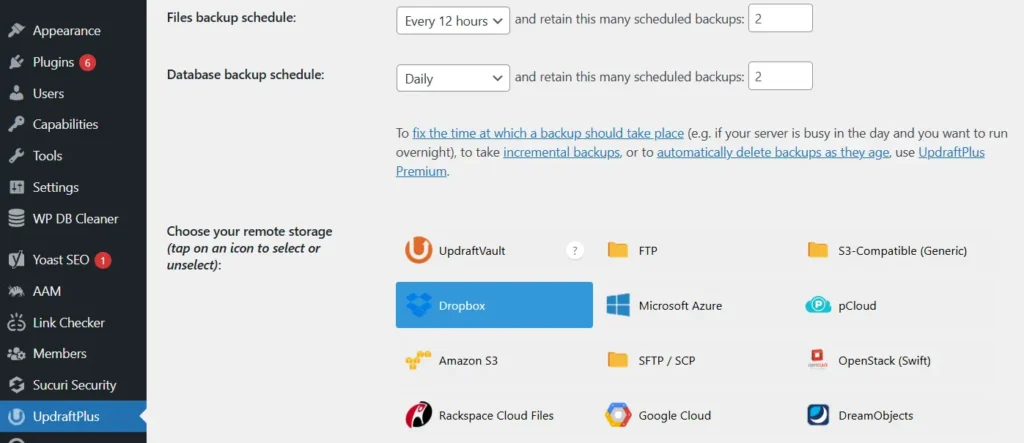
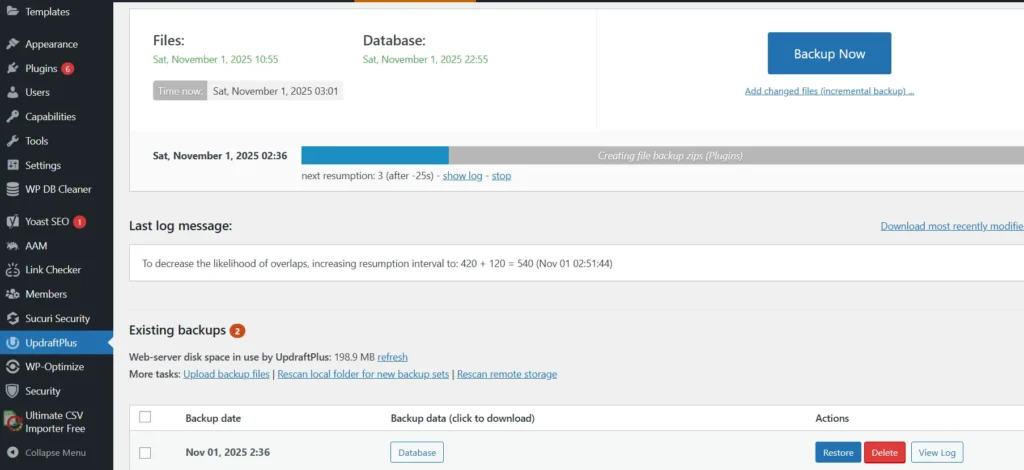
- BackupBuddy – Great for complete site migrations and scheduled backups.
- BlogVault – Offers real-time backups and 1-click restore, ideal for larger or WooCommerce sites.
6. Limit User Roles and Permissions
One of the most overlooked security risks in WordPress isn’t a hacker; it’s human error. Giving too many users administrator-level access can accidentally open doors to vulnerabilities. Even trusted team members might unintentionally break settings, delete files, or install unsafe plugins.
By restricting who can do what on your site, you minimize the risk of unauthorized changes or data leaks. Every extra admin account increases your attack surface, so tighter control means stronger security.
What to Do
WordPress comes with six default user roles: Administrator, Editor, Author, Contributor, Subscriber, and (for WooCommerce) Customer.
Assign each user the lowest possible role they need to perform their tasks. For example:
- The editor can manage content, but doesn’t need admin access.
- Author can write and publish their own posts but not others’.
- A contributor can write drafts only.
Review your user list monthly to remove inactive or outdated accounts. Also, use separate accounts for your team instead of sharing one login, which makes tracking activity easier and safer.
Use plugins like:
- Members by MemberPress – Lets you customize roles, permissions, and capabilities.
- User Role Editor – Advanced role management and easy control over access rights.
- WP Activity Log – Tracks who logged in and what changes were made, perfect for multi-author sites.
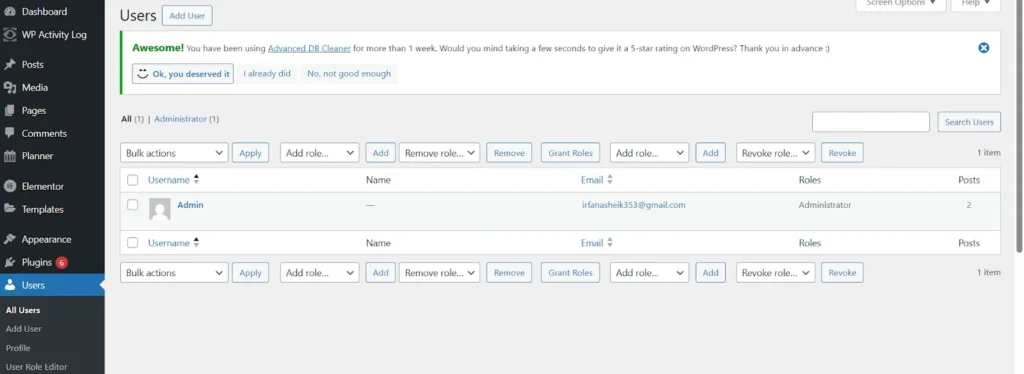
Best Security Plugins for WordPress
WordPress security plugins have evolved beyond simple firewalls; they now offer AI-powered malware detection, real-time bot blocking, and automated vulnerability fixes. The right plugin depends on your site type, traffic level, and budget, but here’s a breakdown of the top performers trusted by professionals.
1. Wordfence Security
Wordfence remains one of the most popular all-in-one WordPress security plugins. It provides a powerful endpoint firewall, real-time malware scanning, and detailed login protection all within an intuitive dashboard.
Key Features:
- Firewall and malware scanner with live threat defense feed
- Login security with two-factor authentication
- Country blocking and brute-force protection
- Centralized management for multiple sites
Ideal For: All websites, from blogs to high-traffic business sites.
Pricing: Free plan available; premium version offers advanced firewall updates and IP blocking.
2. Sucuri Security
Sucuri offers enterprise-grade protection and focuses heavily on preventing DDoS attacks and website blacklisting. It combines plugin-level protection with a cloud-based firewall (WAF) that stops malicious traffic before it even reaches your server.
Key Features
- Malware detection and cleanup
- CDN and firewall integration for faster performance
- Post-hack security actions and monitoring
- Blocklist monitoring (Google, Norton, etc.)
Ideal For: High-traffic or eCommerce websites requiring maximum uptime.
Pricing: Premium-only, starting with global CDN and malware removal support.
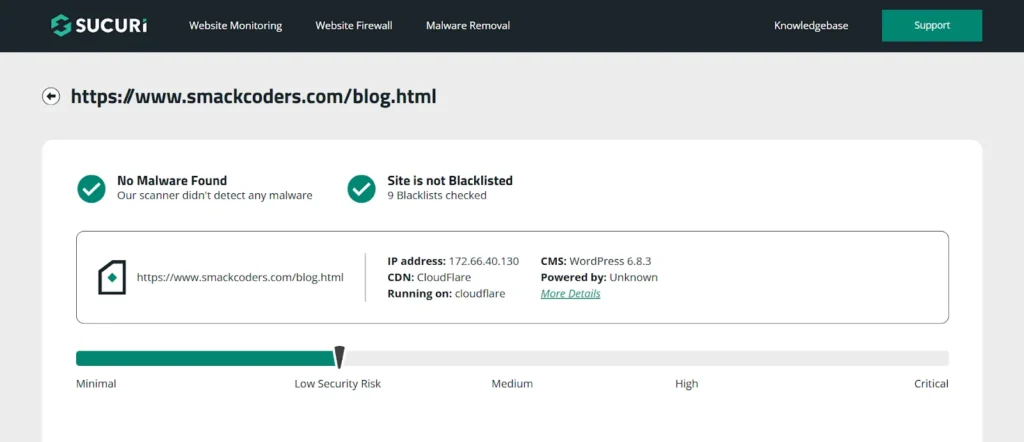
3. iThemes Security (Now Solid Security)
iThemes Security, recently rebranded as Solid Security, focuses on site hardening and proactive protection. It’s beginner-friendly and offers a guided setup to secure over 30 common WordPress vulnerabilities.
Key Features
- Two-factor authentication
- File change detection
- Brute-force protection and password policies
- Scheduled database backups
Ideal For: Beginners and small business websites.
Pricing: Free and Pro versions available.
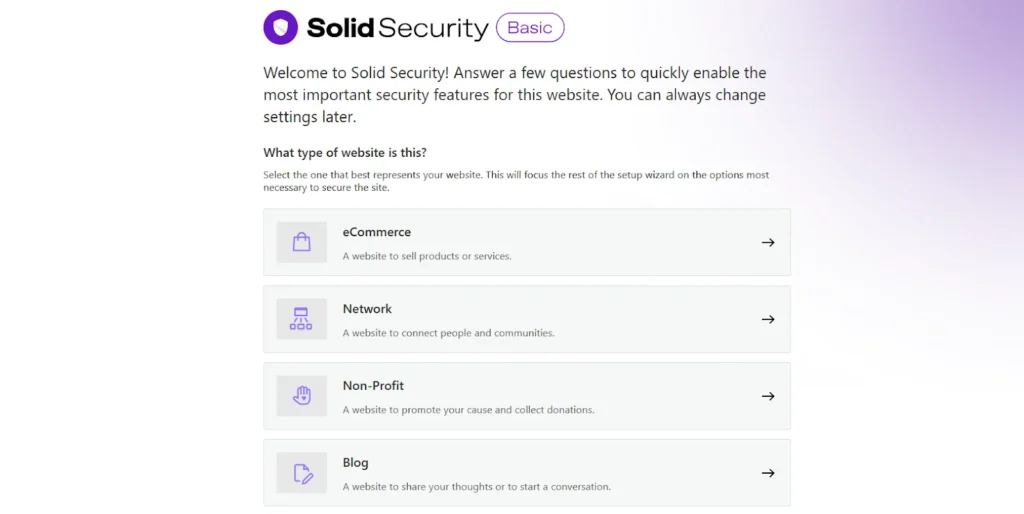
4. All In One WP Security & Firewall
Perfect for users who prefer a free, lightweight, yet powerful option. The plugin adds multiple layers of defense without slowing down your site.
Key Features
- Login lockdown and CAPTCHA protection
- Database security and file integrity monitoring
- Spam prevention tools
- Visual grading system to track your security level
Ideal For: Bloggers and small business owners.
Pricing: Completely free.
5. MalCare
MalCare is known for automatic malware removal and deep scanning that doesn’t overload your server. It’s especially useful for agencies managing multiple WordPress websites.
Key Features
- One-click malware removal
- Bot protection and login security
- Cloud-based scanning (no server load)
- Built-in staging and backup features
Ideal For: Agencies, WooCommerce stores, and high-performance sites.
Pricing: Paid plans only, with professional support and cleanup included.
Pro Tip
Avoid installing multiple security plugins; they can conflict with each other. Instead, pick one robust plugin that covers everything your site needs, and configure it properly.
Bonus Tips: Developer-Level Security Moves
Once you’ve handled the basics, it’s time to take your WordPress protection to the next level. These developer-level security tweaks help seal off hidden backdoors, strengthen file integrity, and harden your website against even the most advanced attacks.
These steps don’t require heavy coding, just a little attention to your wp-config.php, file permissions, and hosting environment.
1. Disable File Editing in the Dashboard
By default, WordPress allows administrators to edit theme and plugin files directly from the dashboard (Appearance → Theme Editor). While convenient, it’s also risky if a hacker gains admin access; they can easily inject malicious code.
How to Fix It:
Add this line to your wp-config.php file:
define(‘DISALLOW_FILE_EDIT’, true);
This small tweak completely disables in-dashboard code editing, closing a major vulnerability.
2. Set Correct File and Folder Permissions
Incorrect file permissions are one of the most common reasons for unauthorized access. Setting them correctly ensures that no one, including hackers, can modify critical files without permission.
Best Practice
- Files → 644
- Folders → 755
These settings give read and execute access to everyone, but write access only to the owner (you).
3. Limit XML-RPC Access
XML-RPC is a WordPress feature that allows remote connections (used by apps like Jetpack). Unfortunately, it’s also a common entry point for brute-force attacks.
What to Do:
If you’re not using XML-RPC, disable it with a security plugin or by adding this rule in your .htaccess file:
<Files xmlrpc.php>
Order allow, deny
Deny from all
</Files>
If you rely on Jetpack or remote posting, limit access using your security plugin instead of disabling it completely.
4. Use a Web Application Firewall (WAF)
A Web Application Firewall acts as the first line of defense between your site and potential threats. It filters out malicious traffic before it reaches your server, blocking DDoS attempts, SQL injections, and bot traffic.
Recommended Options
- Cloudflare WAF – Free plan includes DDoS protection and bot filtering.
- Sucuri Firewall – Offers premium-level website protection and global CDN for faster performance.
A WAF not only improves security but also boosts site speed by caching content globally.
Pro Tip
Always perform these changes on a staging site first to test functionality before applying them to your live site. Even small misconfigurations can break key features if not handled carefully.
Wrapping Up: Build a Security-First Mindset
WordPress security isn’t something you set once and forget; it’s a continuous process that evolves as the web does. Even the most secure plugins or hosting won’t help if you ignore regular maintenance or delay updates.
The truth is simple: most hacked websites weren’t targeted specifically; they were just left unguarded. Hackers use automated bots to scan thousands of sites daily, looking for weak passwords, outdated plugins, or missing SSL certificates. The moment your site slips behind on updates or backups, it becomes a target.
That’s why security must become part of your website routine, just like posting new content or responding to comments.
How to Stay Secure Long-Term
- Schedule regular security audits, run malware scans weekly, and update everything immediately.
- Educate your team. Make sure everyone handling your site knows basic security hygiene.
- Review user roles, revoke unused accounts, and confirm correct permissions monthly.
- Monitor activity. Keep an eye on login attempts and suspicious IPs using a plugin like Wordfence or WP Activity Log.
- Use trusted sources only. Download themes and plugins from official repositories or verified developers.
When you treat security as a habit, not a chore, you build a resilient digital presence that can withstand attacks, data loss, and downtime.
Remember, a secure WordPress site isn’t just about protection; it’s about trust. Your visitors, customers, and readers count on you to keep their data safe.
FAQs
1. How do I secure my WordPress site from hackers?
Start with the basics, always update your WordPress core, plugins, and themes. Use strong, unique passwords, and enable two-factor authentication (2FA) to block unauthorized logins. Install a trusted security plugin such as Wordfence or Sucuri to scan for malware and block brute-force attacks. Lastly, make sure your site runs on HTTPS (SSL certificate) to encrypt all data transfers.
2. What is the best free plugin for WordPress security?
Wordfence Security and All In One WP Security & Firewall are two of the most reliable free plugins available. They provide essential features like malware scanning, firewall protection, and login attempt limits, all without slowing down your site.
If you need extra protection (like bot blocking or real-time firewall rules), consider upgrading to their premium versions.
3. Can my WordPress site still get hacked even if I use plugins?
Yes, no plugin offers 100% protection if it’s not properly configured or kept up-to-date. Security plugins are powerful tools, but you must combine them with good habits:
Keep everything updated
Use strong passwords
Avoid nulled (pirated) themes or plugins
Back up your website regularly
Think of plugins as part of your defense system, not your only defense.
4. How often should I back up my WordPress website?
The frequency depends on how often your site changes.
For active blogs or news sites: daily backups are ideal.
For small businesses or portfolio sites, weekly backups are enough.
Always store your backups offsite using Google Drive, Dropbox, or another cloud storage service. This ensures you can restore your site even if your hosting account is compromised.
5. Is having an SSL certificate enough for full WordPress security?
No SSL (HTTPS) only encrypts data between your server and visitors. While it’s essential, it doesn’t protect against malware, brute-force logins, or plugin vulnerabilities. You still need a security plugin, firewall, and regular updates to fully secure your site.
6. What should I do if my WordPress site gets hacked?
Don’t panic, but act fast.
1. Put your site in maintenance mode to stop visitors from viewing infected content.
2. Scan your site with Sucuri, MalCare, or Wordfence to identify malicious files.
3. Restore from a clean backup if possible.
4. Change all passwords (admin, FTP, database, and hosting).
5. Contact your web host or a security expert if the infection persists.
After the cleanup, perform a full security audit to find how the hack occurred and fix any weak points.
7. How can I test if my WordPress site is secure?
You can run a free website security scan using tools like Sucuri SiteCheck or WPScan. These tools analyze your site for malware, outdated software, and common vulnerabilities. For deeper insights, set up real-time monitoring via a plugin like Wordfence or Solid Security to get instant alerts whenever a threat is detected.
8. Does WordPress hosting affect site security?
Absolutely. Choosing a secure WordPress hosting provider is your first line of defense. Look for hosts that offer:
Free SSL
Daily backups
Malware scanning
Built-in firewalls
Server-level caching and isolation
Managed WordPress hosts like SiteGround, WP Engine, and Kinsta come with these protections built in.