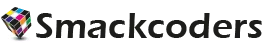The Vtiger Login Page Customization module allows you to alter the default login page of the Vtiger CRM. You can change the appearance of your Vtiger CRM login page with seven predesigned layouts. Replace the page with company logos at the top of your login page and hide the default Vtiger Logo from your view. The available themes are Red fruit, Beach, Silver Coins, Gold Coins, Green Blue, Blue Ocean, and Dark Blue.
Mobile App for VtigerCRM can be accessible anywhere and it makes a big difference in your business growth.
Installation & Activation
Installation
- Make sure you have taken a proper backup before installation.
- Modify the login.tpl file in the following path layouts/v7/modules/Users/Login.tpl
- Click Settings → CRM Settings → Module Management → Modules
- Select Import Module from Zip
- Check the box, then click Select from My Computer and choose your Custom Login zip file.
- Click Import.
Activation
Activation of login page
Activate your Login Page Customisation with the following steps,
- Log in to Vtiger CRM
- Go to Home and select Settings → CRM Settings→ Other Settings
- Select Custom Login.
- Click Activate to activate your Custom Login Page.
- On the same page, you can view all the Vtiger CRM products. For more information on Vtiger products, click the “More Details” link.
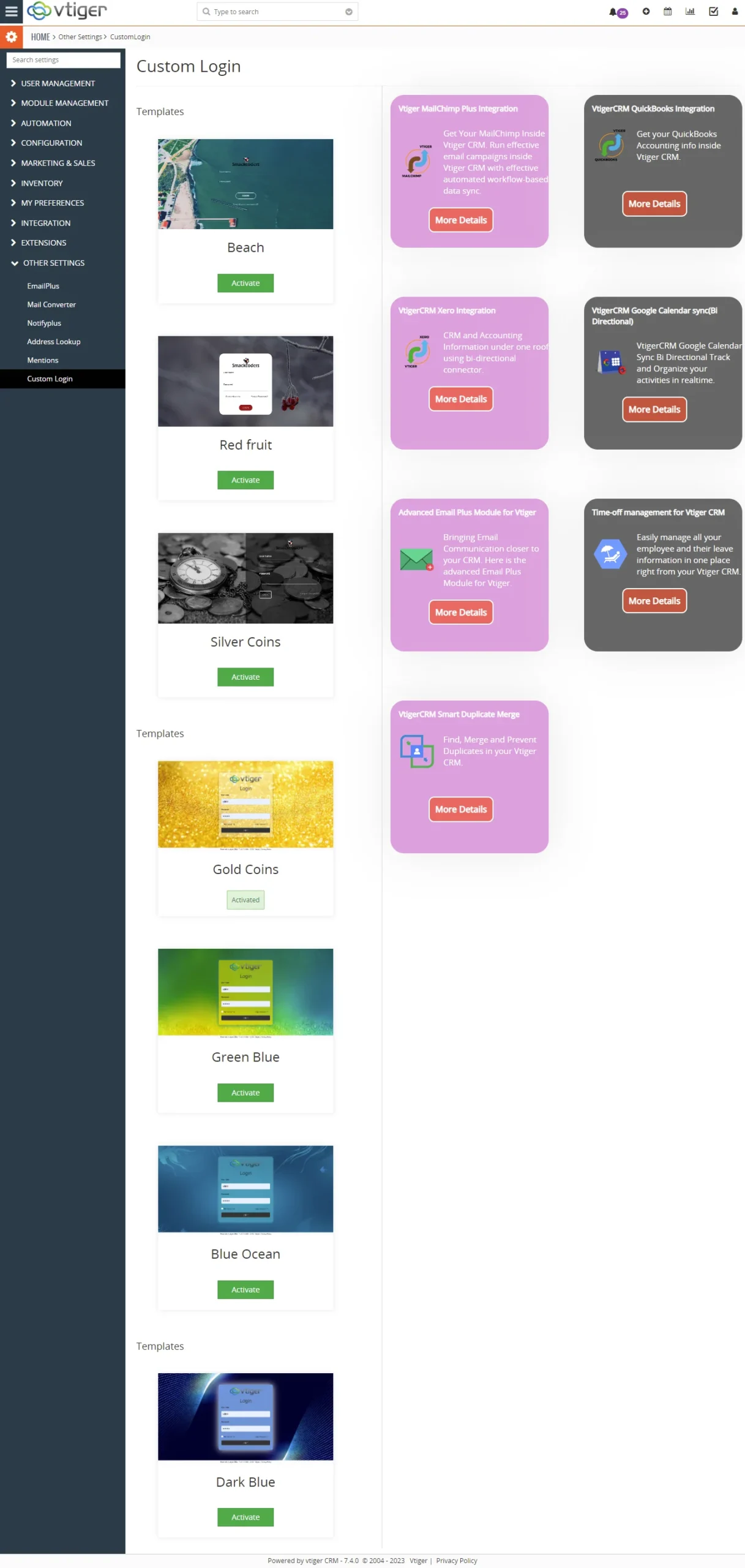
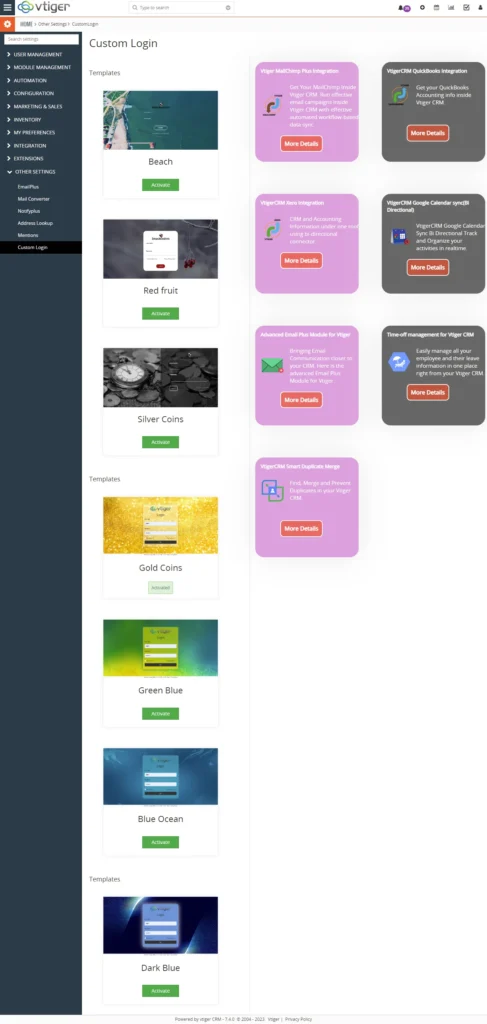
- The product can also be uninstalled by going to → Module Management → Modules → Disable (Custom Login) the module checkbox.
The Vtiger Customization, Vtiger Custom Login Page allows users to brand their CRM with a more professional look and better user interface, learn how with a few clicks to create a customized login page that will impress everyone.