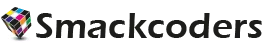Ultimate CSV Importer(WordPress CSV Importer) lets you import setup fields like WordPress Posts, Pages, and Custom Posts created by third-party add-ons. It includes all the default WordPress fields and custom fields of third-party plugin addons. WordPress Import Posts and Pages follow the general import procedure.
Post
By default, WordPress allows you to create posts for your website. The blogs that are shown on the site are considered as posts. It is in chronological order. You can create posts for your website manually. But you have to create each post separately and update that on your site. It takes a lot of time and manpower to create and update posts. An alternative solution for this is to prepare a CSV or XML file that includes all your post data. Then upload and import that data with the CSV Importer plugin. The figure below shows the post lists that are imported using WP Ultimate CSV Importer.
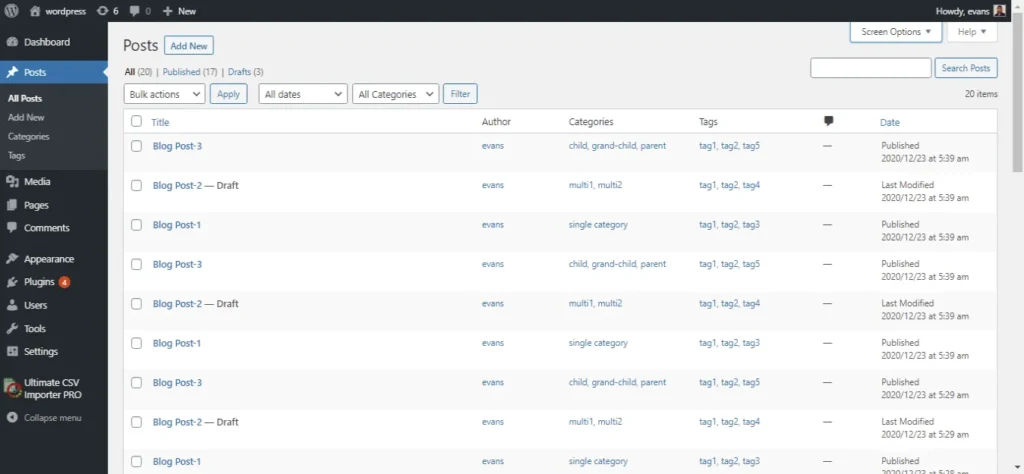
In categories and tag fields, you can add tags based on the post in a comma separator.
Multiple & Nested Categories
Multiple & Nested Categories
You can mention the category values in your CSV like below if you have to display multiple category values for the appropriate post.
- To use multiple categories you can use a Comma separator.
- Eg: WordPress Import, Data Import, Importer
- Nested Category – Use > (greater than) symbol as a separator.
- Eg: WordPress Import >CSV Import
- Multiple Nested Category – Use a Comma separator for multiple categories and greater than a symbol for nested category combination.
- Eg: WordPress Import >CSV Import,WordPress Import >XML Import
The fields required for importing post CSV files are listed below and here you can get the Post CSV File.
| WP Field | Description & CSV Values | CSV Sample Value |
|---|---|---|
| post_title | Your post title | WP Ultimate CSV Importer Pro |
| post_content | Your post content is Editable | WP Ultimate CSV Importer Pro is an import plugin to import data into your WordPress from any CSV/XML file. |
| post_excerpt | Your post excerpt | WP Ultimate CSV Importer Pro is an import plugin. |
| post_date | The published date of your post. Format – yyyy/mm/dd And add a space, then add the time | 2021-12-16 08:45:00 2021-12-16 16:45:00 2021-12-16 |
| post_category | Mention the category name. Refer above for Multiple and nested categories. | WordPress Plugin |
| post_tag | Mention the tag name. Use comma(,) separator to add multiple tags. | Pro plugin,WP plugin,CSV import |
| post_author | Add the author name(WordPress User Name) of your post. | Smackcoders |
| featured_image | Use the media gallery URL or any publicly accessible external URL. | https://cdn.smackcoders.com/wp-content/uploads/2023/11/Black-Friday-Offer-top-deals-on-plugins-and-themes.webp |
| post_slug | Add your post slug. | wp-ultimate-csv-importer |
| post_status | Mention the post status. publish / draft / pending / sticky/private / protected. For private and protected give the password within curly braces {loginpassword} | publish |
| post_format | Mention the value to select the desired post format 0 – standard 1 – Aside 2 – Image 3 – Video 4 – Quote 5 – Link 6 – Gallery 7 – Audio | 0 |
Custom Post Import
WP Ultimate CSV Importer allows you to import the Custom Post information created by Toolset Types, Custom Post Type UI, Pods, CCTM, and CustomPress. The CSV values are the same as those of WordPress default Post fields. Know how to create a custom post using Toolset Types.
Page
Pages in WordPress are static and in non-chronological order. Home, About Us, and Contact Us pages on the website are listed inside the WordPress Pages section. You can create pages manually using WordPress. However, creating all page data as a CSV file and importing them into WordPress is the easiest way to complete your work in a limited time.
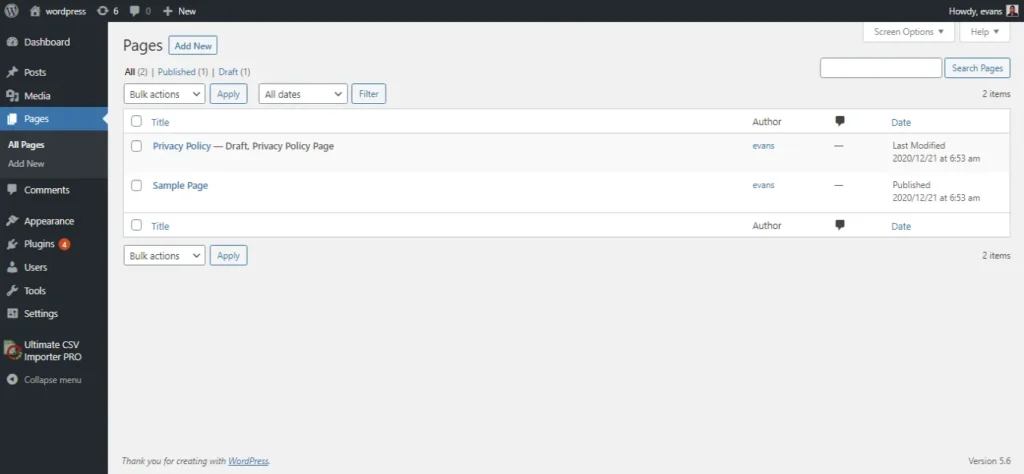
The fields required for importing page CSV files are listed below and you can get the Page CSV File
| WP Field | Description & CSV Values | CSV Sample Value |
|---|---|---|
| post_title | Your page title | WP Ultimate CSV Importer Pro |
| post_content | Your page content is Editable | WordPress Ultimate CSV Importer Pro is an import plugin to import data into your WordPress from any CSV/XML file. |
| post_date | The published date of your page. Format – yyyy/mm/dd And add a space, then add the time | 2018/09/20 10:30 |
| post_author | Add the author name(WordPress User Name) for your page. | Smackcoders |
| post_slug | Add your page slug | wp-ultimate-csv-importer |
| post_status | Mention the page status. publish / draft / pending / sticky/private / protected. For private and protected give the password within curly braces {loginpassword} | publish |
| post_parent | If you have a parent page for your current page, mention your Parent page Title or ID. | WordPress(Parent Page title) |
| menu_order | Specify a numerical value to order the menu. By default, it is alphabetically arranged. | 3 |
| wp_page_template | Some themes have custom templates you can use for certain pages that might have additional features or custom layouts. | – |
Bulk image import by CSV Importer
WP Ultimate CSV Importer lets you upload bulk images into WordPress from your local computer or any publicly accessible external URL along with the image SEO options.
- CSV Preparation
Take a zip of all your images to upload into WordPress. Now mention the exact image location from where you’ve taken the zip followed by the image name(Eg: pictures/imagename.jpg). If you’ve taken a zip with just the images, you can mention the image’s name alone in your CSV file. For images uploaded from the URL, add the external URL in your CSV as mentioned.
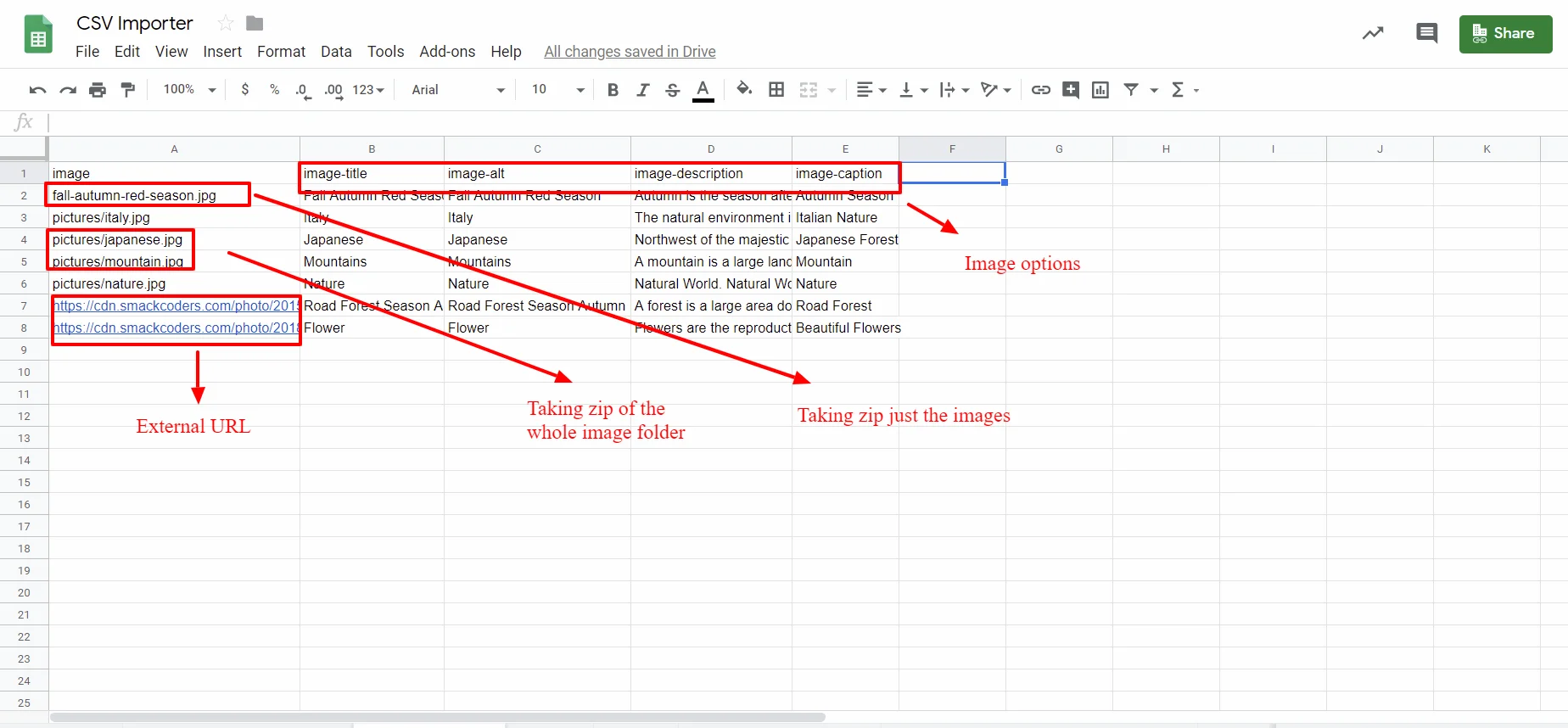
2. Upload your CSV
Browse and upload your CSV file through four different locations. Then choose images in the import each record as a field.
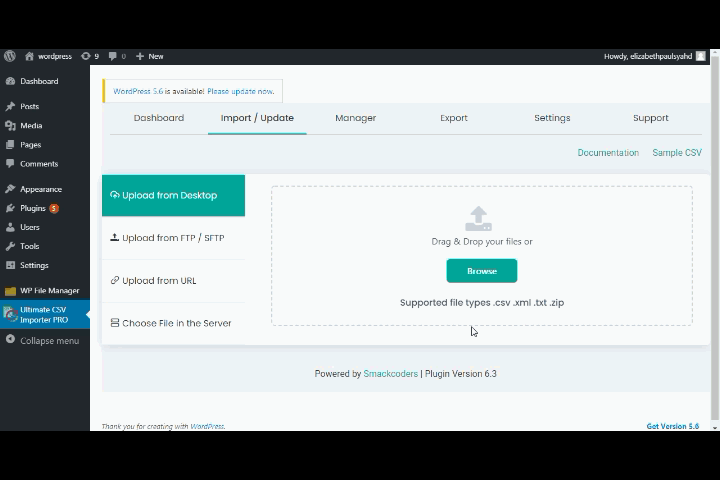
3. Mapping
Map the desired CSV and WP fields like Image titles, alt text, caption, and description. In the Featured images section map your CSV header which contains the image name or Location. Once done, navigate to the Media Upload fields section and upload your images zip file. You can also find this section in Drag ‘n’ Drop mode. Now, you can also delete any of the unwanted images at runtime.
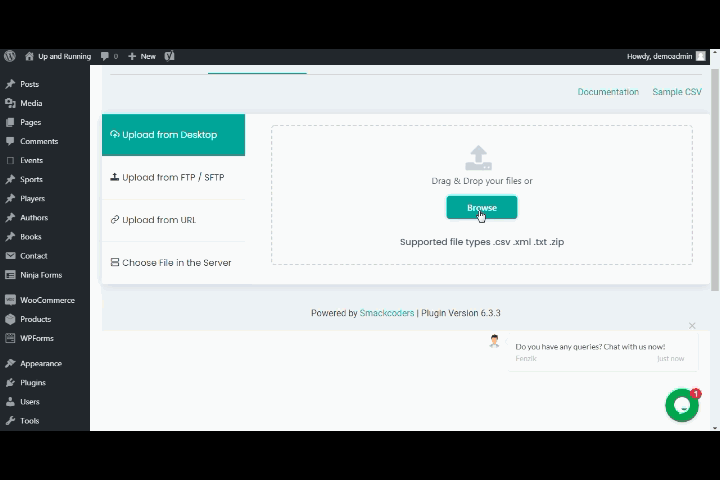
Click on Continue.
Media Handling
Enable the Download external images in your media. Click on ‘Download post content external images to media’, if you have to display inline images on the site.
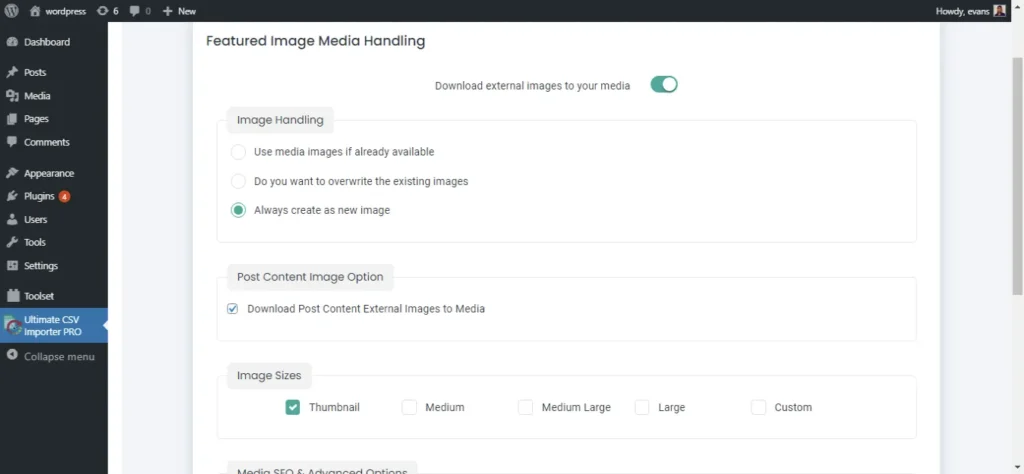
Import images
Once done with the process, click on Import to upload all your images into WordPress Media Gallery along with their title, alt text, caption, and description.
Import images along with your Post
WP Ultimate CSV Importer, lets you import both inline and featured images into your WordPress. You can either use the existing WordPress media images or external links of Google images, pexels, pixabay, etc, For image import, you need to enable CRON (Refer to our blog Enable & Configure WP-Cron) To import, enable the Download external images to your media in the Featured Image Media Handling.
Image Handling
WP Ultimate CSV Importer lets you handle duplicate images in 2 different ways.
- Use media images if already available – Enable it to use your existing image.
- Do you want to overwrite the existing images – Enable to overwrite the existing image with a new image(mentioned in your CSV).
Image sizes
Allows you to import images in a specific size. WP Ultimate CSV Importer offers you different sizes like Thumbnail, Medium, Medium Large, and Large. You can also add custom size to your images using the Custom size option.
SEO Friendly
WP Ultimate CSV Importer lets you import images along with their SEO fields like Image Name, Description, ALT text, and Caption. For this, check on the fields that you need to import and map the desired CSV fields.
Finally, click Continue to proceed with your limit.
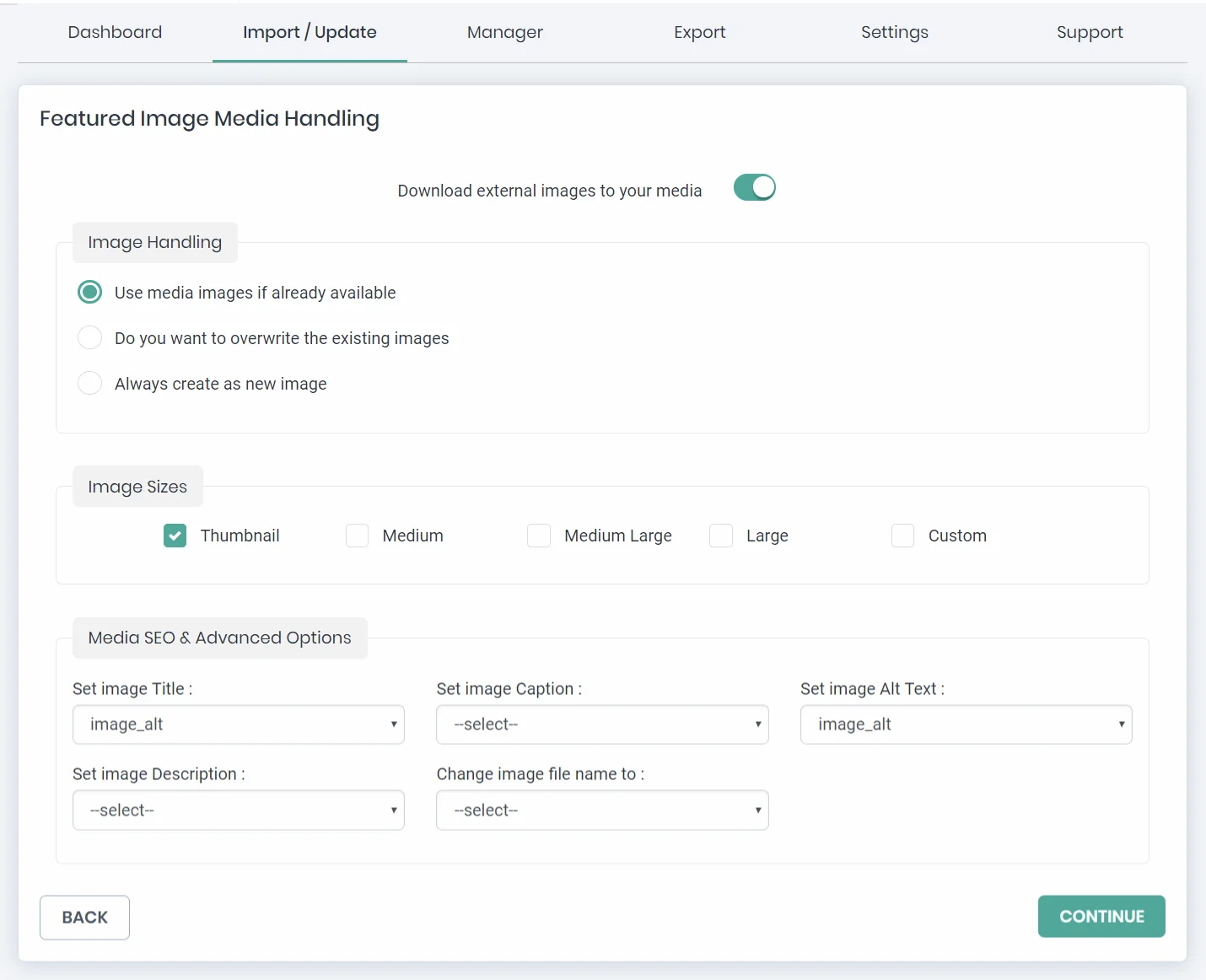
Import remote images without downloading them into local media It’s possible to import remote external images without localizing/downloading them into WP media. Also, you can switch to enable this download option at any time if needed. This applies to ultimate post content images which are 3rd party remote URLs. This feature does not affect the featured image import.
Important Note
- The external URL with Password protected image cannot be uploaded.
- The featured image will be visible, only if the theme supports it.
Bulk page creator WP CSV
With WP Ultimate CSV Importer, it is easy to WordPress bulk create pages from CSV. First, you need to export all of the pages as one CSV file.
- Then navigate to Export -> Select the post type as “Posts”.
- Choose the file type as CSV.
- Click Provide the category name to export specific category pages in the advanced filters section. Then finally click on Export.
Bulk upload posts to WordPress
CSV importer also helps in WordPress bulk import posts with the unified CSV. Follow all the steps in the Bulk page creator that were explained above.
Navigate to Export -> Select the post type as “Posts” and click ‘Export on the next page.
Post Categories, Tags & Custom Taxonomies Import
Ultimate CSV Importer allows you to WordPress import Post Categories and Post Tags and Custom Taxonomy into your WordPress. You can import this either separately or along with your post.
Post Categories
The post category is used when you have to specify records based on their classification. For example, you own digital marketing blogs. You have to split the blogs based on category. At that time you can use this field. Create your CSV file based on the following table. Get your Post Sample CSV File
| WP Field | Description & CSV Values | CSV Sample Value |
|---|---|---|
| category_name | Mention the Category Name. | WP Ultimate CSV Importer |
| category_id | Mention the category ID. | 68753 |
| category_slug | Specify the Category Slug | wp-ultimate-csv-importer |
| category_description | Mention the Category Description. | To categories the CSV Importer post. |
Upload your CSV: You can create a category field in your CSV file. Upload files and choose Category in the ‘Import record as’ dropdown.
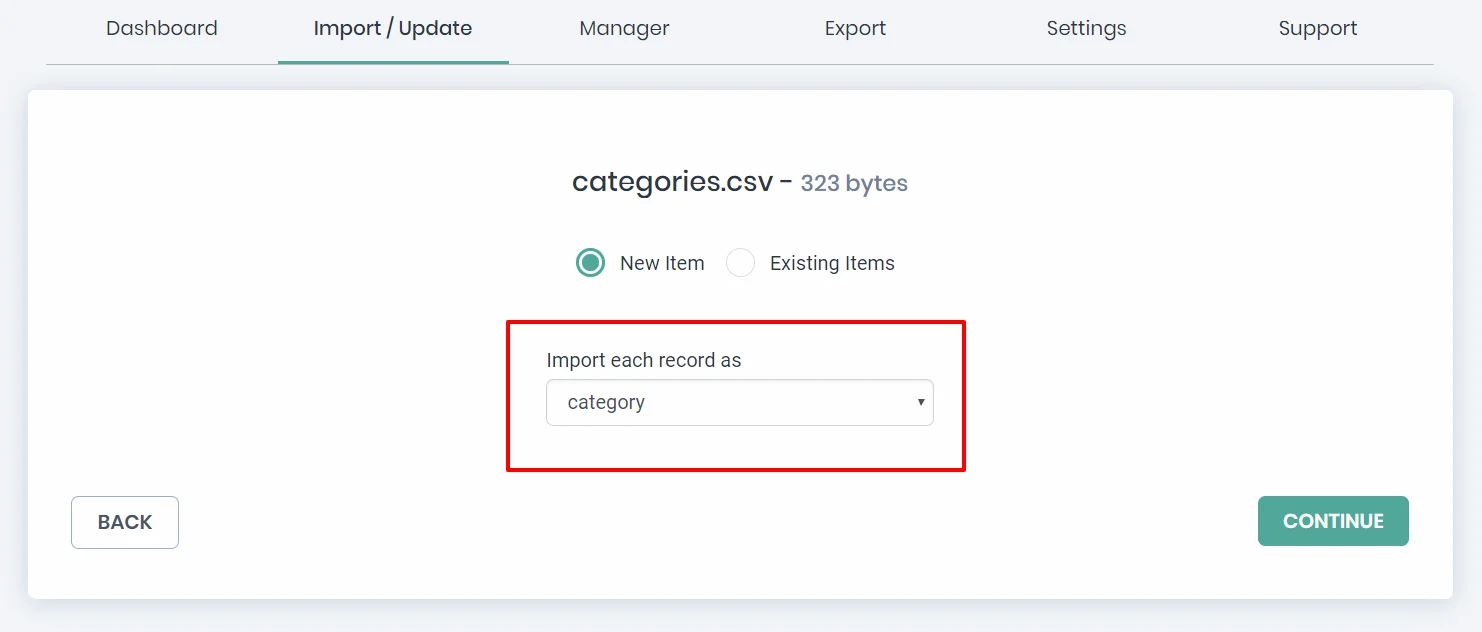
Mapping: Map the CSV file header with the WordPress fields to import the data in the correct field.
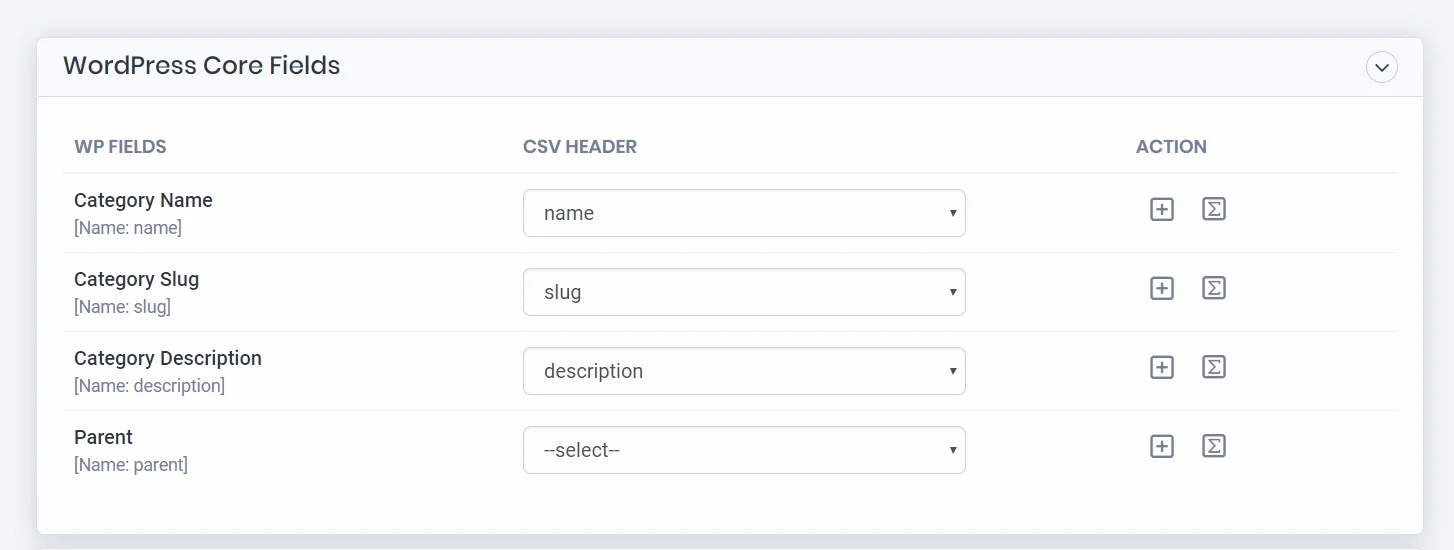
Import: Now you can import your Category information into your WordPress. Category Update: You can update your categories based on category_id or category_slug.
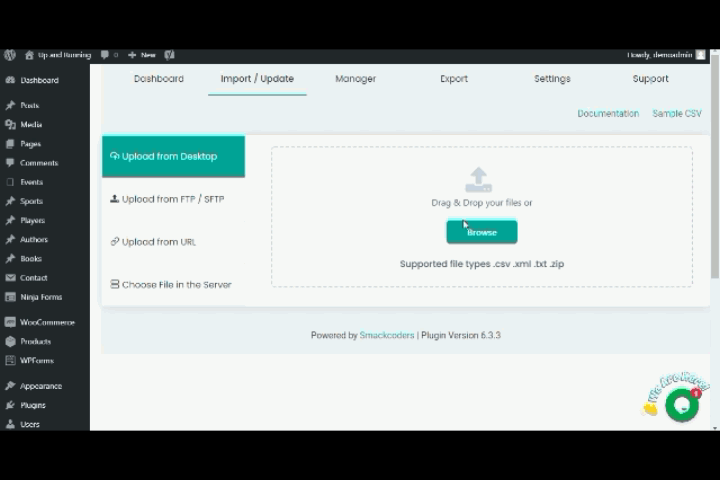
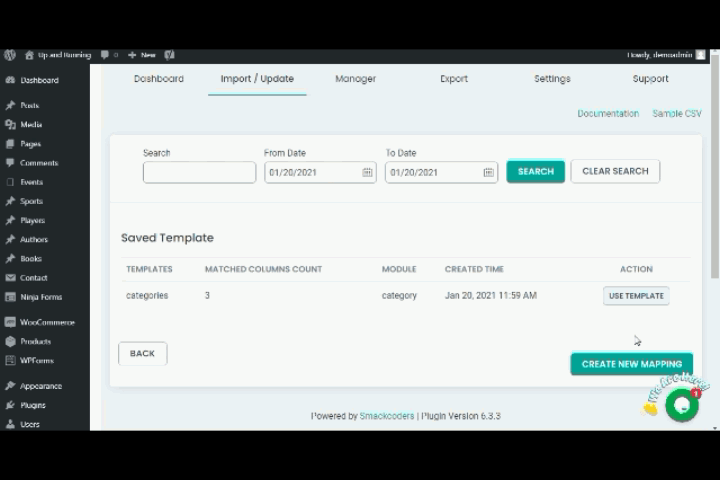
Post Tags
You can use post tags when you have keywords for your blog. You can add multiple tags to your blog. The below list describes the fields in the WordPress header. Click here to get the Post Tag Sample CSV File
| WP Field | Description & CSV Values | CSV Sample Value |
|---|---|---|
| tag_name | Mention the Tag Name. | CSV Importer |
| tag_slug | Specify the Tag Slug. | csv-importer |
| tag_decription | Mention the Tag Description. | Tags for CSV Importer |
Tags Update: You can update your category based on tag_id or tag_slug.
Custom Taxonomies
In custom Taxonomies, you can add extra taxonomies by providing the details of :
- taxonomy_name
- taxonomy_slug
- taxonomy_description
The table explains the CSV values of custom taxonomies. Here you can get the Custom Taxonomies Sample CSV File to test importing the custom taxonomies.
| WP Field | Description & CSV Values | CSV Sample Value |
|---|---|---|
| taxonomy_name | Mention the Taxonomy Name. | CSV Importer |
| taxonomy_slug | Specify the Taxonomy Slug. | csv-importer |
| taxonomy_decription | Mention the Taxonomy Description. | Taxonomies for CSV Importer |
Update Custom Taxonomies: You can update the taxonomy using taxonomy_slug and taxonomy_id.
eCommerce Imports
With the WordPress Ultimate CSV Importer plugin, you can import data from any third-party plugin. We provide support to import data from the WP e-commerce plugin and Marketpress plugin.
WP eCommerce
WP ecommerce plugin is an ecommerce plugin, where you can store and post your product list. You can create a CSV file in the below table format and import the CSV file in WP Ultimate CSV Importer.
- The importer imports core fields, terms, and taxonomies fields along with the meta fields.
- The post_title field is mandatory.
The below-listed table below is the field format to insert the CSV file.
| WP Fields | Description & CSV Values | CSV Sample Value |
|---|---|---|
| notify_when_none_left unpublish_when_none_left is_taxable no_shipping special google_prohibited | Specify the value to enable or disable this fields 1 – enable 0 – disable | 1 0 |
WP eCommerce Coupons
Like the same, you can create a coupon-based product CSV file for your e-commerce website. Upload it on WP ultimate CSV importer. The below-listed table below describes the field for coupon CSV.
| WP Fields | Description & CSV Values | CSV Sample Value |
|---|---|---|
| discount_type | Specify the type of discount Percentage / Fixed amount / Free shipping | Percentage |
| Use_once Active Apply_on _all_products | Specify the value to enable or disable this field 1 – enable 0 – disable | 1 0 |
Users Import by Ultimate CSV Importer
WP CSV Importer lets you import your WordPress Users’ information from any CSV/ XML file. You can also import the user custom field information created using WP members and Members. user_login name and user_email are mandatory fields. Map these two fields before importing the users to avoid data import problems. Rows with no data in any one of the fields(login name or email ID) lead to skipping the specific row import.
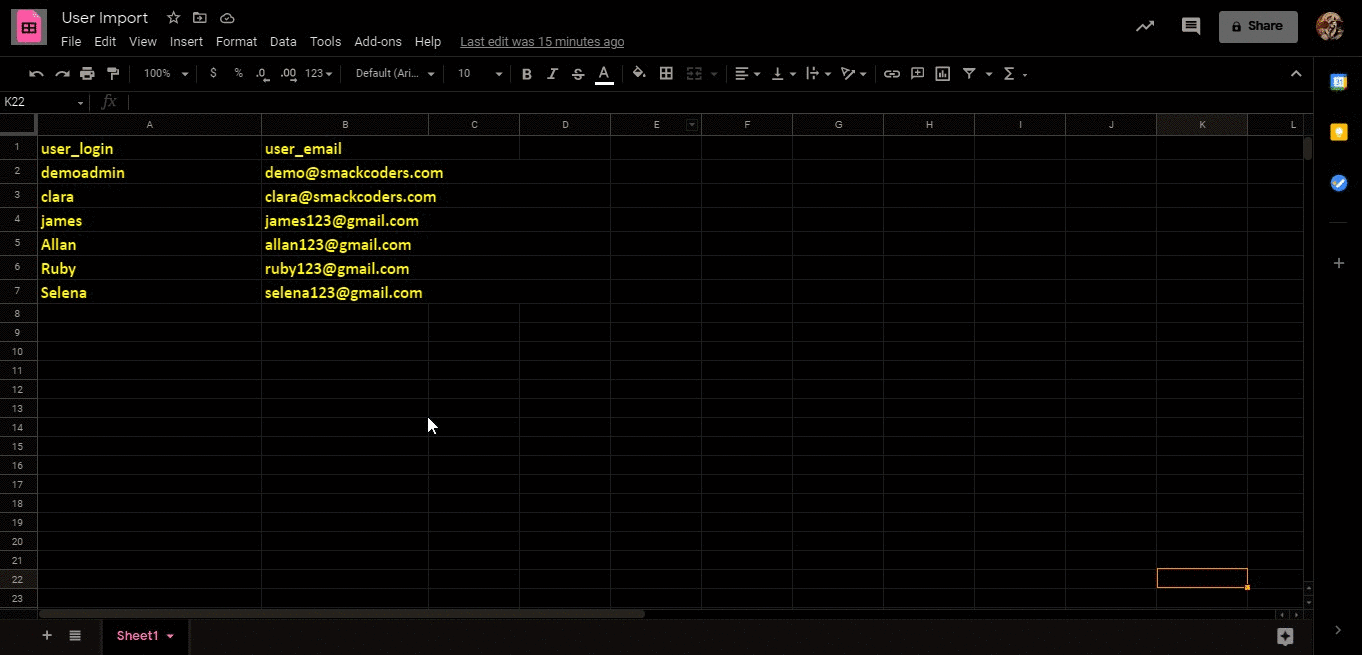
User Fields You can create and import your user information from CSV/ XML in the below format. Get your Users Sample CSV file.
| User Field | Description & CSV Values | CSV Sample Value |
|---|---|---|
| user_login | Specify the username | Smackcoders |
| user_pasword | Mention your user password | smackcoders |
| first_name | Specify the user first name. | Smackcoders |
| last_name | Specify your user last name | Technologies |
| nickname | Mention your user’s nickname. | Smack |
| user_email | Your user email | [email protected] |
| user_url | Your user’s website URL. | https://www.smackcoders.com/ |
| user_nicename | Specify your user’s nicename. | Smackcoders |
| display_name | Choose the name to be displayed in the admin panel. Mention any one name from the drop-down list. | Smackcoders |
| role | Mention your user’s role(small letters). Choose the desired role from the drop-down list. | admin |
| biographical_infoe | Add a short description of your user. | Smackcoders is a fastest growing technology company. |
| disable_visual_editor | Specify whether to enable/disable the checkbox. Enable checkbox – 1 Disable checkbox – 2 | 1 |
| admin_color | Mention the currency value. | 684 |
| Images / Video / Audio / Text | Choose your admin panel color theme from the available options(small letters). default/light/blue/coffee/ectoplasm/midnight/ocean/sunrise | sunrise |
| enable_keyboard_shortcuts | Specify whether to enable/disable the keyboard shortcuts checkbox. Enable – 1 Disable – 0 | 1 |
| show_toolbar | Mention whether to enable/disable the checkbox. Enable – 1 Disable – 2 | 1 |
WP-Members & Members import
With WP Ultimate CSV Importer, you can easily import the custom information created using WP-Members and Members plugin.
- Members – Mention your desired custom user role created using Members. You can assign multiple users using the pipeline separator(|).
- Eg: Clara|Mishael
- WP-Members – Mention your custom field values created using WP-Members.
| WP-Member fields | Description & CSV Values | CSV Sample Value |
|---|---|---|
| Text | Specify single-line text here. Ex: To get your user company name or any other. | Smackcoders |
| Textarea | Mention the paragraph text. Ex: To get your user description. | – |
| Specify your email with standard @ and dot separator. | [email protected] | |
| File | Specify the file path in your WordPress media gallery. | – |
| URL | Specify your URL. | https://www.smackcoders.com/wp-ultimate-csv-importer-pro.html |
| Number | Any numeric Values. Eg: User’s Phone number. | 98710635456 |
| Hidden | Mention your hidden field value. | – |
Import of WooCommerce customer information
If you have WooCommerce on your WordPress website, you can also import the customer billing and shipping information with WP Ultimate CSV Importer.
Frequently Asked Questions (FAQ)
How to import CSV files in wordpress without a plugin?
To import a CSV file programmatically in WordPress, you can write a custom PHP script and execute it within your WordPress environment.
- Ensure your CSV file is correctly formatted and contains the data you want to import into WordPress.
- Create a PHP script to handle the import process. You can do this by creating a new PHP file within your theme or plugin directory.
- Use PHP functions like fopen and fgetcsv to read the contents of the CSV file.
- Parse the CSV data and prepare it for insertion into WordPress. This may involve creating new posts, updating existing ones, or importing other types of content.
- Use WordPress functions like wp_insert_post to insert posts or wp_insert_term to insert taxonomy terms.
- Implement error handling to deal with any issues that may arise during the import process. You may also want to log the import activity for debugging purposes.
- Once you’ve written your PHP script, you can execute it either by visiting its URL in your web browser or by running it via WP-CLI if you have command-line access to your server.
Here’s a simplified example:
php
<?php
// Include WordPress bootstrap
require_once(‘wp-load.php’);
// Path to your CSV file
$csv_file = ‘path/to/your/csv/file.csv’;
// Open the CSV file
$handle = fopen($csv_file, ‘r’);
// Loop through each row in the CSV file
while (($data = fgetcsv($handle)) !== false) {
// Process each row (example: insert a post)
$post_data = array(
‘post_title’ => $data[0],
‘post_content’ => $data[1],
‘post_status’ => ‘publish’,
// Add more post data fields as needed
);
// Insert the post into WordPress
$post_id = wp_insert_post($post_data);
// Check if the post was inserted successfully
if ($post_id) {
// Post inserted successfully
echo ‘Post inserted with ID: ‘ . $post_id . ‘<br>’;
} else {
// Error inserting post
echo ‘Error inserting post: ‘ . print_r($post_data, true) . ‘<br>’;
}
}
// Close the CSV file
fclose($handle);
How do I import XML into custom post type in WordPress?
With WP CSV importer it is you can import/export/update all your CSV/XML files into the custom post type in WordPress.
- Install and Activate the WP CSV importer plugin
- Navigate to the Import/update
- Browse the XML file of your custom post type.
- Select the content type( custom post type) from the dropdown menu
- Map all the WP core fields with its desired CSV headers.
- Ensure all the fields of your custom post type have been mapped
- Once done Save the Mapping template and click on continue.
- Configure the import settings based on your business needs
- Now click on the Import option.
What is the difference between a post and a custom post?
Posts:
- Posts are the default content type in WordPress and are typically used for blog entries, news articles, updates, and other types of dynamic content.
- Posts can also be assigned to specific authors, making it easy to attribute content to individual contributors.
Custom Posts:
- Custom posts are beyond the default post type and create new types of content that best suit your specific needs. It is particularly useful when you need to organize and display specialized content that doesn’t fit neatly into the categories of regular posts.
- With Custom posts you can define your own content structures with custom fields, taxonomies, and other attributes.
- Common examples of custom post types include portfolios, testimonials, products, events, real estate listings, and job listings.
- Custom posts can be displayed separately from regular posts and often have their own archive pages and templates.
Get Ultimate CSV/XML Importer to import data on WordPress faster, quicker and safer.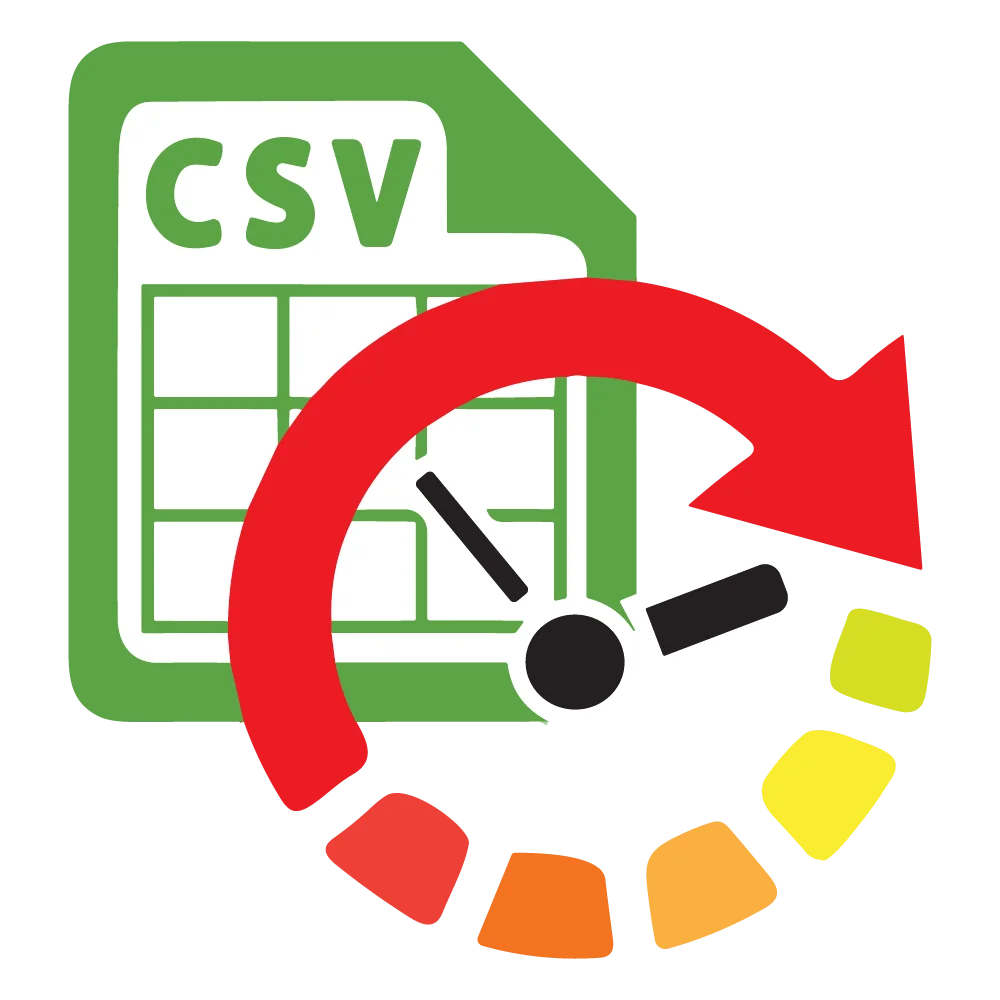
WP Ultimate CSV Importer Pro