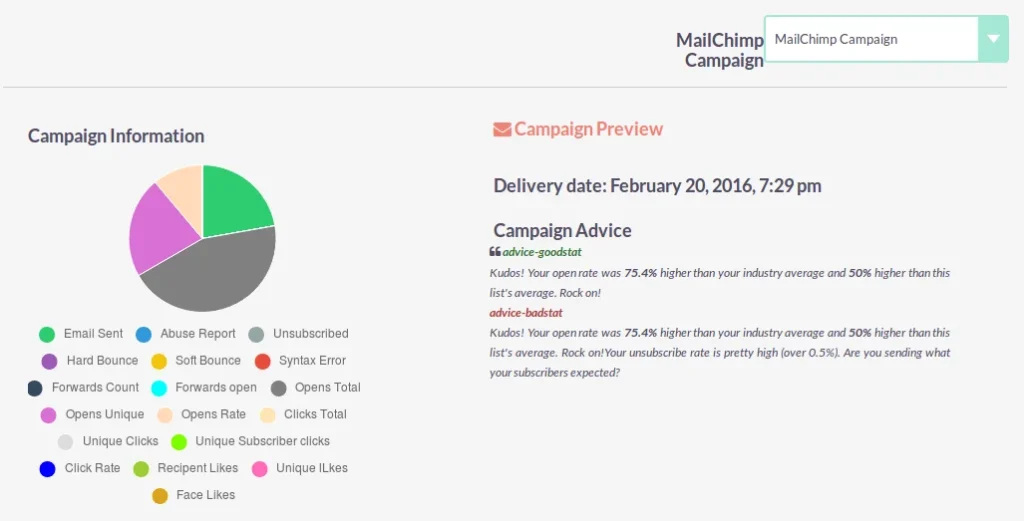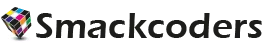SuiteCRM MailChimp enables you to sync your Campaigns and Lists between your email marketing tool MailChimp and SuiteCRM. The sync is performed securely with MailChimp API. You can sync all your records at once or you can also sync only selected records for SuiteCRM to MailChimp. The sync can be triggered at the instant or you can schedule it to run on periodic basis.
Pre-Requisites
- SuiteCRM versions of 7.*
- MailChimp API Version 3.0
- Required IonCube Loader version 4.0 or higher. Download the appropriate ionCube loader based on your server’s version of php.
Installation & Configure for Suite MailChimp
- For Secure installation, take a backup of your databases and file.
- Click on the Admin icon -> Admin -> Module Loader
- Choose the zip file and click upload -> Then click on Install to finish the installation
Configuration
Integrate MailChimp in SuiteCRM
- Go to All -> Mailchimp -> Settings ? Edit
- Enter the API key of MailChimp
- Enable/ Disable Leads, Contacts and Accounts to sync the data between your MailChimp and SuiteCRM.
- To sync all your MailChimp records as Leads or Contacts or Accounts in SuiteCRM, Choose the appropriate value in ‘Default Module’
- To sync your records alternatively as Leads, Contacts or Accounts, Create Custom Fields in your MailChimp Account. To create custom fields, please refer the below steps.
Cron Setup:
To schedule your data sync between MailChimp and SuiteCRM,
- Click on All -> MailChimp -> Cron
- Choose the list to sync and the frequency of time need to sync
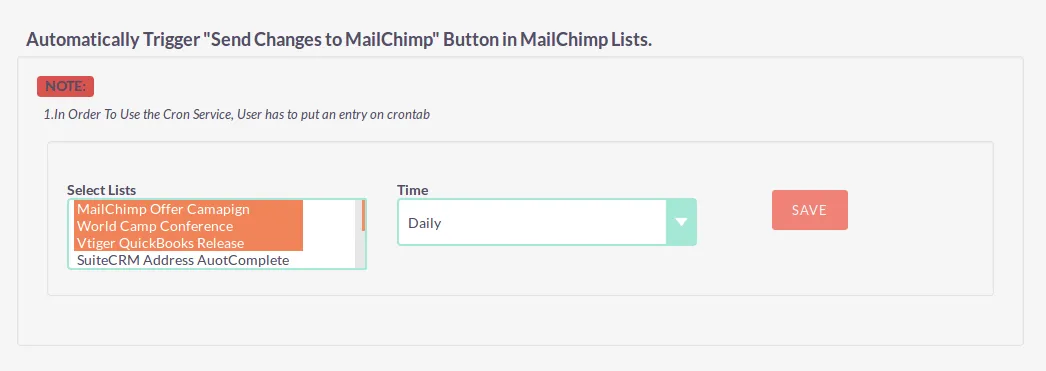
MailChimp Custom Field Creation
- You can create custom fields to assign the records alternatively as Leads, Contacts or Accounts. The custom field name should be VTMODULE. The values can be Leads, Contacts or Accounts.
- You can assign the value for each record or list of records. If the values are not assigned, the records will be synced based on the default settings configured in Vtiger MailChimp Integration module.
- You need to create the custom field for each and every Lists separately.
Choose a List -> Settings -> List fields and |MERGE| tags
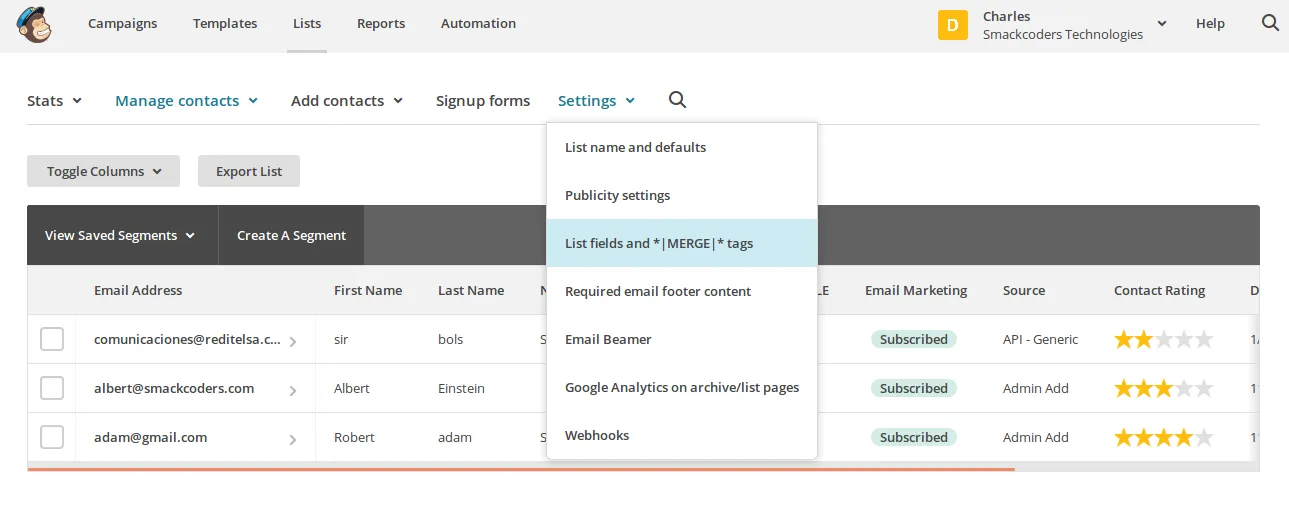
Create the custom field VTMODULE
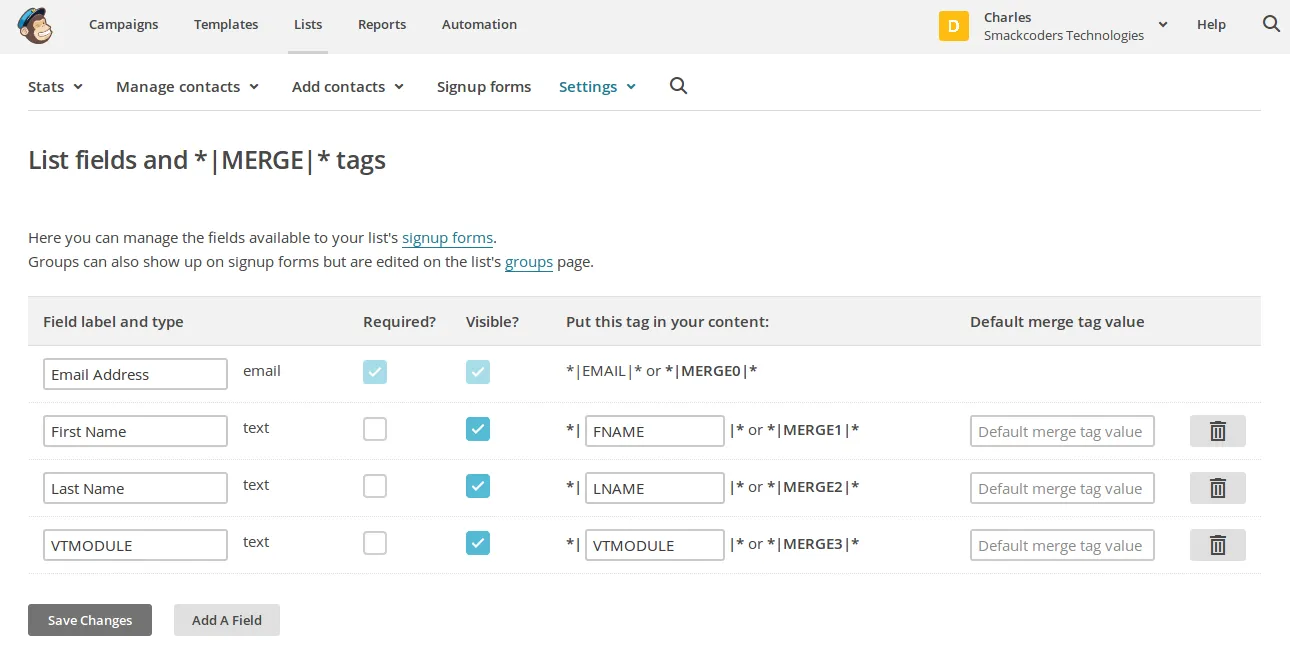
MailChimp API Generation
Login to MailChimp Account.
- Go To User -> Account
- Choose Extras -> API Keys
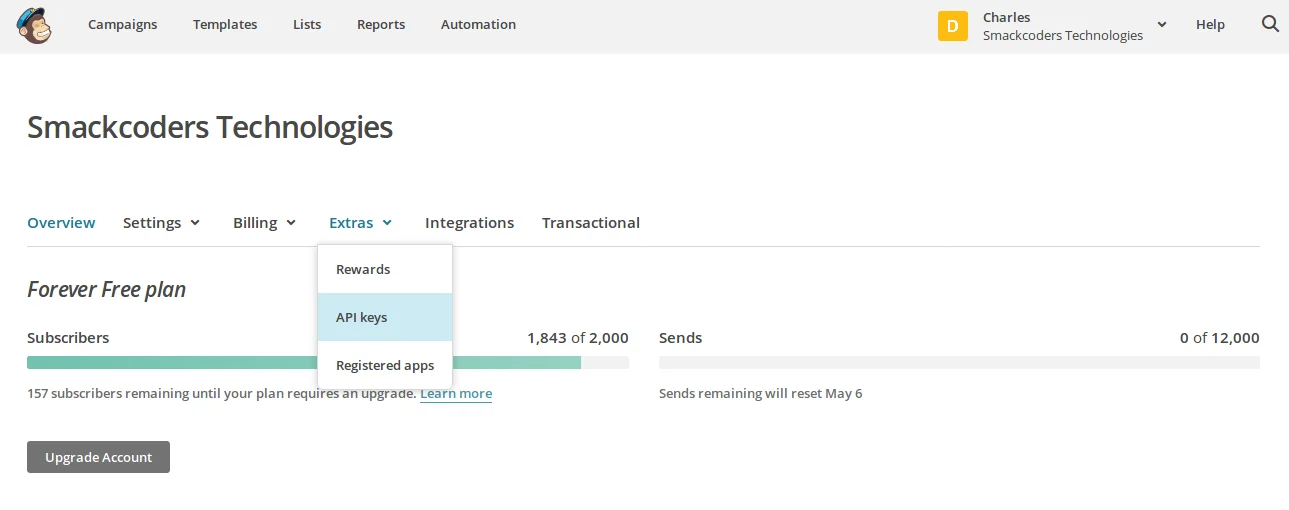
- Click on Create A Key.

Note:
- When updating campaigns, Only contents will get updated to MailChimp.
- Get List from MailChimp and Get Campaigns from MailChimp button will get the Lists/Campaigns from MailChimp. It won’t create any new Campaigns or Lists in SuiteCRM.
Sync List For SuiteCRM MailChimp
With SuiteCRM MailChimp, you can create and update the list from both SuiteCRM and MailChimp.
Sync List from MailChimp
SuiteCRM MailChimp enables you to sync MailChimp Lists as SuiteCRM Leads, Contacts and Accounts. Based on the configuration in the settings the Mailchimp List.
Step 1 – Fetch MailChimp Lists
- Go to All -> MailChimp, Scroll down below the MailChimp Reports and click on the ‘Get List from MailChimp’.
- Then click on the Refresh icon to add the MailChimp list in SuiteCRM for Listing.
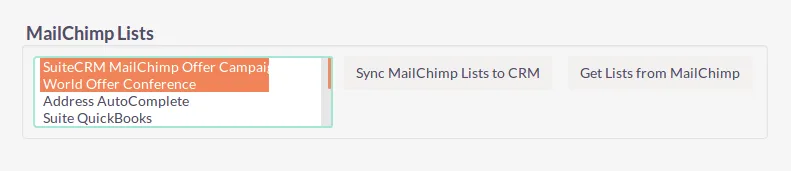
Step 2 – Mapping
In the mapping section, you can map you MailChimp fields with SuiteCRM.
- Go to All -> MailChimp -> Mapping -> choose the required list to map the fields
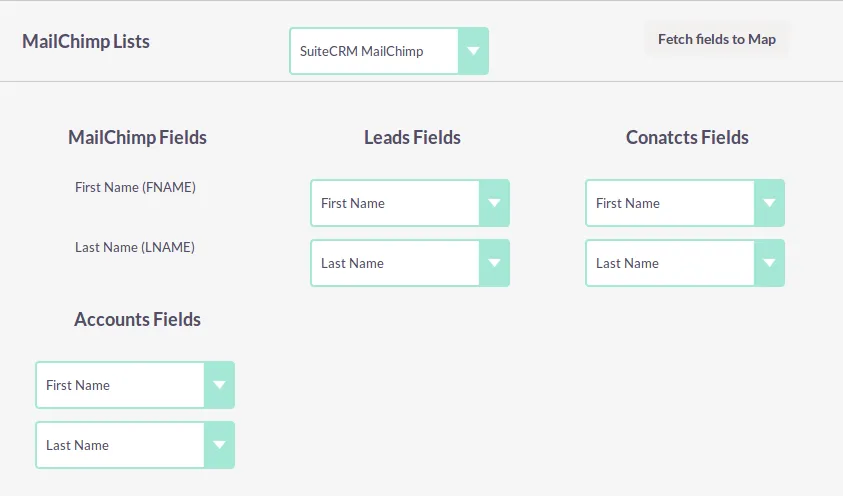
Step 3 – Sync
Based on your mapping the Mailchimp List will be sync to your SuiteCRM.
- Go to All -> MailChimp scroll down below thw MailChimp Reports and choose the required Lists from the drop down then click “Sync MailChimp List to CRM”.
Sync List from SuiteCRM
You can sync the SuiteCRM List to MailChimp at the instant of record Save or Update.
- Go to All -> MailChimp -> Lists -> Create MailChimp Lists
- Go to the edit view of the List and then click Actions -> Sync to MailChimp
- If you’re importing record in bulk, then you can sync these new records based on CRON.
Group & Groupings for Suite MailChimp
Create Groups & Groupings
- Go to All -> MailChimp -> Groupings
- Click Add to add the Groups and Groupings
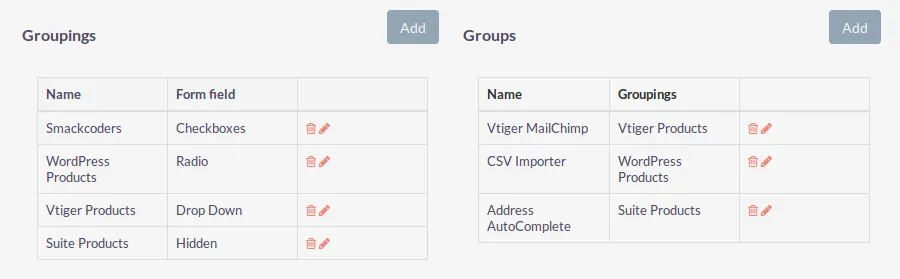
Assign Groups & Groupings
To assign a group and groupings to a list,
- Go to All -> MailChimp -> Lists -> Edit view of list.
- Choose the required Groups & Groupings of the record.
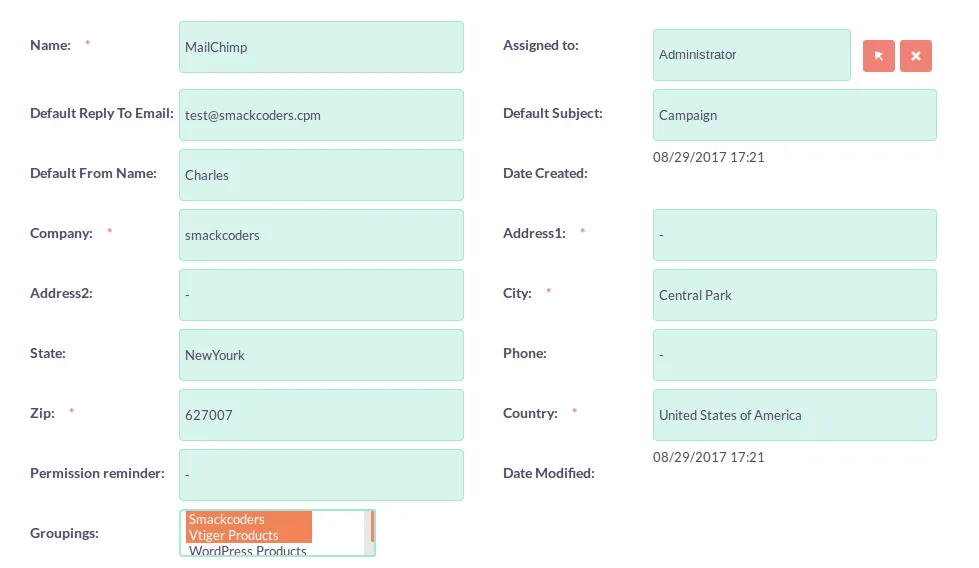
Sync Campaign For Suite MailChimp
Sync Campaign to SuiteCRM
SuiteCRM MailChimp allows you to fetch and sync the MailChimp Campaign to your SuiteCRM. To sync the Campaign, you need to sync the list.
Step 1 – Fetch MailChimp Campaigns
- Go to All -> MailChimp, Scroll down below the MailChimp Reports and click on the ‘Get Campaign from MailChimp’.
- Then click on the Refresh icon to add the MailChimp campaign in SuiteCRM Listing.
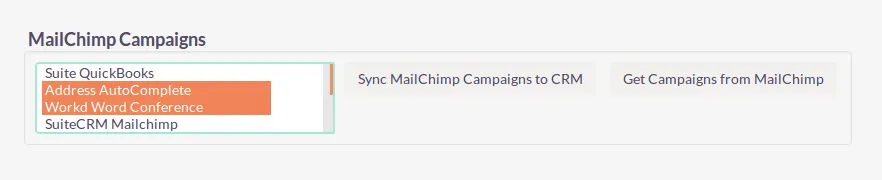
Step 2 – Mapping
Map the appropriate MailChimp fields to SuiteCRM fields in the mapping section.
- Go to All -> MailChimp -> Mapping to map the fields
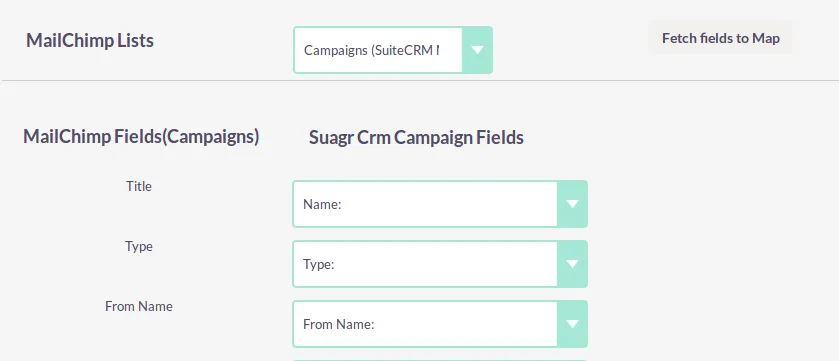
Step 3 – Sync
The MailChimp Campaigns are synced to your SuiteCRM based on the mapping.
- Go to All -> MailChimp and choose the appropriate Campaign from the drop down then click “Sync MailChimp Campaign to CRM”.
Sync Campaign to MailChimp
SuiteCRM MailChimp enables you to sync the SuiteCRM Campaign to MailChimp at the instant of record creation.
Step 1 – Mapping
Mapping enables to match the fields of Suite CRM and MailChimp.
- Go to All -> MailChimp -> Mapping
- Choose the appropriate Campaign from the dropdown and then map the fields.
Step 2 – Sync
- Go to the Campaign -> Create Campaigns and then got to edit view and then click on the Actions -> Sync to MailChimp.
- Click on Save to send the changes
Workflow & Log For MailChimp Integration
SuiteCRM Mailchimp helps you to define your own rules to syncs your Lists from SuiteCRM to Mailchimp.
Add/Remove record
- You can define the condition based on which the records are added /deleted to your MailChimp Lists
- You can create number of workflows for every module
- You can set the condition with both the AND and OR rule.
- The condition with AND rules is executed when all the conditions are satisfied.
- The condition with OR rule will be executed when anyone of the condition is met.
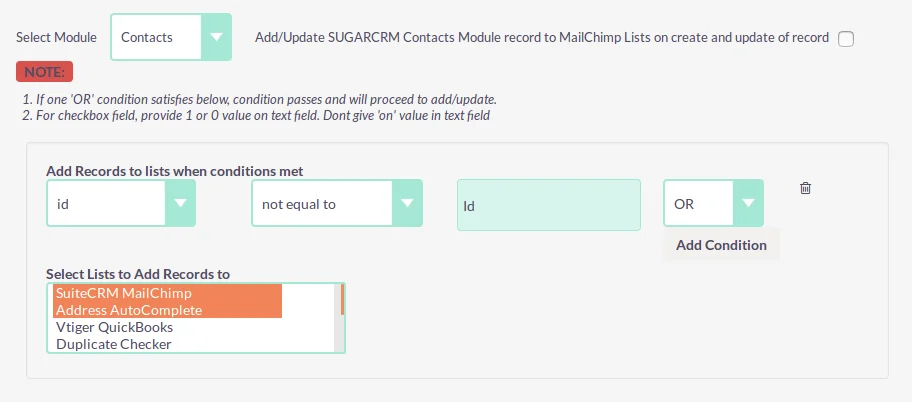
Logs
SuiteCRM MailChimp logs provides you the entire sync process details between your SuiteCRM and Mailchimp. The log lists both the success and failure transactions along with the message( cause for the failure) and the time of sync.
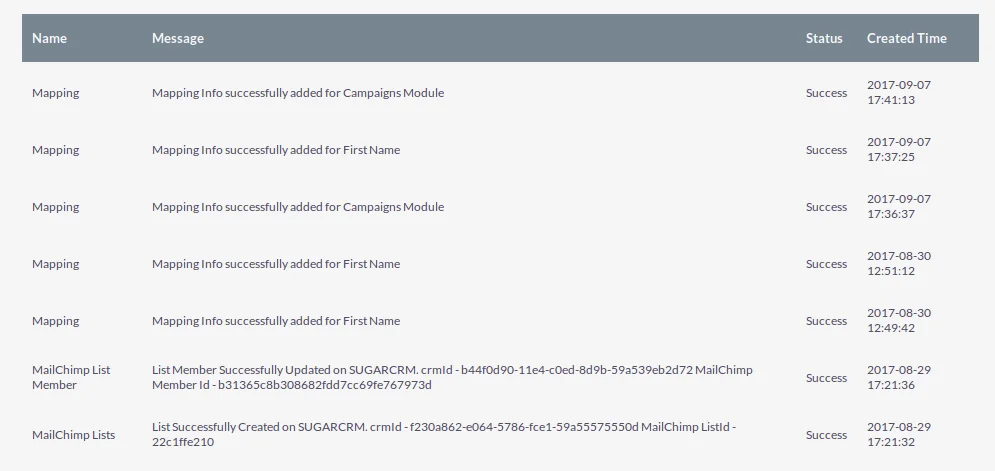
SuiteCRM MailChimp Reports
SuiteCRM MailChimp allows you to easily view your individual campaign reports inside your SuiteCRM
Go to All -> MailChimp