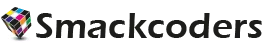Frequently Asked Question (FAQ)
1. What are the supported third party plugins?
The plugin supports form builder plugins and user custom field plugins.
Form builders:
- Gravity Form
- Ninja Form
- Contact Form 7
User Custom fields:
- MemberPress
- ACF
- WP-Members
2. How to create a webform with the form builders?
The plugin supports Gravity Form, Ninja Form and Contact Form 7. To design the generated form with these builders, do the following
- Enable the Form builder plugin in ‘Form Type’ under Form Settings.
- In CRM Forms menu click ‘Create Lead Form’ to build lead form and ‘Create Contact Form’ to build contact form.
- Choose the required fields of the form and generate the form as a shortcode.
- The shortcode with selected fields will also be created in selected form builder plugin.
- Design and modify the form in your configured form builder plugin.
- Then place the shortcode inside Post, Page or Widget.
3. Why I’m not able to submit the form created with Contact form 7?
- After generating the shortcode for Contact form.
- Navigate to Contact ? Contact Forms ? and Edit view of the shortcode.
- In Mail menu, configure all the settings and save.
- If the mail is not configured the form will trigger an error message stating ‘Submission failed’.
4. How to grab Leads with third-party forms in Leads Builder plugin?
In Leads Builder PRO version, to capture Leads and Contacts from existing third party forms :
- Click “Use Existing” form and then configure your existing form, know more about configuration or mapping here.
- Then use the third party form shortcode to capture leads or contact from your existing web forms and sync with your CRM.
In FREE version:
- You can use the default two forms.
- To capture the leads or contacts, use the default shortcodes.
5. Is there an option to change the field label fetched from the CRM?
Yes, it is available in the PRO version. You can modify it under the ‘CRM Form’ menu in the fetched CRM fields. In free version to have a field of your choice, you can change the field label in CRM and sync again to have the modified field label.
6. Is there an option to have reCAPTCHA? If so how to enable it?
Yes, the reCAPTCHA is available in PRO version. You can enable it under the ‘Form Settings’ menu. You can also configure it for individual forms. To do for individual form, go to edit view of the generated shortcode under ‘CRM Forms’ and choose Form Options ? Enable Google Captcha.
Video Tutorials for WP Leads Builder
Explore the general overview of Leads builder for CRM
General overview of Leads builder for CRM.
Contact Form 7 to Zoho CRM
Easily capture your Contact Form 7 information right inside ZohoCRM.
WordPress Users to CRM
Capture your existing or new WordPress users information in your CRM.