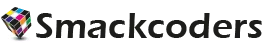Table of Contents
Engaging with prospects or customers is the top priority for any salespeople. The more prospects your sales rep reaches, the more opportunities they’ll create. So that more deals can be closed. But in this modern era, customers’ expectations are constantly enhanced, making engagement a crucial factor. So every sales rep is arming themselves with a different set of tools. Like CRM, Email and Phone that can help them better meet the needs of the customers. They may use Email and Phone for communicating with customers and prospects. And use CRM for maintaining their sales pipeline, managing contact info and much more. Here, is the smarter way to connect with your customers.
Since these tools are indispensable for every salesperson. The combination of these can bring endless benefits to your salesperson and business. Integrating telephony into a CRM solution unlocks many advantages. That helps in streamlining your sales and service communications. A lot of such powerful and productive benefits can be attained by your business. When you integrate Asterisk PBX and CRM.
CRM telephony integration brings your communications platforms right inside your CRM. In order to create one complete customer success platform. Here are some benefits of integrating your CRM with Asterisk PBX to enhance connectivity.
Single click dialing
By integrating your CRM and Asterisk PBX, your sales team will be able to do more and faster than ever before. Now your salespeople will no longer need to dial the phone number every time they need to call. All they need to do is just click on the contact icon present beside every contact number. Present inside your CRM and can easily connect with your customers.
Personalized customer service
Even if your CRM is stacked with hundreds of customer information. You can greet all your customers by their name when you connect your Asterisk PBX with CRM. Whenever an incoming call is received your sales reps will see a pop-up window. Which contains the information on who’s calling right inside your CRM. Also, they can easily get the complete details about your customer with a single click.
Improved quality of service
Have you ever encountered a scenario, “when a query escalated to a manager who couldn’t know any previous history about the calls”? Simply because there is no call record? But this will not be an issue with Asterisk PBX integration for CRM. All your sales rep calls with customers are recorded by Asterisk PBX. It saved on the Connector, and you can easily access them at any time.
Increase Productivity
With such integration, your salespeople will spend less time and effort on each call. Thus they can make and accept more calls, which makes better revenue for your business.
These all amazing features are bundled in a ready-to-use PBXManager Suite package.
Some of the effective and beneficial integration are listed here. Call tracking, Call recording, Call forwarding, Call Logging, Making calls within your CRM. that can be done. Likewise, much more integration can be done based on the requirements.
Vtiger CRM Telephony Integration with Asterisk Setup
Humans have been answering the telephone for a long time without knowing who is on the other side. Customer expectation has grown multi-fold for companies. To keep customer records well before the salesman picks the call. A lot of such powerful & productive integration can be done when you marry Asterisk to Vtiger CRM.
Call Tracking, Call Logging, Make calls from inside your CRM, Know who is calling are a few productive integrations. That can be done with a ready-to-use Vtiger Asterisk Connector module – PBXManager Suite.
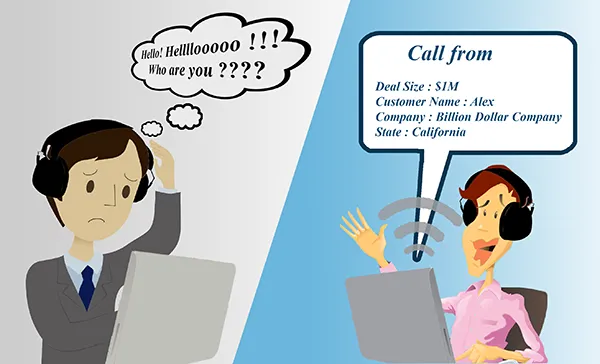
Here is a simple setting up guide for integrating Vtiger Asterisk Server.
Setting up Vtiger PBX Manager with Asterisk
Step 1: Install & Configure Asterisk
Install Asterisk:
user-ThinkPad-T410:~ user$ sudo apt install asterisk
Launch Asterisk CLI to check Asterisk is running,
user-ThinkPad-T410:~ user$ sudo asterisk -r
To get out of the CLI, type exit : *CLI > exit
Configure Asterisk:
Take backup of sip.conf and extensions.conf file in /etc/asterisk folder
user-ThinkPad-T410:~ user$ sudo cp sip.conf old-sip.conf
user-ThinkPad-T410:~ user$ sudo cp extensions.conf old-extensions.conf
Edit sip.conf file:
user-ThinkPad-T410:~ user$ sudo vi /etc/asterisk/sip.conf
Configure the sip.conf file with the sample-sip.conf file
Edit extensions.conf:
user-ThinkPad-T410:~ user$ sudo vi /etc/asterisk/extensions.conf
Configure the sip.conf file with the sample-extensions.conf file.
Edit Asterisk cdr configuration file:
(cdr_manager.conf) : download sample-cdr_manager.conf file to configure
Edit Asterisk manager configuration file: (manager.conf) :download sample-manager.conf file
To apply changes restart Asterisk
user-ThinkPad-T410:~ user$ sudo /etc/init.d/asterisk restart
Launch Asterisk CLI
user-ThinkPad-T410:~ user$ sudo asterisk -rvvv
V’s are verbose level
user-ThinkPad-T410*CLI> sip show peers /* It lists registered users in sip.conf with status unmonitored
Step 2: Install Softphone — ZoIPer
1. Create an account in ZoIPer
2. Choose SIP option.Credentials:user/user@host : [email protected] : 7002loginDomain / Outbound Proxy : 10.2.1.20
3. Click Next → Account Name ([email protected]) → NextNow your account has been registered in your Asterisk server. You can verify the request and response in the Asterisk CLI window.
You can use any Softphone of your choice.
Step 3: Install Vtiger Asterisk Connector
Vtiger Asterisk connector is a gateway to connect Asterisk server and your Vtiger CRM. It helps to make interaction over HTTP when it handles incoming or outgoing calls.
Vtiger Asterisk Connector Features:
- Pops out notification on incoming call.
- Transfers the input from Vtiger to Asterisk.
- Manages call record file.
Installation & Configuration:
- Download Vtiger Asterisk Connector.
- Unzip the downloaded Vtiger Asterisk Connector package in the CRM root directory.
- Edit VtigerAsteriskConnector/VtigerAsteriskConnector.properties file to make the following changes.
Location where the application server will be running.
- ServerIP: IP on which Vtiger Asterisk Connector runs. – 10.2.1.20
- ServerPort: Port on which Vtiger Asterisk Connector runs. – 8282
Call Recordings storage path
- StorageDir: Asterisk Call Recording storage file path in Asterisk server. – /var/www/html/VtigerAsteriskConnector/storage
Location where the applications database files will be stored.
- AsteriskAppDBPath: Vtiger Asterisk Connector database file path in your server. – /var/www/html/VtigerAsteriskConnector/storage
Asterisk Server Details
- AsteriskServerPort: Port on which Asterisk Server runs – 6072
- AsteriskUsername: Username used in manager.conf file – Collin
- AsteriskPassword: Password used in manager.conf file – myloginkey
Vtiger CRM URL
- VtigerURL: Integrating Vtiger CRM URL.
- VtigerSecretKey: Copy and Paste the Vtiger Secret Key under Vtiger CRM → Settings → Integration → PBXManager → Asterisk Server Details – 86935037846293d782ab4
Step 4: Configure Vtiger PBX Manager
- 1. Login to your Vtiger CRM
- 2. Click CRM Settings → Integration → PBX Manager
- 3. Edit Asterisk Server Details
- Vtiger Asterisk App URL:
Protocol://Asterisk_Server_IP:Port
Protocol – http / https
Asterisk_Server_IP – Asterisk Server IP
Port – Server Port configured in Vtiger Asterisk Connector config file. - Outbound Context: Context configured in Asterisk server [exten => _X.,1,Agi(agi://10.2.1.254/incoming.agi)] – internal
- Outbound Trunk: Trunk configured in Asterisk server(same as the trunk name in FreePBX.) – XYZ
- Vtiger Secret Key: Unique key configured for authentication – 86935037846293d782ab4
Configure user extension number:
- 1. Open My Preferences.
- 2. In “More Information” block configure the user number in CRM Phone Extension field. Eg. 7001
- 3. Start Asterisk Connector. In terminal execute lines one by one user-ThinkPad-T410:~ user$ cd VtigerAsteriskConnector/bin/
user-ThinkPad-T410:~ user$ ./start.sh /* To start Asterisk Connector */
Note:
To refresh Asterisk connector
user-ThinkPad-T410:~ user$ ./start.sh
user-ThinkPad-T410:~ user$ ./stop.sh
To verify, you can run Protocol://Asterisk_Server_IP:Port )
Troubleshooting Tips:
If you make any changes in sip.conf restart
user-ThinkPad-T410:~ user$ sip reload
If you make any changes in extensions.conf restart
user-ThinkPad-T410~ user$ dialplan reload
If you need to track you can use the logs from VtigerAsteriskConnector in Logs folder.
We believe this guide helped you integrate your Asterisk with your Vtiger CRM and get the best out of your CRM. We have given a sample of a Vtiger Asterisk integration, you can enhance it further more and do more. You can extend it to add lots of features and make your work simple.
A ready-to-use Vtiger Asterisk Connector helps you get your Vtiger CRM connected to Asterisk server with ease. You can refer to Vtiger Asterisk Connector documentation for making the connection and to know the features available.
If you have any questions or further help in extending your Vtiger CRM with advanced functionalities, you can contact support and get help from us.
To know more about our services, kindly contacts us at Customization and Development services.